:max_bytes(150000):strip_icc():format(webp)/GettyImages-1345967858-4e7ba42433504ee899e05ceb500f3b68.jpg)
How to Stream on Twitch The Ultimate Guide

How to Stream on Twitch: The Ultimate Guide
Live streaming has become a regular source of enjoyment for many people in recent years, especially on a platform like Twitch. In the first quarter of 2023 alone, Twitch users watchedover 5.3 billion hours of video.
If you’re a content creator, you should definitely consider leveraging this power of Twitch video streaming, as it tends to have higher levels of engagement compared to pre-recorded content. But with so many Twitch streamers out there, standing out from the crowd can be challenging.
If you’re new to the scene, we can help you start your Twitch streaming journey off right with the right gear and some useful tips.

Part 1: Essential Preparations Before Beginning Your Twitch Streaming Journey
Whether you’re playing games, hosting events, or just chatting, streaming on Twitch is an exciting and rewarding way to engage with your audience in real-time. But to do well on Twitch, you need to prepare properly so your viewers can enjoy watching your content.
To start streaming on Twitch, here’s what you’ll need:
Twitch Streaming Software
First, you need to download streaming software for your Twitch video streaming. OBS Studio is the popular one, but Twitch has released its Twitch Studio, which is more beginner-friendly.
- OBS Studio
OBS Studio is a free streaming software that works on any device. You can use it to make your Twitch streams live more attractive by adding alerts, creating starting screens, and using different audio and video sources.
- Twitch Studio
Twitch Studio is the official free streaming application developed to simplify the streaming process for new streamers on Twitch. It offers an intuitive interface and pre-made scenes designed to streamline the user experience.
Streaming equipment
- A device to stream from
To kickstart your Twitch streaming journey, the first step you need to take is selecting the device from which you’ll broadcast. You can use your desktop, mobile phone, or gaming console. Your choice will depend on your existing equipment and the nature of your intended content.
If you plan to make gaming content for your Twitch Live, we recommend using a PC with these specifications:
- CPU
When streaming and gaming, it’s crucial to have a powerful CPU to minimize lagging. The number of cores in a CPU determines its processing power, ranging from dual to eight cores. Some good options to consider are the AMD Ryzen 9 5900X, Intel i9 – 12900K, or the more budget-friendly Intel Core i5-12400.
- GPU or graphic cards
Nvidia RTX graphics cards come equipped with built-in hardware encoders, which can lighten the CPU’s workload when used with OBS Studio. Alternatively, you can consider the Radeon RX 570 and the GeForce GTX 1660 Ti for quality GPU options.
- Microphone
Although you might get by using a gaming headset’s built-in microphone for a bit, it’s better to invest in a standalone mic from the start. Some top microphone options for Twitch streaming include the Elgato Wave:3, HyperX QuadCast S, Audio-Technica AT2020, Razer Seiren Mini, and Blue Yeti X.
- Webcam
If your Twitch stream content involves showcasing your reactions or facial expressions, investing in a camera is a wise choice. Webcams are convenient as they can easily connect to your computer or laptop.
You can consider some popular webcam choices like the Logitech HD Pro C920, Logitech StreamCam, Logitech BRIO, Microsoft LifeCam HD-3000, and Razer Kiyo.

Understanding Twitch Streaming Rules
Aside from preparing your streaming gear, you must also understand Twitch streaming rules to avoid any potential violations that could result in penalties or even suspension of your account. Twitch’s community guidelines cover a wide range of topics, including harassment, hate speech, copyright infringement, and mature content. You can read the full Twitch streaming ruleshere .
Part 2: Comprehensive Guide To Stream Live on PC, Mac, or Smartphone on Twitch
Once you’ve gathered all the necessary equipment, you can proceed with the following steps to start your Twitch stream.
How to stream Twitch live on PC or Mac
Step 1: Download and installTwitch Studio on your PC or Mac. Then, launch Twitch Studio and log in to your Twitch account. You’ll receive a prompt to connect your microphone and webcam.
Step 2: Use Twitch Studio to customize your Twitch stream with different scenes and settings. Experiment with these features to find what works best for your livestream.

Step 3: When you’re ready to start broadcasting, click “Start Stream” at the bottom of the Twitch Studio. Then, select your stream category and enter your live stream title. Hit “Go Live” to begin streaming.

How to stream Twitch live on a smartphone
Starting Twitch streaming from your smartphone is a bit different, as the app primarily allows broadcasting from your device’s camera. Here’s how to live stream on Twitch from your smartphone:
Step 1: Download and install theTwitch App .
Step 2: Log in to the Twitch app. Then, go to your profile and tap “Go Live.” If you are using newer version of the Twitch app, you can tap “Create.”

You’ll then have two options: “Stream Games” or “Stream IRL.” The “Stream IRL” will allow you to live stream on Twitch using your phone’s camera, while the first option lets you stream mobile games.

Step 3: Grant access to your camera and/or microphone before starting your stream.
Step 4: Set up the stream and Go Live. Give your stream a name, choose a content category, and select the camera you want to use.
Once you’ve completed these steps, press the “Start Stream” button, and you’ll be live on Twitch.
Key elements of success for streaming on Twitch
While the process for starting Twitch streaming may be similar for all streamers, what makes a streamer successful? Based on reports, there are a few key elements of success for streaming on Twitch.
- Engaging content
Successful Twitch streamers captivate their audience with compelling content that resonates with viewers. This could include entertaining gameplay, informative discussions, or engaging activities. If people like your stream, they might subscribe or donate their money.
- Make use of the interactive features
Twitch stream labs offer unique features like chat rooms and special emojis, fostering interaction between streamers and viewers. Streamers actively engaging with their audience tend to cultivate a loyal and enthusiastic community.
- Consistency and persistence
This is often the toughest part. On Twitch, consistency is crucial. Successful streamers usually maintain regular schedules to make sure their audience knows when to expect new content. If you are new, continuous live streaming can be an effective strategy to engage with your audience consistently and increase your channel’s visibility.
Part 3: Best AI-Powered Tool for You To Set Up a 24/7 Live Stream on Twitch
If you want to make your Twitch channel stand out and automate the live streaming process, you can use Wondershare Virbo Live. With this tool, you can set up a 24/7 live stream on Twitch without needing to be present all the time.
Additionally, the Virbo live stream feature seamlessly integrates with major live-streaming platforms supported by OBS. You can also use it on numerous other platforms, such as TikTok Live, 1688 Live Platform, Alibaba International, Kwai, and more.
How to live stream 24/7 on Twitch with Wondershare Virbo Live
To live stream 24/7 on Twitch with Virbo, you will first need to prepare your AI avatar on Virbo Live to broadcast continuously on Twitch. Once you have customized your avatar, you can obtain the streaming key from Twitch. This key will enable OBS to connect with Twitch’s streaming platform.
Follow the detailed steps on how to live stream 24/7 on Twitch:
Step 1: Access Wondershare Virbo Live and create a live streaming room.
Go toWondershare Virbo Live and select “Create Stream Room Now” > “Create a Blank Live Stream Room” to initiate the setup process.

Step 2: Write your content script or upload audio recordings.
Within the Virbo Live interface, you can either compose the script for your live stream or upload pre-recorded audio content by selecting “Upload local file.”

Pro Tip: You can use Virbo’s AI Script Writer for inspiration. Click on “AI Smart Script” and provide topic details, language preferences, and stylistic choices. Click “Generate” to create a script. Then, you can refine it as needed.
Step 3: Customize your AI avatar and background.
Navigate to “AI Avatars” to select an avatar for your live stream. Additionally, you can customize the background, incorporate stickers, or use available templates.

Step 4: Start the live stream.
Once your AI avatar and background are set, click “Start Livestream” to commence broadcasting. The next step should be acquiring the Twitch streaming key to put into the OBS.

Once everything is ready, click “Start Streaming” in OBS Studio, and your stream will broadcast on Twitch.
Conclusion
With billions of hours of video watched and many content creators vying for attention, streaming on Twitch can be exciting and challenging. However, by following the essential preparations outlined in this guide, you’ll be able to kickstart your Twitch live stream ahead of others.
You can use Wondershare Virbo Live to make an automated streaming experience 24/7. This helps you maintain a consistent presence on the platform even when you’re not around.
How To Auto Translate YouTube Videos Into Different Languages
Are you looking for how toauto translate YouTube videos ? Or are you frustrated with auto translate for YouTube feature? We know, that sometimes it works, sometimes it does not. There are limitations, and depending on your use case, you might be frustrated. Learn how to auto translate YouTube video into your language at the click of a button including the ability to auto translate YouTube video captions and subtitles. Using a third-party auto translate captions YouTube software, you can easily translate videos into a language of your choice and add matching auto translated subtitles.
Part 1: How To Translate YouTube Videos Automatically
If you don’t know YouTube recently launched the auto-translate feature for all videos, you can follow the steps below totranslate YouTube video into any language:
Step 1
Go to any YouTube video that you would like to translate.
Step 2
Turn on Closed Captions by clicking on the CC button at the bottom.

Step 3
Can you see the auto-generated closed captions in English? Good!

Go toSettings by clicking on the gear icon (as seen above) and click Subtitles/CC.
This will show you all the languages a video is already available in.
Step 4
Go to Auto Translate and select a language.

Step 5
For this example, we are selecting Hindi.

Step 6
As you can see in the screenshot below, subtitles are now auto-translated into Hindi.

That’s all. We hope now you know howauto translate for YouTube works. With this feature, you cantranslate YouTube video to English, or any other language according to your needs. It’s easy and super helpful for watching content in any language.
Part 2: Limitations of YouTube Auto Translate Feature
Like all good things,auto translate for YouTube captions feature is not without its faults. Below are some of it’s limitations:
- While YouTube is slowly rolling out the feature for all languages, automatic captions still don’t support many regional languages
- If the video is over an hour in length, YouTube’s automatic caption software fails to capture the dialogue in an efficient way.
- If the video has a lower audio quality or the dialogue uses a specific word multiple times, it is hard to decipher for the auto-translate AI.
- Long periods of silence at the beginning or end of the video can also throw off the software.
- If a video has multiple speakers with overlapping dialogue, it can confuse the software and make errors in translation.
Part 3: Virbo: A Powerful Tool That Translates Accurately
Wondershare Virbo has been around for a while. You probably already know it because of its revolutionary feature of creating AI avatar videos. But they recently unveiled another fantastic new feature - AI video translation. You can use it as alanguage translator for YouTube video content**.**
Translate Online Download APP Now Free Download
Why Choose Virbo?
Most AI video translators refer only to subtitles for translation. They translate verbatim and leave out the audio lip-synching from the final product. Virbo is different because it utilizes the latest AI advancements to understand the context of a dialogue, giving you highly accurate and precise results. It also matches the lip-synching to give you synchronized talking videos in a different language. What’s more, you can also set Virbo to proofread the generated text before translation. This removes any unnecessary or repeated words, making your subtitles crisp and concise. You can also download translated subtitles as SRT or TXT files and use them the way you want.
Language Support
Virbo currently supports translation in the following languages:
English, Chinese, Spanish, Arabic, Portuguese, Indonesian, French, Russian, German, Japanese, Italian, Korean, Thai, Filipino, Bengali, Turkish, Dutch, Swedish, Croatian, Romanian, Czech, Hindi, Ukrainian, Vietnamese, Malay, Slovak, Danish, Tamil, Polish, Greek, Finnish, Burmese, Urdu
How To Use Virbo With YouTube Videos For Auto Translation
If you want totranslate YouTube video online with Virbo, there are two ways to proceed, depending on your goal. We will be discussing both of these methods below
Goal 1 - You Want a Translated Synchronized Video

Translate Online Download APP Now Free Download
For a translated synchronized video, you can follow these steps:
- Download and install Virbo on your mobile/PC and then run the software/app(Note: You can also use the Virbo online tool)
- On the main page of Virbo, go to the Video Translator tab
- A new window will pop up, asking you to Upload your video. Drag and drop your video content.
- When the video finishes uploading, select Original and Translated languages
- Pick advanced features like Show Translated Subtitles, Keep original BG Music, etc
- Click on the orange Translate button to begin the translation
It will take some time, but the AI Translator Tool will automatically translate and synchronize the translation with the original video. You don’t need to do anything else!
Goal 2: You Want Translated Subtitles for Your Video

Translate Online Download APP Now Free Download
if you want translated subtitles of a published video, here’s how to proceed with Virbo:
- Upload the video to Virbo and get the subtitles translated as discussed above
- Next download the SRT or TXT file.
- Now, sign in to your YouTube Studio.
- Next selectSubtitles , from the left-hand side menu
- Click on the video that you would like to add subtitles for.
- TapADD LANGUAGE and choose your language.
- Now, under subtitles, click onADD to add your translated subtitles to a published YouTube video.
Easy, right? This is how toauto translate YouTube video into your language.
Frequently Asked Questions
Here are answers to frequently asked questions that you might find helpful.
FAQ 1: What to do about videos without subtitles?
For such videos, you can always use Wondershare Virbo to easily add subtitles and translate them into the target language of your choice!
FAQ 2: What to do if I need more accuracy in translated subtitles?
For such cases, Virbo online is the tool that supports proofreading the translated words. It gives you the most accurate subtitles in the language of your choice.
FAQ 3: Any way to permanently enable auto translate for YouTube on every video?
Sign in to YouTube and then, in any YouTube video, click the gear icon at the bottom right corner of the video, click Subtitles/CC, and click Settings. You will be taken to your Playback and Performance settings, where you should tick “Include auto-generated subtitles”.

Now, for every video where subtitles are available, YouTube will automatically use subtitles.
Conclusion
In case you didn’t know, YouTube provides an auto translate for YouTube feature for you to use. However, in classic Google fashion, it comes with several limitations. To remove and bypass those limitations, you can use a third-party auto translation YouTube software such as Wondershare Virbo that allows you toauto translate YouTube video into your language including auto translate captions easily on mobile, Windows PC, and even online! Try the best auto translate for YouTube software today and auto translate YouTube video into your language anytime, anywhere on PC, web, and mobile!
Translate Online Download APP Now Free Download
Easy Steps To Create Talking Memoji on iPhone [Free]
If you are an iPhone user, you must have been familiar with Memoji – the digital avatars you often see in your messages. iPhone users usually use Memoji to match their personality and mood, then send them to their contacts.
While Memojis are often seen as static images, you can also record a message using animated Memojis. This will give your friends a delightful surprise when they receive a video of your voice synced perfectly with your Memoji’s expressions.
So, next time you want to send a message to your friends, try to use animated Memojis. First,learnhow to make your Memoji talk here.
Part 1. What is Memoji on iPhone?
Memoji is a digital avatar feature introduced by Apple, available on iPhone and iPad models as long as they support FaceID. You can create your own personalized Memoji that closely resembles your appearance, down to specific details like facial features, hairstyles, accessories, and more.
Once you’ve crafted your Memoji, you can use it across various Apple platforms and apps. For instance, you can use them in FaceTime calls to replace your face with your Memoji or in Messages to send either Memoji ortalking Memoji recordings.
Memoji compatibilities:
Memoji’s compatibility is supported on iOS 12 and newer operating systems, including the iPhone X, iPhone 11, iPhone 12, and later. As for iPads, Memoji functionality is available on the iPad Pro 11-inch or the iPad Pro 12.9-inch (3rd generation) and newer models.

Part 2. How To Easily Make Your Own Memoji on iPhone
Before we get intohow to make your Memoji talk , let’s prepare and make your own Memoji on iPhone first. To create your own Memoji that truly captures your essence, you’ll want to customize it to closely resemble yourself or any characters you had in mind.
Here’s how to make and customize your own Memoji on iPhone:
Step 1: Open the Messages app on your iPhone. Then, compose a new message or open a conversation.
Step 2: In the message, tap the Plus button located to the left of the text field and tap “More” from the list of options.
Step 3: Now, tap the Memoji button and select “New Memoji” from the next menu.
Step 4: This is where the fun begins! Customize the various features of your Memoji to your heart’s content. You have the flexibility to adjust elements such as skin tone, hairstyle, eyes, facial hair, accessories, and more to ensure that your Memoji is a true reflection of yourself.

Take your time to fine-tune each detail until you’re satisfied with the result. Once you’ve completed customizing your Memoji, you’re ready to show its charm across your Apple devices.
Part 3. How To Record and Send Your Memoji on iPhone
Now that you’ve created my personalized Memoji, you may want to ask “how do I make my Memoji talk ”. You can do so by recording with your Memoji and sharing it with your friends. Recording with Memoji can be a fun and creative way to express yourself in your communication.
Follow these straightforward steps on how to record and send your Memoji on iPhone:
Step 1: Make sure that you have a compatible iPhone device as mentioned in Part 1 to access the Memoji feature.
Step 2: Open the Messages app on your iPhone device, and start a new message by tapping Compose. You can also locate and select an existing conversation.
Step 3: While composing your message, tap the Plus button and select “More” from the menu.
Step 4: Locate and tap the Memoji button (which looks like a smiling face). Swipe left to choose the Memoji you want to use for recording.
Step 5: After selecting your Memoji, tap the Record button to start recording your message. You have up to 30 seconds to express yourself. Tap Stop when finished, then send it to your friend. They will receive your Memoji message as an animated video, complete with your voice recording.

But if you want to share yourtalking Memoji outside of the Messages app, you can save the recording to your camera roll and then share it through other messaging apps or social media platforms.
Part 4. How To Make Your Memoji Image Talks
Besides recording your Memoji, you can also animate and maketalking Memoji from a photo using Wondershare Virbo. This is the perfect way if you find recording and sending your own Memoji awkward. Just toss in your Memoji image, and Virbo will do the rest.
Virbo is a multi-purpose video editing tool tailored for producing short videos featuring lifelike avatars using AIGC technology. One of its key features is the ability to generate speaking avatars from images with its Photo Talking feature.
Virbo Photo Talking features include:
- Extensive collection of more than 300 AI avatars for free
- A diverse selection of more than 300 AI voices
- Take advantage of user-friendly tutorials
- Cross-platform compatibility on online, desktop, and mobile applications
- Natural animation and lip synchronization
How to make Memoji talk on iPhone with Wondershare Virbo:
Step 1: Create a new project
After installingWondershare Virbo , launch the application and select the Talking Photo feature to make yourtalking Memoji .

Get Started Online Free Download
Step 2: Import your Memoji photo
Tap on “Upload a photo” and select the Memoji picture saved on your camera roll.

Step 3: Customize and export your talking Memoji video
Input your desired text and select a voiceover from the options provided below to generate the audio for your video. Alternatively, you can also record your own voice by selecting “record audio”. After completing the video editing process, click on “Generate Video” to export your creation.

If you need help withhow to make your Memoji talk , you can refer to the video tutorial.
Conclusion
Memoji is a feature introduced by Apple that allows you to create personalized animated characters, or “Memoji,” which can your facial expressions and movements. These Memojis can be created to resemble you or any character you desire. You can use it in Messages, FaceTime calls, and even as stickers in other apps.
In case you wonder, “How to make my Memoji talk ?” you can achieve it by either recording a video with the Memoji while speaking or you can turn your Memoji image and make it talk using Wondershare Virbo. Virbo’s Photo Talking feature is a user-friendly tool that lets you animate your Memoji image with ease by syncing it with recorded audio.
Get Started Online Free Download
Top 5 AI Voice Generators Online (Supports All Browsers)
AI voice generators are essential in the field of content creation. Producers and editors need AI voice generators to create accurate voiceovers for videos. Moreover, AI voice generators can help visually disabled people to hear audiobooks and documents. It also helps language learners to practice different languages and pronunciations through AI voice generators.
By considering the importance ofAI voice generators online , this article will discuss the top 5 tools. Therefore, read this article to learn about the top-rated AI voice generators which you can find on online platforms.
Get Started Online Free Download
Part 1: How to Select the Right AI Voice Generator Online
Are you feeling confused about the selection of AI voice generators? In this section, we will provide key factors that should be included in a reliablevoice generator online .
1. Customizing Options
Customizability gives you an edge to generate an AI voice of your choice. A customizable AI voice generator provides different options that you can modify. For example, it can offer options to specify volume, pitch, rate, and pauses in the AI voice. By doing so, you can produce the desired AI voice by adjusting the settings according to your needs.
2. Multiple AI Voices and Languages
One of the most important features ofspeech synthesizer online is the supported AI voices and languages. There should be a wide variety of AI voices that you can use according to different situations. The tones and accents of the AI voices should also be available in multiple regions.
Moreover, there should be multiple supported languages to help diverse audiences worldwide. With tons of languages, you can also listen to correct pronunciations of complex words. Therefore, you should prefer a voice generator that supports multiple languages.
3. Clear and Natural Audio Quality
Natural and realistic voices play a key role in the performance of anAI voice generator online . The tool should consist of natural AI voices that don’t sound robotic or artificial. Thus, you should listen to the AI voices of the generator to check the speaking style, tone, accent, and pronunciation. Moreover, you should ensure a clear audio quality of the AI voice.
4. Text Length and Affordability
There are somevoice synthesizers online that impose restrictions on text length. Due to this, you won’t be able to write your lengthy scripts on such tools. Hence, you should check the limitations of text length on the voice generator carefully.
Furthermore, the cost-effectiveness of voice generators is also a major factor. You should check the pricing plans of the AI voice generators to check their affordability. The tool should be cost-friendly and should match your financial budget.
Part 2: 5 Most Reliable AI Voice Generator Online Tools
Have you ever tried an AI voice generator for creating professional video content? In this part of the article, we will discuss the top5 online AI voice generators which can produce quality results.
1. Synthesia
Synthesia is a well-trusted platform that supports more than 400 AI voices. It’s a user-friendly tool that helps users to find a high-quality AI voice. You can find more than 120 languages for AI voices with natural tones and accents. Moreover, you can explore more than 400 speaking styles on this voice generator. Due to various customization options, you should try Synthesia to generate an AI voice of your choice.
Thisonline AI voice generator also lets you add a soundtrack in the background of the AI voice. This can make your AI voice engaging and appealing. Moreover, it also provides a growing library of AI voice accents that you can explore easily.
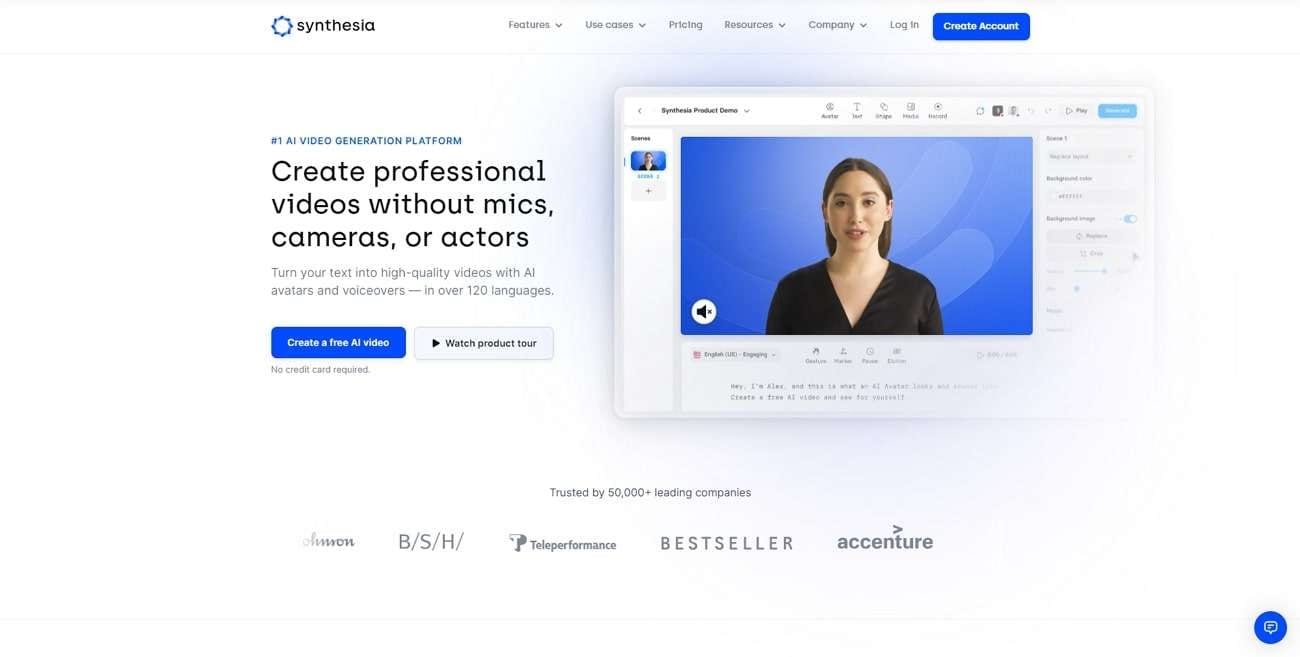
Key Features
- On Synthesia, you can discover AI Avatars. Through this feature, you can add a voiceover to the AI Avatar to create a video presentation.
- It is integrated with SSML support that lets you manage pronunciation, pauses, and emphasis on words.
- By buying the paid subscription, you can also upload your voice recording on this tool. Afterward, the AI Avatar will lip-sync the uploaded voice.
Pricing Plans
- Personal : $22.50/month
- Enterprise : Contact Sales
2. Murf.ai
Murf.ai is a simple AI voice generator that comes with more than 120 AI voices. The user interface of this tool is vibrant and well-organized. It offers 100% natural AI voices to generate professional voices. It also supports more than 20 languages that you can select accordingly. Moreover, there are multiple accents in a few languages, like English, Spanish, and Portuguese.
Once you have typed the textual content, the tool will instantly generate the results. Furthermore, you can produce attractive voiceovers by determining the pitch, pauses, and pronunciation of your script. Thus, you should try Murf.ai to fetch quality results.
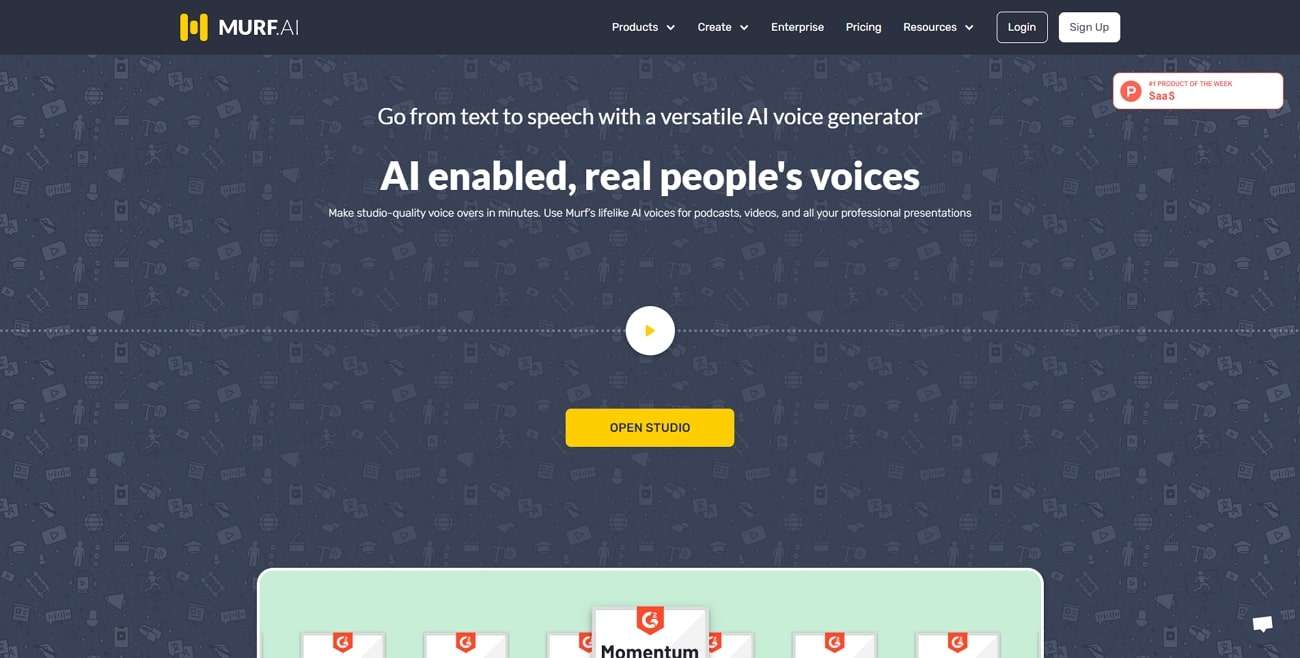
Key Features
- From the speed slider, you can manage the speed of the AI voice manually. You can also write the custom value of speed on the given box.
- You can upload your text scripts in multiple formats. For example, it supports SRT, VTT, TXT, and DOCX file formats.
- You can also utilize other powerful features of Murf.ai to edit your voiceovers. For example, you can explore options like voice cloning and voice changer.
Pricing Plans
- Basic : $19/month
- Pro : $26/user/month
- Enterprise : $99/user/month
3. PlayHT
Do you want an AI voice generator for commercial use? You should try PlayHT, as it offers over 800 AI voices in its library. It supports WAV and MP3 audio file formats with various sample rates. You can either type your script or upload PDF and DOC files. You can also paste the URL of your textual script. Furthermore, it supports more than 60 languages and over 100 accents.
The availability of various features can help you in generating an AI voice for commercial usage. After producing an AI voice, you can share and edit the audio file according to your desire. Hence, PlayHT is a complete tool that can provide professional AI voices.
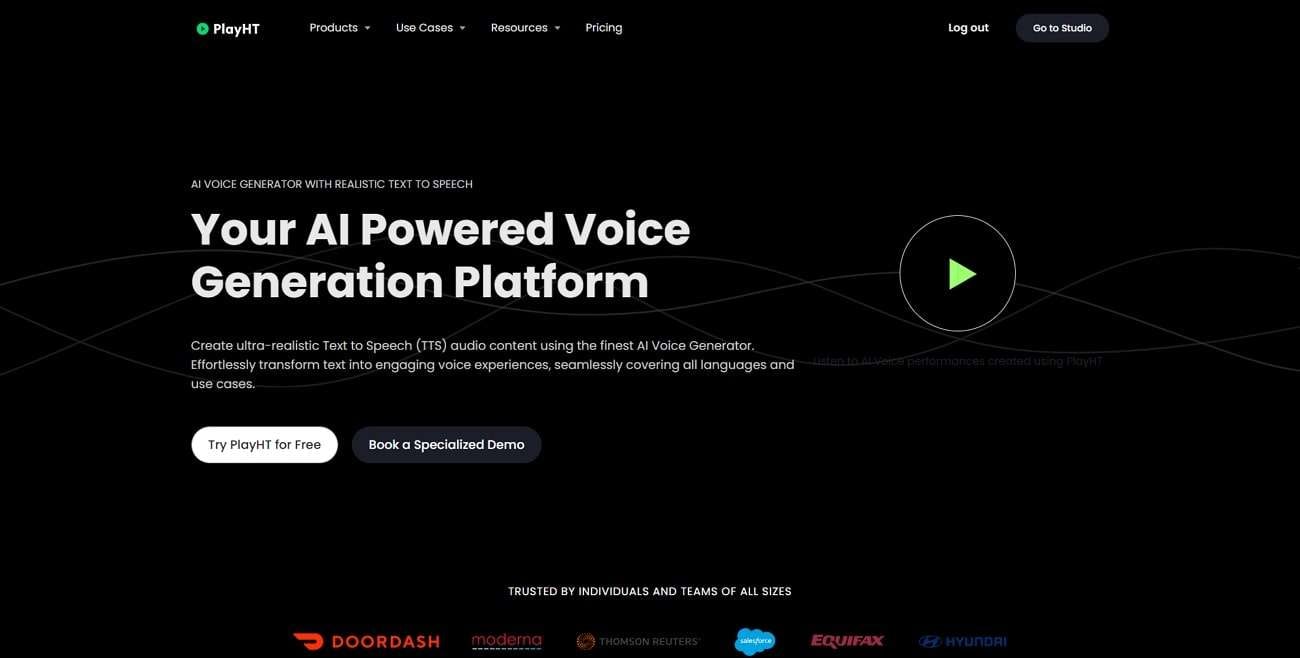
Key Features
- PlayHT allows you to use multiple AI voices in a single audio file, allowing you to generate a dialogue.
- To set the tone of your AI voice, you can adjust the voice settings. For instance, you can alter the rate, pitch, and volume of this tool.
- This tool provides a collaborative environment. To create AI voices, you can also invite your team members easily.
Pricing Plans
- Personal : $9/month
- Creator : $39/month
- Pro : $99/month
- Enterprise : Custom Pricing
4. Voicemaker
Voicemaker is a trustworthyspeech generator online . It contains many distinct features which can help you in creating promising AI voices. You can either select neural TTS or standard TTS from the options. Each TTS offers a wide range of AI voices and accents. Moreover, you can download the AI voice in MP3, WAV, and OGG file formats.
You can also share the generated AI voice to TikTok, Instagram, YouTube, and other platforms. Moreover, you can find over 1000 AI voices on this tool. The sound quality of these AI voices is quite human-like. You can also select the language of your AI voice from more than 130 options. Therefore, Voicemaker is a reliable voice generator that can be used by professionals and beginners.
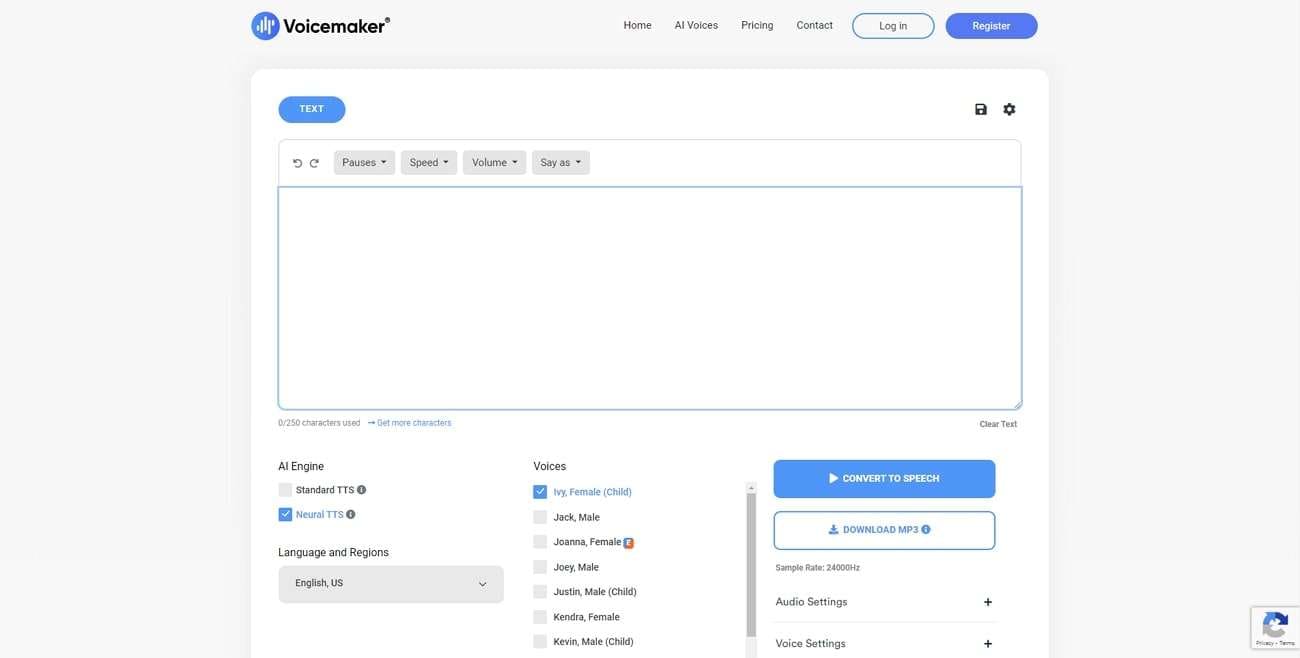
Key Features
- There are tons of voice effects that you can select according to your needs. The options are breathing, fear, soft, serious, hopeful, angry, etc.
- The audio settings allow you to select the sample rate of the AI voice from multiple options.
- This tool can also interpret address, date, telephone, and other phrases in a correct manner.
Pricing Plans
- Basic : $5/month
- Premium : $10/month
- Business : $20/month
5. SpeechGen.io
This tool has a basic user interface for students and beginners. With the integrated advanced technology, this tool can convert your text into an AI voice within a few clicks. It contains more than 270 AI voices which you can test for free. It also has an intelligent and fast customer support service that can answer your queries. Moreover, you can also share your AI voice with your colleagues through a link.
This tool can be used in various cases. For example, you can create voice narrations, podcasts, dialogues, and voiceovers with clear audio quality. Hence, SpeechGen.io is an amazing tool to meet all your demands for creating AI voices.
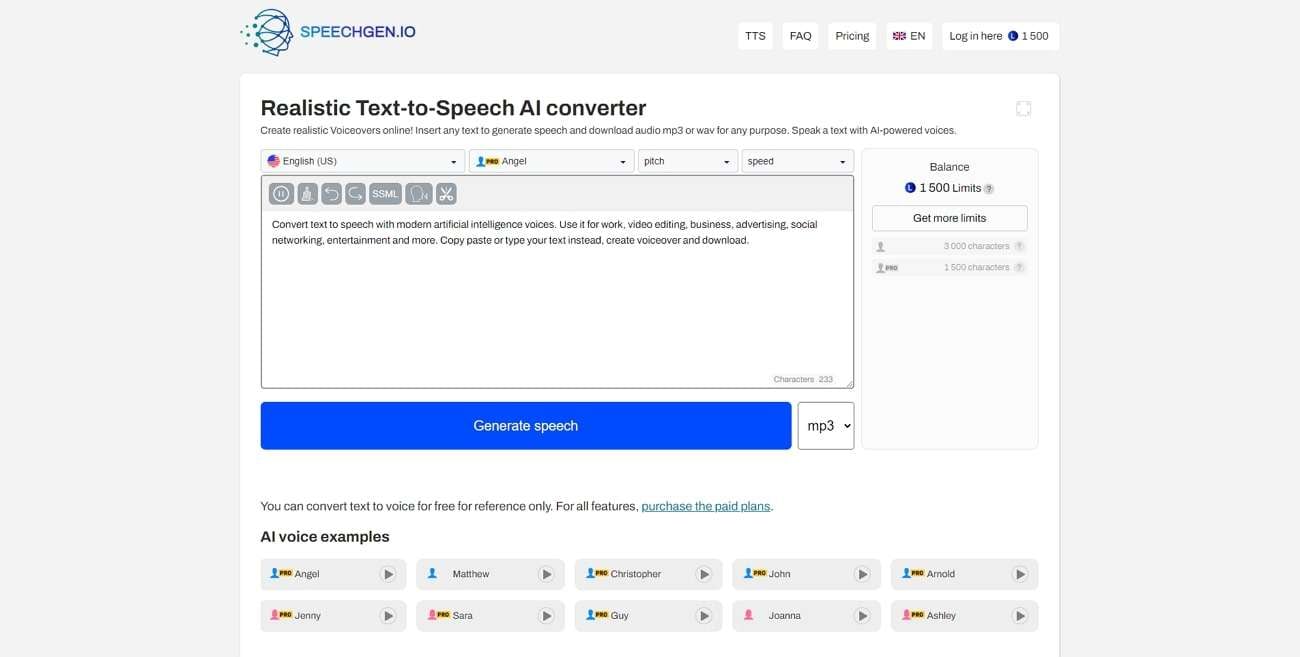
Key Features
- This online AI voice generator is compatible with many editing software. For instance, it supports Adobe, Audacity, iMovie, Apple Motion, etc.
- On its cloud server, your audio files and textual scripts will be saved automatically. You can also add your audio files to its “Favorites” folder.
- It contains a wide range of AI voices like childish, elderly, natural, etc. You can also add intonations in the AI voices for customization.
Pricing Plans
- 25K limits package : $4.99
- 65K limits package : $9.99
- 200K limits package : $24.99
- 500K limits package : $49.99
Part 3: The Best Online and Offline Alternative to Online Voice Generator Tools
Do you want both online and offlineAI voice generators ?Wondershare Virbo is a unique tool that you can use on offline and online platforms. It supports Windows, iOS, and Android devices. Moreover, you can also use its online version by accessing any web browser. It supports more than 120 languages and AI voices with the best audio quality. It provides instant results to create an AI voice of your choice.
After selecting the gender on Virbo, you can choose the attire for the AI voice. By doing so, you can generate a voice of your desired nationality. You can also determine the tone of the AI voice from the options like commercial, hot, lively, etc.
Furthermore, Virbo offers over 150 AI Avatars that you can use as virtual presenters of your AI voice. Hence, it is a complete tool that provides all the features to create an AI voice professionally.
Get Started Online Free Download
Conclusion
AI voices are in huge demand due to their ultimate benefits. This article has introduced manyAI voice generators that can help you in creating voiceovers, narrations, and audiobooks with the best audio quality. The discussed tools also support multiple languages to offer you linguistic diversity. To attain the best results for both offline and online usage, you should try Wondershare Virbo.
Live Commerce Success Stories: Lessons Learned & Predictions for the Future
The world of e-commerce has gone through a tremendous transformation in the recent past, with terms like live commerce , live streaming, live shopping, and live chat becoming a norm. Streaming commerce has become popular and brands are looking for the best live tools to push their products in the market. Businesses that have taken advantage oflive streaming e commerce report higher conversion rates and increased sales. In this article, we explore the concept of live streaming as successfully applied by different companies and how artificial intelligence is going to further transform this area of business.
Part 1: Background Information of Live Commerce
To get started, let’s define what is live ecommerce. Is it different from the ecommerce that most people know or just an enhanced version? Do you need any special tools to be successful in live stream ecommerce and how does it boost sales?
01 What is Live Commerce?
Live commerce is the act of selling products online via immersive live shopping platforms. Brands and creators use live commerce in the form of live and shoppable videos to sell their products while shoppers can interact with brands in real-time. In simpler terms, live stream commerce is like a customer watching a livestream event but can shop.

To be successful with live e commerce, you would need certain tools like a live shopping platform, shopping cart integration, and live chat to give your viewers the ultimate user experience. This allows consumers to watch, talk, and shop your products from wherever they are and at any time.
02 Benefits of Ecommerce Live
The e commerce live streaming trend started in China, and spread to other parts of the world quickly. This was back in 2016 when the Chinese retail giant Alibaba launched its live stream shopping event that became an instant success. Within the first 20 minutes, Alibaba had generated over $7.5 billion in transaction value.
Although the same approach had been used by QVC Home Shopping Network years before, the real integration of internet live shopping started with Alibaba. From this success, several notable benefits of e-commerce live streaming can be realized:
- Sales Acceleration : Live commerce generates sales quicker by exposing brands and products to thousands of viewers in minutes
- Promotes Better Engagement: With people being 2x more likely to share videos with their friends and families compared to static ads, live commerce generates higher engagement than other forms of content.
- Encourages Impulse Buying: People are more likely to buy a product when they are involved in an exclusive even for fear of missing out on the limited-time offers.
- Builds Brand Awareness: Live commerce allows consumers to see the face behind the brand or the influencers pushing the products, which makes them connect more with the brand.
Part 2: Successful Case in Live Online Shopping: Transforming Brands through Engagement
The use of live commerce features has made significant impacts on business industries. From collaboration with influencers to engaging viewers in consultation, the following brands have transformed their engagement through live online shopping:
1. Michael Kors: Fashionable Collaboration Boosts Engagement
Michael Kors partnered with the popular influencer Aimee Song to host a live stream showcasing their new Spring collection. During the ecommerce live streaming event, Aimee styled various looks while offering insights and answering viewers’ questions.

Achievement: The e commerce live streaming event garnered over 1 million views and increased website traffic by 300%. Michael Kors recorded that the sales of featured items surpassed expectations, as the dress that Aimee wore was sold out within minutes.
Lessons Drawn: Collaborations with relatable influencers can drive significant engagement and sales. The live stream event also demonstrated the importance of interactive elements like styling tips and real-time Q&A in fostering connections and building trust with customers.
2. Sephora: Beauty Unboxed with Community Building
Sephora leveraged streaming commerce to host makeup tutorials, product demonstrations, and expert sessions with brands like Fenty Beauty. During the live commerce event, viewers could purchase products directly from the stream and interact with each other via a live chat.

Achievement : The live commerce event boosted Sephora sales by 30% of the featured products. They also saw a 200% rise in engagement on their social media channels, increasing their brand awareness. The live chat fostered a sense of community as viewers could directly share tips and recommendations.
Lessons Drawn: Brands can create a powerful formula for success by combining education, entertainment, and community building. Live streaming e commerce provides valuable product information and real-time interactions that can be used to foster loyalty while building lasting communities.
3. Nike: Live Workouts Drive Brand Advocacy
Nike partnered with professional athletes and trainers to host live workout sessions on their app. The live commerce event allowed viewers to participate in the workouts at home, purchase featured Nike apparel and equipment, and interact with other users.

Achievement: The live workouts event increased app downloads by 40% and sale of features products by 25%. Viewers could actively share their workout experiences during the live stream commerce, creating positive brand buzz and advocating for Nike products.
Lessons Drawn: Live stream commerce can go beyond mere product promotion by offering valuable experiences like workouts. By adding interactive elements and community engagement, sellers can fuel their brand advocacy and create loyal customers.
4. L’Oreal: Personalized Skincare Consultations
L’Oreal launched a live consultation service within its app. The live commerce feature allowed users to connect with dermatologists and beauty advisors for personalized skincare recommendations. They would then purchase recommended products directly from the consultation.

Achievement: The live consultations increased app usage by 50% and grew sales of recommended products by 35%. The e-commerce live-streaming event saw users appreciate the personalized advice they got and a seamless purchasing experience.
Lessons Drawn: Live commerce can be more than entertainment by offering valuable services like consultations. By engaging in personalized experiences, brands can increase customer satisfaction and loyalty, contributing to conversions and repeat purchases.
Part 3: Future Landscape: Live Streaming with AI
The evolution of live commerce is far from over. The next frontier lies in the seamless integration of artificial intelligence (AI), which promises an even more personalized and immersive shopping experience. With features like AI streamers and personalized product recommendations, brands are poised to benefit the most from these developments. Here is a tool that will help you take your live commerce experience to the next level.
01 Integrating Virbo Live for Live Commerce
Virbo Live offers cost-efficient and multilingual AI-driven avatars to boost your viewers’ experience during live shopping. By seamlessly integrating AI streamers into your live commerce events, you can boost your revenue by providing accurate product information and encouraging viewers to make a purchase. The avatars will make your live commerce more engaging, convenient, and interactive.

Advantages of Virbo Live Commerce:
- Continuous 24/7 live commerce broadcasting without interruptions
- Cost-effective streamers with lower personnel and equipment expenses
- Reduced dependence on large human teams
- Seamless language and accent translations to engage a diverse global audience
- Stable and lag-free streaming performance
- Enhanced content safety through AI-driven moderation.
02 Simplified Workflow and Better Viewer Experience with Virbo Live
To get started with Virbo Live, choose an appropriate AI avatar, generate the script, and go live. The process is simple and will take only a few minutes. Here is a detailedstep-by-step guide :
Step 1 Create a Live Shopping Rooms
Log intoVirbo Live and click “Create a Blank Livestream Room” or select a template from the available options to get started.

Step 2 Choose AI Streamers and Background
Select a virtual streamer from the virtual host library. Customize the avatar and the background to match your brand and live commerce event.

Step 3 Enter Text or Voice
Enter a script or upload your audio for the AI Avatar to seamlessly interact with the viewers. Virbo Live also offers an AI smart scriptwriter and AI translator for automatic script generation.

Step 4 Start Live Streaming
Click Start Live Streaming and connect your AI avatar to your live commerce platform using the OBS OBS software.

Step 5 Interact With the Audience
Activate the Interact With the Audience feature to allow the AI streamer to seamlessly engage your viewers without your involvement.

FAQs about Live Commerce
1. What are the drawbacks of live commerce?
Live commerce allows you to access a wider audience and boost sales revenue, but it comes with a few downsides too. You may have to deal with technical hiccups, poor audio quality, and viewers getting distracted or bored.
2. How do I succeed with live commerce streaming?
To succeed with live commerce streaming, you need to choose the right live shopping platform and keep your viewers engaged with the right content and interactions.
3. What is the difference between regular streaming and live commerce streaming?
Regular streaming involves uploading pre-recorded videos online for viewers to watch at a time of their choosing while live commerce streaming is real-time broadcasting while the video is being recorded.
4. Is live commerce streaming better than video recording?
Yes, live commerce streaming is usually more economical than pre-recorded streaming. It requires less resources and time to produce while keeping the viewers engaged.
Conclusion
Live commerce provides a unique opportunity for brands to reach more audiences and increase their sales revenue. While it has revolutionized online shopping, creating content for live commerce can be expensive and time-consuming. That’s whyVirbo Live offers AI streamers to automate live commerce and allow brands to keep their viewers engaged at a lower cost. By leveraging artificial intelligence, you can enhance your viewers’ live shopping experience while getting the best out of the experience.
Top 6 Celebrity Text to Speech AI Voice Generators You May Like
In the era of technological wonders, where innovation seems boundless, the fusion of artificial intelligence and celebrity culture has given rise to an intriguing phenomenon: Celebrity Text to Speech (TTS) AI Voice Generators. The allure of these generators lies in their ability to breathe life into digital content with the familiar voices of well-known personalities. From enhancing entertainment experiences to revolutionizing accessibility tools, thesetext to speech celebrity voices have carved a unique niche in the digital realm.
In this article, we embark on a journey to explore the realm of celebrityTTS AI voice generators, focusing on the top 6 that have captured the imagination of users worldwide. This article is your compass to navigate through the fascinating world of AI-powered voices and discover the generators that might just become your new favorites.
Part 1: Why Do People Prefer Celebrity AI Voices
Imagine having renowned actors, singers, or public figures lend their voices to your digital creations. The convenience and novelty that celebrity AI voices bring to the table are truly unparalleled.Celebrity voice generator online tools allow for efficient content creation, audio narration, and accessibility adaptations. Without these tools, crafting engaging content could be a time-consuming endeavor, especially for individuals with limited access to resources like voice-over professionals. In a world where content consumption is diversifying across platforms, the availability of celebrity AI voices empowers creators to make their projects stand out.
The utility of celebrity AI voices isn’t limited to entertainment alone. Imagine a visually impaired individual using a screen reader equipped with the soothing voice of a beloved actor, or a corporate presentation infused with the authoritative tones of a prominent public figure. These generators have the potential to elevate efficiency across various scenarios, be it creating audiobooks, delivering presentations, or enhancing the accessibility of digital content for those with disabilities. Such applications make these AI voice generators not just novel but transformative.
Part 2: Top 6 Celebrity Text to Speech AI Voice Generators
Ready to meet the stars of the AI voice world? Let’s explore the 6hottest text to speech celebrity voices free onlinegenerators that are turning text into celebrity speech magic .
1. Virbo
Virbo emerges as a shining star in the constellation ofcelebrity text to speech free online generators. It offers a seamless experience, boasting a wide array of voices from diverse celebrities, ensuring there’s a perfect match for every project. You can pick from more than 100 voices, like Morgan Freeman, Donald Trump, Kim Kardashian, and Elon Musk. You can even mix different voices to make something new.
With an intuitive interface, users can craft natural-sounding audio by simply typing the desired text. Virbo sets the bar high with its lifelike inflections and tones, making your content come alive. Whether you want a voiceover for videos, podcasts, stories, games, or presentations, Virbo stands as a perfect choice.

Get Started Online Free Download
Compatibility of Virbo
- Windows, Mac, Linux, Android, and iOS
Key Features of Virbo
- It has really good voices that sound like real people, thanks to smart AI.
- It’s easy to use for everyone.
- You can try it for free and make voiceovers with up to 500 characters each month.
- If you want more, there are cheap plans for unlimited characters and access to all voices.
- Businesses can even get a special service to make their own custom voices.
Operational Process of Virbo
- Go to the website and make a free account.
- Choose a voice from the list or search for the celebrity you want.
- Write your words in the box and click “Generate.”
- Wait a bit, and you can listen to a part of your audio.
- Save the audio or share it on social media.
2. Resemble AI
Resemble AI is another website fortext to celebrity voice generators that helps you make voices that sound real, using famous people’s voices. You can pick from more than 50 voices, like Barack Obama, Emma Watson, Arnold Schwarzenegger, and Beyoncé. You can even make your own special voice by giving a recording of your voice or someone else’s.
If you want to make things more interesting, fun, or educational, Resemble AI is perfect.

Compatibility of Resemble AI
- Windows, Mac, Linux, Android, and iOS
Key Features of Resemble AI
- It has voices that sound really good and natural, because of super-smart AI.
- You can change the voice’s sound in many ways, like pitch, speed, feeling, accent, and style.
- You can try it for free and make voiceovers with up to 1000 characters every month.
- If you want more, there are plans with fair prices for unlimited characters and access to all voices.
- Businesses can even get a special service to make professional voices for their projects.
Operational Process of Resemble AI
- Go to the website and make a free account.
- Choose a voice from the list or send your own voice recording.
- Write your words in the box and click “Synthesize.”
- Wait a little, and you can listen to a part of your audio.
- Save the audio or share it on social media.
3. Voicery
Voicery is atext to celebrity voice platform that helps you make really good voice recordings using famous people’s voices. You can pick from more than 40 voices, like Leonardo DiCaprio, Jennifer Aniston, Dwayne Johnson, Oprah Winfrey, and more. You can also change how the voice sounds by adjusting things like tone, feelings, and style to match what you want.
If you want to add fun, personality, or power to your content, Voicery is a great choice.

Compatibility of Voicery
- Windows, Mac, Linux, Android, and iOS
Key Features of Voicery
- Voices that sound really natural and great, thanks to super-smart AI.
- It’s easy to use, and you can change the voice the way you like.
- You can try it without paying, and you get 500 characters to play with each month.
- If you want more, there are plans with good prices for as many characters as you need and access to all the voices.
- Businesses can even get a special service for really good voiceovers.
Operational Process of Voicery
- Go to the website and make a free account.
- Choose a voice from the list or find your favorite celebrity using the search bar.
- Put your words in the box and click “Synthesize.”
- Wait a short while, and you can listen to a part of your audio.
- Save the audio or share it on social media
4. Wombo
Wombo is a fun celebrity TTS app that lets you make funny videos using famous people’s faces and voices. You can pick from more than 30 voices, like Justin Bieber, Taylor Swift, Spongebob Squarepants, Darth Vader, and more. You can even use your own face or someone else’s.
Wombo is great for anyone who wants to make funny videos with famous faces and voices. Whether you want to make yourself or someone else laugh, Wombo can help.

Compatibility of Wombo
- Android and iOS devices
Key Features of Wombo
- Videos that are really funny and fun, thanks to special AI technology.
- It’s simple and easy to enjoy for everyone.
- It’s a free app, and you can use it as much as you want with all the voices.
- The videos you make don’t have any watermarks or ads.
- They always make the app better with new voices and stuff.
Operational Process of Wombo
- Open the app and let it use your camera and microphone.
- Choose a face from the gallery or take a selfie or someone’s photo.
- Pick a voice from the list or search for the celebrity or character you want.
- Tap “Wombo” and wait a little.
- Watch the video and have a good laugh.
- Keep the video or share it on social media.
5.Voiceful
Voiceful is acelebrity text to speech free app that helps you make really great voice recordings using famous people’s voices. You can pick from more than 20 voices, like Tom Hanks, Emma Stone, Will Smith, Ellen DeGeneres, and more. You can also use your own voice or make the app read your text out loud.
Voiceful is perfect if you want to make awesome voice recordings with famous voices. Whether you want to make your things more interesting, creative, or impressive, Voiceful can help.

Compatibility of Voiceful
- Android devices
Key Features of Voiceful
- Voice recordings that sound amazing and real, thanks to smart AI.
- It’s quick and easy to use, and anyone can learn it.
- The app is free, and you can use it as much as you want with all the voices.
- The audio you make doesn’t have any watermarks or ads.
- They often make the app better with new voices and improvements.
Operational Process of Voiceful
- Open the app and let it use your microphone and storage.
- Choose a voice from the list or find your favorite celebrity or person using the search bar.
- Record your voice or put your text in the box and click “Convert.”
- Wait a bit and listen to a part of your audio.
- Keep the audio or share it on social media.
6. Voicemod
Voicemod is a coolcelebrity voice generator text to speech online app that lets you turn your voice into different famous people and characters. You can choose from more than 100 voices, like Billie Eilish, Ariana Grande, Batman, Harry Potter, and more. You can even make your own special voice by changing the voice effects and filters.
Voicemod is great if you want to have fun by changing your voice into famous voices and characters. Whether you want to play tricks on your friends, add excitement to your chats, or express yourself differently, Voicemod is your go-to option.

Compatibility of Voicemod
- Android and iOS devices
Key Features of Voicemod
- Voice changes that are fun and sound real, thanks to amazing AI.
- The app is easy to use and lots of fun for everyone.
- It’s a free app, and you can use all the voices as much as you want.
- The audio you make doesn’t have any watermarks or ads.
- They always make the app better with new voices and stuff.
Operational Process of Voicemod
- Open the app and let it use your microphone and camera.
- Choose a voice from the collection or find your favorite celebrity or character using the search bar.
- Tap the microphone icon and start talking.
- Listen to how your voice changes in real time.
- Keep the audio or share it on social media.
Part 3: Hot FAQs about the Celebrity Text to Speech AI Voice Generators
Q1. Are These Generators for Commercial Use?
Yes, most offer commercial licenses. Review terms for compliance.
Q2. How Accurate Are AI Celebrity Voices?
They’re authentic but might lack nuances. AI improves realism.
Q3. Are These Generators Accessible?
Yes, they aid visually impaired users with lifelike narration.
Q4. Can I Customize AI Voices?
Yes, adjust pace, tone, and emphasis for your needs.
Q5. What Devices Work with These Generators?
They’re compatible with Android, iOS, and browsers.
Conclusion
Celebrity text to speech voices are amazing tools that combine human expression and technological innovation. They offer many benefits for entertainment, accessibility, education, and content creation. As we end this guide on the top six Celebrity Text to Speech AI Voice Generators, remember that the fusion of human voices and artificial intelligence shows the endless potential of the future. Explore the world of audio synthesis, and unleash your creativity with the voices of your favorite stars.
Translate Video From Japanese to English Online for Free
Let’s say you’re a business owner or a content creator in Japan. If you want to broaden your horizons, you may need totranslate videos from Japanese to English . This is because English is spoken globally. You can sell more, share knowledge, and connect with English speakers worldwide.
For streaming platforms, turning Japanese content into English is a ticket to reaching audiences all over the globe. And businesses using Japanese tech might need translated training videos for their remote workers.
Seeing this growing need, it’s clear you need effective video translation solutions. So, we’ve created a guide to help you choose the best method for each step, including using AI. Finding the right way to translate videos is important, so keep reading!

Part I. Completed Process To Translate Videos From Japanese to English
When you want totranslate a video from Japanese to English , you can follow some general steps, no matter how you decide to do it. Let’s break down each step for you:
- Step 1: Video Transcription
Before you can translate, you need to understand what’s being said. So, the initial step is to do a video transcription. You can either hire professionals or use a Japanese-to-English video translator app to convert the spoken language to text.
Transcription captures all the Japanese dialogue, ensuring the English translation is spot-on. Having the text file lets you edit it, like shortening sentences or adjusting cultural references. This results in a smoother and more natural English video for you.
- Step 2: Translation
Once you have the transcript, you can translate the Japanese text into English. A good translation ensures the original message is accurately conveyed in the new language. It avoids any misunderstandings or misinterpretations for your English viewers. You have two options to do it. Both have strengths and weaknesses, so let’s see which suits your needs best.
- Professional Human Translation Services
When you want to translate a video from Japanese to English, a pro can make the sentences sound right for your audience. These professionals tweak the tone to be natural and engaging. If you go to translation agencies, they make sure the work is top-notch by going through strict editing and reviewing. However, human translation services cost more and take a bit more time than machine translation tools.
- Machine Translation Tools
Machine translation tools are fast and affordable. They can be a good option for short, simple videos where perfect accuracy isn’t critical. But it often struggles with complex language, cultural references, and humor.
- Step 3: Timing and Implementation
Let’s talk about making the Japanese to English video translation seamless. After translating, you want the words to match the original rhythm and pace of the speaker in the video. It keeps things feeling natural and engaging for you, the viewer. Plus, speakers use non-verbal cues like jokes, emotions, and pauses. Matching the translated text with these visual cues keeps the video’s meaning and impact intact.
How to do it? Professional workflows often use timecode, which gives each video frame a unique timestamp. It ensures super precise subtitle placement for that perfect synchronization. Some video editing tools even have “waveforms” to help visually line up subtitles with the spoken parts.

Here are several ways to add the translated Japanese text to your video:
- Subtitles
Subtitles are like on-screen translators for you. They show the English dialogue while the original Japanese audio goes on. It helps you understand if you get the visuals but not the language. The focus is on getting the main point across and sometimes making the sentences shorter for easier reading.
- Closed Captions
Like subtitles, closed captions (CC) are words shown on the screen. They go beyond spoken words, covering all the sounds you hear, like dialogue, music, and even background noises. The main goal is to help you, especially if you’re deaf or struggle with hearing. So, if you’re aiming for videos everyone can enjoy, try a video translator from Japanese to English with CC capabilities.
- Dubbing
Dubbing is a more intricate process where the original Japanese audio track is completely replaced. Voice actors step in to record the translated script in English. They try to sync up their words with the lip movements of the characters on screen. It makes it seem like the characters speak English right from the start, giving you a more immersive viewing experience.
- Voiceover
In this method, a narrator reads the translated script in English over the original Japanese audio. It’s often used in documentaries or educational videos when you need more info beyond just the dialogue.
- Step 4: Final Review and Approval
Alright, so you’re at the last step now. You’re giving the translated video a good check to ensure everything’s spot-on – accurate, consistent, and top-notch quality. It means looking out for any problems in the translation, timing, or how you choose to do it. Once you give the thumbs up to the final version, you’ve got a smooth and effective English video ready for your audience.
You might find the previous steps tedious and time-consuming. But what if you could translate your video from Japanese to English in minutes? That way, you could reach new markets and expand your influence faster. AI video translators likeWondershare Virbo can help you spread your work, passions, and stories to a global audience. Read on to learn more.
Part II. Virbo: Realistic AI Japanese to English Video Translator
You’re excited about your new product, but your explainer video feels like it’s only speaking to half the world. You know the potential exists, but the language barrier holds you back. Or perhaps you’ve captured stunning footage from your recent trip to Kyoto, but sharing it with your followers feels like a lost cause.
Here’s the deal: you don’t have to stick to a small crowd.

Get Started Online Free Download
Virbo uses the latest AI tech to automatically translate, dub voice, and add synced subtitles to your Japanese video. This app is simple to use and can translate video content into over 20 languages. Virbo translates Japanese to English videos in a few minutes – all free for videos under 2 minutes!
Here’s what makes Virbo stand out:
- Precise Lip-sync: Say goodbye to awkward, out-of-sync translations. Virbo AI video translator ensures the translated dialogue seamlessly matches the speaker’s lip movements and facial expressions, creating a natural and engaging experience (still in beta, but getting better every day!).
- AI Cloning Voices: Add engagement with Virbo’s AI-cloned voices that capture the essence of human speech. Choose from a range of natural-sounding voices that express the right emotions and add personality to your content.
- Soundtrack Reserved: Don’t lose the original soundtrack that sets the mood. Virbo allows you to keep it intact, enhancing its impact even in different languages.
- Versatile Compatibility: Virbo works across various platforms, including Windows, iOS, and Android. You can even use it online for ultimate flexibility.
- Affordable Excellence: Experience the power of AI video translation without breaking the bank. Virbo offers high-quality solutions at affordable prices, making them accessible to everyone.
Part III. How To Translate Japanese to English Video Using Virbo Automatically
Using Virbo AI video translator can help you be more productive. Here’s how totranslate a video in Japanese to English online for free:
- Step 1: Go to Virbo AI video translator online from your browser for quick access. You can also download the app for your desktop. Once you’ve chosen your access point, sign in using your existing Google, Facebook, email, Apple, or Twitter account.
Get Started Online Free Download
- Step 2: Choose and upload your Japanese video file from your local storage. Ensure the video is between 10 seconds to 5 minutes long and in MP4 or MOV format, up to 500 MB for optimal processing.

- Step 3: Specify Japanese as theOriginal video language and English as the desiredTarget language .
- Step 4: Virbo offersAdvanced Settings to customize the translated view result. Toggle on theLip-sync ,Subtitle , andProofread video script switches to enable them when needed.

- Step 5: ClickTranslate this video to start the translation process once everything is set.
- Step 6: Wait a few moments while Virbo performs video transcription. Review the text and edit if needed.

- Step 7: ClickTranslate video to proceed, then the video will go to the queue.

- Step 8: After completion, you can preview the translated video before downloading the final English version.
Part IV. How To Achieve the Best Video Translation Results?
You can’t alwaystranslate a video from Japanese to English without a few difficulties. Here are some ways to make the process easier for you:
Divide the Script Into Manageable Chunks
Break down the script into smaller sections like sentences, phrases, or even shorter segments depending on the video’s pace and complexity. It allows for more precise timing adjustments later.
Use a “Shadowing” Technique
As you watch the video, read the translated text out loud. Adjust the subtitle timing to match how you naturally speak. Doing this makes the flow feel more natural for you and the viewers.
Test and Refine
Now that you’ve set the timing for the subtitles, it’s time to put them to the test with your target audience. This step is important because it helps you catch any timing problems, awkward phrasing, or cultural differences that might have slipped through during editing.
Listen to what your audience says, and then use that feedback to tweak the subtitles. Your goal is to make sure they’re clear, short, and match the audience’s culture.
AI for Pre-Translation Tasks
Take advantage of AI tools for speech-to-text conversion and automatic subtitle generation. It can save time, but always proofread for accuracy and natural flow.
File Compatibility
Ensure your chosen translation service or tool supports the format of your video file. The common formats include MP4, MOV, and AVI.

Conclusion
So you’ve seen how easy it can be to translate a video from Japanese to English. It’s up to you whether you will ask for the help of human translators, video editors, or AI video translators.
As you know, Virbo goes beyond being a basicJapanese to English video translator and converter . It takes the complexity out of translation, offering seamless and accurate results.
But remember, even the best AI translation can benefit from a human touch. Don’t be afraid to experiment and refine your translated video for the best outcome. With a little effort, you can bridge the language barrier and share your Japanese video content with the world.
Also read:
- Updated Create Talking Cartoon Images Using Top Tools for 2024
- New Talking Photo
- Updated Live Deepfakes Made Easy How to Download and Make Your Own Live Model
- New 2024 Approved How to Make Animated Explainer Videos
- New Top 7 Online Auto Subtitle Translators for Content Creators for 2024
- New In 2024, The Power of YouTube Live Selling Unlock Your Sales Potential
- New 2024 Approved What Is AI Background Generator?
- Updated 2024 Approved Top 6 Celebrity Text to Speech AI Voice Generators You May Like
- New Talking Photo | Wondershare Virbo for 2024
- Device/Network/Browser Requirements | Virbo AI Live Stream for 2024
- In 2024, Netflix Subtitle Translation Methods Comprehensive Guide
- New Top 8 Live Selling Platforms & Beginners Tool Suggestion
- New 2024 Approved Top 5 AI YouTube Shorts Generators to Create Diverse and Engaging Videos
- Updated In 2024, Selected Best 5 YouTube Script Writing AI Customized for You
- 2024 Easy Steps to Translate Video on Twitter
- Updated Chrome Video Translators Top 5 Video Translation Chrome Extensions
- New Create AI Avatar Video with Template | Wondershare Virbo Online
- A Basic Guidebook To Live Selling in Todays Digital World for 2024
- What Is an AI Voice Generator? | Wondershare Virbo Glossary
- Updated In 2024, Translate Video Speech to Text with Speech-to-Text Converters
- In 2024, Top List Best 10 Android & iOS Voice Cloning Apps Selected
- Updated In 2024, What Is an AI Text Generator?
- Updated 2024 Approved Easy Tutorial How to Record and Send Talking Emoji for iPhone
- Updated In 2024, Best 5 Udemy Subtitle Translator (Auto Translation)
- Updated In 2024, Translate Videos and Subtitles with Veed.io
- 2024 Approved A Step-by-Step Guide on How to Promote YouTube Channel
- Updated What Is AI Voice Over, In 2024
- New In 2024, Chrome Video Translator Select the Perfect Platform
- Updated Top 6 Free Talking Stock Photo Sites for 2024
- Updated 2024 Approved Create Video with PPT | Wondershare Virbo
- 2024 Approved Top 5 AI-Integrated AI Cartoon Video Generators to Use
- 2024 Approved A Guide on Starting Private Live Streams on YouTube
- Live Chat With WooCommerce Leading Into the Live Selling World
- New What Is AI Influencer?
- 2024 Approved Must-Have Apps for Real-Time Video Translation
- Creating AI Videos With AI Avatars for 2024
- In 2024, How to Promote Your TikTok Videos Best 8 Strategies
- New 2024 Approved The Best Translator to Translate Videos Online
- New In 2024, How to Generate Videos From Text with AI
- How To Auto Translate YouTube Videos Into Different Languages
- New A Detailed Guide To Stream to Instagram With an RTMP for 2024
- 2024 Approved Top 5 Best Tools to Convert Text to Audio Online for Free
- Updated Review of LazLive Live Selling Platform With Guide
- Updated In 2024, Best Voice Generators & Changers with The Most Anime Voices Supported
- 5 Best Realistic Text to Speech AI Voice Generators You May Like
- 2024 Approved How to Make Explainer Videos—Step by Step Guide
- New 2024 Approved Exploring AI Face Generators | Wondershare Virbo Glossary
- Updated 2024 Approved 5 Must-Know Hacks to Beat Deepfake Attacks Streamer Survival Guide
- Creating AI Videos With AI Avatars
- In 2024, How to Unlock iCloud lock on your iPhone 6s and iPad?
- 8 Safe and Effective Methods to Unlock Your iPhone 13 Without a Passcode | Dr.fone
- Best Android Data Recovery - Retrieve Lost Pictures from Itel S23.
- How to Repair Broken video files of Spark 10 Pro on Windows??
- How to Fix My Samsung Galaxy XCover 6 Pro Tactical Edition Location Is Wrong | Dr.fone
- In 2024, Tips and Tricks for Setting Up your Motorola Moto G34 5G Phone Pattern Lock
- In 2024, How to Track a Lost Vivo Y200 for Free? | Dr.fone
- How to Remove Apple ID from iPhone SE without Password?
- Turning Off Two Factor Authentication On Apple iPhone 11 Pro Max? 5 Tips You Must Know
- Why Is My Honor Magic 6 Pro Offline? Troubleshooting Guide | Dr.fone
- How To Transfer Data From Apple iPhone 14 To Others Android Devices? | Dr.fone
- In 2024, How to Bypass FRP from Oppo A1 5G?
- In 2024, Is GSM Flasher ADB Legit? Full Review To Bypass Your Infinix Hot 40 ProFRP Lock
- 4 Solutions to Fix Unfortunately Your App Has Stopped Error on Oppo Find N3 | Dr.fone
- In 2024, 10 Free Location Spoofers to Fake GPS Location on your Tecno Spark 10C | Dr.fone
- How To Restore Missing Music Files from Poco M6 Pro 4G
- In 2024, 10 Fake GPS Location Apps on Android Of your Oppo Reno 10 Pro 5G | Dr.fone
- 5 Easy Ways to Change Location on YouTube TV On Realme C33 2023 | Dr.fone
- In 2024, Three Ways to Sim Unlock Vivo Y200
- How To Restore a Bricked Asus ROG Phone 7 Ultimate Back to Operation | Dr.fone
- In 2024, PassFab iPhone 7 Backup Unlocker Top 4 Alternatives | Dr.fone
- In 2024, How to Remove Apple iPhone 12 Activation Lock
- Title: How to Stream on Twitch The Ultimate Guide
- Author: Sam
- Created at : 2024-05-19 03:34:49
- Updated at : 2024-05-20 03:34:49
- Link: https://ai-voice-clone.techidaily.com/how-to-stream-on-twitch-the-ultimate-guide/
- License: This work is licensed under CC BY-NC-SA 4.0.

