
What Is Sora by OpenAI Everything You Need To Know for 2024

What Is Sora by OpenAI: Everything You Need To Know
The recent release of OpenAI’s groundbreaking text-to-video AI generator, Sora, has caused a sensation worldwide.Sora AI can produce an ultra-realistic video from text, something that is revolutionizing the way visual content is created.
While Sora is arguably the most advanced text-to-video AI generator to date, it introduces some huge potential across many industries. Here, we will give you a full review of what OpenAI’s Sorais, what you can do with it, how to use it, and more.
Part 1. What Is Sora by OpenAI
Sora is a text-to-video generative AI model by OpenAI, which also developed ChatGPT. With Sora AI , you can write a text prompt, and it will create a video up to a minute long that matches the description of the prompt.
Currently, OpenAI is teaching computers to understand and recreate moving things in the real world throughSora . The goal is to make computer programs that can help people generate videos involving real-life situations.

How Sora AI Works
Similar to other text-to-image generative AI models like DALL·E 3,Sora operates as a diffusion model. In simple terms, it begins with each frame of the video being just random noise. Then, through machine learning, it gradually changes these noisy frames into something that matches the prompt description.
Moreover,Sora combines this diffusion model with a “transformer” architecture, similar to what’s used in GPT. This combination works well together because diffusion models excel at creating detailed textures, while transformers are better at grasping the big picture.
For example:

Prompt: Several giant wooly mammoths approach treading through a snowy meadow, their long wooly fur lightly blows in the wind as they walk, snow covered trees and dramatic snow capped mountains in the distance, mid afternoon light with wispy clouds and a sun high in the distance creates a warm glow, the low camera view is stunning capturing the large furry mammal with beautiful photography, depth of field.
Sora AI Limitations
- Lack of Implicit Understanding of Physics
Despite its advanced technology, Soradoes not possess built-in knowledge of real-world physics. This problem leads to instances where it may not adhere to expected physical rules.
- Difficulty in Representing Cause-and-Effect Relationships
Due to its limited understanding, Soramay struggle to accurately depict cause-and-effect scenarios. For example, in a video of an explosion, it might fail to show the subsequent effects in a realistic manner.
- Unnatural Shifting of Spatial Positions
The Sora AI model may exhibit inconsistencies in positioning objects within the video frames, resulting in unnatural spatial arrangements. This can lead to instances where objects appear suddenly or overlap in unexpected ways.

Part 2. What You Can Do With Sora
Sora AI offers a wide range of functionalities that cater to diverse creative needs, from crafting videos from scratch to enhancing existing ones. It boasts a range of functionalities that cater to diverse needs and industries.
Here are some prime applications you can do withSora by OpenAI :
- Social media content
You can generate engaging video content for platforms like TikTok, Instagram, or YouTube. For instance, Sora can help you create captivating short clips to share stories, showcase products, or entertain your followers.
- Advertising and promotion materials
With Sora, marketers can produce compelling video advertisements or promotional materials. This text-to-video tool can help craft stunning visuals to capture the audience’s attention and convey brand messages.
- Training and education materials
Sora can also generate educational videos to explain complex concepts, demonstrate scientific phenomena, or illustrate historical events that can enrich your teaching materials for various subjects and audiences.
- Concept visualization
If you are working in a creative field, you can bring abstract concepts or imaginative scenes to life with Sora. Whether visualizing futuristic technology, fantasy worlds, or artistic concepts, Sora can assist in rendering vivid visual representations.

Part 3. How To Access Sora
If you are wonderinghow to access Sora , unfortunately, it is still restricted. As of now, Sorais only accessible to a select group of researchers known as the “red team.” These experts are tasked with examining the model for any potential issues.
OpenAI has not provided a definitivepublic release date for Sora , but it is anticipated to occur in 2024. For updates and further details, you can regularly visit the OpenAI website.
Part 4. How To Use Sora AI
When Sora becomes accessible to the public, here’show to use Sora on their website:
- Step 1: Write a prompt describing your desired content.
- Step 2: The AI model will generate a video with a maximum duration of one minute based on your prompt.
- Step 3: To produce longer videos, you might need to extend your prompts and synchronize them with the frame count accordingly.

Part 5. Concerns about Sora AI
There are valid concerns about the safety and security aspects ofSora AI ‘s advancements. While Sora showcases impressive results, reactions to these developments vary. Many people are feeling worried, particularly about safety protocols and copyright issues.
Some of these concerns include:
- Inappropriate or harmful content
Sora has the potential to generate inappropriate or harmful content without proper safeguards. This could include videos featuring violence, gore, sexually explicit material, derogatory depictions of certain groups, hate imagery, or the promotion of illegal activities.
- Deepfake technology
Sora’s ability to create fantastical scenes can also enable the creation of “deepfake” videos. Deepfake technology could be used to create convincing fabricated videos or images depicting individuals engaging in activities they never participated in. This act can lead to reputational damage, blackmail, or harassment.
- Data privacy and security
Sora AI relies on vast amounts of data to generate its content, including images, videos, and text. There are worries about how this data is sourced, stored, and used, especially considering the potential for misuse or exploitation.
However, OpenAI has assured on its website to prioritize essential safety measures before integrating Sora into its products. For instance, in their products, their text checker will reject prompts that break their rules, like asking for violent, sexual, or hateful content.
According to their website, OpenAI has also built strong image checkers to review every frame of videos made. They will make sure the AI generator follows the rules before showing them to users.
Part 6. Pro Tip: Other Use Cases of AI in Video-to-Text Tool
Other than text-to-video AI technology like Sora by OpenAI, AI is also used in video-to-text tools that allow its users to produce auto-texts in producing videos, such as video translation. One such tool that uses it is Wondershare Virbo.
Wondershare Virbo offers aVideo Translator tool that simplifies the process of translating videos into different languages. First, users upload their videos to the Virbo platform. Then, the AI-powered system analyzes the audio content of the video, transcribing it into written text.

Get Started Online Free Download
Some key features of Virbo’s Video Translator tool are:
- Supports translation into over 20 languages
- Automatic transcription and lip-sync into various languages
- Available across different platforms (Android/iOS/Windows/web)
- High accuracy in translating spoken content to written text
This text-to-video AI tool is helpful in breaking down language barriers. It serves as a valuable tool for content creators, businesses, and individuals seeking to connect with diverse audiences worldwide through compelling and localized video content.
Conclusion
OpenAI’s Soratext-to-video AI generator has sparked global excitement for its capability to generate ultra-realistic videos from textual prompts.Sora AI operates as a diffusion model combined with a transformer architecture, enabling it to create detailed textures and grasp the overall composition of video frames.
Meanwhile, other AI-driven tools like video-to-text also highlight the broader impact of AI in transforming media consumption and accessibility. Wondershare Virbo’s Video Translator, for instance, bridges language barriers and facilitates global communication through localized video content creation.
Video Translator | Wondershare Virbo
Video Translator
With Virbo, you do not need to manually type out subtitles or hire a translator to translate your videos. Now, you can use AI to automatically create subtitles and subtitle translations in English, Malay, Thai, Vietnamese, Indonesian, French, German, Italian, Russian, Spanish, Portuguese, Chinese, Korean, Japanese, Arabic, and many more languages!
Get to Know AI Video Translation
Localize effortlessly, reaching diverse audiences. Virbo Video Translator effortlessly translates your video content into over 20 languages, bridging language gaps and expanding your audience reach. An affordable solution for those seeking worldwide content accessibility!
For Win 7 or later(64-bit)
Language Option
As of now, the Video Translator feature supports the following languages:
- Original Video Languages: English, French, Spanish , German, Portuguese, Italian, Japanese, Indonesian, Chinese , Arabic, Filipino, Korean, Hindi, Russian, Vietnamese, Burmese, Urdu, Thai, Burmese, Bangla, Dutch, Turkish, Croatian, Polish, Swedish, Romanian, Czech, Greek, Finnish, Malay, Slovenian, Danish, Tamil, Ukrainian.
- Translated Languages: English, French, Spanish, German, Portuguese, Italian, Japanese , Indonesian, Chinese, Arabic, Filipino, Korean, Hindi, Russian , Dutch, Turkish, Polish, Swedish, Bulgarian, Romanian, Czech, Greek, Finnish, Malay, Slovak, Danish, Tamil, Ukrainian.
We will continue to update and iterate on the functionality, so stay tuned for support for more languages and additional features in the future.
For Win 7 or later(64-bit)
Step 1. Download Wondershare Virbo
First, download and install the Wondershare Virbo.
For Win 7 or later(64-bit)
Step 2. Select Video Translator
When you have installed the Virbo AI video generator, click to launch it and go to the “Video translator “ tab.

Select Video translator
Step 3. Upload You Video
A pop-up window will appear, and you must follow the prompts to get started with your video translation! Before uploading your original video file, here are some tips you must bear in mind:
- The recommended video duration and format is a 10s-2min MP4 file.
- Uploaded videos should contain authentic voices. The translation function is only affected by human voices.
- Video translation only supports voiceover content. You can not translate the songs or any BGM in the video.
- Avoid any background noise or music, as they can reduce the quality of the audio output.
- The video resolution must be between 480x480 and 1920x1920.

Upload You Video
Step 4. Select Desired Language
When everything is ready, select the original language for your video, and select your target language and the audio accent or voice style you like.

Select Video translator
Step 5. Pick Advanced Features (Optional)
If you want to show the target translated subtitles in your video, you can keep this “AI generator for translated subtitles” enabled.As well as the second one, if you want to keep the original BGM, please turn this feature on.
By following these steps, you can quickly start your video translation. The video translation process will take some time, and at the same time, you can continue with your new video creation.

Select Video translator
Step 6. Export Video
Once you are satisfied with the effect of the whole video, click “Export” to generate the video. In this way, a brand new video using Virbo AI avatar is created.
Warm Tips about Video Translator
Explore a deeper understanding of Virbo Video Translator by delving into the following blog posts . These articles offer comprehensive insights, providing you with information about the features, capabilities, and benefits of Virbo’s cutting-edge video translation technology.
Translate Live Videos to English
Translate Video from English to Arabic
Online Auto Subtitle Translators
Get to Know AI Video Translation
Localize effortlessly, reaching diverse audiences. Virbo Video Translator effortlessly translates your video content into over 20 languages, bridging language gaps and expanding your audience reach. An affordable solution for those seeking worldwide content accessibility!
For Win 7 or later(64-bit)
Language Option
As of now, the Video Translator feature supports the following languages:
- Original Video Languages: English, French, Spanish , German, Portuguese, Italian, Japanese, Indonesian, Chinese , Arabic, Filipino, Korean, Hindi, Russian, Vietnamese, Burmese, Urdu, Thai, Burmese, Bangla, Dutch, Turkish, Croatian, Polish, Swedish, Romanian, Czech, Greek, Finnish, Malay, Slovenian, Danish, Tamil, Ukrainian.
- Translated Languages: English, French, Spanish, German, Portuguese, Italian, Japanese , Indonesian, Chinese, Arabic, Filipino, Korean, Hindi, Russian , Dutch, Turkish, Polish, Swedish, Bulgarian, Romanian, Czech, Greek, Finnish, Malay, Slovak, Danish, Tamil, Ukrainian.
We will continue to update and iterate on the functionality, so stay tuned for support for more languages and additional features in the future.
For Win 7 or later(64-bit)
Step 1. Download Wondershare Virbo
First, download and install the Wondershare Virbo.
For Win 7 or later(64-bit)
Step 2. Select Video Translator
When you have installed the Virbo AI video generator, click to launch it and go to the “Video translator “ tab.

Select Video translator
Step 3. Upload You Video
A pop-up window will appear, and you must follow the prompts to get started with your video translation! Before uploading your original video file, here are some tips you must bear in mind:
- The recommended video duration and format is a 10s-2min MP4 file.
- Uploaded videos should contain authentic voices. The translation function is only affected by human voices.
- Video translation only supports voiceover content. You can not translate the songs or any BGM in the video.
- Avoid any background noise or music, as they can reduce the quality of the audio output.
- The video resolution must be between 480x480 and 1920x1920.

Upload You Video
Step 4. Select Desired Language
When everything is ready, select the original language for your video, and select your target language and the audio accent or voice style you like.

Select Video translator
Step 5. Pick Advanced Features (Optional)
If you want to show the target translated subtitles in your video, you can keep this “AI generator for translated subtitles” enabled.As well as the second one, if you want to keep the original BGM, please turn this feature on.
By following these steps, you can quickly start your video translation. The video translation process will take some time, and at the same time, you can continue with your new video creation.

Select Video translator
Step 6. Export Video
Once you are satisfied with the effect of the whole video, click “Export” to generate the video. In this way, a brand new video using Virbo AI avatar is created.
Warm Tips about Video Translator
Explore a deeper understanding of Virbo Video Translator by delving into the following blog posts . These articles offer comprehensive insights, providing you with information about the features, capabilities, and benefits of Virbo’s cutting-edge video translation technology.
Translate Live Videos to English
Translate Video from English to Arabic
Online Auto Subtitle Translators
Top 6 Mickey Mouse Voice Generators
One of the most beloved and hyped animated characters of Disney with tons of fans is Mickey Mouse. From adults to children, people love to walk and talk like Mickey Mouse. In today’s world, you can express your love for your favorite character in several ways. One of them is to change your voice with them.
You must be thinking that is it even possible? The answer is Yes, but you have to be careful while selecting the Micky voice generator tool. No need to fret because by the end of this article, you will know the reliable tools to turn your voice into Mickey Mouse.
Part 1: What Are The Uses Of Mickey Mouse Voice Generator
Mickey Mouse is an anthropomorphic character that has billions of fans all around the globe. Other than this, people appreciate Mickey for its character, plot, and theme. If you are new to voice generators, you must be wondering why you should use the Mickey Mouse voice generator. What effective things it can bring for you. The understated points will help you to understand the uses of Mickey Mouse voices:

- Entertainment Content: With the help of a reliable Mickey voice generator, you can create entertainment content for the audience. It also assists you in pranking people and presenting yourself as a comedic person.
- Production and Services: These voice generators can also help you with dubbing and parody. You can also create commercials and videos themed on Mickey Mouse. Moreover, you can also give birthday party services while sounding like Mickey Mouse.
- Virtual Reality Projects: You can enhance the overall experience of the users with Mickey Mouse voices. It can also help you interact with audiences to get better engagement in virtual reality projects.
- Children’s App and Games: You can also make children happy by sounding like Mickey Mouse. Not only in real life, but you can also change your voice to Mickey Mouse on apps and games.
Part 2: The Best Online Mickey Mouse Voice Generators to Use on All Browsers
A wide array of online Mickey Mouse voice generators can help you create beneficial content. To learn the reliable tools to sound like Mickey Mouse, jump below:
1. Uberduck
Using this extraordinary tool, you can create videos based on Mickey Mouse’s voices. As it can create realistic quality videos, people will not know that you are using a Mickey voice generator for this purpose. Other than Mickey Mouse, it also has 5000+ expressive voices.
There are specialized APIs through which you can create premium-quality audio apps quickly. You need to select the voice category, select voice, and upload or record your audio. After that, Uberduck will handle the rest for you.
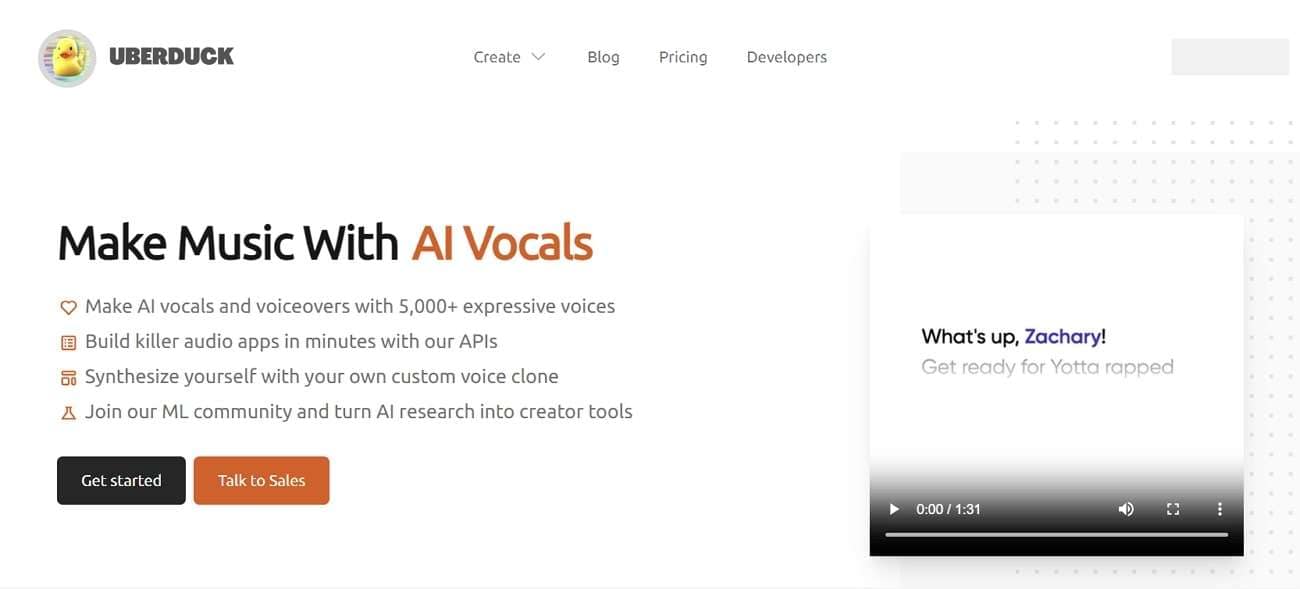
Key Features
- With this reliable tool, you can even convert written text into listenable speeches without leaving anything behind.
- It also integrates the features of AI-Generated raps. Through this, you can create raps on customized beats and verses.
- Using its Custom Voice Clones, you can create clones of anyone’s voice without issue. You can also add reference audio to get the best results.
2. FakeYou
As the name indicates, you can fake your voice with any character or person in lossless quality. This exceptional voice generator allows you to create up to 2 and 5 minutes of fake-voiced videos and audio. It has more than 3000 voices, so you will not face any restrictions in this part. Above all, it also lets you select and control the pitch of the audio.
You can even use this tool to convert one audio into another format so you can share it without any restrictions. Furthermore, you can either use a microphone to record audio or upload the audio of your own choice.
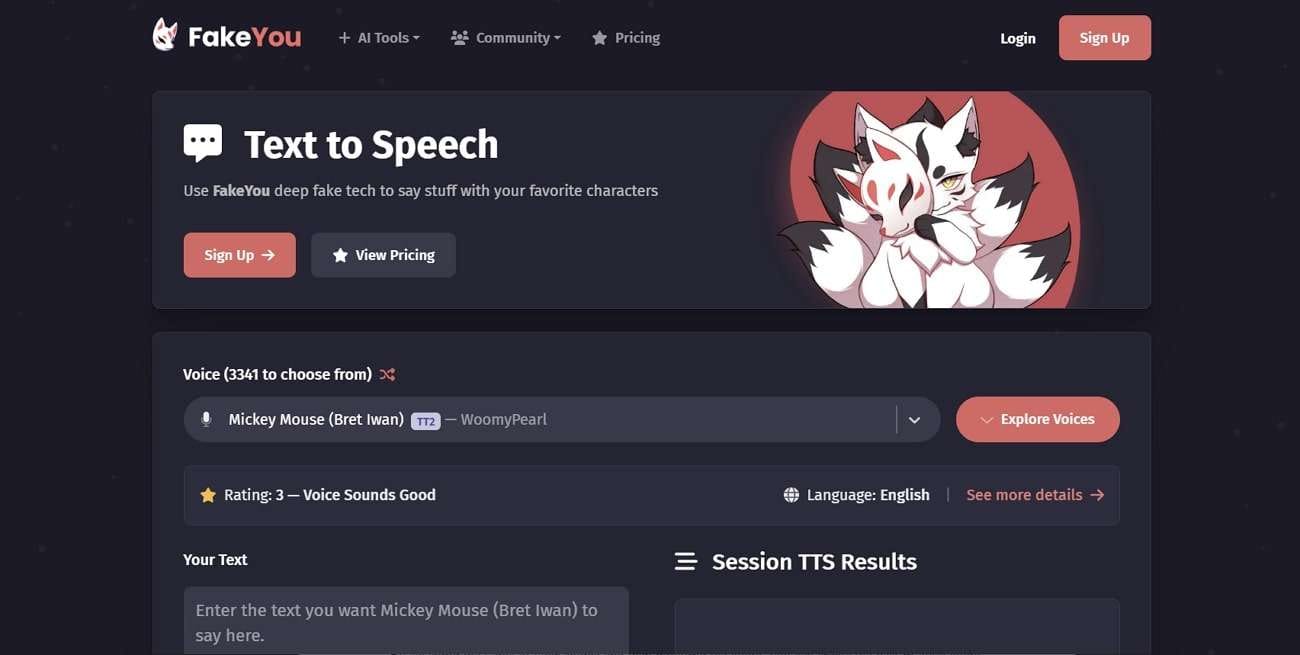
Key Features
- You can turn the written text into reliable speech in the voice of your favorite character.
- There are endless templates in it that can help you complete your projects in a limited time.
- This tool also has the potential to create lip-synchronized videos, which add a more realistic touch to the videos.
3. Voicechanger.io
This amazing Micky voice generator gives you diversified options for adding audio. This may include video upload, microphone recording, or getting a speech from written text. The interface of this tool is basic, so you will be fine with this. Moreover, you can also get the audio in the voice of your choice.
By selecting the voice of your choice and then inputting the audio, you can create the best-in-class audio. You also have a chance to select the voice style from the male and female options. This tool doesn’t include the Mickey Mouse voice present, but you can create one with it.
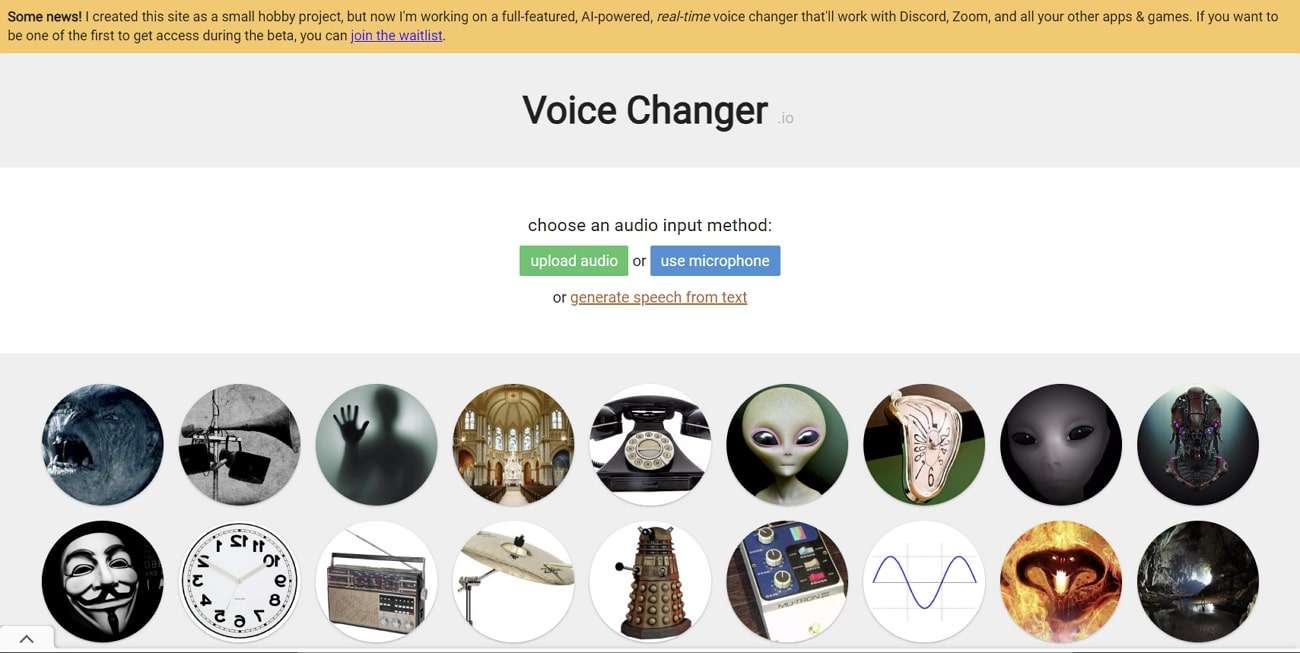
Key Features
- It has a specialized Pitch Shift through which you can give more personalized output to the generated voice.
- You can also share the link of the generated voice to several social media platforms to attract a substantial number of users.
- If you do not like the generated audio, click the Regenerate button to make it again. It also lets you download the audio to the device.
Part 3: 3 Recommended Offline Micky Voice Generator Tools for High Quality
Sometimes, the users need to use a tool for a longer period. If you also think you will need Mickey voice generators for longer, consider using offline tools. The reliable offline tools to generate the Mickey Mouse voice-integrated audios are discussed here:
1. Voicemod
It is a real-time voice changer that you can access to work offline. It helps you make your identity on major platforms such as Roblox, VRChat, and more. You can also add custom voice effects with this premium-grade tool.
Moreover, you can also work on previously made WAV or MP3 files without complication. It has a dependable library having voice effects on numerous occasions such as Halloween or April Fool.
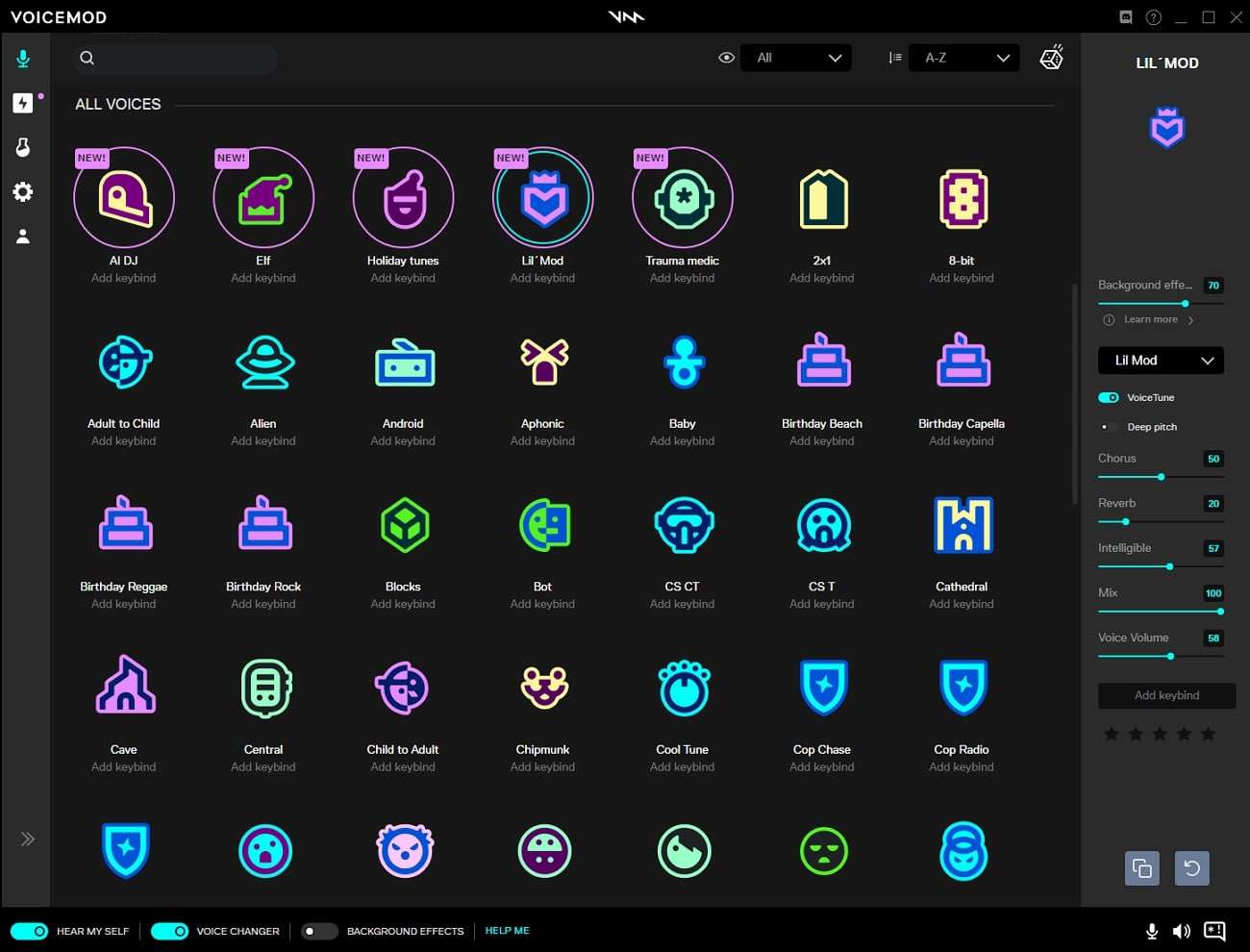
Key Features
- You can enable the Resonator option anytime to ensure more realistic voices in your audio.
- It also lets you mix the audio and equalize the volume for every audio individually.
- This tool can add multiple effects together in the audio and customize its metrics.
2. UnicTool MagicVox
There are almost 400 voice effects in it which can maximize the productivity of your audio without any issues. No matter if you want to sound like the anime girl or Darth Vader, this amazing Mickey Mouse voice generator can help you.
Moreover, its voice cloning technology can even replicate the voices for creating professional soundboards. You can also change your voice on major platforms like Zoom and Google Meet in real time.
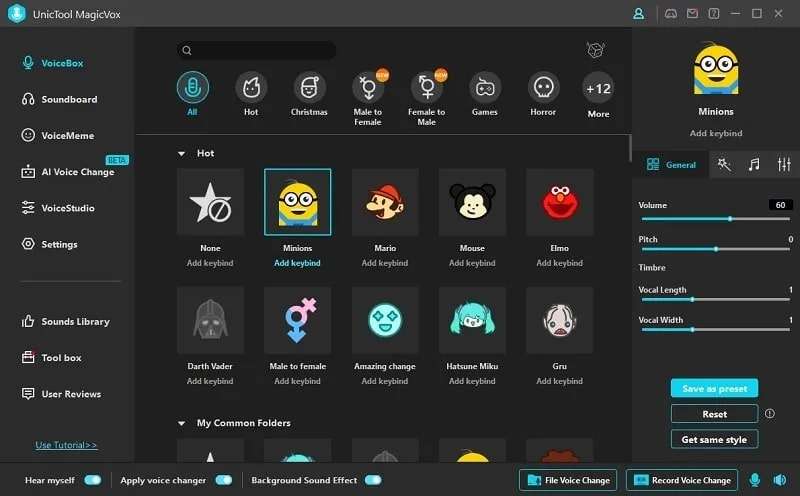
Key Features
- It encompasses soundboards through which you can create customized effects and share them with the world.
- You can create custom voices by using the Voice Studio of UnicTool MagicVox. It also lets you perfect your identity.
- UnicTool MagicVox allows you to record the audio and download them in MP3 or MAV format.
3. iMyFone VoxBox
Using this extraordinary Mickey voice generator, you can dub the voices in more than 46 languages. It also integrates 3200 voices that never fail to amaze the realistic voice clones. This tool can also handle the TTS, SSL, conversion, and other audio parameters.
As it supports multiple formats for both input and output audio formats, you will be fine with this. You can also add well-synced voiceovers in the videos with this.
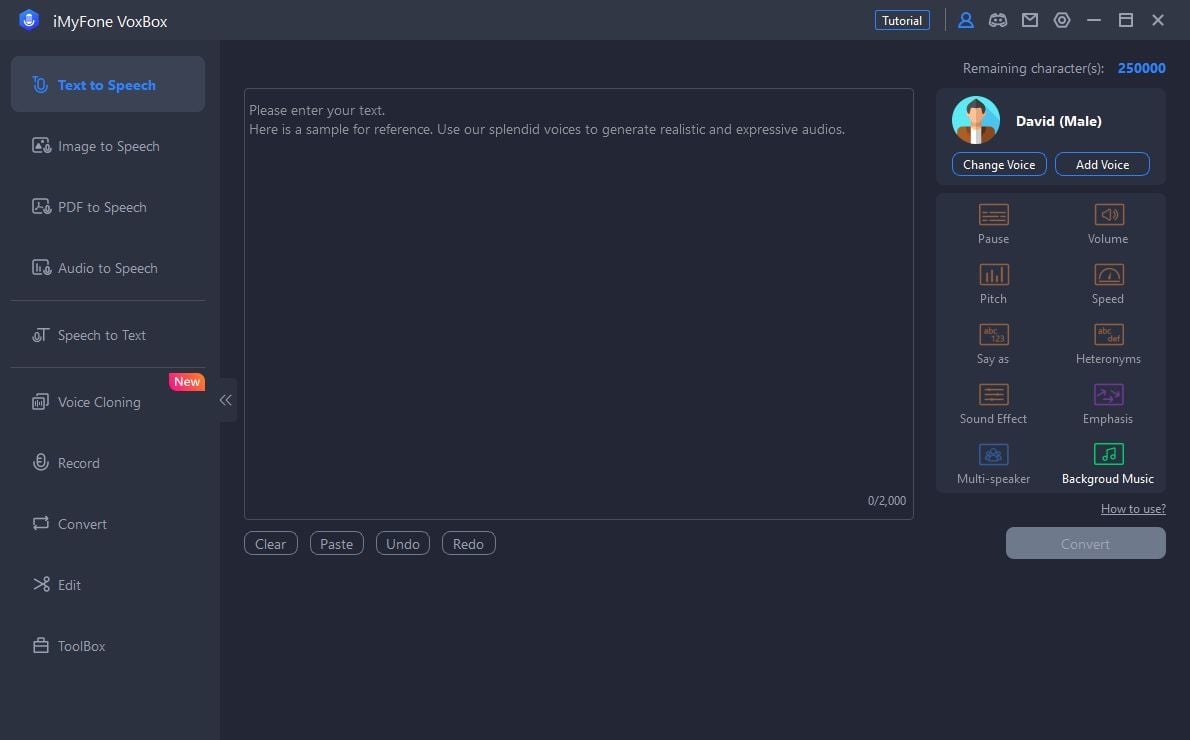
Key Features
- It lets you select the volume, emphasis, and pitch of the audio in a customized manner.
- You can also turn PDF, image, and simple text into speech and add customized intervals.
- This tool can also handle audio editing, audio plus video conversion, text extraction, and transliteration for you.
Bonus Tip: Efficient and AI-Powered AI Voice Generator For Creating Business Videos
Generate Engaging
AI Video in Minutes!
Easily convert text into professional spokesperson videos in over 120+ voices & languages in minutes.
Generate AI Video Free Generate AI Video Now

Do you wish to create expressive text for speech videos? No need to worry because Virbo can help you with this. You can use Virbo to create best-in-class AI videos that can engage many users. Adding text and customizing the voice style allows you to get text-to-speech content in a limited time.
Virbo also has endless templates and royalty-free music. You can also use its AI Script feature to generate scripts for social media. It comprehends a huge array of AI Avatars that can upgrade your performance in a limited time. Moreover, you can use Virbo on several platforms with data synchronization.
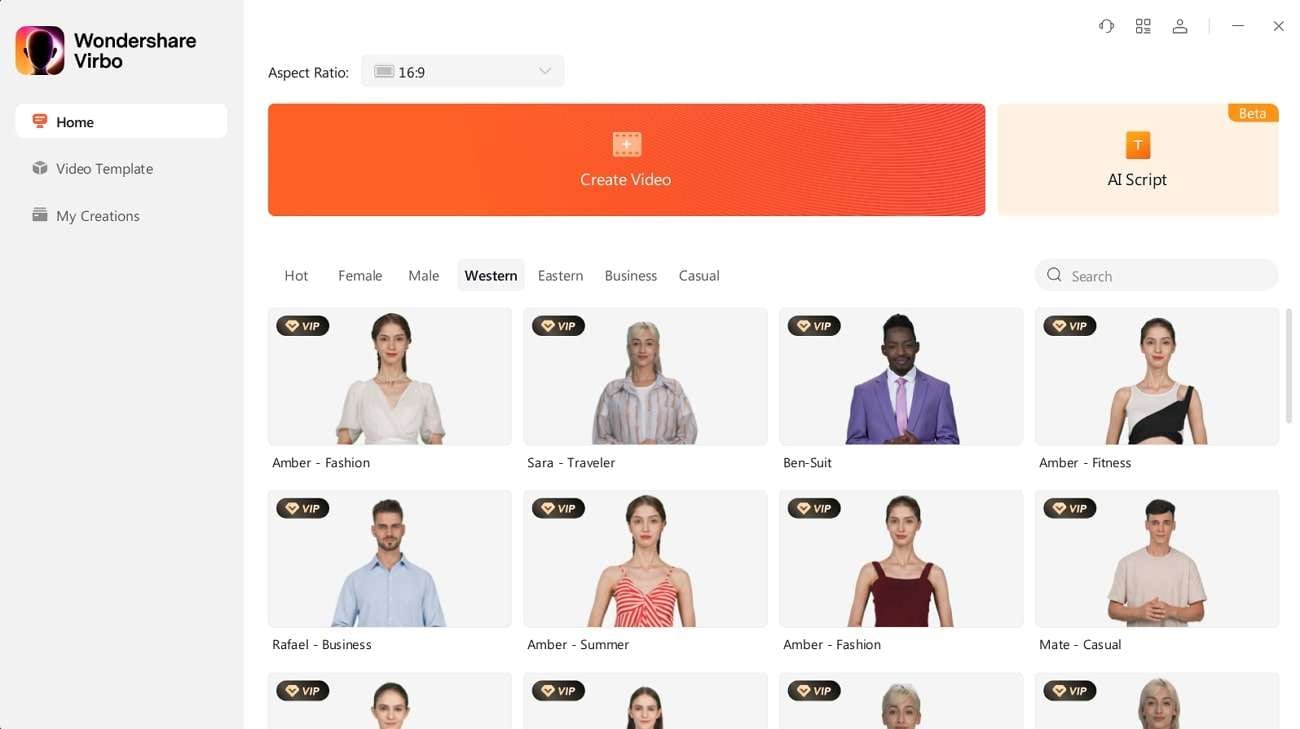
Conclusion
In the following article, you have discovered the information about Mickey Mouse’s voice generator. There are diversified points that ensure the usability of Mickey Mouse’s voice. A few of them are discussed above for you. In addition to this, you can use both online and offline software to accomplish this task.
The best online Mickey voice generators are Uberduck, FakeYou, and voicechanger.ai. Voicemod, UnicTool, and iMyFone can assist you as offline tools. You can also use Virbo to generate highly engaging text-to-speech videos.
Create AI Avatar Video with Avatar | Online
Create AI Avatar Videos
Simply clicking the AI Avatars showcased on the homepage, and initiate your video production process.
Step 1. Choose AI Avatar
Select the AI avatar you like from those presented on the homepage.
Hover your mouse over the chosen avatar and pick your preferred video mode.
![]()
Choose AI Avatar
Step 2. Edit Video
Enter the user interface and start editing the video. You can also customize the voiceover, background, text style, and add stickers to the video.
![]()
Edit Video
Select “Music” to choose the video’s soundtrack. Browse through our extensive music library and adjust the volume to suit your individual preferences.
![]()
Choose Background Music
Step 3. Export Video
Once you finished producing the video, click “export” to generate the video.
![]()
Export Video
FAQs about AI Avatars
1Are These Avatars Based On Real Humans?
Yes, these avatars are all based on video footage using real actors.
2Can the Generated Videos with Digital Presenter Be Used for Commercial Purposes?
For free users, videos are not allowed to be used for commercial purpose. For subscribed users, all materials provided in the software are commercially available, and the produced videos containing digital humans are also available for commercial use. Subscribe now>
3Can I Control Avatars’ Gestures or Expressions?
For personalized avatars on Virbo, you can enjoy the liberty to craft gestures and expressions to your liking. Click now to explore Virbo’s Customization Service!
Step 1. Choose AI Avatar
Select the AI avatar you like from those presented on the homepage.
Hover your mouse over the chosen avatar and pick your preferred video mode.
![]()
Choose AI Avatar
Step 2. Edit Video
Enter the user interface and start editing the video. You can also customize the voiceover, background, text style, and add stickers to the video.
![]()
Edit Video
Select “Music” to choose the video’s soundtrack. Browse through our extensive music library and adjust the volume to suit your individual preferences.
![]()
Choose Background Music
Step 3. Export Video
Once you finished producing the video, click “export” to generate the video.
![]()
Export Video
FAQs about AI Avatars
1Are These Avatars Based On Real Humans?
Yes, these avatars are all based on video footage using real actors.
2Can the Generated Videos with Digital Presenter Be Used for Commercial Purposes?
For free users, videos are not allowed to be used for commercial purpose. For subscribed users, all materials provided in the software are commercially available, and the produced videos containing digital humans are also available for commercial use. Subscribe now>
3Can I Control Avatars’ Gestures or Expressions?
For personalized avatars on Virbo, you can enjoy the liberty to craft gestures and expressions to your liking. Click now to explore Virbo’s Customization Service!
Google Translate Video: A Complete Guide To Translate Video With Google
We live in an age when technology is ever-evolving. Google, being a leader in technological innovation, has introduced several tools that make communication more seamless. Most of us are already familiar with one such tool, Google Translate. After all, it’s the go-to text translation option for many people. But can it be used for translating a video? We will answer this question in detail below. So, let’s dive into the world ofGoogle Translate Video .
Part 1: Benefits of Using Google Translate for Video Translation
Below are some of the biggest benefits of using Google Translate for translating videos:
1. Google Translate Saves Money
Most tools need money to access premium features, but not Google. Google Translate is absolutely free of cost. You can use it for hour-long videos and this service won’t charge you a dime. This can help you save some bucks on hiring professional translation services.
2. Google Translate Supports Almost All Languages
That’s correct. Google Translate currently supports 133 languages of the world. That means with the help of Google Translate you can reach a much wider global language than any other service. You can easily translate your tutorials, how-to guides, podcasts, social media posts, scripts etc to reach as many people as possible.
3. Google Translate Works In Real Time
Google Translate provides instant translations. You don’t have to wait for the AI to understand the language first and then provide accurate translations. So,Google Translate video can be a lifesaver for content creators who are always on the go and need instant access to translations for their content.
4. Google Translate Needs No Installation or Sign Up
Most translation tools require either a sign up or software installation, Google Translation is straightforward to use. Simply copy your content and paste it into the translation window. Google Translate will instantly pick up the language to give you the translation. It’s that simple.
5. Google Translate Also Works Offline
The biggest benefit of Google Translate is uninterrupted service. You can download Google Translate app on your mobile phones and translate content offline. It can be particularly beneficial for content creators who don’t always have an internet connection.
Part 2: Step Guidance: How To Get Google Translate to Translate A Video
If you are a beginner the following steps may seem a bit of work, but let me assure you, they are very straightforward. Follow along toGoogle translate videos :
Translate Video Online Download APP Now Free Download
Step1 Upload Your Video To Virbo

Virbo is an AI Video Editor. Among other features, it has a fantastic online video translator that you can use to translate videos into 20+ languages.
So, go to Virbo, and then click onVideo Translator Tool in the top right corner. Upload your video.
Step2 Select Source & Target Language To Translate Your Video

When video is done uploading, you will see the option to select Source and Target languages. Select your video language as the Source, and the language you want it translated into as the Target.
You can download subtitles as SRT or TXT files.
Step3 Use Google Translate to Further Improve Translation

Finally, copy and paste the subtitles on Google Translate and get your desired translation.
That’s all. That’s how you successfullyGoogel Transalte a video !
Translate Video Online Download APP Now Free Download
Part 3: Best Alternatives To Google Translate
Below are some alternatives you can use if Google Translate is unavailable. These options are just as good, if not better.
1. Virbo

Translate Video Online Download APP Now Free Download
We previously mentionedVirbo for burning subtitles on your Video. But you can also use it to translate a video, edit subtitles, create instant dubs/voiceovers, make AI avatar videos and do so much more. It is a great option if you want a host of features to streamline your content creation process besides mere subtitle translation. Virbo is available on all major platforms, such as Online Browsers, PC/Laptop, Android, and iOS devices.
2. Microsoft Translator

Microsoft Translator is another great option for video translation. It allows real time translated conversations across multiple devices and platforms. Another difference between Google and Microsoft Translator is that Microsoft’s Translator supports fewer languages. It’s only available for 103 languages, which is still more than big name translation services. A unique feature of Microsoft Translator is that it is also compatible with the MS Office suite. So you can use it with MS Excel, One Note, PowerPoint and Outlook. Lastly, this tool is particularly helpful with contextual understanding of a sentence.
3. SubtitleBee

SubtitleBee is also a great service to quickly translate and add subtitles to online videos. With a reported accuracy rate of 95%, this service is among some of the most accurate in the market. Moreover, it allows you to customize subtitles, edit and add cool font styles, colors, background details and orientation to create your unique projects. Another great feature is that with SubtitleBee you can add subtitles anywhere on screen. Even on top, if you so want. It also has a supertitles feature as a bonus, which enables you to add head titles on videos.
Part 4: FAQs about Google Translate Video Audio
1. Can I translate a full video with Google Translate?
Of course, you can use Google Translate to get the translation of any length video. You will first have to transcribe the entire audio and then translate that transcript with the help of Google Video. You can use services like Virbo to add these translated subtitles to the original video.
2. Does Google Translate really work for video translation?
Well, Google Translate does not directly translate a video. You have to integrate it with other services like YouTube to get translation and then use Google Translate as a secondary tool to translate a video.
3. Can I get a translated video in my native language?
Yes, Google Translate supports almost 133 languages of the world. If your native language is spoken by a large population, chances are Google supports its translation to and from other languages. So, you can get a translated video in your native language.
4. What languages does Google Translate support?
Google Translate supports approximately 133 languages of the world at the moment. But it keeps on adding new language support every once in a while. You can get translations in all popular languages like English, Chinese, Spanish, French, Japanese, Hindi, Italian, Russian, Korean, etc.
Conclusion
That’s pretty much all about translating a video using Google Translate. Tools like Google Translate and Wondershare Virbo make our world more connected than ever. They bridge boundaries and bring people together. But, don’t forget, if you are translating any copyrighted content with Google Translate, you may need permission. Translating copyrighted content without permission is still copyright infringement. Use these tools with responsibility. Now, go on,Google Translate video online . Good luck!
Translate Video Online Download APP Now Free Download
Top 5 Quandale Dingle Voice Generators
Nowadays, there has likely been a surge in Quandale Dingle memes. You’ve come to the correct site if you’re searching for the best Quandale Dingle voice generator. For whatever bespoke text you want, we have identified the top software, tools, and websites that provide superb Quandale Dingle text to voice services. Many meme accounts, such uncle productions, began utilizing TTS to join the party as YouTubers would repost his material and make their own.
Are you looking for Quandale Dingle voice generator for voiceovers or memes? Your best option is this article. However, before we get into how you may obtain the sound effects using the funny tts generator, let’s delve into a little more about Quandale Dingle.
Part 1. What is Quandale Dingle?
Due to Quandale Dingle’s popularity on TikTok and other social media platforms, many are inspired to mimic his speech. Millions of people watched Quandale Dingle’s initial videos on TikTok. Due to the Quandale Dingle meme, funny ai voice generator featuring this sound have been posted on TikTokers.
People spread Quandale Dingle memes and attempt to imitate his voice in comedic performances and films. Use an appropriate voice changer program to duplicate this sound effect if you wish to sound like him. Within seconds, Quandale Dingle’s voice may be used to create speech. Continue reading to learn about the top 5 Quandale dingle voice generators.
Part 2. Best 5 Quandale Dingle voice generators
Given that, you have found the greatest AI voice generator on the market if you have been looking for one. We have selected the top 5 AI speech generators from the sea of internet resources accessible, and they are head and shoulders above the rest.
1. Filme iMyFone VoxBox
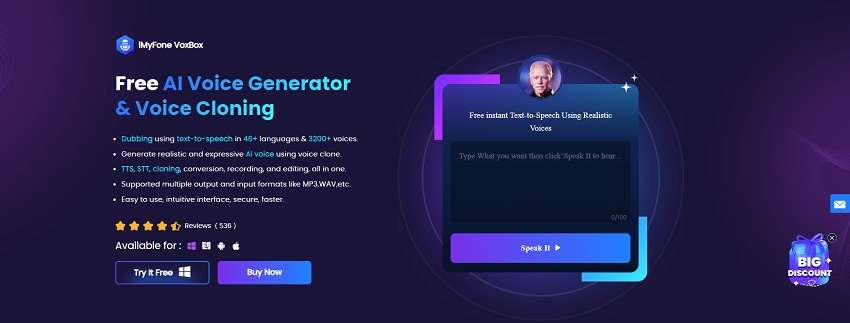
The simplest and most user-friendly free voice generator online is Filme iMyFone. You can produce the most lifelike human voice overs online thanks to Filme iMyFone cutting-edge AI engine. It gives you a lot of control over the voices and lets you make AI sounds that sound like Quandale.
Filme iMyFone gives users the ability to make video-based memes with its 1000+ video template possibilities and stock photos. That is appropriate for those who wish to make amusing, animated Dingle memes, particularly ones with voice effects. So, it would be wise to think about using this software. Furthermore, it can modify its voice to fit the style and tone of any text you write due to AI. Simply sign up for a free account and begin recording your vocals right now.
2. TopMediai
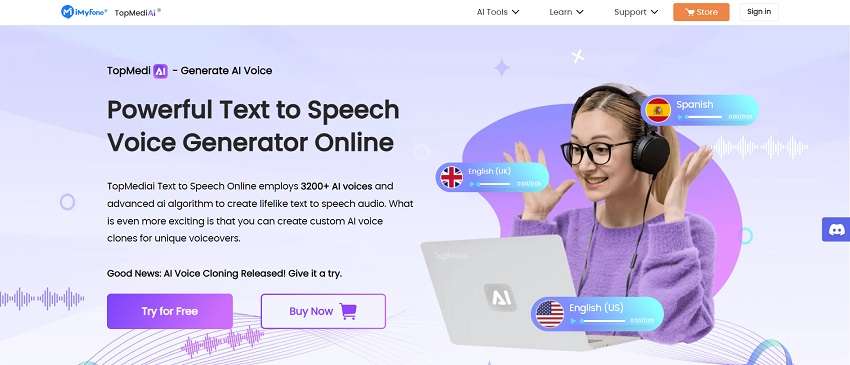
One of the greatest online voice changer tools is the TopMediai application, which you should try. Users may easily use the text-to-speech feature or input their recording from the device into the web interface. Users may record their voices using the application’s over 50 easily accessible effects and then apply the desired sound quality. There are built-in effects in TopMediai for producing a sound effect that resembles Quandale Dingle.
Users often turn to TopMediai for their voice-changing needs. You may choose one and make a unique soundboard with it, then use it for internet streaming or other activities. Users just need to record a small speech clip and choose an effect for playback in order to utilize this program. You may alter your voice further with the built-in editor of TopMediai.
3. FakeYou
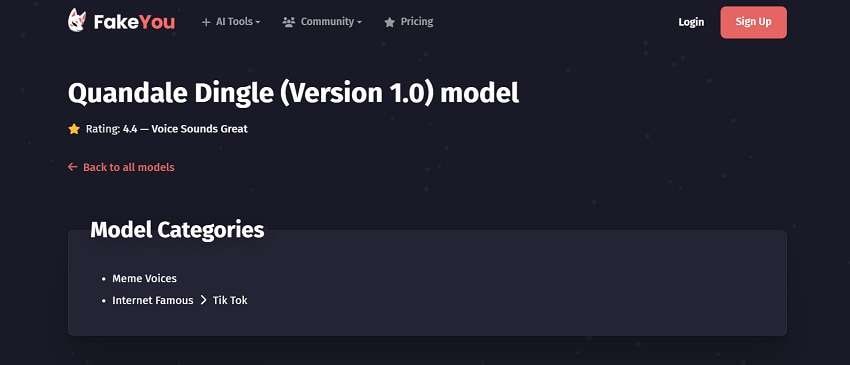
FakeYou is one of the top tools available for rapid and high-quality voice production, making it one of the best Dingle voice changer apps to trust. Here, users may input anything they wish to say in Dingle’s voice, and the program immediately produces an appropriate voiceover. Because of this capability, the FakeYou voice generator is an excellent tool for producing interesting material that can be easily shared across platforms.
The FakeYou program is extremely easy to use since users can quickly locate the voice effect of this football player and recent graduate of Pennsauken High School on the list. One would have to play with a variety of effect settings to get the ideal fit if using it expressly as a Quandale Dingle voice changer. But given that FakeYou can assist you in changing your voice into a variety of personalities, the possibilities are endless. What’s more, the generating process moves quickly as well.
4. Uberduck
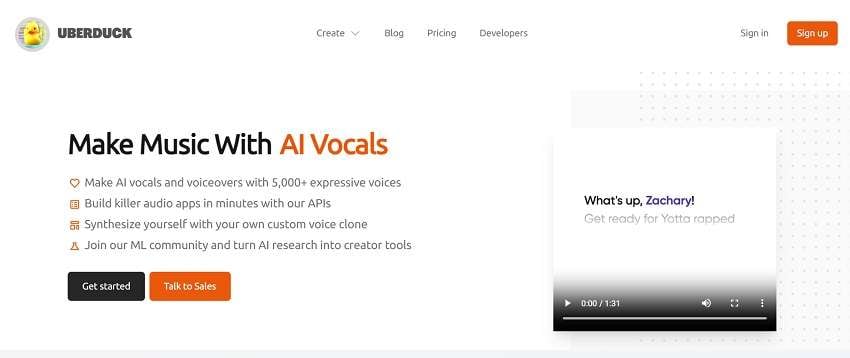
Uberduck.ai is a good option if you’re seeking for a top-notch open-source application for immediately producing voice effects like Quandale. It has a robust library of more than thousands of voices and facilitates the creation of AI voiceovers. Additionally, there is a strong and constantly growing community of inventors for AI-based solutions. It provides a huge collection of unusual voices, including Quandale Dingle’s peculiar voice.
The APIs offered here may be used to prepare the voice effect in a few minutes or seconds without sacrificing sound quality. This free platform offers a variety of sound effects that you may use to alter the quality of your voice. To use Uberduck as a Quandale Dingle voice changer, you must, however, experiment with several effect options in order to determine which is the best. With the use of this tool, you may change the voice of an Alien, kid, Predator, Bane, and many more characters.
5. Baviux

Baviux is a text-to-speech mobile application and additional voice tools, such a real-time voice changer, that can be used for Quandale Dingle voice generator. Baviux has a wide variety of personas in addition to only providing the voice of Quandale Dingle. This quality makes it a flexible tool appropriate for a range of creative endeavors, including content development, voiceovers, and fun and entertainment.
In Baviux, there are 220+ authentic voices in 40+ languages available in its text-to-speech application. Users may now build speech output that closely matches their needs, resulting in a more individualized and customized experience. They may be used to create expert voiceovers for your books, presentations, and YouTube videos. Additionally, it’s a perfect choice for you if you’re seeking for meme voices like Quandale Dingle on your device.
Bonus tips – Generate best AI voice videos with Virbo
Real-time voice alteration capabilities are available in a number of voice changer applications and internet tools that may be used to make films, live streams, memes, and other things. However, Virbo is the most user-friendly and has Quandale Dingle text-to-speech features in addition to other sound effects. The powerful AI technology behind Virbo guarantees that voice alterations are crystal clear and distortion-free. This
What is Wondershare Virbo ?
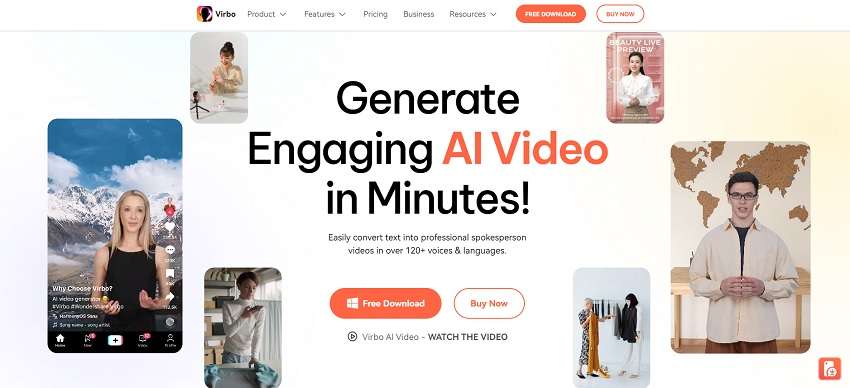
You can change your voice to sound like Quandale Dingle with only one click. The program also lets you change the volume and tone if you require additional customization. Additionally, Virbo is regularly updated to provide customers access to the newest features and advancements. Virbo offers a dependable, user-friendly, and adaptable solution to all your voice-changing requirements, whether you’re producing content for social media, gaming, podcasting, or any other channel.
Key Features:
Dedicated Editor: Studio Editor Virbo comes with a Studio Editor that lets you swiftly rearrange text passages using drag and drop, as well as apply certain voices and speeds to selected text passages.
Obtainable Format: You may instantly convert text into a human-sounding voice by downloading the audio files as MP3 and WAV files.
Adaptable APIs: You may create production-ready integrations, buy already-existing material, create new clips, and even instantaneously create voices using the low-latency Virbo API tool.
Easy To Use Interface: The interface is easy to use even if you are not an expert in AI voice production. Cross-Platform Support enables users to make movies for Windows, iOS, and Android with a single account.
High-End Voices: It provides 200+ unique voices that speak in more than 100 languages, including various American, British, Canadian, and Australian English accents. Supports text-to-speech conversion in over 120 languages and accents.
AI Script Generation: An AI script generator that allows you to enter keywords and have ChatGPT create the whole script.
Generate Engaging
AI Video in Minutes!
Easily convert text into professional spokesperson videos in over 120+ voices & languages in minutes.
Generate AI Video Free Generate AI Video Now
google-play ](https://app.adjust.com/1187btki%5F11xz9mlt ) app-store ](https://app.adjust.com/1187btki%5F11xz9mlt )

Step by Step Guide to Generate Quandale Dingle Voice Generator
Let’s find out the steps to generate Quandale dingle voice using Wondershare Virbo:
Step 1: Download and Install Virbo
Visit the official site of Virbo and download the latest version to install it right away into your system. You can download it for Windows as well as on Mac OS.
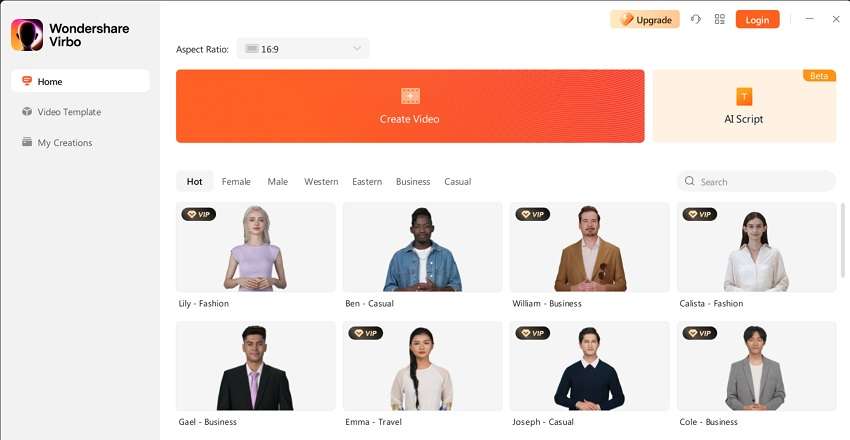
Step 2: Write or Import the Text in the Editor
Launch Virbo software and click onCreate Video to get started with creating the Quandale dingle voice. You can write your text to be converted into the voice or import the text from your files as well.
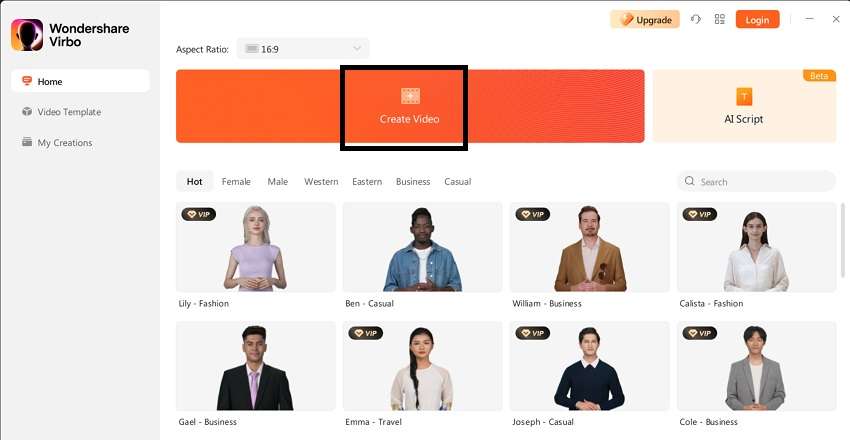
Step 3: Create Quandale Dingle Voice
In the next step, click on the Import Assets to add the Quandale Dingle voiceover to the program. You can then use it as a template to generate text to speech along with the Avatar as shown here:
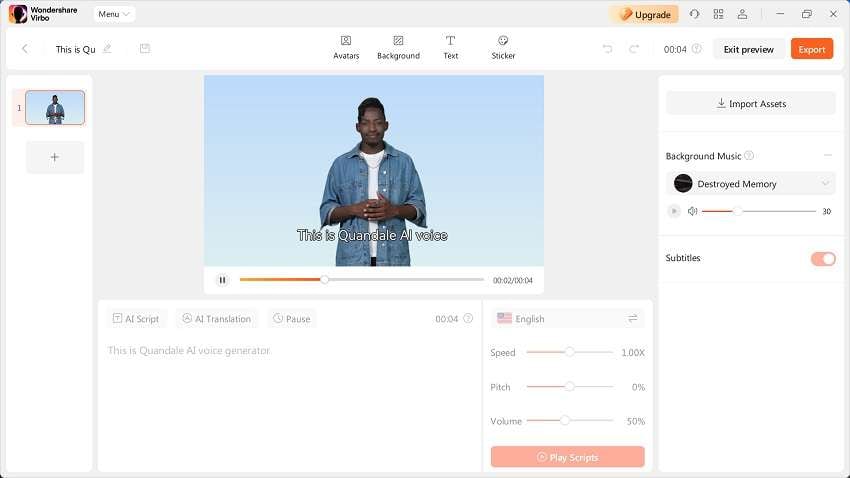
Step 4: Download the Voice in Desired Format
Preview the video file with the voice generator effect and hit the Export button as soon as it is well up to the mark.
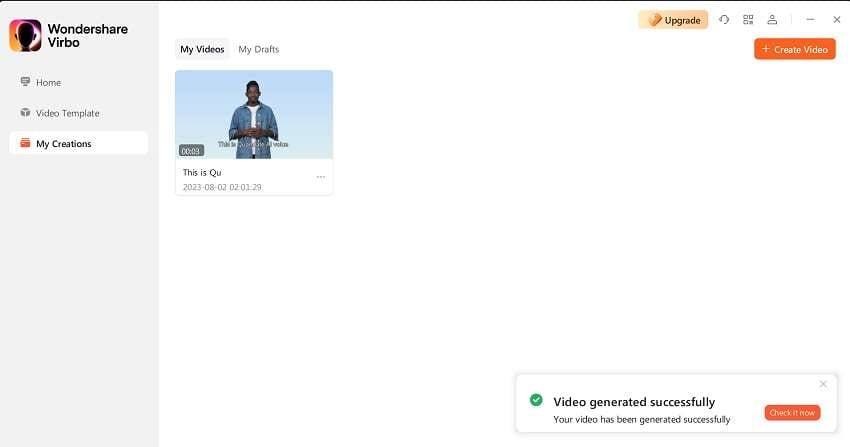
Conclusion
Audiences on TikTok and other social media platforms have been drawn to Quandale Dingle’s distinctive voice, and many others have tried to imitate it. Here is a list of tools, along with their benefits and drawbacks, that might make you sound exactly like Quandale Dingle, whether it be for making funny memes or becoming an expert at real-time voiceovers.
Quandale Dingle’s likenesses as memes are often shared, and fans have tried to imitate his voice in comedic performances and movies. If you want to sound like him or make silly alike memes, a good voice changer tool like Virbo AI may help you replicate his distinctive sound effect. Virbo is quite simple to use, making it perfect for novices. It is a free tool to try out and create the Quandale dingle voice hassle-free. Visit the link and download the tool to get started!
How To Make Talking Emoji on iPhone in Easy Steps
Have you noticed the animated emojis in your friends’ messages on iPhone and wondered how to use them yourself? ThisiPhone talking emoji is called Animoji or animated memoji. You can make it talk by recording it on your iPhone.
For those who love to spend their time texting and chatting, this feature can really help add a fun element to your conversations. Just imagine your friends receiving a video of your voice emanating from your animated avatar! If you are curious, let’s seehow to make talking emoji on iPhone .
Part 1. What is iPhone Talking Emoji or Animoji?
Animoji is an Apple feature that transforms specific emoji icons into short, customized animations using your facial expressions and voice. Using Apple’s Face ID facial recognition system, this Apple talking emoji turns you into an animated character that copies your expressions and speech in real time.
You can make and share Animoji with other Apple users through the Messages app. There are over 25 of these iPhone talking emojis available, including your own avatar, poop, panda, pig, robot, and ghost that can mirror your facial expressions.

Part 2. How Does iPhone Talking Emoji Work?
Ever tried those fun Snapchat lenses? Thetalking emoji on Apple devices works in a similar fashion to Snapchat lenses. But instead of relying on custom masks from Snapchat, it uses popular emojis.
Animoji takes advantage of the TrueDepth camera system and the iPhone’s internal chip to use Face ID technology. Apple first introduced Face ID in 2017 with the iPhone X. Now, all newer iPhone models come equipped with Face ID.
So you can use and make Animoji on iPhone X or later. You can also use it on the iPad Pro 11-inch or the iPad Pro 12.9-inch (3rd generation) and newer models.
Part 3. How To Make Talking Emoji Using iPhone Recording
Creating your owntalking emoji for iPhone is a straightforward and enjoyable process. With just a few simple steps, you can bring your digital avatar to your messages and add a fun personalized touch to the conversation.
Follow these steps onhow to make talking emoji on iPhone :
Step 1: Launch the Messages app on your iPhone and either start a new message or select an existing conversation.
Step 2: Within the message, tap the Plus icon and select “More” from the menu options.
Step 3: Next, tap the Memoji button and choose “New Memoji” from the subsequent menu.
Step 4: Time to let your creativity flow! Start customizing your Memoji by adjusting various features such as skin tone, hairstyle, eyes, facial hair, accessories, and more to personalize it to your liking.

Step 5: After creating your personalized Memoji, find and tap the Memoji button (depicted as a smiling face) on the message. Swipe left to browse and select your Memoji for recording.
Step 6: With your chosen Memoji in place, tap the Record button to commence recording your message. You have a maximum of 30 seconds to record your Animoji. Once done, tap Stop, and then send the animated video with your voice recording to your friend.

Part 4. Recommend: Make iPhone Emoji Photo Talks By Third-Party Tool Directly
Aside from recording an Animoji, you can also make aniPhone talking emoji from an image withWondershare Virbo . If you feel inconvenient to record your Memoji, you just have to upload your Memoji image, add your audio recording, and Virbo will handle the rest.
Virbo is a versatile video editing tool designed for crafting short videos featuring realistic avatars using AI-generated content (AIGC) technology. One of its standout features is the capability to generate speaking avatars from images through its Photo Talking feature.
Virbo Photo Talking features include:
- Make your Memoji talk from an image
- Ability to voiceover and add your own voice
- Cross-platform compatibility on online, desktop, and mobile applications
- Natural animation and lip synchronization
How to make talking emoji on iPhone easily from an image:
Step 1: Start a New Project
Once you’ve installedWondershare Virbo , open the app and choose the Talking Photo feature to begin making your Memoji talk.

Get Started Online Free Download
Step 2: Upload Your Memoji Photo
Select “Upload a photo” and pick the Memoji image saved in your camera roll.

Step 3: Customize and Export Your Talking Memoji Video
Enter your desired text and choose a voiceover from the provided options below to create the audio for your video. Alternatively, you can record your own voice by selecting “record audio.”

Once you’ve finished editing your video, click “Generate Video” to export your creation. If you need assistance with creating your talking Memoji, you can refer to the video tutorial to maketalking emoji for iPhone .
Conclusion
iPhone talking emoji , also known as Animoji, is a feature that uses Apple’s facial recognition technology to animate emoji characters using the user’s facial expressions and voice. This feature was introduced with the iPhone X and has since been expanded to include various emoji characters, including animals, aliens, and even robots.
Users can record short video messages or take photos with these animated emoji characters and send them to their friends to add a fun touch to their communication. You can also use Wondershare Virbo’s Photo Talking feature to make thisApple talking emoji talk from an image.
Also read:
- Updated 2024 Approved The Most Recommended Natural AI Hindi Voice Generator
- What Is AI Influencer? | Wondershare Virbo Glossary
- New Searching for Free Sports Streaming Sites? Look No Further for 2024
- AI Script | Wondershare Virbo Online for 2024
- Top 10 Solutions for Movie Subtitle Translation Making Things Perfect for 2024
- New In 2024, Want to Clone Voices in Real-Time? Explore These GitHub Repositories
- Updated In 2024, Real-Time AI Voice Changer Revolutionizing Communication
- New Top 10 AI Subtitle Translators for Content Creators
- New 2024 Approved Create AI Video with AI Avatar | Wondershare Virbo
- In 2024, How to Define AI Video? | Wondershare Virbo Glossary
- New What Is AI Voice Over?
- Updated Live Commerce Success Stories Lessons Learned & Predictions for the Future for 2024
- Updated In 2024, What Is an AI Editor?
- Updated In 2024, Installation and Registration
- New What Is an AI Script Generator, In 2024
- New The Best Text-to-Speech Online Tools To Use
- New In 2024, Unlocking TalkShopLive Pros and Tips for Live Shopping Success
- In 2024, What Is AI Text to Video? | Wondershare Virbo Glossary
- Updated In 2024, How to Promote Your TikTok Videos Best 8 Strategies
- Updated How to Translate TikTok Videos Top 5 Auto Translate Tools for 2024
- Updated Perfect Guide To Excel in TikTok Live Shopping
- Updated Create AI Avatar Video with Avatar | Online for 2024
- New 2024 Approved Best Live Streaming Platforms To Engage Audiences and Increase Viewership
- In 2024, What Is an AI Artist?
- New 2024 Approved Users Guide How To Create Photo Talking Videos With the Best Tools?
- New Best 4 Elon Musk Voice Generators to Make You Sound Like the Billionaire
- In 2024, How can I get more stardust in pokemon go On Apple iPhone 12? | Dr.fone
- In 2024, Latest Guide How To Bypass Vivo Y100t FRP Without Computer
- How to Screen Mirroring Xiaomi 14 Ultra to PC? | Dr.fone
- How to Transfer Data from Oppo A56s 5G to BlackBerry | Dr.fone
- Fix Unfortunately Settings Has Stopped on Vivo G2 Quickly | Dr.fone
- How to Unlock Samsung Galaxy S23 Tactical Edition Phone Password Without Factory Reset?
- In 2024, Where Is the Best Place to Catch Dratini On Vivo Y200 | Dr.fone
- In 2024, Effective Ways To Fix Checkra1n Error 31 From Apple iPhone SE (2020)
- How to Find iSpoofer Pro Activation Key On Itel P40? | Dr.fone
- Planning to Use a Pokemon Go Joystick on Apple iPhone XS? | Dr.fone
- Calls on Huawei P60 Go Straight to Voicemail? 12 Fixes | Dr.fone
- In 2024, How to Delete iCloud Account with or without Password from your iPhone 15/Windows/Mac
- How to jailbreak iCloud locked iPhone SE
- In 2024, How to Fix when Apple Account Locked On Apple iPhone 8 Plus?
- Cellular Network Not Available for Voice Calls On Tecno Spark 10 Pro | Dr.fone
- Which Pokémon can Evolve with a Moon Stone For Xiaomi Redmi A2? | Dr.fone
- In 2024, How To Unlock Vivo Y78+ Phone Without Password?
- Fix Unfortunately Settings Has Stopped on Xiaomi Redmi 12 Quickly | Dr.fone
- Cellular Network Not Available for Voice Calls On Oppo Find N3 | Dr.fone
- Title: What Is Sora by OpenAI Everything You Need To Know for 2024
- Author: Sam
- Created at : 2024-06-15 12:40:56
- Updated at : 2024-06-16 12:40:56
- Link: https://ai-voice-clone.techidaily.com/what-is-sora-by-openai-everything-you-need-to-know-for-2024/
- License: This work is licensed under CC BY-NC-SA 4.0.



