
Voice Cloning in Descript Features, Guide & Alternatives for 2024

Voice Cloning in Descript: Features, Guide & Alternatives
Voice cloning tools have become popular and have changed how we interact with technology. These tools let you copy and recreate natural-sounding human voices. They open many creative possibilities in entertainment, content creation, and accessibility. Among the available options, Descript AI voice deals exceptionally well with voice manipulations.
This platform stands prominent in offering users various in-depth video and audio editing services. Read this article to learn the main features of voice cloning in Descript, with a step-by-step guide and alternatives.
Get Started Online Free Download
Part 1: Descript and Voice Cloning: An Overall Review
Voice cloning is a versatile tool with different applications across fields. People are looking for the right tool with the growing need for personalized audio. Descript AI voice stands out as the best voice cloning tool with a simplified process. You can record your voice and create a voice clone that fits well into different situations.
It lets you generate and connect with your brand-new voice clone in under 60 seconds. Not only this, but you can get a diverse range of clones based on emotions, tones, and accents. After creating a copy of your voice, you can reuse it to rectify errors through overdubbing. This voice can be used to generate a script with its speech-to-text feature.
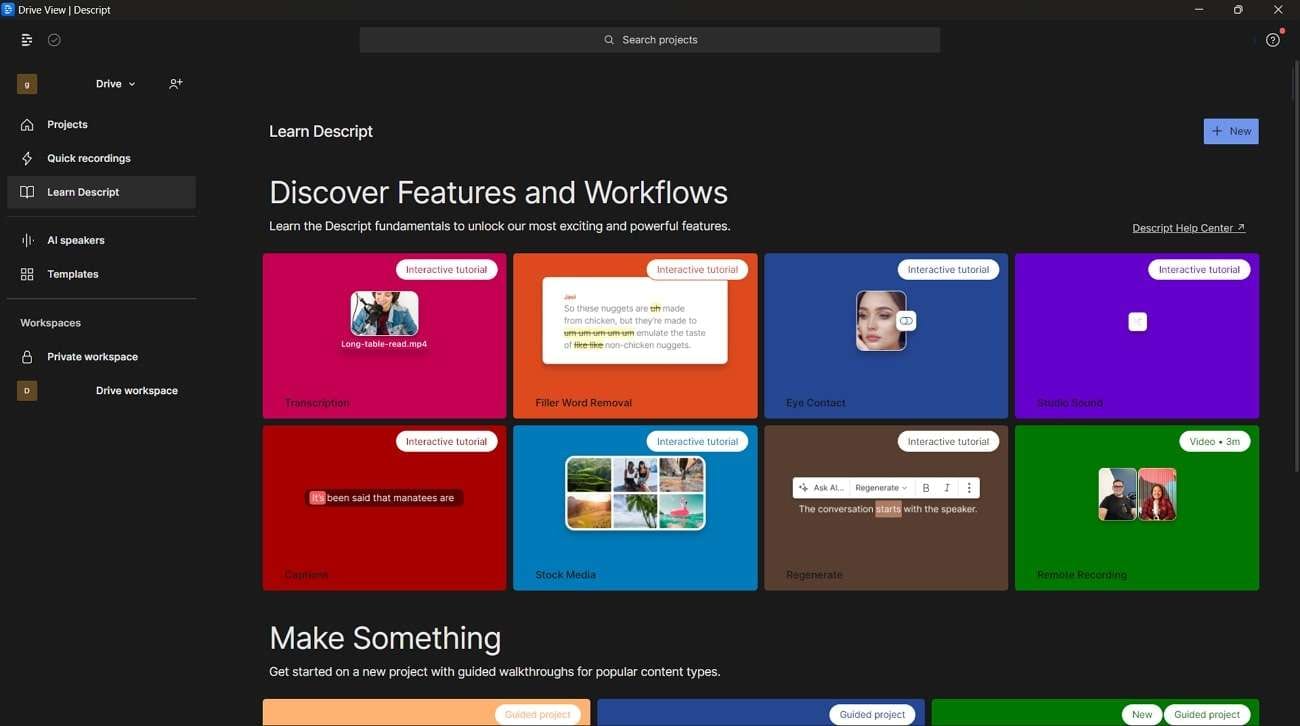
Key Features
In addition to the Descript voice clone, you can use the tool to meet your needs. The following section will discuss its other key features to highlight other use cases:
1. Text-to-Speech
This AI-powered feature lets you start typing to create your AI voice clone. You can use stock AI voices to generate realistic audio from text. It removes the need to record or consume time to edit tasks. Further, it caters to various needs, from full-length voiceovers to short clips for streaming platforms.
Generate Engaging
AI Video in Minutes!
Easily convert text into professional spokesperson videos in over 120+ voices & languages in minutes.
Generate AI Video Free Generate AI Video Now

2. Overdub
Overdub meets the need for audio correction to replace mistakes with AI voice cloning. It integrates new audio with the existing content without re-recording it. In this way, you save hours of modification to make your audio suitable for the video content. The tool lets users type what they want to and fix recorded speech.
3. AI Voices
Descript offers a powerful audio editing experience with AI voices. With the stock voices, you can fix the loose ends in your audio and create a proper podcast introduction. Also, it allows you to create high-quality video voiceovers. Users can get different tones and emotions to deliver lifelike pacing and personalities.
4. Transcription
You can use this feature to address the crucial need for rapid audio conversion into text. It offers industry-best accuracy and speech with an automatic process. The tool lets you add labels with AI-powered Speaker Detective. Plus, you can get voice transcription in 22 languages with the utmost data correction.
Steps to Generate AI Voice Clone With Descript
As a content creator on YouTube, you can save yourself from re-recording scratches. For this purpose, you can use Descript clone voice to get multiple voice variants. Let’s go through the step-by-step guide to get different versions of your voice to use in different scenarios:
Get Started Online Free Download
Step 1 Create a Speaker Demo
To begin the process, download the tool through your preferred web browser and launch it. From the homepage, select “AI Speakers,” which allows you to create a new project. Then, choose the “New speaker” button, proceeding you to rename the speaker. Here, you can give the desired name to the newly generated speaker.
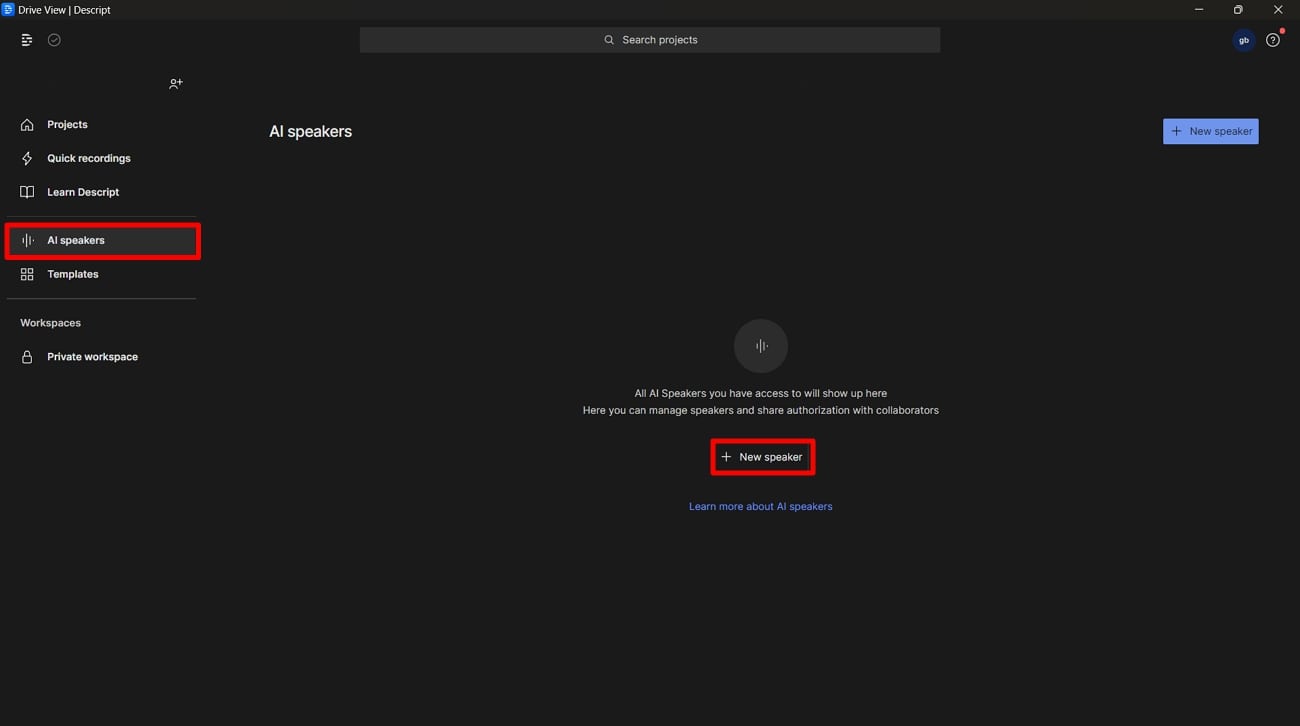
Step 2 Record Your Voice
Once you’ve given the name to the speaker, a mini window will appear in the middle of the screen. Hit the “Record” button and start reading the script that appears on the screen. The tool will assess your voice to make a clone for future use.
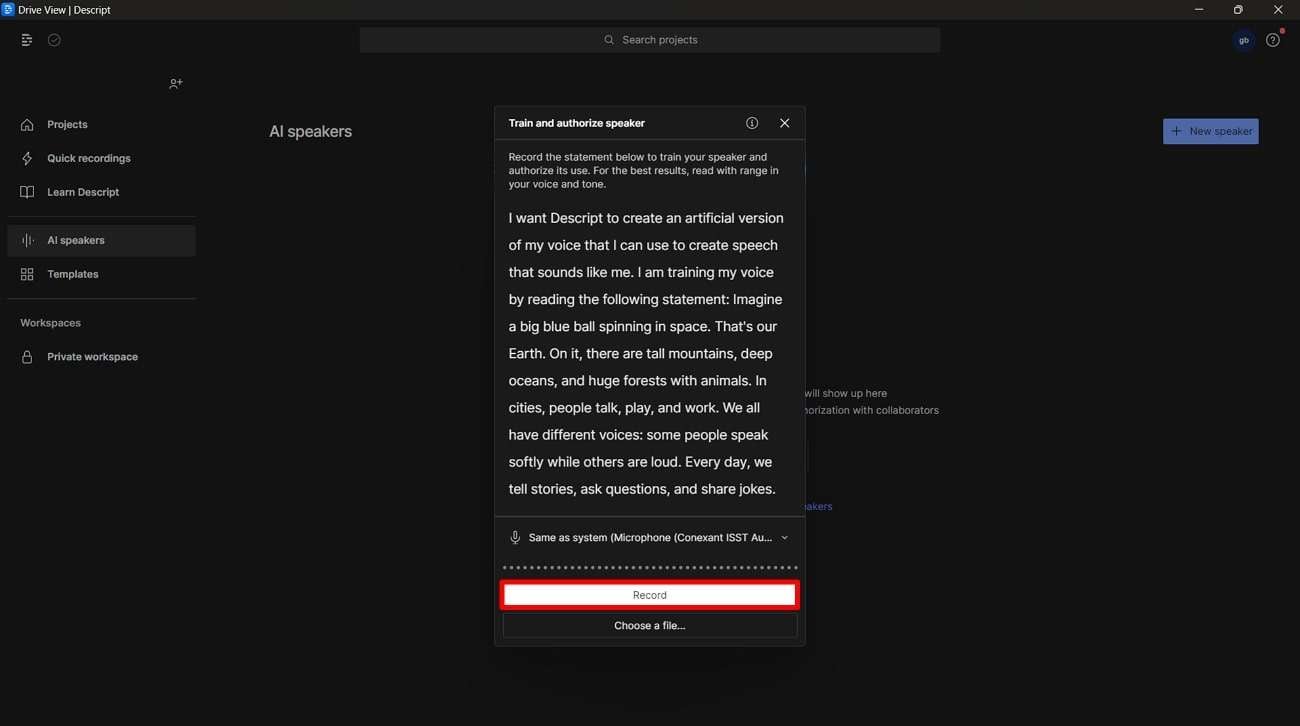
Step 3 Create an Audio Project
After creating a voice clone, navigate towards the left toolbar and tap on the “Projects.” Next, click the “New” button and choose “Audio Project” to reach a new window.

Step 4 Select the Speaker Demo
In the upcoming window, type the project’s name and write your script. Here, you’ll find an option to generate a voice with your selected speaker. Press the “Add Speaker” option and access the section containing your added speaker.
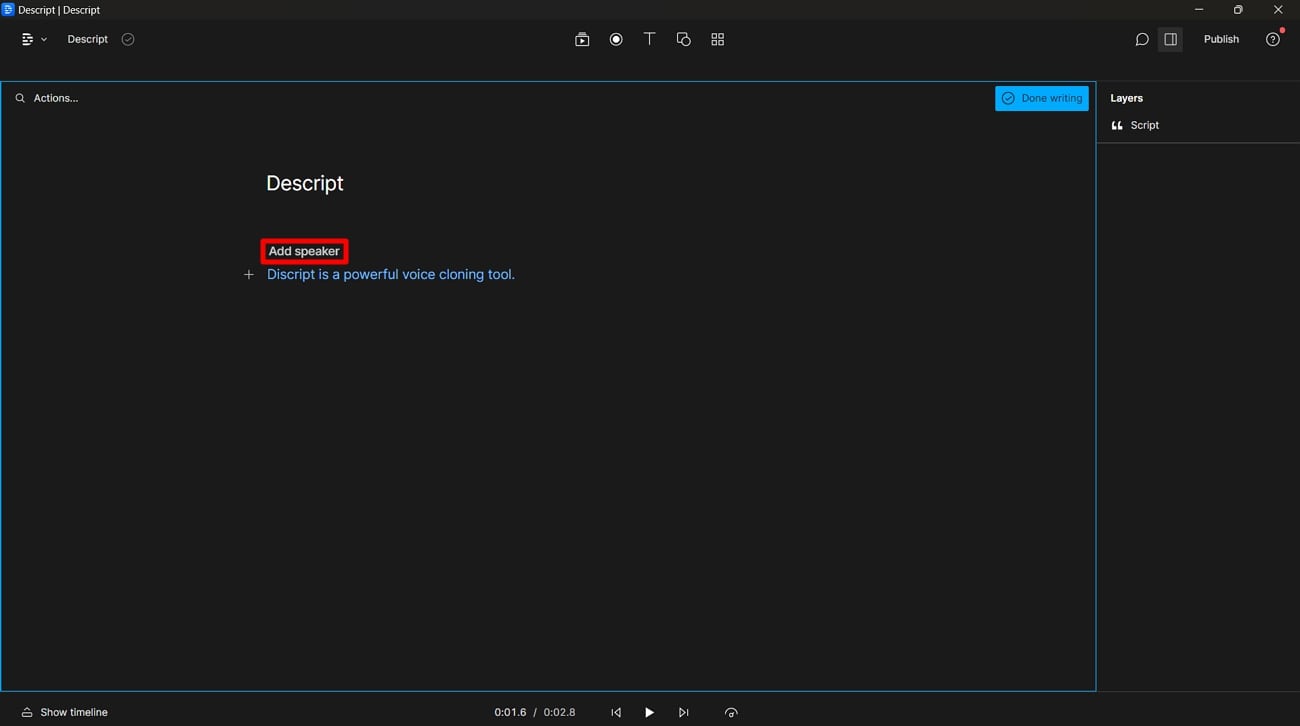
Step 5 Apply the Speaker Demo
Opt for the speaker you added earlier to generate a voice clone to read the script aloud. Moreover, you can play the preview of your cloned voice before finalization.
Part 2: Quick Alternatives of Voice Cloning to Look Into
Several platforms have emerged with advancements in technology for voice cloning. While Descript clone voice offers a friendly interface and versatile uses, exploring its alternatives is essential. The examination of these alternatives can help you make an informed decision:
Top Alternatives to Descript Voice Cloning
1. Murf.ai
Murf is a Descript AI voice alternative that provides users with a unique experience. With Murf, you can create AI voices that mimic your voice with real emotions. You can customize your voice clone in different tones and styles. Also, you can use these voices for your character, animation, and to advertise a brand. It keeps your data secure, safe, and free from any misuse.
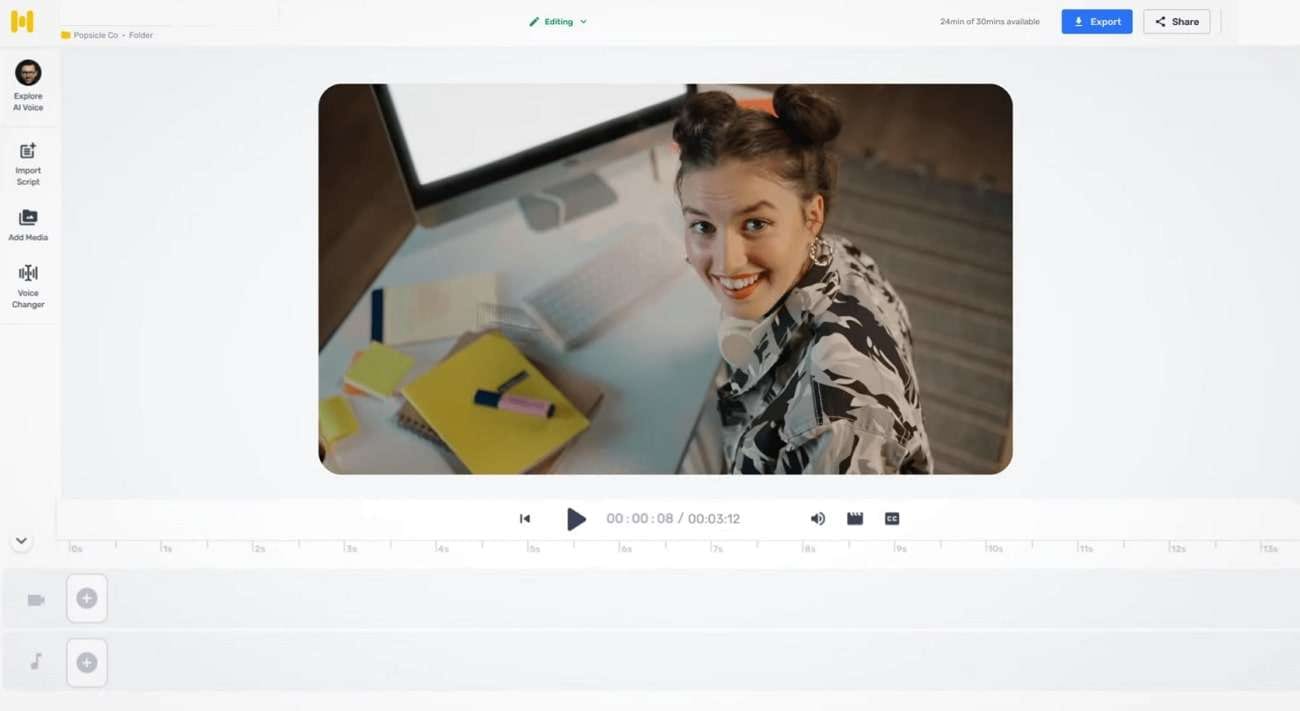
Key Features
- Users can customize the voice by adjusting tone and speed for human-like narration.
- It also lets you make modifications to your script during the creative process.
- You can generate the voiceovers with new changes without re-recording the target voice.
Get Started Online Free Download
2. Speechify
With the high-quality AI of Speechify, you can clone your voice within seconds. It is a great alternative to the Descript voice cloning tool that requires special equipment to clone your voice. You can maintain your voice accent, tone, and style with this tool. This tool also provides you with an editor that can be used for narration.
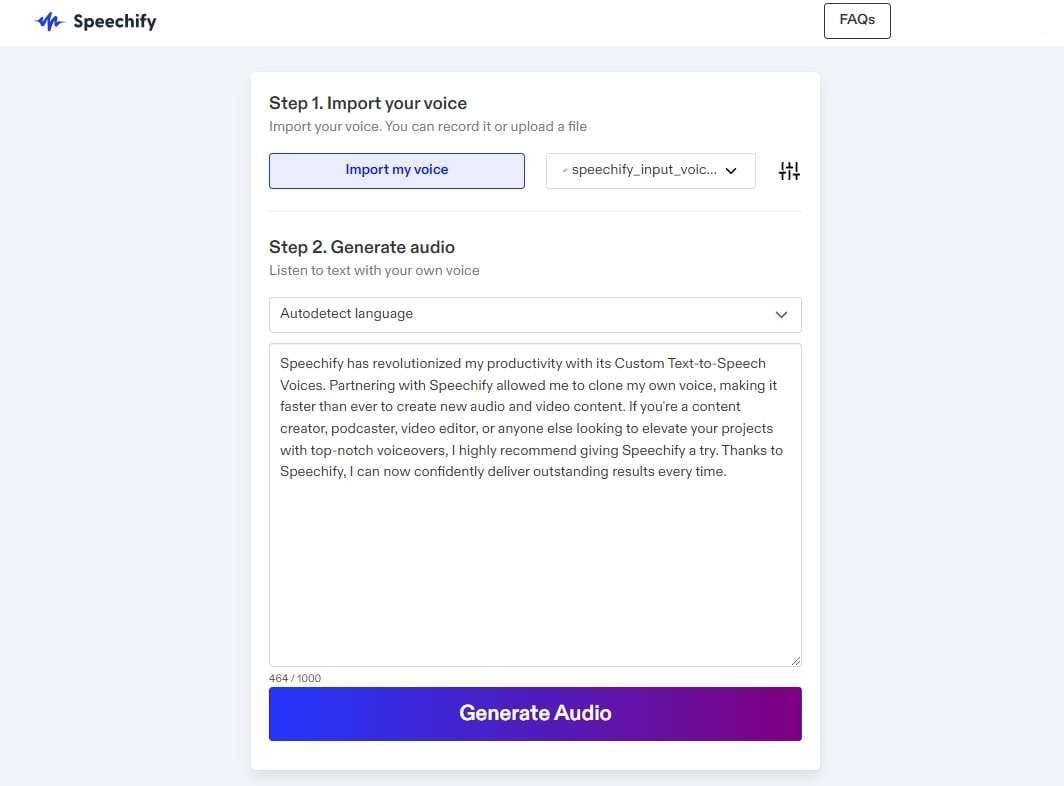
Key Features
- The AI voice cloning technology can make your voice unique and ready to use in any project.
- This tool supports multiple languages, such as English, Polish, Spanish, Italian, and Hindi. You can clone your voice for any language and reach a global audience.
- Users can add emphasis, excitement, and pauses to their AI voices with every comma and full stop.
Get Started Online Free Download
Conclusion
In conclusion, creating a voice clone through Descript proves to be a powerful feature. It makes the process of creating different voices for various needs simple. In this article, we discussed the step-by-step guide to help users understand how to use it for creative projects for smooth operation. Also, keep a check on its alternatives to help you fulfill diverse voice cloning needs.
How To Use CapCut Translate to Transform Video Content
Accurate and efficient video translations are essential for reaching global audiences. They bridge linguistic barriers. Translations open doors to diverse viewership and amplify your content’s impact. The article delves into two leading tools for enhancing translations:CapCut Translate and Wondershare Virbo.
The page provides an in-depth comparison and a handy guide for using each tool’s capabilities. Whether it’s auto-translating subtitles or language nuances, these platforms streamline the localization process. Each app ensures your message resonates across borders. Explore the guide for insights and tips to elevate your video content’s reach and relevance. Read on to learn more.

Part 1. CapCut Translate: An Overview
CapCut Translate Subtitles is a nifty app that helps you make accurate and efficient translations of video content. With its intuitive interface, the app bridges language barriers and allows you to reach a diverse audience. Here are its key features of transcribe video to text by Capcut:

- Video-to-text translation
CapCut Translate enables you to translate spoken or written content within videos into text. Theauto-translation of CapCut helps create accurate subtitles or transcripts in many languages. It enhances accessibility and comprehension for viewers.
- Multilingual subtitle translation
You can translate subtitles into various languages. The app ensures that your content is accessible to global audiences. It supports a wide range of languages. It’s a versatile tool for international outreach and engagement.
- Customizable subtitles
CapCut offers flexibility in subtitle customization. It allows you to adjust font styles, sizes, colors, and positions. You can suit your preferences or branding requirements. The customization enhances the visual appeal and readability of subtitles, enhancing viewer engagement.
Use Cases
CapCut is a valuable tool for breaking down language barriers. Here are the platform’s different use cases:

- Global marketing campaigns
CapCut Translate is ideal for businesses conducting international marketing campaigns. By translating videos or ads, companies can communicate with diverse target audiences. It maximizes brand visibility and engagement on a global scale.
- Education for special schools
The app can be used in educational settings. It can be useful for students with linguistic or hearing impairments. Teachers can create translated video lessons or instructional materials with subtitles. It ensures that all students can access and comprehend the content regardless of language barriers.
- International conferences
CapCut helps seamless communication at international conferences or events. It provides real-time translation with a few clicks. The app ensures that participants can engage in the proceedings and discussions.
How To Use Auto Translation With CapCut
Follow the steps below to take advantage ofCapCut Translate’s subtitle translator for your videos.
- Step 1: Download and install the application to your computer. Launch the app. Upload the video from your computer to the platform’s interface. You can also upload via Myspace, Google Drive, Dropbox, or QR code.

- Step 2: Once the video is uploaded, the app will detect the spoken language in your video. Next, click onCaptions > Auto captions >Generate . Next, wait for the CapCut auto caption generator to process the translation.

- Step 3: After translating the video content, preview the subtitles to ensure accuracy and formatting. Once satisfied, export the translated video with subtitles embedded. Share it across various platforms or channels to reach your intended audience.

If the auto translation of CapCut isn’t accessible to you,Wondershare Virbo is an excellent alternative. It offers efficient AI-powered translation features with an intuitive interface and robust capabilities.
Part 2. Wondershare Virbo: The Perfect CapCut Alternative Assisted by AI
Wondershare Virbo is an exceptional alternative tool for video translations. Virbo empowers you to translate and enhance your video content for global audiences. Let’s delve into the platform’s key features:

Get Started Online Free Download
- Versatile compatibility . Virbo has an offline and online version. The app ensures seamless integration into your workflow.
- AI cloning voices . Virbo enables you to replicate voices with remarkable accuracy. It’s useful for dubbing or voice-over projects.
- Auto-generate scripts . The app generates scripts based on the audio content of videos. The feature saves time and effort. It allows you to focus on refining and enhancing your content rather than transcribing it.
- Soundtrack reversed . Virbo offers a unique feature that allows you to reverse the soundtrack of videos. It adds a creative dimension to your content.
- Multilingual support . Virbo supports up to 20+ languages to optimize your content.
- Subtitle translation . Virbo can automatically translate the uploaded video’s subtitles. It supports the translation tasks of 28 languages, including English, French, Spanish, German, etc.
Different Use Cases of Wondershare Virbo
With its intuitive interface and robust capabilities, Virbo streamlines the localization process. It saves you time and effort for your video content. Here are use cases where you can take advantage of Virbo:

- Video advertising for global impact . Virbo’s AI translation and voice cloning allow companies to localize content for various markets. It maximizes engagement and conversion rates.
- Streamlined media production . Virbo offers automated script generation and voice cloning features. It provides content creators with efficient workflow management.
- Optimized corporate interactions . The app helps in real-time translation and voice cloning for presentations, training videos, and more. It ensures that companies can engage with employees and stakeholders across language barriers.
How To Translate Subtitles With Virbo
Follow these steps to enhance your video content and reach global audiences with Virbo:
- Step 1: Download and install Wondershare Virbo on your computer. You can also use the Virbo online tool . Once installed, launch the app. Log in with your Email, Wondershare, Google, Facebook, or Twitter account. Click theVideo Translator button to start the process.

Get Started Online Free Download
- Step 2: Choose the video for translation saved on your computer. Choose the original and translated languages on the right side of the interface. In the advanced settings, decide if you like to add subtitles or lip-sync. Next, click onTranslate Video .

- Step 3: Wait for the translation process to complete. Once done, preview the AI-translated video to ensure accuracy and quality. If satisfied, download or export the translated video in your preferred format. Share your content afterward.

Part 3. Comparative Analysis: CapCut Translate vs. Wondershare Virbo
When considering video translation needs, several factors come into play. Here are the pros and cons of CapCut and Virbo.

CapCut Translate
CapCut Translate excels in its simplicity and affordability. Here are its pros and cons:
Pros
- · CapCut offers an easy-to-use interface.
- · You can customize subtitles from font styles, sizes, and colors.
- · CapCut auto-detects any language for easy translation.
Cons
- · CapCut doesn’t support frame rates higher than 60 fps.
- · The mobile app doesn’t support landscape mode.
Wondershare Virbo
Wondershare Virbo stands out with its advanced AI features and comprehensive language support. Here are its pros and cons:
Pros
- · Wondershare Virbo includes voice cloning and auto-script generation. It enhances translation accuracy and efficiency.
- · Virbo offers support for a wide range of languages. It ensures comprehensive coverage for diverse global audiences.
- · Virbo’s online and offline versions provide you flexibility in accessing its translation services.
Cons
- · Script generation is limited for free users.
- · Free users can only export 1 video at a time.
Pricing
Both CapCut and Virbo offer free versions. However, Virbo offers a comprehensive suite of features available on its paid plans (as of March 5, 2024):
- Monthly Plan: $9.9/month
- Yearly Plan - Essential: $19.9/year
- Yearly Plan - Pro: $199/year
The monthly plan includes 10 minutes of video credits per month. Meanwhile, the yearly essential plan provides 22 minutes per year. The annual pro plan offers 300 minutes per year. The monthly plan supports videos that are up to 2 minutes in duration. Both the annual plans allow up to 5 minutes. All plans offer a maximum resolution of 1080p and unlimited time for AI scripts.
Conclusion
CapCut Translate and Virbo offer creators valuable translation solutions. However, Virbo’s advanced AI features and language support make it a compelling choice. It’s an ideal app for users seeking top-tier translation capabilities.
The importance of selecting the right tool based on your needs cannot be overstated. It’s recommended that you test the auto-translation of CapCut and Virbo to determine the right tool for you. However, for those seeking powerful features and efficient translation, Virbo is the preferred option. Choose wisely to ensure your content reaches its full global potential**.**
Installation and Registration
For iOS
1. System Requirements
To consume Virbo for iOS, you need to fulfill the following requirements. The overall speed and performance of the tool are entirely based on the device, its memory, and storage space. The following are the minimum system requirements:
- System: Requires iOS 13.0 or later.
- Equipment: Can work with iPhone 7+ or later models.
- Available Space: 9MB of free space (200MB preferable)
2. Download and Installation
- Launch the App Store on your iOS device and look for “Wondershare Virbo” in the Search toolbar.
- Tap the “Get” button against the tool from the results.
- Continue to select the “Install” button that appears on the pop-up window to proceed with the installation.
- As it is installed, choose “Open” to launch the program.
- Once it launches, you need to accept the “Privacy Policy” and “End User License Agreement” by tapping the “Agree” button.
For Android
1. System Requirements
To use Wondershare Virbo on your Android device, you must fulfill the following requirements. As stated before, the speed and performance of the program are entirely based on the device, its memory, and available space:
- System: Android 7.0 (Nougat) and later.
- Required Chipset: ARMEABI-V7A, ARM64-V8A
- Available Space: 200MB of Storage Space is needed.
2. Download and Installation
- You need to select the download link that appears on your Android smartphone.
- The installation package will download on your device, which can be tapped for further installation.
- To start using Virbo, select the “Agree” option against the “Privacy Policy” and “End User License Agreement” for the tool.
For iOS
1. System Requirements
To consume Virbo for iOS, you need to fulfill the following requirements. The overall speed and performance of the tool are entirely based on the device, its memory, and storage space. The following are the minimum system requirements:
- System: Requires iOS 13.0 or later.
- Equipment: Can work with iPhone 7+ or later models.
- Available Space: 9MB of free space (200MB preferable)
2. Download and Installation
- Launch the App Store on your iOS device and look for “Wondershare Virbo” in the Search toolbar.
- Tap the “Get” button against the tool from the results.
- Continue to select the “Install” button that appears on the pop-up window to proceed with the installation.
- As it is installed, choose “Open” to launch the program.
- Once it launches, you need to accept the “Privacy Policy” and “End User License Agreement” by tapping the “Agree” button.
For Android
1. System Requirements
To use Wondershare Virbo on your Android device, you must fulfill the following requirements. As stated before, the speed and performance of the program are entirely based on the device, its memory, and available space:
- System: Android 7.0 (Nougat) and later.
- Required Chipset: ARMEABI-V7A, ARM64-V8A
- Available Space: 200MB of Storage Space is needed.
2. Download and Installation
- You need to select the download link that appears on your Android smartphone.
- The installation package will download on your device, which can be tapped for further installation.
- To start using Virbo, select the “Agree” option against the “Privacy Policy” and “End User License Agreement” for the tool.
For iOS
1. System Requirements
To consume Virbo for iOS, you need to fulfill the following requirements. The overall speed and performance of the tool are entirely based on the device, its memory, and storage space. The following are the minimum system requirements:
- System: Requires iOS 13.0 or later.
- Equipment: Can work with iPhone 7+ or later models.
- Available Space: 9MB of free space (200MB preferable)
2. Download and Installation
- Launch the App Store on your iOS device and look for “Wondershare Virbo” in the Search toolbar.
- Tap the “Get” button against the tool from the results.
- Continue to select the “Install” button that appears on the pop-up window to proceed with the installation.
- As it is installed, choose “Open” to launch the program.
- Once it launches, you need to accept the “Privacy Policy” and “End User License Agreement” by tapping the “Agree” button.
For Android
1. System Requirements
To use Wondershare Virbo on your Android device, you must fulfill the following requirements. As stated before, the speed and performance of the program are entirely based on the device, its memory, and available space:
- System: Android 7.0 (Nougat) and later.
- Required Chipset: ARMEABI-V7A, ARM64-V8A
- Available Space: 200MB of Storage Space is needed.
2. Download and Installation
- You need to select the download link that appears on your Android smartphone.
- The installation package will download on your device, which can be tapped for further installation.
- To start using Virbo, select the “Agree” option against the “Privacy Policy” and “End User License Agreement” for the tool.
For iOS
1. System Requirements
To consume Virbo for iOS, you need to fulfill the following requirements. The overall speed and performance of the tool are entirely based on the device, its memory, and storage space. The following are the minimum system requirements:
- System: Requires iOS 13.0 or later.
- Equipment: Can work with iPhone 7+ or later models.
- Available Space: 9MB of free space (200MB preferable)
2. Download and Installation
- Launch the App Store on your iOS device and look for “Wondershare Virbo” in the Search toolbar.
- Tap the “Get” button against the tool from the results.
- Continue to select the “Install” button that appears on the pop-up window to proceed with the installation.
- As it is installed, choose “Open” to launch the program.
- Once it launches, you need to accept the “Privacy Policy” and “End User License Agreement” by tapping the “Agree” button.
For Android
1. System Requirements
To use Wondershare Virbo on your Android device, you must fulfill the following requirements. As stated before, the speed and performance of the program are entirely based on the device, its memory, and available space:
- System: Android 7.0 (Nougat) and later.
- Required Chipset: ARMEABI-V7A, ARM64-V8A
- Available Space: 200MB of Storage Space is needed.
2. Download and Installation
- You need to select the download link that appears on your Android smartphone.
- The installation package will download on your device, which can be tapped for further installation.
- To start using Virbo, select the “Agree” option against the “Privacy Policy” and “End User License Agreement” for the tool.
Top 6 Mickey Mouse Voice Generators Providing Efficient Results
One of the most beloved and hyped animated characters of Disney with tons of fans is Mickey Mouse. From adults to children, people love to walk and talk like Mickey Mouse. In today’s world, you can express your love for your favorite character in several ways. One of them is to change your voice with them.
You must be thinking that is it even possible? The answer is Yes, but you have to be careful while selecting the Micky voice generator tool. No need to fret because by the end of this article, you will know the reliable tools to turn your voice into Mickey Mouse.
Part 1: What Are The Uses Of Mickey Mouse Voice Generator
Mickey Mouse is an anthropomorphic character that has billions of fans all around the globe. Other than this, people appreciate Mickey for its character, plot, and theme. If you are new to voice generators, you must be wondering why you should use the Mickey Mouse voice generator. What effective things it can bring for you. The understated points will help you to understand the uses of Mickey Mouse voices:

- Entertainment Content: With the help of a reliable Mickey voice generator, you can create entertainment content for the audience. It also assists you in pranking people and presenting yourself as a comedic person.
- Production and Services: These voice generators can also help you with dubbing and parody. You can also create commercials and videos themed on Mickey Mouse. Moreover, you can also give birthday party services while sounding like Mickey Mouse.
- Virtual Reality Projects: You can enhance the overall experience of the users with Mickey Mouse voices. It can also help you interact with audiences to get better engagement in virtual reality projects.
- Children’s App and Games: You can also make children happy by sounding like Mickey Mouse. Not only in real life, but you can also change your voice to Mickey Mouse on apps and games.
Part 2: The Best Online Mickey Mouse Voice Generators to Use on All Browsers
A wide array of online Mickey Mouse voice generators can help you create beneficial content. To learn the reliable tools to sound like Mickey Mouse, jump below:
1. Uberduck
Using this extraordinary tool, you can create videos based on Mickey Mouse’s voices. As it can create realistic quality videos, people will not know that you are using a Mickey voice generator for this purpose. Other than Mickey Mouse, it also has 5000+ expressive voices.
There are specialized APIs through which you can create premium-quality audio apps quickly. You need to select the voice category, select voice, and upload or record your audio. After that, Uberduck will handle the rest for you.
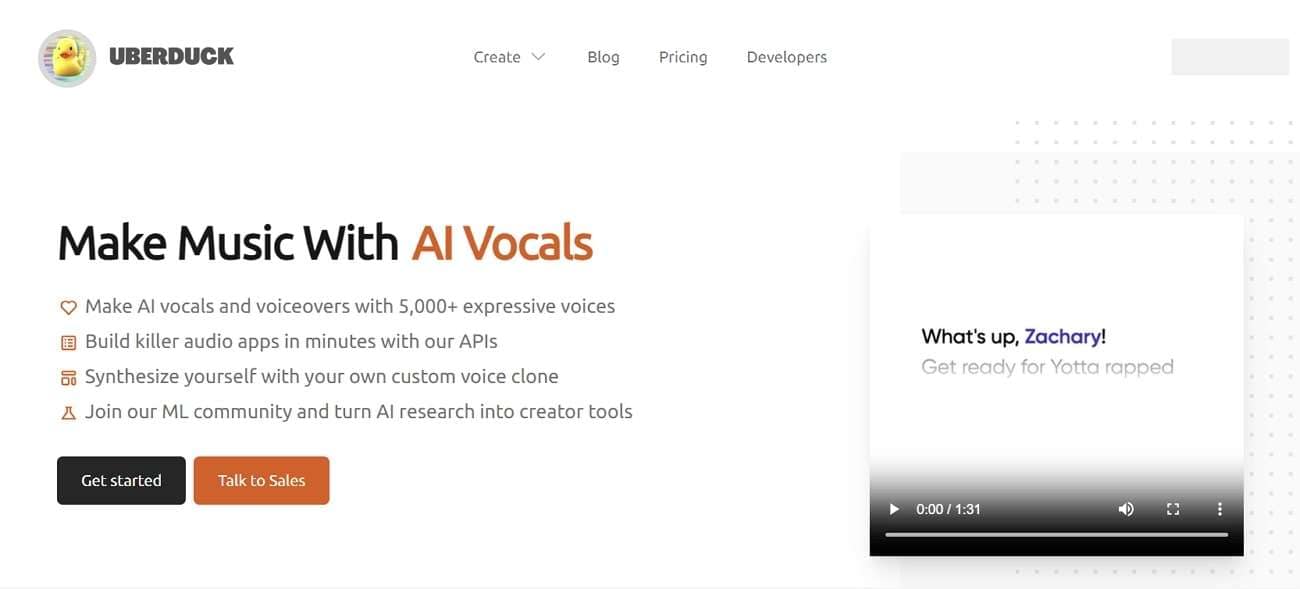
Key Features
- With this reliable tool, you can even convert written text into listenable speeches without leaving anything behind.
- It also integrates the features of AI-Generated raps. Through this, you can create raps on customized beats and verses.
- Using its Custom Voice Clones, you can create clones of anyone’s voice without issue. You can also add reference audio to get the best results.
2. FakeYou
As the name indicates, you can fake your voice with any character or person in lossless quality. This exceptional voice generator allows you to create up to 2 and 5 minutes of fake-voiced videos and audio. It has more than 3000 voices, so you will not face any restrictions in this part. Above all, it also lets you select and control the pitch of the audio.
You can even use this tool to convert one audio into another format so you can share it without any restrictions. Furthermore, you can either use a microphone to record audio or upload the audio of your own choice.
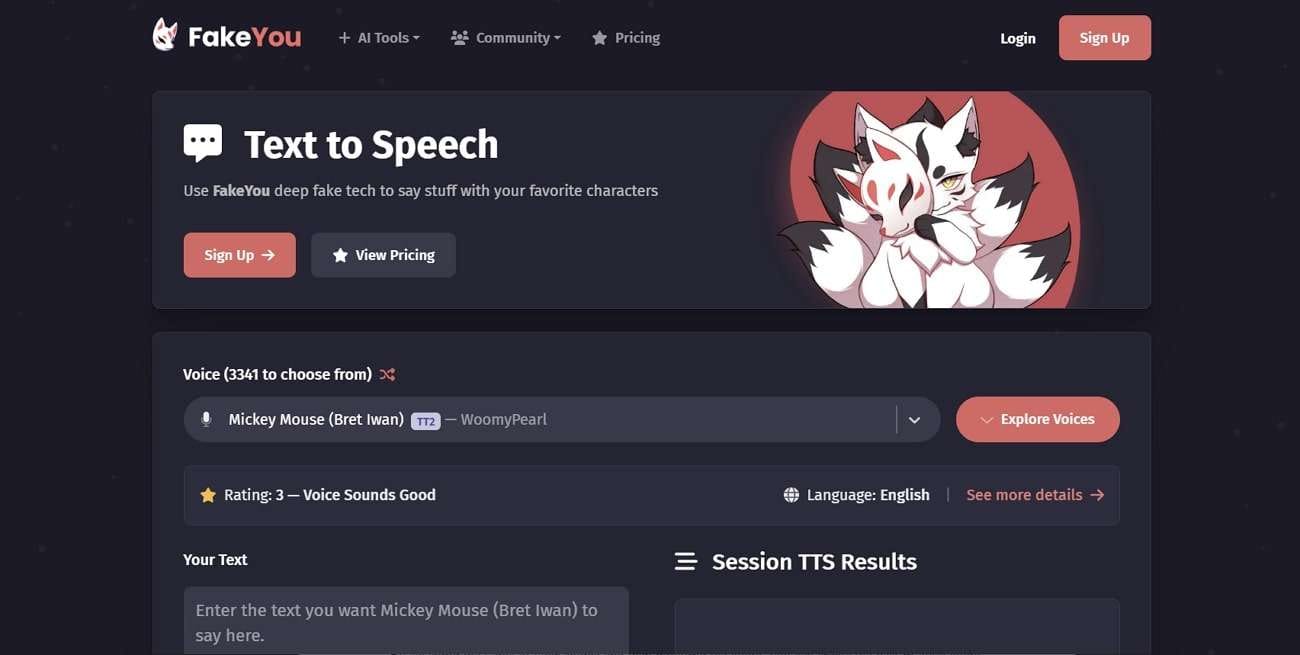
Key Features
- You can turn the written text into reliable speech in the voice of your favorite character.
- There are endless templates in it that can help you complete your projects in a limited time.
- This tool also has the potential to create lip-synchronized videos, which add a more realistic touch to the videos.
3. Voicechanger.io
This amazing Micky voice generator gives you diversified options for adding audio. This may include video upload, microphone recording, or getting a speech from written text. The interface of this tool is basic, so you will be fine with this. Moreover, you can also get the audio in the voice of your choice.
By selecting the voice of your choice and then inputting the audio, you can create the best-in-class audio. You also have a chance to select the voice style from the male and female options. This tool doesn’t include the Mickey Mouse voice present, but you can create one with it.
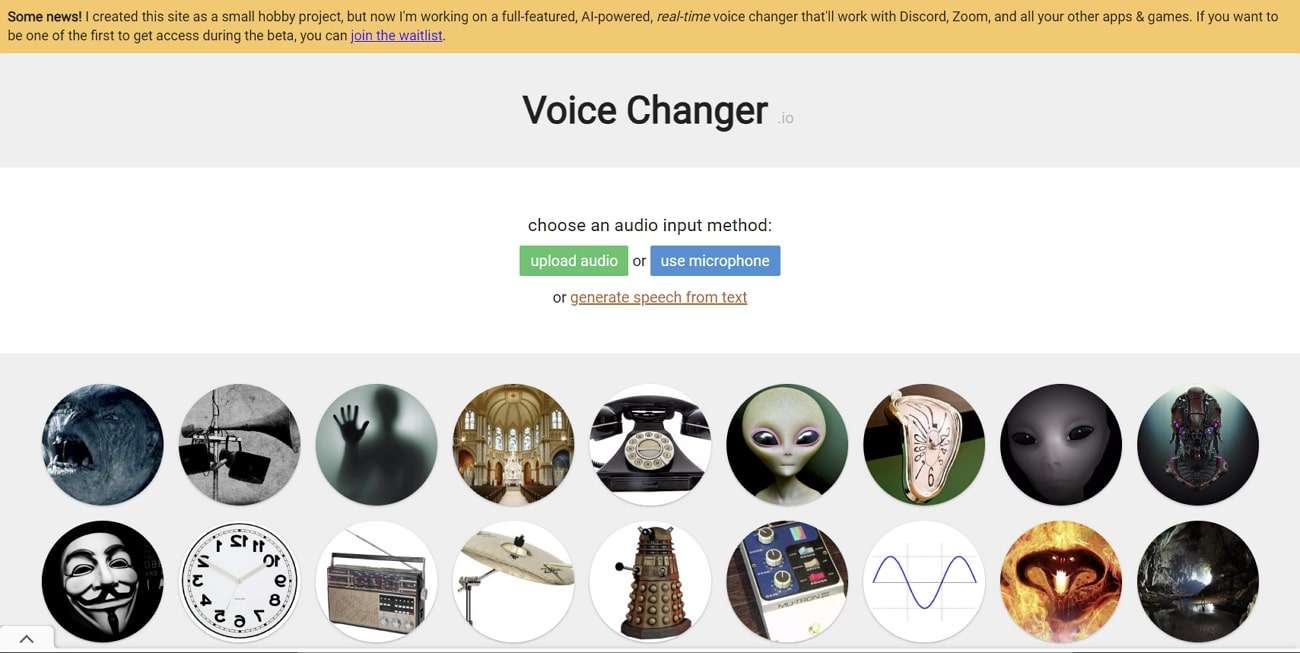
Key Features
- It has a specialized Pitch Shift through which you can give more personalized output to the generated voice.
- You can also share the link of the generated voice to several social media platforms to attract a substantial number of users.
- If you do not like the generated audio, click the Regenerate button to make it again. It also lets you download the audio to the device.
Part 3: 3 Recommended Offline Micky Voice Generator Tools for High Quality
Sometimes, the users need to use a tool for a longer period. If you also think you will need Mickey voice generators for longer, consider using offline tools. The reliable offline tools to generate the Mickey Mouse voice-integrated audios are discussed here:
1. Voicemod
It is a real-time voice changer that you can access to work offline. It helps you make your identity on major platforms such as Roblox, VRChat, and more. You can also add custom voice effects with this premium-grade tool.
Moreover, you can also work on previously made WAV or MP3 files without complication. It has a dependable library having voice effects on numerous occasions such as Halloween or April Fool.
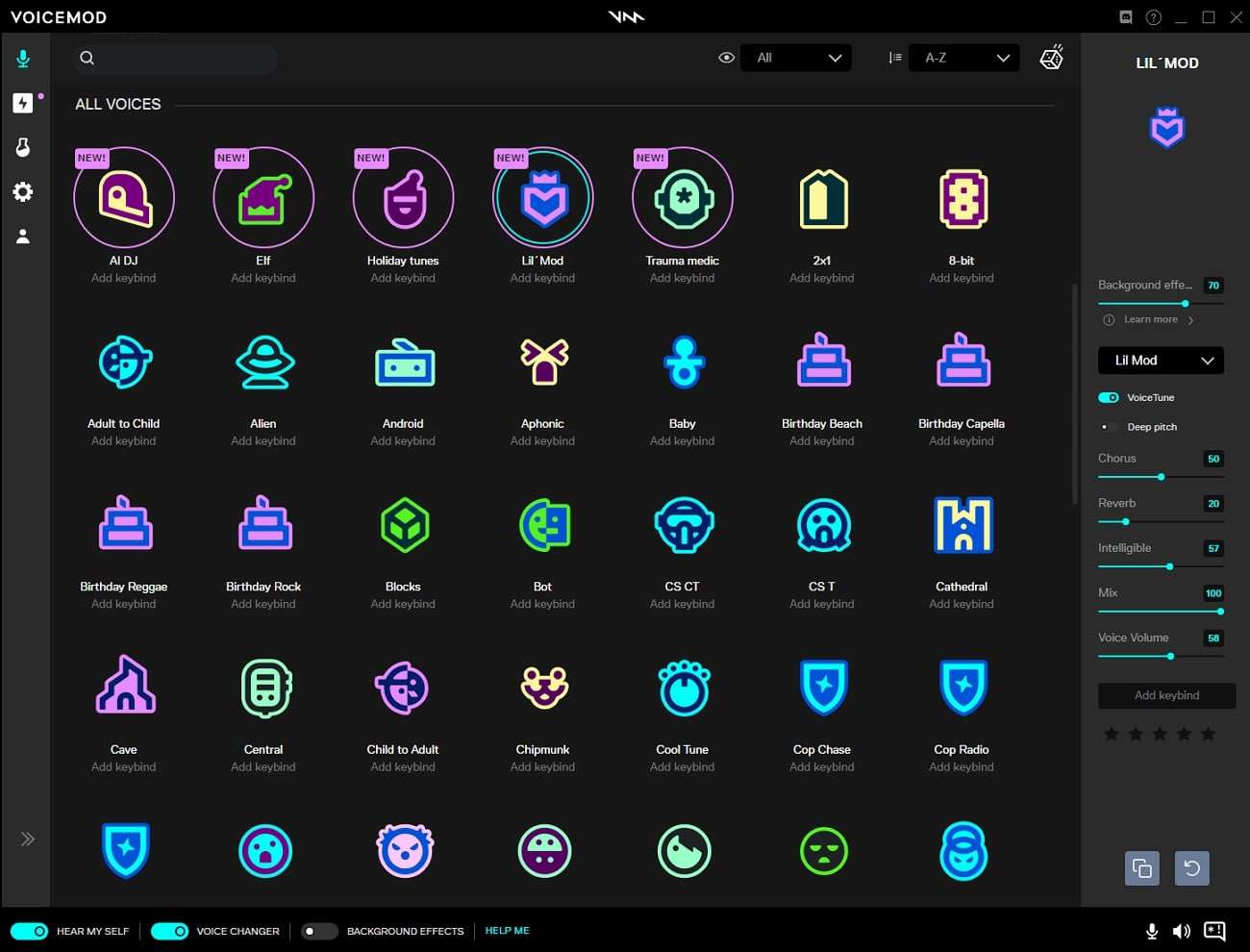
Key Features
- You can enable the Resonator option anytime to ensure more realistic voices in your audio.
- It also lets you mix the audio and equalize the volume for every audio individually.
- This tool can add multiple effects together in the audio and customize its metrics.
2. UnicTool MagicVox
There are almost 400 voice effects in it which can maximize the productivity of your audio without any issues. No matter if you want to sound like the anime girl or Darth Vader, this amazing Mickey Mouse voice generator can help you.
Moreover, its voice cloning technology can even replicate the voices for creating professional soundboards. You can also change your voice on major platforms like Zoom and Google Meet in real time.
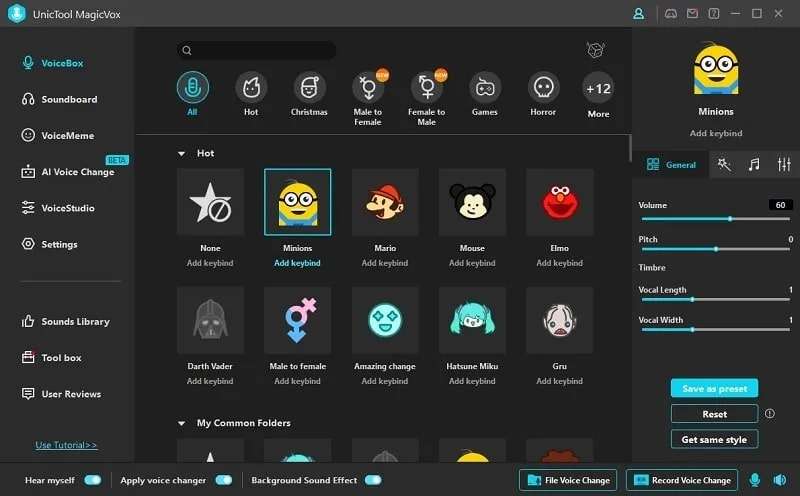
Key Features
- It encompasses soundboards through which you can create customized effects and share them with the world.
- You can create custom voices by using the Voice Studio of UnicTool MagicVox. It also lets you perfect your identity.
- UnicTool MagicVox allows you to record the audio and download them in MP3 or MAV format.
3. iMyFone VoxBox
Using this extraordinary Mickey voice generator, you can dub the voices in more than 46 languages. It also integrates 3200 voices that never fail to amaze the realistic voice clones. This tool can also handle the TTS, SSL, conversion, and other audio parameters.
As it supports multiple formats for both input and output audio formats, you will be fine with this. You can also add well-synced voiceovers in the videos with this.
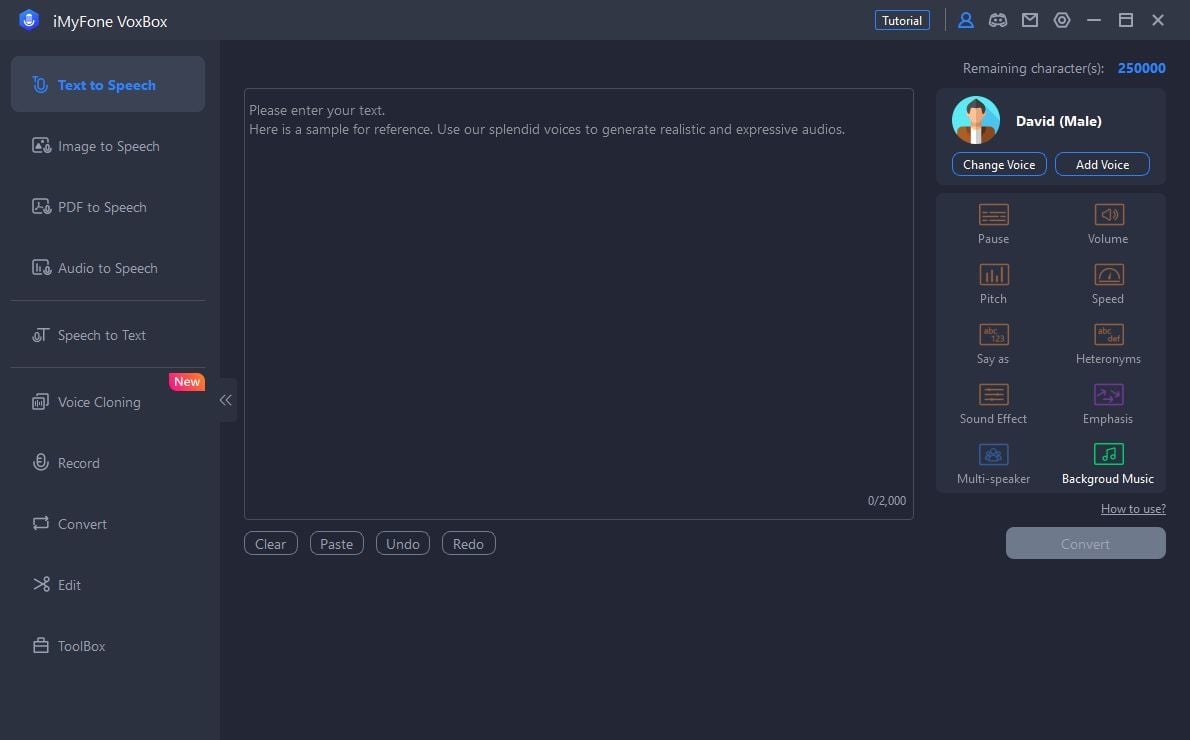
Key Features
- It lets you select the volume, emphasis, and pitch of the audio in a customized manner.
- You can also turn PDF, image, and simple text into speech and add customized intervals.
- This tool can also handle audio editing, audio plus video conversion, text extraction, and transliteration for you.
Bonus Tip: Efficient and AI-Powered AI Voice Generator For Creating Business Videos
Generate Engaging
AI Video in Minutes!
Easily convert text into professional spokesperson videos in over 120+ voices & languages in minutes.
Generate AI Video Free Generate AI Video Now

Do you wish to create expressive text for speech videos? No need to worry because Virbo can help you with this. You can use Virbo to create best-in-class AI videos that can engage many users. Adding text and customizing the voice style allows you to get text-to-speech content in a limited time.
Virbo also has endless templates and royalty-free music. You can also use its AI Script feature to generate scripts for social media. It comprehends a huge array of AI Avatars that can upgrade your performance in a limited time. Moreover, you can use Virbo on several platforms with data synchronization.
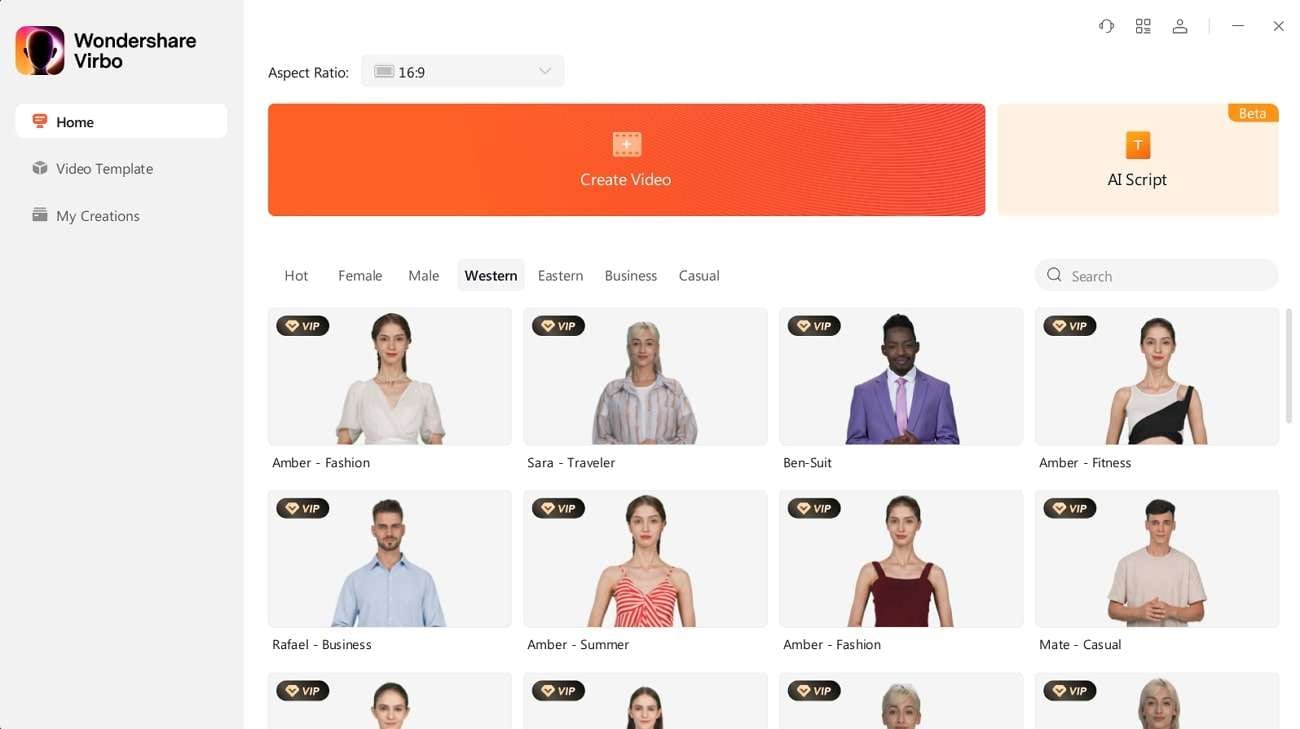
Conclusion
In the following article, you have discovered the information about Mickey Mouse’s voice generator. There are diversified points that ensure the usability of Mickey Mouse’s voice. A few of them are discussed above for you. In addition to this, you can use both online and offline software to accomplish this task.
The best online Mickey voice generators are Uberduck, FakeYou, and voicechanger.ai. Voicemod, UnicTool, and iMyFone can assist you as offline tools. You can also use Virbo to generate highly engaging text-to-speech videos.
What Is AI Text to Video? | Wondershare Virbo Glossary
Part 1: What is text to video?
Text to video is a technology that transforms written text into visually compelling videos. Using artificial intelligence algorithms, text to video AI tools can automatically generate video content from textual input, saving time and effort in video creation.
Part 2: How does AI text to video technology work?
Text to video technology utilizes AI algorithms to analyze the provided text and extract critical elements such as keywords, sentences, and semantic meaning. It then generates corresponding visuals, including images, animations, and transitions, to create a cohesive and engaging video presentation.
Part 3: What is text to video used for?
Text to video has numerous applications, including:
Marketing and Advertising
Text to video enables marketers to transform product descriptions, customer testimonials, and promotional content into dynamic videos that capture the audience’s attention and drive engagement.
E-learning and Training
Text to video is beneficial in the education sector, where it can convert educational materials, lectures, and training scripts into visually appealing videos. This enhances the learning experience and improves information retention.
Social Media Content
Script to video helps social media marketers and influencers create attention-grabbing videos for platforms like YouTube, Instagram, and TikTok. It simplifies the process of turning written content into captivating video stories.
Presentations and Slideshows
With text to video, traditional slide presentations can be transformed into dynamic videos, incorporating text, visuals, and audio. This enhances the effectiveness and impact of exhibitions in various settings.
Part 4. What are examples of AI video generator from text?
One example of an AI text to video generator is Wondershare Virbo. It leverages the latest AI technology in text-to-video conversion. With Virbo, users can input essential information, and the platform automatically generates compelling scripts. It then uses digital avatars to synthesize vibrant videos for marketing, news, education, and more.
Part 1: What is text to video?
Text to video is a technology that transforms written text into visually compelling videos. Using artificial intelligence algorithms, text to video AI tools can automatically generate video content from textual input, saving time and effort in video creation.
Part 2: How does AI text to video technology work?
Text to video technology utilizes AI algorithms to analyze the provided text and extract critical elements such as keywords, sentences, and semantic meaning. It then generates corresponding visuals, including images, animations, and transitions, to create a cohesive and engaging video presentation.
Part 3: What is text to video used for?
Text to video has numerous applications, including:
Marketing and Advertising
Text to video enables marketers to transform product descriptions, customer testimonials, and promotional content into dynamic videos that capture the audience’s attention and drive engagement.
E-learning and Training
Text to video is beneficial in the education sector, where it can convert educational materials, lectures, and training scripts into visually appealing videos. This enhances the learning experience and improves information retention.
Social Media Content
Script to video helps social media marketers and influencers create attention-grabbing videos for platforms like YouTube, Instagram, and TikTok. It simplifies the process of turning written content into captivating video stories.
Presentations and Slideshows
With text to video, traditional slide presentations can be transformed into dynamic videos, incorporating text, visuals, and audio. This enhances the effectiveness and impact of exhibitions in various settings.
Part 4. What are examples of AI video generator from text?
One example of an AI text to video generator is Wondershare Virbo. It leverages the latest AI technology in text-to-video conversion. With Virbo, users can input essential information, and the platform automatically generates compelling scripts. It then uses digital avatars to synthesize vibrant videos for marketing, news, education, and more.
A Comprehensive Review of Descript Overdub AI Feature
With the ever-increasing technological advancements, AI plays a big role in audio recording. AI has changed how we handle work, such as in businesses, content creation, etc. One of the best features of AI is overdubbing, which accurately mimics your voice. If you want a cost-effective solution, use an AI overdubbing solution instead of re-recording audio.
Descript offers multiple AI audio-oriented features, which makes it an exceptional creative platform. With its transformative abilities to create videos from text scripts, utilize the Descript Overdub AI to enhance audio within the content. In this article, we’ll explore Descript Overdub, an AI-induced platform offering diverse tools like AI overdub.
Get Started Online Free Download
Part 1: An Introduction to Descript Overdub: A Unique Video Script Influencing Toolkit
There are several instances where you make a mistake while recording, and returning to re-recoding is not ideal. Here, we introduce you to Descript Overdub, an excellent solution for dealing with script mistakes within videos. Traditionally, outdated technology does not offer such technical tools to automatically rectify mistakes in media content.
Overdubbing is useful as it adds richness to the original recording and removes errors. You can transform your videos with the Descript Overdub AI feature. Descript Overdub uses AI voice cloning that replaces incorrect audio without re-recording it. That overdubbed audio can blend in with any audio conditions.
You’ll get the same result whether you record with a different mic or at a different place. It can fix audio mistakes in seconds that otherwise would take hours of editing. This feature saves money and verifies ownership before creating your AI voice. Users can edit, record, collaborate, and publish their work all in one place.

Key Features
Are you wondering what other tools or features Descript has to offer that can assist your needs? The following section will provide you with features other than Descript Overdub AI:
1. Text-To-Speech
Use the Descript text-to-speech feature to create voice clones with AI. Descript captures the emotions and narration style of human speech. It almost feels like a real person is talking back instead of a computer-generated voice.
2. Transcription
The Descript transcription feature provides you with industry-level accuracy and speed. You can add speaker labels in seconds with the AI speaker detection feature. It also supports over 22 languages and keeps your data secure and confidential. Also, you can access your history in DOC, RTF, or other formats with the cloud sync tool.
3. Podcast Editor
As a professional podcaster, you can also face various video editing difficulties. For this purpose, Descript presents its podcast editing software that saves you the trouble. It is an all-in-one podcast editor that can help you record, collaborate, share, publish, promote, and more. Using a built-in recording studio, you can get professional-grade audio and 4K video from this tool.
4. AI Voices
Descript AI voices can generate clone voices for you. There is a vast collection of voice actors you can choose from with different emotions, tones, and accents. It will also detect commas and vary its tone of voice according to the given text. Also, this tool smoothens over any blunders or slips you make.
Availability: Windows, Mac, and Online
Generate Engaging
AI Video in Minutes!
Easily convert text into professional spokesperson videos in over 120+ voices & languages in minutes.
Generate AI Video Free Generate AI Video Now

Limitations
Despite how many features Descript offers, there are still some limitations to using this tool. In the following section, we have highlighted some of these:
- Descript doesn’t have a mobile app for editing videos. Many users find it convenient to record and edit content on a smartphone rather than on a desktop.
- This tool can sometimes be a bit slow, especially on a MacBook. While this is common for video editing tools, it can be irritating while making videos.
- While you can find various templates within the Descript library, the options are not flexible. Users are unable to find different options to choose template themes.
- Although the transcription quality is generally great, it always needs some post-editing. Descript does not automatically update all changes of a word after fixing it in the transcript.
Pricing Plans
The pricing plan of Descript is very reasonable for content creators and provides valuable features with each plan. No matter if you are a beginner or a professional, the Descript overdub feature will help you with content creation tasks:
| Pricing Plan | Price |
|---|---|
| Basic | $12 per month |
| Pro | $24 per month |
Part 2: Descript Overdub Feature: A Step-by-Step Guide
If you cannot upload any recorded podcasts due to scripting errors, we have a solution for you. Previously, we have understood what Descript Overdub AI is capable of and how much we can take advantage of it. Below, let’s learn about Descript and how to use the Overdub feature to enhance your videos:
Step 1. Begin by downloading Descript and launch it on your desktop. When the interface appears, click the “Projects” tab from your left-side panel. Now, press the “+ New” button, and from the extended menu, choose the “Video Project” option.

Step 2. When a new window opens, you can write your project name above the options available. Following this hit the “Add file” option to proceed. Once the dialogue box opens, choose your desired video and import the video content.

Step 3. After the video is uploaded, a small “Transcribing” screen will appear. On this mini screen, you can choose your speaker and language for the uploaded video. When selecting the desired options, hit the “Done” button.

Step 4. Following the process, you can make your desired changes to the text without any interruption. Once the changes are done, select the changed text in the script, and a small pop-up screen will appear. Here, you have to click the “Replace” dropdown menu and choose “Overdub” to change the audio.

Conclusion
In the end, we learned how to use the Descript Overdub feature. Besides, there are many other important AI features of Descript that can benefit creators. Also, consider the limitations discussed above before using this tool as your go-to solution. Overall, the Descript Overdub feature can be used to make your audio content creation error-free.
What Is Talking Avatar? | Wondershare Virbo Glossary
Part 1: Advantages of Talking Avatars
Talking avatars offer several advantages for communication:
1. Personalization: Avatars can be customized to reflect brand identity, creating a unique and memorable experience.
2. Engagement: Animated avatars capture attention and enhance user engagement in various contexts.
3. Multilingual Communication: AI-powered avatars can communicate in multiple languages, facilitating global outreach.
4. Accessibility: Avatars aid individuals with disabilities by providing text-to-speech communication.
Part 2: Applications of Talking Avatars
Talking avatars find applications in diverse fields:
1. Customer Service: Avatars provide instant responses and assistance, improving customer experience.
2. E-Learning: Avatars enhance online learning by delivering content through engaging interactive experiences.
3. Marketing: Avatars offer a novel way to present product information and promotional messages.
4. Virtual Assistants: Avatars act as AI-powered virtual assistants for tasks like appointment scheduling.
Part 3: Examples of Talking Avatars
Prominent examples of talking avatars include:
1. Replika: An AI chatbot that engages users in conversations and learns from interactions.
2. SitePal: A platform that offers customizable avatars for websites, enhancing user engagement.
3. Mycroft AI: An open-source voice assistant that utilizes an avatar for user interactions.
4. Soul Machines: Creating highly realistic avatars for various applications, including customer service.
Conclusion
In conclusion, talking avatars are revolutionizing communication across industries. Their ability to engage, educate, and provide personalized interactions presents exciting opportunities for businesses and individuals. As technology advances, talking avatars are expected to play an increasingly significant role in shaping the way we communicate and engage online.
Part 1: Advantages of Talking Avatars
Talking avatars offer several advantages for communication:
1. Personalization: Avatars can be customized to reflect brand identity, creating a unique and memorable experience.
2. Engagement: Animated avatars capture attention and enhance user engagement in various contexts.
3. Multilingual Communication: AI-powered avatars can communicate in multiple languages, facilitating global outreach.
4. Accessibility: Avatars aid individuals with disabilities by providing text-to-speech communication.
Part 2: Applications of Talking Avatars
Talking avatars find applications in diverse fields:
1. Customer Service: Avatars provide instant responses and assistance, improving customer experience.
2. E-Learning: Avatars enhance online learning by delivering content through engaging interactive experiences.
3. Marketing: Avatars offer a novel way to present product information and promotional messages.
4. Virtual Assistants: Avatars act as AI-powered virtual assistants for tasks like appointment scheduling.
Part 3: Examples of Talking Avatars
Prominent examples of talking avatars include:
1. Replika: An AI chatbot that engages users in conversations and learns from interactions.
2. SitePal: A platform that offers customizable avatars for websites, enhancing user engagement.
3. Mycroft AI: An open-source voice assistant that utilizes an avatar for user interactions.
4. Soul Machines: Creating highly realistic avatars for various applications, including customer service.
Conclusion
In conclusion, talking avatars are revolutionizing communication across industries. Their ability to engage, educate, and provide personalized interactions presents exciting opportunities for businesses and individuals. As technology advances, talking avatars are expected to play an increasingly significant role in shaping the way we communicate and engage online.
Also read:
- [New] 2024 Approved Premier Mic Choices Perfected for High-Res Videos
- [New] Belly Laughs List Ultimate Guide to Free Memes
- [New] Best IGTV Sources for Daily Inspiration
- [Resolved] Incompatibility: Vehicle & Gear
- [Updated] Comprehensive Insights Into Polarr Photo Enhancer
- [Updated] Essential 12 PC Clicker Games to Elevate Gameplay
- Avoid Grounding Disaster: Ultimate Tips and Tricks for Stable PC Performance
- Create AI Avatar Video with AI Script for 2024
- Crush Glitches, Not Combos: The Definitive Fix Guide for Street Fighter 6 PC Issues
- Ineffective Auto-Brightness on iPhone? Discover 7 Corrective Steps Now!
- Is Coqui Voice Cloning Worth the Hype? A Comprehensive Review for 2024
- Is It Possible to Craft a Custom Icon Using the FlipBuilder Web Application?
- New This Regularly Updated Mac Video Editor Works Perfectly on Mavericks and Stands Out Attributing to Its Prominent Video Editing Features and Easiness
- StellarTraceWipe v5: Customizing Schedules & Standards for Windows Privacy Cleaning
- Top Rated Gaming Systems - Reviews & Buyer's Guide
- Title: Voice Cloning in Descript Features, Guide & Alternatives for 2024
- Author: Sam
- Created at : 2024-09-28 00:06:41
- Updated at : 2024-10-03 12:17:11
- Link: https://ai-voice-clone.techidaily.com/voice-cloning-in-descript-features-guide-and-alternatives-for-2024/
- License: This work is licensed under CC BY-NC-SA 4.0.

