
Updated How to Stream on Twitch The Ultimate Guide

How to Stream on Twitch: The Ultimate Guide
Live streaming has become a regular source of enjoyment for many people in recent years, especially on a platform like Twitch. In the first quarter of 2023 alone, Twitch users watched over 5.3 billion hours of video.
If you’re a content creator, you should definitely consider leveraging this power of Twitch video streaming, as it tends to have higher levels of engagement compared to pre-recorded content. But with so many Twitch streamers out there, standing out from the crowd can be challenging.
If you’re new to the scene, we can help you start your Twitch streaming journey off right with the right gear and some useful tips.

Part 1: Essential Preparations Before Beginning Your Twitch Streaming Journey
Whether you’re playing games, hosting events, or just chatting, streaming on Twitch is an exciting and rewarding way to engage with your audience in real-time. But to do well on Twitch, you need to prepare properly so your viewers can enjoy watching your content.
To start streaming on Twitch, here’s what you’ll need:
Twitch Streaming Software
First, you need to download streaming software for your Twitch video streaming. OBS Studio is the popular one, but Twitch has released its Twitch Studio, which is more beginner-friendly.
- OBS Studio
OBS Studio is a free streaming software that works on any device. You can use it to make your Twitch streams live more attractive by adding alerts, creating starting screens, and using different audio and video sources.
- Twitch Studio
Twitch Studio is the official free streaming application developed to simplify the streaming process for new streamers on Twitch. It offers an intuitive interface and pre-made scenes designed to streamline the user experience.
Streaming equipment
- A device to stream from
To kickstart your Twitch streaming journey, the first step you need to take is selecting the device from which you’ll broadcast. You can use your desktop, mobile phone, or gaming console. Your choice will depend on your existing equipment and the nature of your intended content.
If you plan to make gaming content for your Twitch Live, we recommend using a PC with these specifications:
- CPU
When streaming and gaming, it’s crucial to have a powerful CPU to minimize lagging. The number of cores in a CPU determines its processing power, ranging from dual to eight cores. Some good options to consider are the AMD Ryzen 9 5900X, Intel i9 – 12900K, or the more budget-friendly Intel Core i5-12400.
- GPU or graphic cards
Nvidia RTX graphics cards come equipped with built-in hardware encoders, which can lighten the CPU’s workload when used with OBS Studio. Alternatively, you can consider the Radeon RX 570 and the GeForce GTX 1660 Ti for quality GPU options.
- Microphone
Although you might get by using a gaming headset’s built-in microphone for a bit, it’s better to invest in a standalone mic from the start. Some top microphone options for Twitch streaming include the Elgato Wave:3, HyperX QuadCast S, Audio-Technica AT2020, Razer Seiren Mini, and Blue Yeti X.
- Webcam
If your Twitch stream content involves showcasing your reactions or facial expressions, investing in a camera is a wise choice. Webcams are convenient as they can easily connect to your computer or laptop.
You can consider some popular webcam choices like the Logitech HD Pro C920, Logitech StreamCam, Logitech BRIO, Microsoft LifeCam HD-3000, and Razer Kiyo.

Understanding Twitch Streaming Rules
Aside from preparing your streaming gear, you must also understand Twitch streaming rules to avoid any potential violations that could result in penalties or even suspension of your account. Twitch’s community guidelines cover a wide range of topics, including harassment, hate speech, copyright infringement, and mature content. You can read the full Twitch streaming rules here .
Part 2: Comprehensive Guide To Stream Live on PC, Mac, or Smartphone on Twitch
Once you’ve gathered all the necessary equipment, you can proceed with the following steps to start your Twitch stream.
How to stream Twitch live on PC or Mac
Step 1: Download and install Twitch Studio on your PC or Mac. Then, launch Twitch Studio and log in to your Twitch account. You’ll receive a prompt to connect your microphone and webcam.
Step 2: Use Twitch Studio to customize your Twitch stream with different scenes and settings. Experiment with these features to find what works best for your livestream.

Step 3: When you’re ready to start broadcasting, click “Start Stream” at the bottom of the Twitch Studio. Then, select your stream category and enter your live stream title. Hit “Go Live” to begin streaming.

How to stream Twitch live on a smartphone
Starting Twitch streaming from your smartphone is a bit different, as the app primarily allows broadcasting from your device’s camera. Here’s how to live stream on Twitch from your smartphone:
Step 1: Download and install the Twitch App .
Step 2: Log in to the Twitch app. Then, go to your profile and tap “Go Live.” If you are using newer version of the Twitch app, you can tap “Create.”

You’ll then have two options: “Stream Games” or “Stream IRL.” The “Stream IRL” will allow you to live stream on Twitch using your phone’s camera, while the first option lets you stream mobile games.

Step 3: Grant access to your camera and/or microphone before starting your stream.
Step 4: Set up the stream and Go Live. Give your stream a name, choose a content category, and select the camera you want to use.
Once you’ve completed these steps, press the “Start Stream” button, and you’ll be live on Twitch.
Key elements of success for streaming on Twitch
While the process for starting Twitch streaming may be similar for all streamers, what makes a streamer successful? Based on reports, there are a few key elements of success for streaming on Twitch.
- Engaging content
Successful Twitch streamers captivate their audience with compelling content that resonates with viewers. This could include entertaining gameplay, informative discussions, or engaging activities. If people like your stream, they might subscribe or donate their money.
- Make use of the interactive features
Twitch stream labs offer unique features like chat rooms and special emojis, fostering interaction between streamers and viewers. Streamers actively engaging with their audience tend to cultivate a loyal and enthusiastic community.
- Consistency and persistence
This is often the toughest part. On Twitch, consistency is crucial. Successful streamers usually maintain regular schedules to make sure their audience knows when to expect new content. If you are new, continuous live streaming can be an effective strategy to engage with your audience consistently and increase your channel’s visibility.
Part 3: Best AI-Powered Tool for You To Set Up a 24/7 Live Stream on Twitch
If you want to make your Twitch channel stand out and automate the live streaming process, you can use Wondershare Virbo Live. With this tool, you can set up a 24/7 live stream on Twitch without needing to be present all the time.
Additionally, the Virbo live stream feature seamlessly integrates with major live-streaming platforms supported by OBS. You can also use it on numerous other platforms, such as TikTok Live, 1688 Live Platform, Alibaba International, Kwai, and more.
How to live stream 24/7 on Twitch with Wondershare Virbo Live
To live stream 24/7 on Twitch with Virbo, you will first need to prepare your AI avatar on Virbo Live to broadcast continuously on Twitch. Once you have customized your avatar, you can obtain the streaming key from Twitch. This key will enable OBS to connect with Twitch’s streaming platform.
Follow the detailed steps on how to live stream 24/7 on Twitch:
Step 1: Access Wondershare Virbo Live and create a live streaming room.
Go to Wondershare Virbo Live and select “Create Stream Room Now” > “Create a Blank Live Stream Room” to initiate the setup process.

Step 2: Write your content script or upload audio recordings.
Within the Virbo Live interface, you can either compose the script for your live stream or upload pre-recorded audio content by selecting “Upload local file.”

Pro Tip: You can use Virbo’s AI Script Writer for inspiration. Click on “AI Smart Script” and provide topic details, language preferences, and stylistic choices. Click “Generate” to create a script. Then, you can refine it as needed.
Step 3: Customize your AI avatar and background.
Navigate to “AI Avatars” to select an avatar for your live stream. Additionally, you can customize the background, incorporate stickers, or use available templates.

Step 4: Start the live stream.
Once your AI avatar and background are set, click “Start Livestream” to commence broadcasting. The next step should be acquiring the Twitch streaming key to put into the OBS.

Once everything is ready, click “Start Streaming” in OBS Studio, and your stream will broadcast on Twitch.
Conclusion
With billions of hours of video watched and many content creators vying for attention, streaming on Twitch can be exciting and challenging. However, by following the essential preparations outlined in this guide, you’ll be able to kickstart your Twitch live stream ahead of others.
You can use Wondershare Virbo Live to make an automated streaming experience 24/7. This helps you maintain a consistent presence on the platform even when you’re not around.
AI Avatar | Wondershare Virbo User Guide
Realistic AI Avatars
Do you need a virtual person to appear in your videos? Don’t worry, Virbo is here for you. Powered by AI, Virbo’s can easily create a video for you using digital avatar. Just make some adjustments and add the text you need, and the video will be generated instantly.
Get To Know Our Realistic AI Avatars
- 300+ Real Human Avatars
- Natural Human Voice
- 300+ Voices & Languages
- All Age Ranges
- Various Attires
- Diverse Ethnicities







Click here to learn more about AI Avatar >>
Realistic AI Avatars
Do you need a virtual person to appear in your videos? Don’t worry, Virbo is here for you. Powered by AI, Virbo’s can easily create a video for you using digital avatar. Just make some adjustments and add the text you need, and the video will be generated instantly.
Get To Know Our Realistic AI Avatars
- 300+ Real Human Avatars
- Natural Human Voice
- 300+ Voices & Languages
- All Age Ranges
- Various Attires
- Diverse Ethnicities







Click here to learn more about AI Avatar >>
Realistic AI Avatars
Do you need a virtual person to appear in your videos? Don’t worry, Virbo is here for you. Powered by AI, Virbo’s can easily create a video for you using digital avatar. Just make some adjustments and add the text you need, and the video will be generated instantly.
Get To Know Our Realistic AI Avatars
- 300+ Real Human Avatars
- Natural Human Voice
- 300+ Voices & Languages
- All Age Ranges
- Various Attires
- Diverse Ethnicities







Click here to learn more about AI Avatar >>
Realistic AI Avatars
Do you need a virtual person to appear in your videos? Don’t worry, Virbo is here for you. Powered by AI, Virbo’s can easily create a video for you using digital avatar. Just make some adjustments and add the text you need, and the video will be generated instantly.
Get To Know Our Realistic AI Avatars
- 300+ Real Human Avatars
- Natural Human Voice
- 300+ Voices & Languages
- All Age Ranges
- Various Attires
- Diverse Ethnicities







Click here to learn more about AI Avatar >>
AI Translation | Online
AI Translation (Online Version)
Embark on a journey into the world of AI Translation with our intuitive guide.
Explore the seamless integration of advanced language transformation designed for global communicators, language enthusiasts, and businesses expanding their reach.
Step 1. Input Text
- Begin by entering your text into the caption box. Then simply click “AI Translation” above the box.

Input Text
Step 2. Choose Language
- AI translation will auto-detect your source language; simply choose the target language from the drop-down box.
- Click “Apply” to finalize the AI translation.

Choose Language
Note
AI Translation supports unlimited characters and can translate the following 16 languages: Chinese, English, Japanese, German, French, Russian, Portuguese, Spanish, Italian, Arabic, Filipino, Vietnamese, Burmese, Malay, Indonesian, and Thai.
Step 3. Output Text and Subtitles
- Upon accurate translation, subtitles are displayed in both the caption area and on the video preview screen.
- You have the flexibility to modify subtitles as needed.

Output Text and Subtitles
FAQs about AI Translation
1Is it free to use the Virbo AI Translation feature?
Yes, you can use the AI Translation feature of Wondershare Virbo for free. However, you can only use it for 20 times. For more information, please refer to the Virbo Subscription Plan>
2Is Virbo AI Translation 100% accurate?
The Vribo AI Translation feature boasts exceptionally high translation accuracy, powered by cutting-edge AI technology. Leveraging advanced algorithms and machine learning, the system delivers precise and contextually relevant translations, elevating the quality of the translated content.
Step 1. Input Text
- Begin by entering your text into the caption box. Then simply click “AI Translation” above the box.

Input Text
Step 2. Choose Language
- AI translation will auto-detect your source language; simply choose the target language from the drop-down box.
- Click “Apply” to finalize the AI translation.

Choose Language
Note
AI Translation supports unlimited characters and can translate the following 16 languages: Chinese, English, Japanese, German, French, Russian, Portuguese, Spanish, Italian, Arabic, Filipino, Vietnamese, Burmese, Malay, Indonesian, and Thai.
Step 3. Output Text and Subtitles
- Upon accurate translation, subtitles are displayed in both the caption area and on the video preview screen.
- You have the flexibility to modify subtitles as needed.

Output Text and Subtitles
FAQs about AI Translation
1Is it free to use the Virbo AI Translation feature?
Yes, you can use the AI Translation feature of Wondershare Virbo for free. However, you can only use it for 20 times. For more information, please refer to the Virbo Subscription Plan>
2Is Virbo AI Translation 100% accurate?
The Vribo AI Translation feature boasts exceptionally high translation accuracy, powered by cutting-edge AI technology. Leveraging advanced algorithms and machine learning, the system delivers precise and contextually relevant translations, elevating the quality of the translated content.
The Best Tools to Convert Text to MP3 With the Best Natural Voices
Text to MP3 voice makers can convert your text into speech in an MP3 format. The benefits of such tools can enhance your productivity and work efficiency. As a language enthusiast, you can listen to the generated speech in MP3 format. Moreover, MP3 file formats are compatible with all media players and codecs.
Thus, you can listen to the generated MP3 voice on any device comfortably. In this article, we will guide you on how toconvert text into MP3 through professional TTS converters. Therefore, continue reading this article to learn about the best MP3 voice makers and their key features.
Part 1: How a Text to MP3 Voice Maker Can Help You in Your Daily Routine Tasks
Text to MP3 voice makers can make your daily tasks quicker and more efficient. This section will highlight some of the major advantages of usinga text-to-speech generator MP3 .
1. Entertainment and Gaming Industries
In the entertainment industry, creators may need to add voiceovers to their movies. This can help them reach an international audience easily. Moreover, game lovers also love to add their commentary in the form of narration. Such tasks can only be done through reliable MP3 voice makers supporting different languages and voices.
2. Enhances Productivity
Do you want to read your audiobooks or e-magazines while doing house chores? Well, you can use MP3 TTS converters to read the textual content from your e-newspapers and audiobooks in the perfect voice. Thus, it can improve your work productivity and efficiency to a greater extent.
3. Acts as an Assistant
Text-to-speech generator MP3 can also be integrated with assistive technology to help you in various cases. For example, MP3 TTS converters can help in the form of screen readers and voice assistants to execute tasks. They can also be embedded with communication devices to help tourists navigate and travel.
4. Language Training
Are you a language enthusiast? Language learning can be crucial if you want to excel in the correct pronunciation of words in many languages. Using an MP3 TTS converter, you can listen to the native pronunciation of difficult words in a compatible MP3 file format. By repeatedly listening to the generated MP3 file, you can practice the desired language easily.
5. Helps Visually Disabled
There are some unfortunate groups of people who cannot access textual information due to their disabilities. However, with MP3 TTS converters, they can convert text into speech to absorb the information easily. In this way, they can access digital content in the form of a natural human voice without challenges.
Part 2: The Best 5 Tools to Convert Text to MP3 With the Highest Accuracy
Have you ever tried MP3 TTS converters? This section will discuss the top 5 tools that can convert text to MP3 with accuracy and reliability.
1. Virbo
Virbo is a unique TTS converter offering more than 120 languages and AI voices. You can easily launch this tool on the Web, Windows, iOS, and Android devices. To convert text into MP3, Virbo offers many options for customization. You can select the gender and an AI voice of your desired attire. There are many accents of different languages which you can choose preferably.
Moreover, you would find multiple speaking tones like commercial, lively, natural, and many more on Virbo. The quality of the generated AI voices is professional and clear. It has a friendly interface that can help convert text to speech quickly. Thus, Virbo is an all-in-one tool that can meet all your needs to convert text into high-quality voices in MP3 format.

Get Started Online Free Download
Key Features
- To give your AI voice a virtual presenter, Virbo offers over 150 AI Avatars. The AI Avatars are present in appealing attires with perfect voices.
- The AI script generator of Virbo is integrated with ChatGPT to write your script easily. Through this feature, you can create flawless titles for your videos.
- Virbo can create videos in both portrait and landscape modes. Moreover, it can export video in up to 1080p quality.
Rating
- 85/5
2. FreeTTS
FreeTTS is a basic tool that canconvert text to MP3 efficiently. You can use this tool for commercial purposes with high security. It supports over 50 languages to facilitate a global audience. It is a free-to-use text-to-MP3 converter and does not require registration. By buying its premium plans, you can get 5000 characters for each conversion.
Furthermore, it uses Google machine learning technology to generate speech from text accurately. On this tool, you can also get 24/7 customer support to consult about queries. Moreover, the premium plans support WaveNet, Neural2, and standard Google voices. Thus, you must explore FreeTTS to make MP3 voices for commercial purposes.

Key Features
- This tool has SSML support that can create customized voices. With this support, you can add pauses and emphasis to the generated voice.
- FreeTTS uses high security to protect your data. The servers of this tool automatically delete data after 24 hours.
- With SSML support, you can say the date, characters, time, and unit in a correct manner.
Rating
- 1/5
3. PlayHT
PlayHT is an advanced tool supporting more than 800 AI voices. This tool lets you get explainer, conversational, children, and narrative voices. You can also explore character voices that you can add in voiceovers and narrations of the movies. In its extensive library, you can discover more than 100 diverse languages. There are also multiple accents of some common languages according to the nationalities.
Furthermore, you can easily import your script into its text editor. By doing so, you can convert text into speech within a few clicks. Therefore, PlayHT is a renowned tool that can offer excellent results in creating AI voices in MP3.

Key Features
- This tool supports multiple voices in the same MP3 file. Using this feature, you can create conversations between the characters easily.
- It offers custom pronunciations to help you in adding modifications. You can redefine the pronunciations of certain words through this feature.
- You can also alter voice inflections by changing the pitch, rate, and volume of the AI voices.
Rating
- 3/5
4. SpeechGen.io
SpeechGen.io is a powerful tool that can generate realistic voices from your textual script. You can find over 270 natural AI voices on this tool with accurate accents. The interface of this tool lets you test the AI voices for free. After listening to the voices, you can select your favorite AI voice from the provided options.
Furthermore, you can set the output settings of the AI voice according to your desire. You can modify speed, pitch, volume, stress, and intonation on this tool. Thus, it gives you complete freedom to create a customized voice in MP3 file format. Along with supporting MP3 file format, it also shows compatibility with WAV and OGG.

Key Features
- Thistext-to-speech generator MP3 shows support for all the famous editing software. The supported editing programs are Audacity, Adobe, DaVinci Resolve, Apple Motion, iMovie, etc.
- You can share your MP3 audio file with your colleagues with a link. By tapping on the link, your friends can listen to the AI voice easily.
- The cloud server of this tool saves the history of your AI voices and scripts in a secure manner. You can also create a “Favorite” folder to keep all your AI voices intact.
Rating
- 5/5
5. Voicemaker
Voicemaker is a famous online platform that canconvert text into MP3 with high audio quality. It contains various effects that let you add human emotions to your AI voice. From the audio settings, you can also determine the volume, pitch, and sample rate of your AI. Furthermore, it supports more than 1000 AI voices that you can explore in its library.
The supported languages are more than 130 to offer you diversity. To find your desired AI voice, you can conduct a search through country, language, and gender. Therefore, Voicemaker is a popular TTS converter as it can produce accurate AI voices from the given text.

Key Features
- This tool has two AI engines: Standard and Neural. Both engines have different AI voices in various accents.
- The voice settings let you adjust the sliders of voice speed and volume accordingly. You can also reset the basic settings quickly.
- You can create voice profiles by buying premium subscriptions. Moreover, it offers cloud storage of up to 10GB in paid plans.
Rating
- 25/5
Conclusion
MP3 voice makers convert the textual content into an audible MP3 file format. These MP3 TTS converters can significantly benefit you in improving productivity, language learning, and making information accessible. Through this article, you came across the famous text-to-speech MP3 tools that can produce excellent results. Thus, you can read this guide to find the besttext-to-speech generator MP3 .
Best 4 Elon Musk Voice Generators to Make You Sound Like the Billionaire
If you’re reading this post, then you probably want to change your voice to sound more like Elon Musk. This might be because you want to prank your friends online, create inspirational tutorials, and more.
Thankfully, you can achieve this quickly with anElon Musk voice generator . These are programs that have been extensively trained to morph your voice into celebrities, professionals, and other characters.
So, in this post, you will discover the best freeAI voice generator for Elon Musk to make your voice more captivating. Make a pick!
Part 1. Who Is Elon Musk and Why Is He Famous?
Elon Musk is one of the most loved celebrity characters today. But who exactly is he? Elon Reeve Musk is an American businessman born in June 1971. He is the founder of multi-billion-dollar businesses, including Tesla and SpaceX.
Elon Musk is known for his passion for conserving the environment, with his Tesla company engaged in the mass production of electric vehicles. He has also made public his intention for space exploration and colonize Mars. Elon Musk is currently the richest person worldwide, with a more than $240 billion valuation.

Part 2. Top Reasons to Change Your Voice to Elon Musk
So, why should you change your voice to sound like Elon Musk? The American business mogul is known for his innovative ideas and financial advice, making him a popular subject in internet memes and parodies. Below are some of the reasons to get an AI voice generator for Elon Musk:
- Prank friends with audio on apps like WhatsApp, Skype, Facebook, etc.
- Create motivational and educative podcasts.
- Attract more listeners to your audio due to the Elon Musk sound effect.
- Convert text to speech if you have speech problems.
Part 3. Best 4 Elon Musk Voice Generators
Searching and finding the bestElon Musk AI voice generator can sound like a simple task of hand-picking the right option on Google or any other search engine. However, this can be challenging because the best program must tick boxes like simplicity, voice variety, output quality, and more. Below are the three helpful options to use:
1. VoxMaker
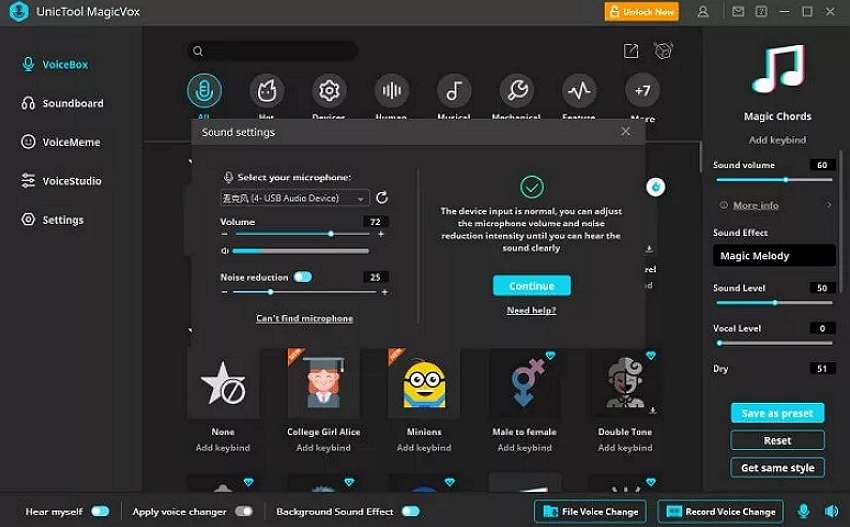
VoxMaker is an excellent voice cloning tool for Windows PCs. With it, you can make your favorite characters say anything, thanks to the text-to-speech service that supports 46+ languages. You can create audio with voice characters like Obama, Elon Musk, Donald Trump, and Spongebob. This program also lets you create Elon Musk’s voice in Spanish, English, French, and more. In addition to converting text to speech, you can upload audio in MP3, WAV, and other formats.
Key features
- 40+ voice cloning languages.
- Smooth text-to-speech conversion.
- Input and output audio in multiple formats.
- 3,000+ output voice effects.
- Customize voice pitch, accent, volume, tone, and speed.
2. MetaVoice Studio
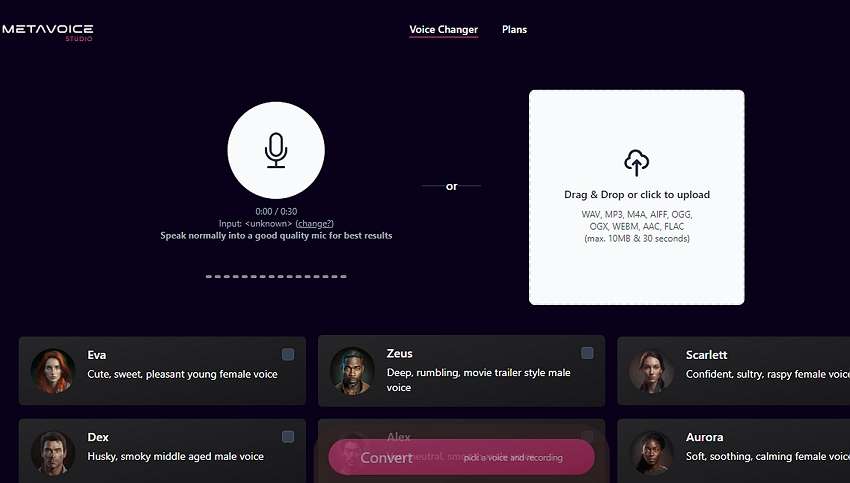
MetaVoice Studio is one of the most straightforward online AI voice changer apps. The program offers excellent cross-platform compatibility on iPhone, iPad, Windows, Mac, and Android. After firing up the program, all it takes is a single click to launch your microphone to record a voice. You can also upload 30-second audio in formats like MP3, WAV, OGG, M4A, and more. Now select your favorite voice effect and let the AI do the dirty work.
Key features
- Smooth online Elon Musk voice generator.
- Supports multiple input and output formats.
- Upload 30-second audio for free.
- Eight voice avatars for free users.
- Free 5-minute total conversion monthly.
- Pocket-friendly premium subscriptions.
3. Celebrity Voice Changer AI
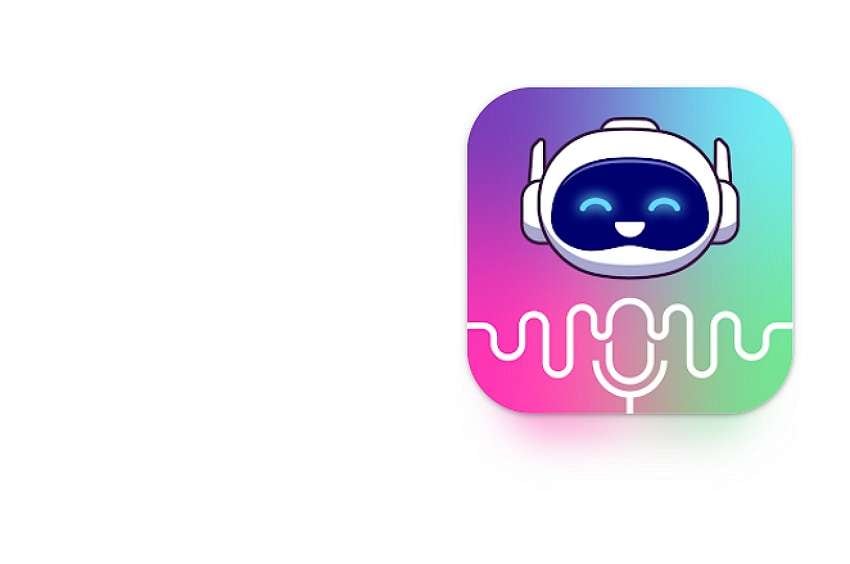
If you’re an Android user, you can transform your voice to Elon Musk remotely using this top-rated app. The app uses advanced AI capabilities to deliver authentic-sounding voices of your favorite celebrities. For example, you can transform your voice into Elon Musk, Eminem, Drake, Andrew Tate, Donald Trump, and more. However, you’ll need Android 5.0 or newer to use this app.
Key features
- Multiple celebrity voices, including Elon Musk.
- Smooth text-to-speech converter.
- Personalized birthday wishes.
- Export created celebrity voices to other apps.
4. AI Voice Generator – Celebrity
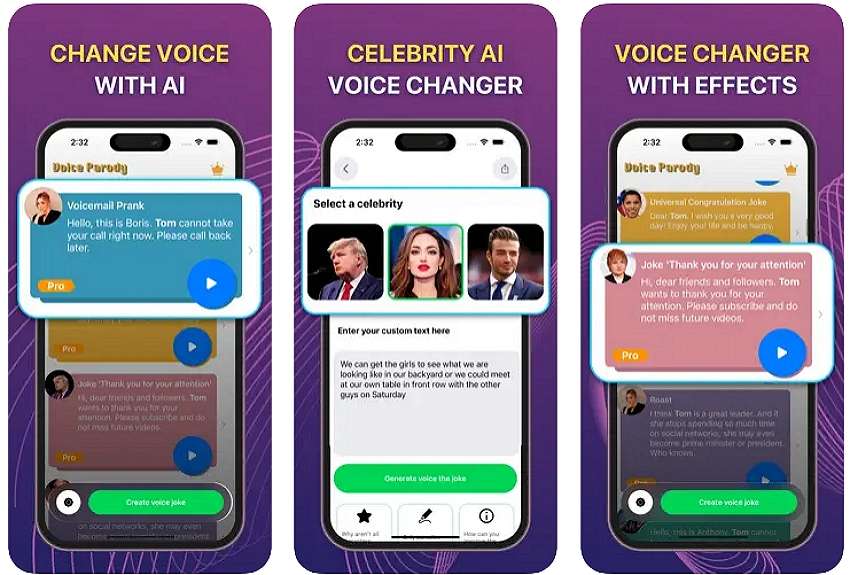
iPhone and iPad users can add more fun and humor to their voices using AI Voice Generator – Celebrity. It’s a simple-to-use app that uses advanced AI technology to create authentic celebrity voices that will leave everyone in awe. This app can transform your voice into celebrities like Elon Musk, Donald Trump, David Beckham, and more. Moreover, you’ll get tens of anime voices to crack jokes with your friends on social media.
Key features
- Numerous output voices.
- 50+ anime voice-cloning effects.
- Free to use with premium purchases.
Bonus tip: How to Easily Transform Text to AI Voice [Recommended]
If you cannot find what you’re looking for from the options listed here, try Wondershare Virbo ! This is one of the most straightforward celebrity voice changers for desktops. It houses a powerful AI-powered text-to-speech conversion service, allowing users to create voices in 120+ languages. Here, you’ll find the ideal voice characters for creating educational materials, marketing campaigns, customer services, podcasts, and more.
Below is how to create an irresistible celebrity voice using Wondershare Virbo:
Step 1. Install Wondershare Virbo on your computer, then run it. This should take just a few seconds, depending on the speed of your processor.
Get Started Online Free Download
Step 2. Next, choose the perfect celebrity character to add to your video. For example, click Female, then select William – Business before clickingCreate Video .

Step 3. Now enter the text to convert it into a celebrity voice. Once you’ve entered enough text, click Play to preview the sound. You can then proceed to adjust the speed, pitch, and volume. Virbo also allows you to change the language if needed.
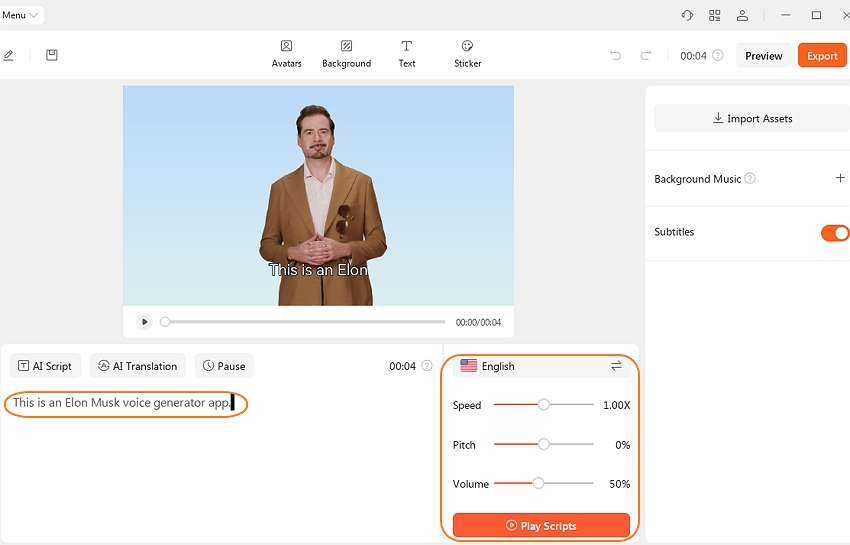
Step 4. Preview the video again to change the background, add stickers, remove subtitles, and more. If satisfied, tap the Export button to save the video in MP4 or WebM formats. Enjoy!
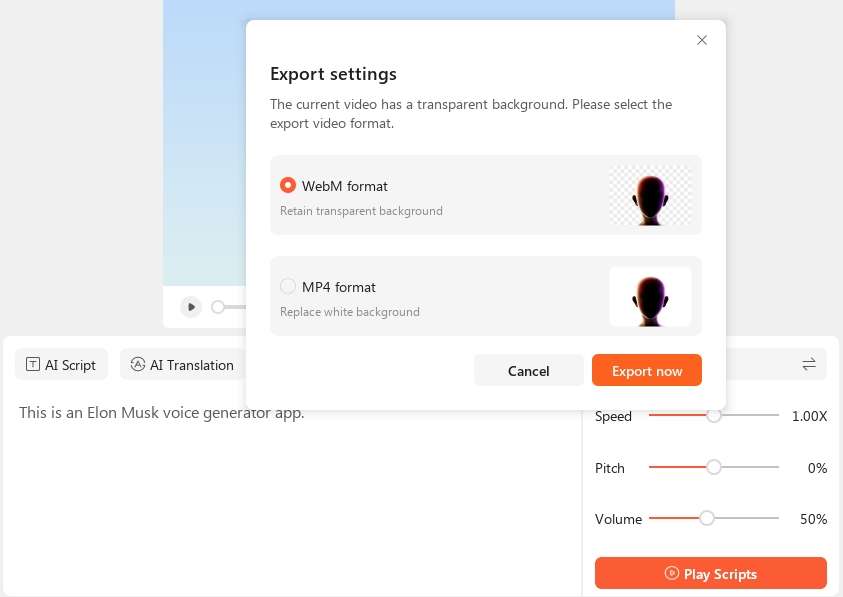
Conclusion
Now you know how to convert your voice to Elon Musk and other celebrity voices with simple steps. Although all the apps listed on this page will do the job, we advise using Wondershare Virbo to enjoy a simple, feature-rich platform with 120+ voice effects. It’s the perfect AI tool for creating videos for entertainment, studies, fitness, business, and more. Give it a shot!
FAQs
1. What is Elon Musk AI voice?
Elon Musk AI voice is a voice generated using an AI-powered program. These programs are often trained extensively using deep machine learning/ML and Artificial Intelligence/AI to deliver the most realistic celebrity voices.
2. Can I use the AI voices generated on Wondershare Virbo for commercial purposes?
Yes, you can use the voices generated by most Elon Must AI voice generators for commercial purposes. However, we advise reading the pricing plans and the T&Cs of the AI voice generator to choose the ideal plan with commercial rights.
3. What are some of the applications for Elon Musk AI-generated voices?
There are multiple uses for AI-generated voices these days. For example, you might have speech problems and want to share audio online. You can also use an AI voice generator in multiple industries, including customer support, journalism, digital marketing, and more.
A Comprehensive Review of Descript Overdub AI Feature
With the ever-increasing technological advancements, AI plays a big role in audio recording. AI has changed how we handle work, such as in businesses, content creation, etc. One of the best features of AI is overdubbing, which accurately mimics your voice. If you want a cost-effective solution, use an AI overdubbing solution instead of re-recording audio.
Descript offers multiple AI audio-oriented features, which makes it an exceptional creative platform. With its transformative abilities to create videos from text scripts, utilize the Descript Overdub AI to enhance audio within the content. In this article, we’ll explore Descript Overdub, an AI-induced platform offering diverse tools like AI overdub.
Get Started Online Free Download
Part 1: An Introduction to Descript Overdub: A Unique Video Script Influencing Toolkit
There are several instances where you make a mistake while recording, and returning to re-recoding is not ideal. Here, we introduce you to Descript Overdub, an excellent solution for dealing with script mistakes within videos. Traditionally, outdated technology does not offer such technical tools to automatically rectify mistakes in media content.
Overdubbing is useful as it adds richness to the original recording and removes errors. You can transform your videos with the Descript Overdub AI feature. Descript Overdub uses AI voice cloning that replaces incorrect audio without re-recording it. That overdubbed audio can blend in with any audio conditions.
You’ll get the same result whether you record with a different mic or at a different place. It can fix audio mistakes in seconds that otherwise would take hours of editing. This feature saves money and verifies ownership before creating your AI voice. Users can edit, record, collaborate, and publish their work all in one place.

Key Features
Are you wondering what other tools or features Descript has to offer that can assist your needs? The following section will provide you with features other than Descript Overdub AI:
1. Text-To-Speech
Use the Descript text-to-speech feature to create voice clones with AI. Descript captures the emotions and narration style of human speech. It almost feels like a real person is talking back instead of a computer-generated voice.
2. Transcription
The Descript transcription feature provides you with industry-level accuracy and speed. You can add speaker labels in seconds with the AI speaker detection feature. It also supports over 22 languages and keeps your data secure and confidential. Also, you can access your history in DOC, RTF, or other formats with the cloud sync tool.
3. Podcast Editor
As a professional podcaster, you can also face various video editing difficulties. For this purpose, Descript presents its podcast editing software that saves you the trouble. It is an all-in-one podcast editor that can help you record, collaborate, share, publish, promote, and more. Using a built-in recording studio, you can get professional-grade audio and 4K video from this tool.
4. AI Voices
Descript AI voices can generate clone voices for you. There is a vast collection of voice actors you can choose from with different emotions, tones, and accents. It will also detect commas and vary its tone of voice according to the given text. Also, this tool smoothens over any blunders or slips you make.
Availability: Windows, Mac, and Online
Generate Engaging
AI Video in Minutes!
Easily convert text into professional spokesperson videos in over 120+ voices & languages in minutes.
Generate AI Video Free Generate AI Video Now

Limitations
Despite how many features Descript offers, there are still some limitations to using this tool. In the following section, we have highlighted some of these:
- Descript doesn’t have a mobile app for editing videos. Many users find it convenient to record and edit content on a smartphone rather than on a desktop.
- This tool can sometimes be a bit slow, especially on a MacBook. While this is common for video editing tools, it can be irritating while making videos.
- While you can find various templates within the Descript library, the options are not flexible. Users are unable to find different options to choose template themes.
- Although the transcription quality is generally great, it always needs some post-editing. Descript does not automatically update all changes of a word after fixing it in the transcript.
Pricing Plans
The pricing plan of Descript is very reasonable for content creators and provides valuable features with each plan. No matter if you are a beginner or a professional, the Descript overdub feature will help you with content creation tasks:
| Pricing Plan | Price |
|---|---|
| Basic | $12 per month |
| Pro | $24 per month |
Part 2: Descript Overdub Feature: A Step-by-Step Guide
If you cannot upload any recorded podcasts due to scripting errors, we have a solution for you. Previously, we have understood what Descript Overdub AI is capable of and how much we can take advantage of it. Below, let’s learn about Descript and how to use the Overdub feature to enhance your videos:
Step 1. Begin by downloading Descript and launch it on your desktop. When the interface appears, click the “Projects” tab from your left-side panel. Now, press the “+ New” button, and from the extended menu, choose the “Video Project” option.

Step 2. When a new window opens, you can write your project name above the options available. Following this hit the “Add file” option to proceed. Once the dialogue box opens, choose your desired video and import the video content.

Step 3. After the video is uploaded, a small “Transcribing” screen will appear. On this mini screen, you can choose your speaker and language for the uploaded video. When selecting the desired options, hit the “Done” button.

Step 4. Following the process, you can make your desired changes to the text without any interruption. Once the changes are done, select the changed text in the script, and a small pop-up screen will appear. Here, you have to click the “Replace” dropdown menu and choose “Overdub” to change the audio.

Conclusion
In the end, we learned how to use the Descript Overdub feature. Besides, there are many other important AI features of Descript that can benefit creators. Also, consider the limitations discussed above before using this tool as your go-to solution. Overall, the Descript Overdub feature can be used to make your audio content creation error-free.
Best 5 AI Movie Script Generators
The software program that is powered by artificial intelligence and has the capability to create scripts for movies is known as an AI movie script generator. You can input customized descriptions about the movie, and this tool will handle the rest for you. Moreover, the AI screenplay generator has the capability to generate movies in versatile genres.
You can also use them to create a script about different types of movies. In this article, we will guide you through the top screenwriting AI tools. Moreover, we will also tell you how to make movies by using the most recommendable AI tool.
Part 1: Top 5 AI Movie Script Generators
The AI movie script generator can help you enhance your productivity and appears to be more time-saving. You can also facilitate collaboration with these tools. In this section, you will discover the top-rated AI film script generator.
Other than this, you will also discover the key features along with the pros and cons of these tools. So, why wait when you can get into the AI tools given here without delay:
1. Virbo
Virbo is the most known and reliable video script AI tool. The interface of Virbo is uniquely designed, so users can use it without any complexity. Besides this, it integrates ultra-fast processing speed, which is quite convenient for users. With this revolutionary tool, you can create engaging scripts for movies.
Not only movies, but they can also write scripts on everything you wish for. Other than this, Virbo also has built-in AI Avatars, which can make your work easier than ever. You also get cloud storage to save your projects with Virbo.
Compatibility: Windows, iOS, Android, Online
Key Features of Virbo
- This is a cross-platform tool, so that you can use it on multiple operating systems. Moreover, you can also operate one premium account on multiple devices.
- It supports 150-plus multi-nation AI Avatars so that users can customize the age, style, or ethnicity of avatars according to their movie requirements.
- There are abundant commercial stocks and templates in Virbo. You can access 180+ video templates along with royalty-free music.
- The integration of natural AI voices in Virbo can make your work easier than ever. It lets you access more than 120 languages and accents to help you make engaging voice videos.
- Virbo AI movie scrip generator can write potentially captivating scripts for you. Moreover, you can also optimize the scripts on Windows computers.
Pros of Virbo
- Virbo supports several AI features which give users the opportunity to users for creating engaging content.
- This tool also supports 1080p export resolution, so you can export high-quality videos.
- You can even create a 2-minute-long video without making manual adjustments with Virbo.
Cons of Virbo
- You cannot make unlimited AI scripts with Virbo until you are a premium user.
- Virbo only provides 100GB of cloud storage in its Yearly Plans.
Generate Engaging
AI Video in Minutes!
Easily convert text into professional spokesperson videos in over 120+ voices & languages in minutes.
Generate AI Video Free Generate AI Video Now

2. Kapwing
Kapwing is a perfect tool for writing AI movie scripts on multiple domains. No matter if you wish to write scripts for movies or YouTube videos, this tool can help you with all. You can save the hassle of writing long scripts and brainstorming daily to generate new ideas. Moreover, it can give you creative script content through which you can attract your targeted audience.
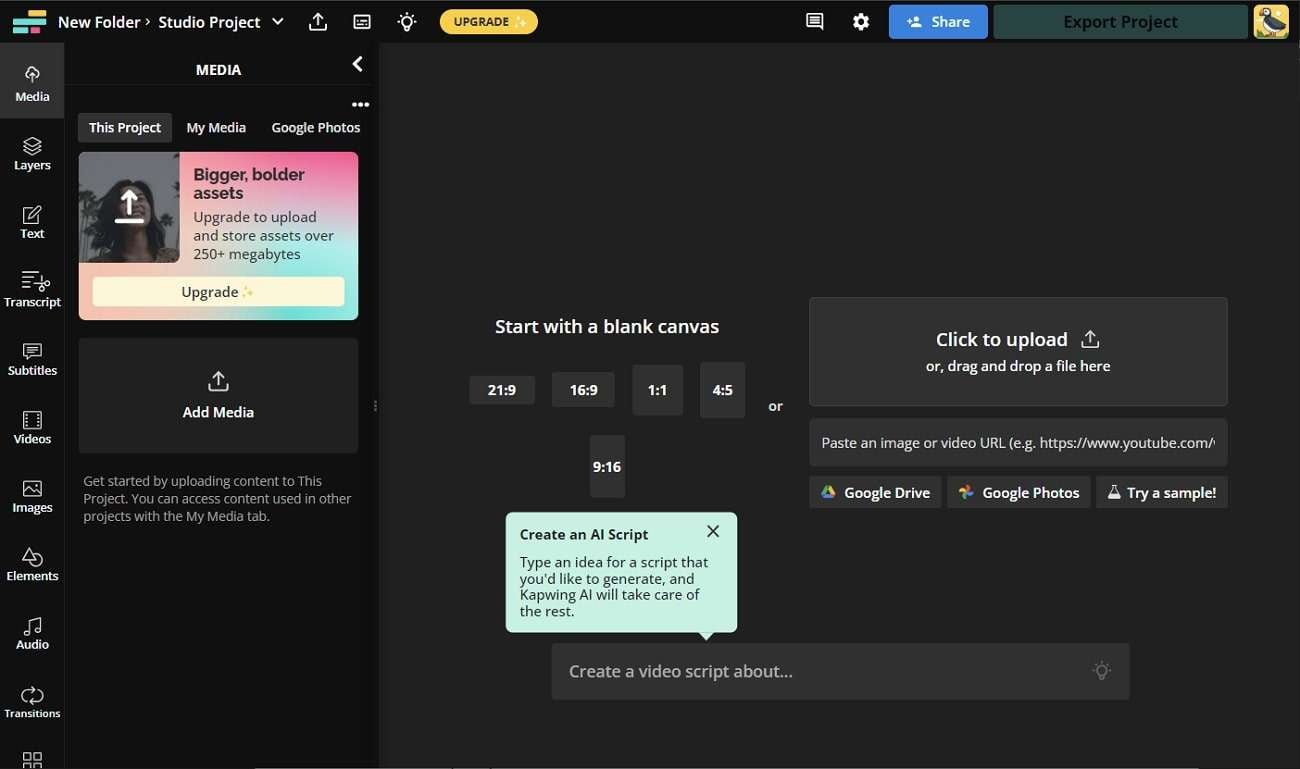
Compatibility: Online
Key Features of Kapwing
- The procedure of creating scripts with Kapwing is quite straightforward. Thus, you can generate scripts on multiple topics with ease.
- You can also customize your scripts and control their metrics, such as script length or genre.
- It also integrates the option of copying whole-length script so you can save it with your other projects.
- While making movies, you can use its Smart Cut feature to eliminate unwanted and awkward silence moments from videos.
- Kapwing also lets you clean the audio without any problem. You can eliminate all times of background noises with this.
Pros of Kapwing
- You just need to add a short description of the script you want, and this tool will handle the rest for you.
- It is an easy-to-use tool, so you can use it even by following the on-screen instructions.
- Kapwing offers a spam and ad-free interface, which lets users explore the tool without any complexity.
Cons of Kapwing
- If you are in a hurry, it’s not a great choice because you can face a few glitches and interruptions while using it.
- Exporting long projects can take longer than you have expected. Thus, it’s a problematic thing for users.
3. FlexClip AI Video Script Generator
This AI video script generator shows integrations with ChatGPT, through which you can ensure that you will get high-quality scripts. It can also make the script-generating procedure a breeze because of its blazing-fast speed. You can also select the customized language for your script by using this exclusive tool. Moreover, it lets you create scripts on multiple topics without any limitations.
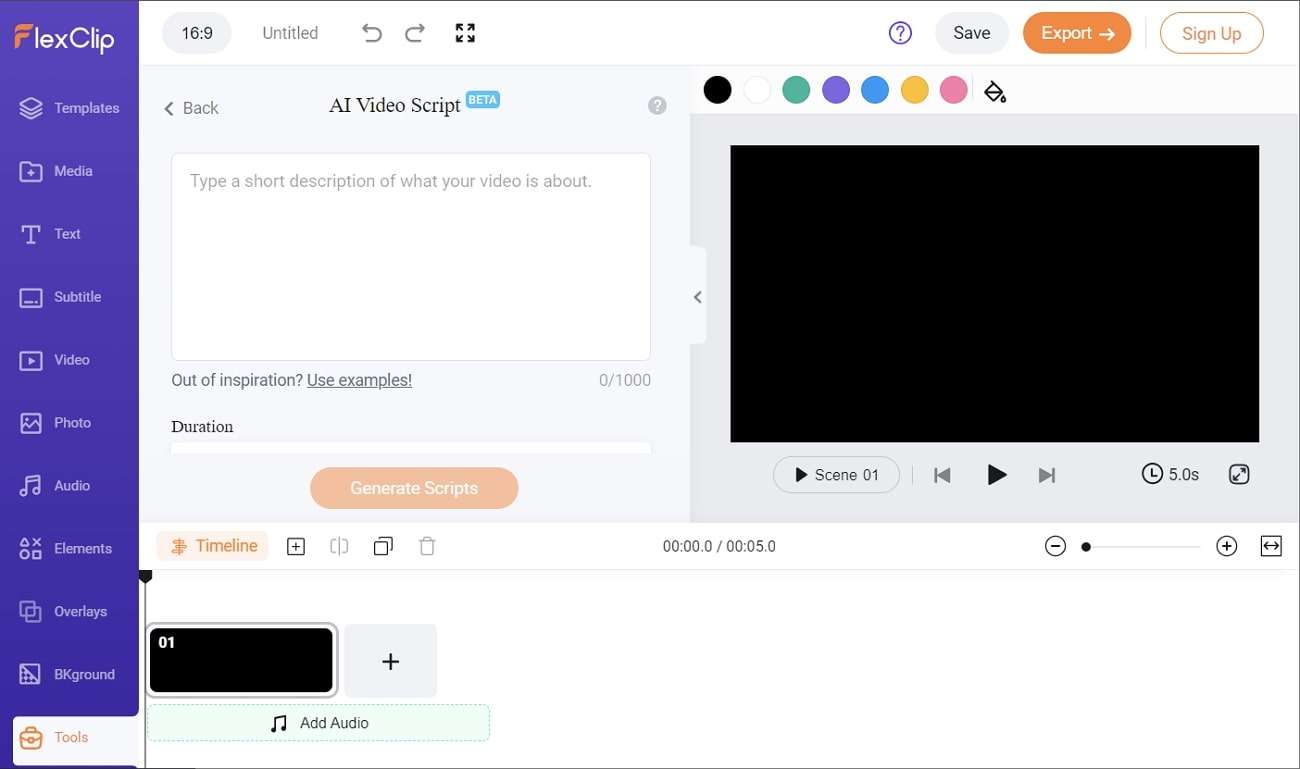
Compatibility: Online
Key Features of FlexClip AI Video Script Generator
- With FlexClip AI Video Script Generator, you can also turn the scripts into animated videos.
- It also supports AI editing tools, including the AI Auto Subtitle feature. You can also create AI images with this tool.
- You can customize the duration and prompt for your video to get personalized scripts.
- With its built-in AI Text to Speech feature, this tool can also turn your text into speech.
- FlexClip AI Video Script Generator also has the potential to turn simple text into amazing-looking pictures.
Pros of FlexClip
- It integrates many basic editing tools such as Motion Graphics, Change Video Speed, Slideshow Maker, Compress Video, and more.
- You can utilize the text-to-video tool for creating videos directly from scripts with customization.
- FlexClip AI Video Script Generator can also add subtitles and music to the videos to make them more interesting.
Cons of FlexClip
- The procedure of generating scripts for movies can be pretty tricky for new scriptwriters.
- You cannot access a few premium features of FlexClip AI Video Script Generator until you buy its subscription plans.
4. Toolbaz AI Script Generator
Toolbaz AI Script Generator is a free-to-use AI screenplay generator. Moreover, it also has powerful encryption policies for the users’ data privacy. It is quite easy to use the tool, so you can generate scripts with this without any technical skill. This tool also offers you to manage the creativity level of script generation as per your need.
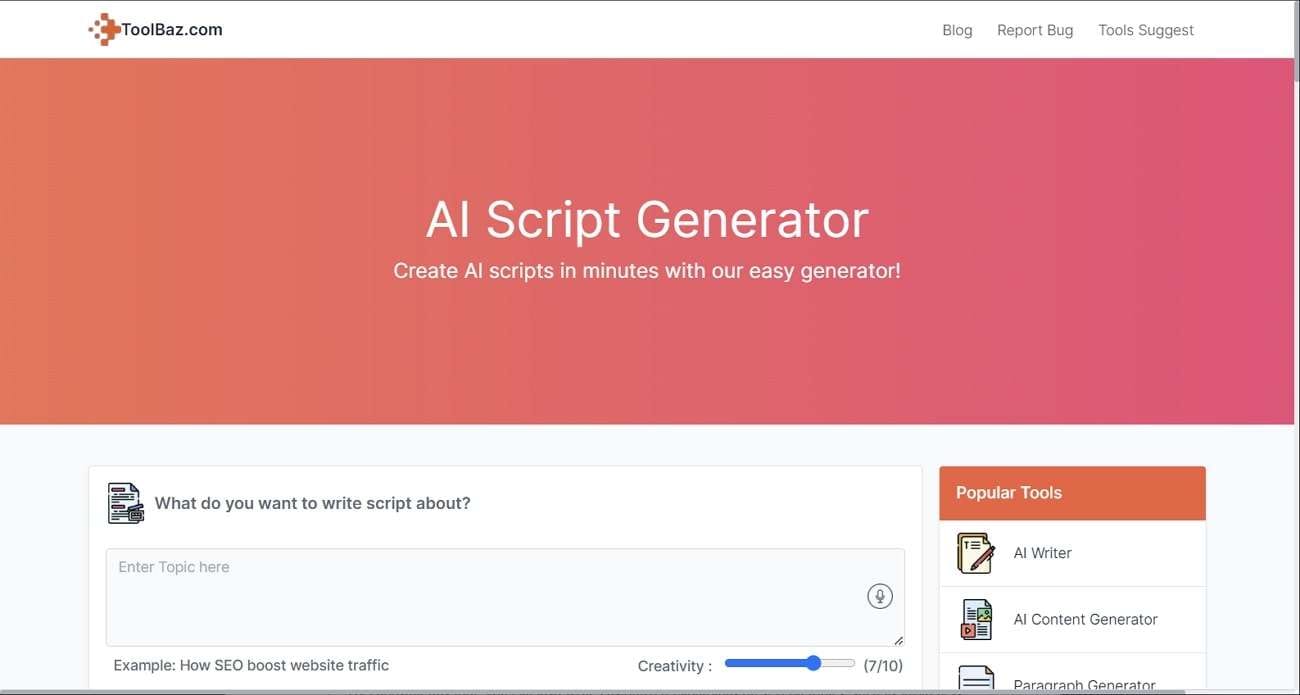
Compatibility: Online
Key Features of Toolbaz AI Script Generator
- You have the option of creating different variations of the script for the same topic.
- The procedure of script generation of Toolbaz AI Script Generator is automated, so you don’t have to do anything manually.
- With the AI Story Generator of Toolbaz AI Script Generator, you can make best-in-class stories and share them on social media.
- Its AI text generator tool lets you create intuitive text for sales emails, media content, and media posts.
- By choosing this tool, you can also write customized paragraphs on several topics, such as awareness and tech.
Pros of Toolbaz
- This tool has the potential to generate plagiarism-free scripts for users.
- It also adds emotions to several parts of the script to give it a more realistic look.
- Toolbaz AI Script Generator can also create better movie plots that help make the best storyline.
Cons of Toolbaz
- It can sometimes integrate bugs and glitches, impacting your workflow efficiency.
- This tool has several irritating ads that can be a distraction factor and compromise the tool’s exploration.
5. Veed AI Video Script Generator
No matter if you wish to generate scripts for Instagram reels or cinematic movies, this AI film script generator can help you with everything. You can create compelling movies by following the scripts created with this. Moreover, you have to write a prompt for what you want in the script. After this, Veed AI Video Script Generator will write scripts with emotions and plots for you.
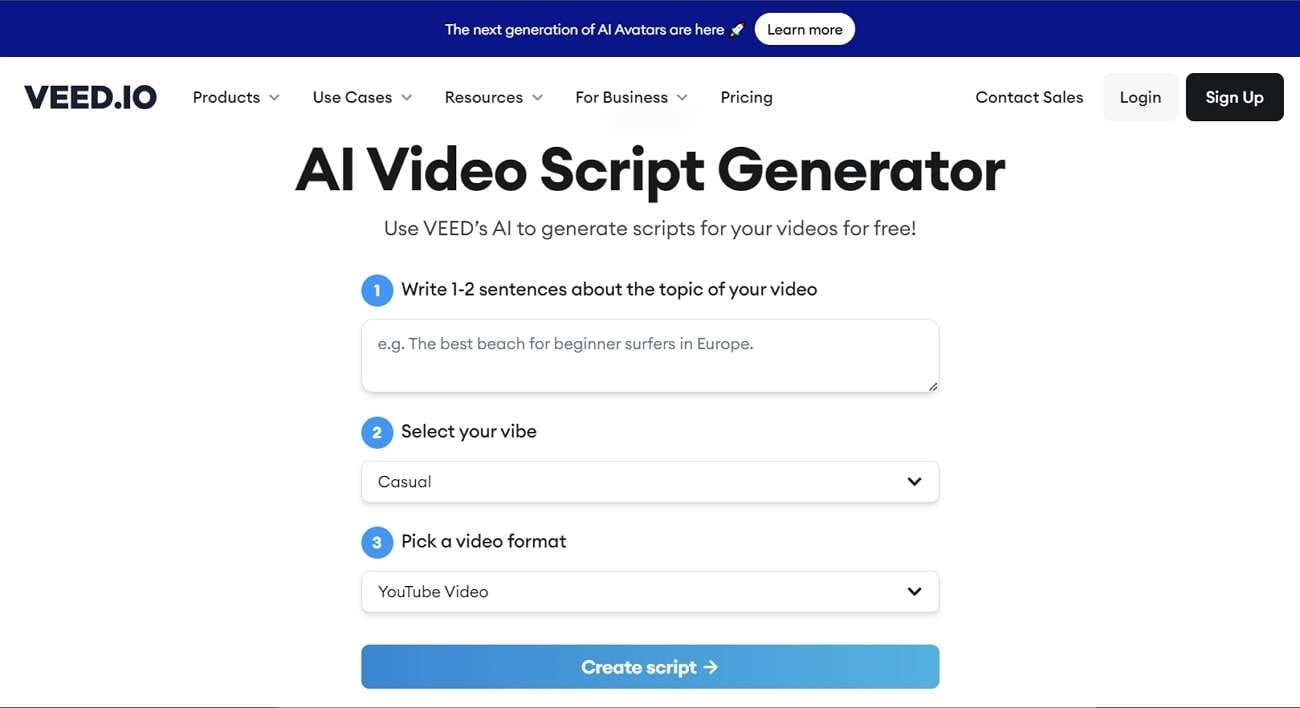
Compatibility: Online
Key Features of Veed AI Video Script Generator
- You can write every type of script with it, such as informative, creative, funny, professional, and more.
- From the project setting, you can change the background color, audio, duration, and size of the scripted video.
- It can also create reliable subtitles and sync them to the video in an automated manner.
- To make script videos more attractive, you can add several elements.
- Veed AI Video Script Generator also lets you import media from a device and use templates for video creation.
Pros of Veed
- This AI screenplay generator supports straightforward timeline-based editing, which is very convenient for users.
- You can also use its built-in stock videos, music, and sound effects to give a professional look to scripted videos.
- Veed.io supports a wide array of templates, and you can also search for your desired templates with keywords.
Cons of Veed
- Veed AI Video Script Generator cannot create move scripts in languages other than English.
- The editing options of the Veed AI Video Script Generator can be quite restricted if you wish to work on lengthier projects.
Part 2: How to Generate a Script for a Movie by Using Virbo
The best-in-class AI film script generator through which you can create unique scripts for movies is Virbo. Do you want to know how to create scripts with this video script AI tool? The below-given instructions will help you in this matter:
Step 1: Launch Virbo and Go To AI Script
Initially, launch Virbo on your device and select “AI Script” from the main interface. Next, customize the “Language,” “Brand,” “Product Name,” and “Key Selling Points. To create the movie script, hit the “Generate Script” button.
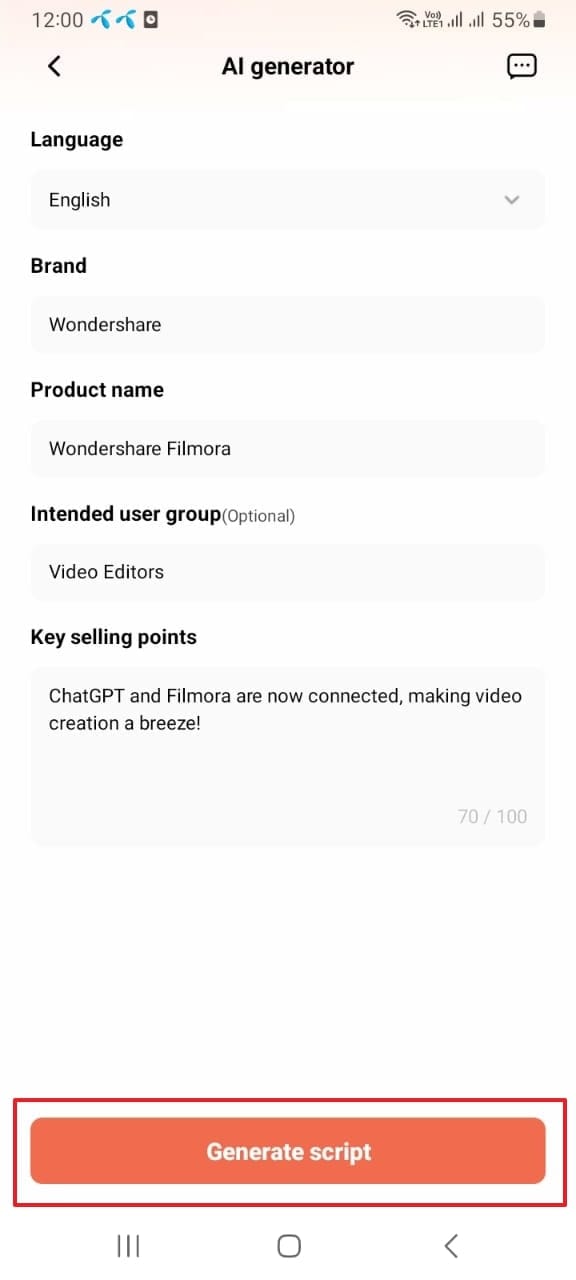
Step 2: Edit the Script and Make a Video
Following this, you will get the script on your screen. Read the script carefully and make edits if needed. Once satisfied, hit the “Create Video” button, and select the aspect ratio from the options of “Portrait Video” and “Landscape Video”. Finally, click the “Create Now” button and wait a few moments.
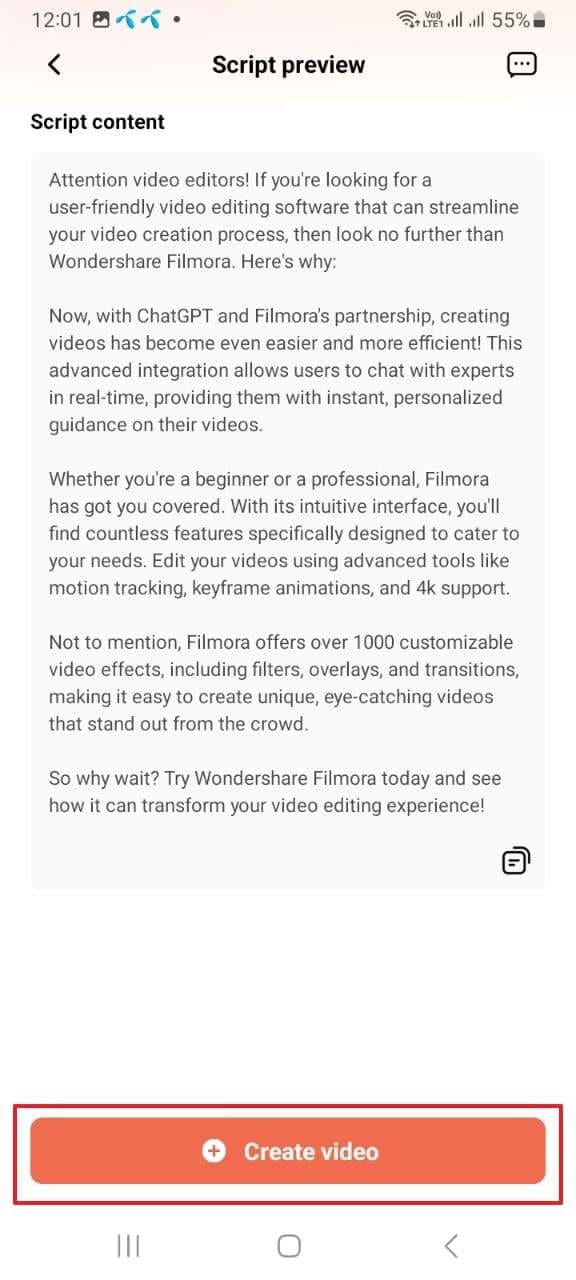
Conclusion
As stated in the above article, you can use the AI movie script generator to create innovative scripts. Several tools can help you with this; however, the top 5 are discussed above. You can use these tools to generate the best scripts for movies. If you wish to know the best AI movie script creator, the answer is Virbo. You can follow the above-given instructions to make scripts with Virbo.
Also read:
- [New] Mastering Snapchat's Highlighted Stories for 2024
- [Updated] 2024 Approved Master List Essential 6 FB Lite Downloads
- [Updated] In 2024, Choosing Prime Audio Editors for YouTube Creators
- [Updated] In 2024, How to Get a YouTube Video Trending
- 6 Fixes to Unfortunately WhatsApp has stopped Error Popups On Vivo Y200e 5G | Dr.fone
- Access Private Text Interactions: Converse with ChatGPT Through DuckDuckGo’s Secure AI Messaging App
- Beat the Chill: Overcoming Call of Duty: Vanguard Freezing Problems with Pro Hacks
- DIY Solutions for Logitech G430 Microphone Connectivity Problems
- Download the Latest HP OfficeJet 4500 Printer Software Update
- Fixing the Issue When Your Snap Camera Cannot Detect an Input Source
- In 2024, Forgotten The Voicemail Password Of Motorola Moto G84 5G? Try These Fixes
- Navigating Your Options in Tablets: Comparing Amazon Fire to the iPad
- No More Interruptions: Resolve Ghost Recon Breakpoint Crash Errors Instantly
- Streamline Your Screen Recording on Mac with These Tools
- The Ultimate Review: Unveiling the Benefits of HeimVison's A80S Alarm Clock with Light Therapy
- Warcraft 3 Reforged PC Crashes: Effective Fixes and Updates
- What Is a SIM Network Unlock PIN? Get Your Samsung Galaxy M34 5G Phone Network-Ready
- Title: Updated How to Stream on Twitch The Ultimate Guide
- Author: Sam
- Created at : 2025-01-26 00:07:13
- Updated at : 2025-01-31 16:42:39
- Link: https://ai-voice-clone.techidaily.com/updated-how-to-stream-on-twitch-the-ultimate-guide/
- License: This work is licensed under CC BY-NC-SA 4.0.

