
New Introduction | Wondershare Virbo

Introduction | Wondershare Virbo
Get Started with Virbo (App Version)
Wondershare Virbo has introduced itself as a video production tool focusing on creating AIGC “real-person” short videos on marketing. You can easily create overseas artifacts on marketing with its unique core functions, which include AI Avatar (AI Digital Human), Scene Templates, Multilingual Dubbing, Intelligent Script Creation, and much more. These functionalities allow users to easily improve their efficiency in creating overseas short videos.
Key Functioning Points:
- Helps in generating Real-Person Marketing Videos Using Text Prompts.
- Provides hundreds of Assets and Templates featuring multiple industries.
- Ultra-Realistic Avatars for creating Globalized Content
- Create a Professional Script with AI using a few keywords.
01 Installation and Registration
Virbo supports both iOS and Android platforms. You can simply click the button below, and your device will be automatically detected and redirected to the corresponding app store.
Download Virbo App for Free

for iOS

for Android
secure download
Download Virbo App for Free Download Virbo App for Free
After downloading and installing is complete, open the Virbo App. Choose the registration method on the homepage based on the actual product display for the supported options on different devices.
1 iOS: Google accounts/Apple ID accounts/self-created accounts.
2 Android: Google accounts/self-created accounts.
3You can temporarily use the app without associating it with an email address by clicking on the “Guest Login” option in the top right corner.
4More details and supported device parameters can be found here.

Register Virbo on iOS

Register Virbo on Android
02 Create AI Video Projects
Virbo has 3 methods for creating your AI avatar video, allowing you to choose the approach that suits your preferences to get started.
Create a blank project
Click on the “Create video” on the homepage to create a new blank project. For detailed steps, click here to view .
Create AI Videos With Templates
With the platform’s available templates, you can quickly select the ideal scenes and characters that align with your industry or business, making the decision-making process faster and easier. For detailed steps, click here to view .
Create videos with an AI script generator
Use the AI script generator to incorporate your keywords and complete the video creation. For detailed steps, click here to view .
01 Installation and Registration
Virbo supports both iOS and Android platforms. You can simply click the button below, and your device will be automatically detected and redirected to the corresponding app store.
Download Virbo App for Free

for iOS

for Android
secure download
Download Virbo App for Free Download Virbo App for Free
After downloading and installing is complete, open the Virbo App. Choose the registration method on the homepage based on the actual product display for the supported options on different devices.
1 iOS: Google accounts/Apple ID accounts/self-created accounts.
2 Android: Google accounts/self-created accounts.
3You can temporarily use the app without associating it with an email address by clicking on the “Guest Login” option in the top right corner.
4More details and supported device parameters can be found here.

Register Virbo on iOS

Register Virbo on Android
02 Create AI Video Projects
Virbo has 3 methods for creating your AI avatar video, allowing you to choose the approach that suits your preferences to get started.
Create a blank project
Click on the “Create video” on the homepage to create a new blank project. For detailed steps, click here to view .
Create AI Videos With Templates
With the platform’s available templates, you can quickly select the ideal scenes and characters that align with your industry or business, making the decision-making process faster and easier. For detailed steps, click here to view .
Create videos with an AI script generator
Use the AI script generator to incorporate your keywords and complete the video creation. For detailed steps, click here to view .
How To Translate Video From Japanese to English Online?
Let’s say you’re a business owner or a content creator in Japan. If you want to broaden your horizons, you may need totranslate videos from Japanese to English . This is because English is spoken globally. You can sell more, share knowledge, and connect with English speakers worldwide.
For streaming platforms, turning Japanese content into English is a ticket to reaching audiences all over the globe. And businesses using Japanese tech might need translated training videos for their remote workers.
Seeing this growing need, it’s clear you need effective video translation solutions. So, we’ve created a guide to help you choose the best method for each step, including using AI. Finding the right way to translate videos is important, so keep reading!

Part I. Completed Process To Translate Videos From Japanese to English
When you want totranslate a video from Japanese to English , you can follow some general steps, no matter how you decide to do it. Let’s break down each step for you:
- Step 1: Video Transcription
Before you can translate, you need to understand what’s being said. So, the initial step is to do a video transcription. You can either hire professionals or use a Japanese-to-English video translator app to convert the spoken language to text.
Transcription captures all the Japanese dialogue, ensuring the English translation is spot-on. Having the text file lets you edit it, like shortening sentences or adjusting cultural references. This results in a smoother and more natural English video for you.
- Step 2: Translation
Once you have the transcript, you can translate the Japanese text into English. A good translation ensures the original message is accurately conveyed in the new language. It avoids any misunderstandings or misinterpretations for your English viewers. You have two options to do it. Both have strengths and weaknesses, so let’s see which suits your needs best.
- Professional Human Translation Services
When you want to translate a video from Japanese to English, a pro can make the sentences sound right for your audience. These professionals tweak the tone to be natural and engaging. If you go to translation agencies, they make sure the work is top-notch by going through strict editing and reviewing. However, human translation services cost more and take a bit more time than machine translation tools.
- Machine Translation Tools
Machine translation tools are fast and affordable. They can be a good option for short, simple videos where perfect accuracy isn’t critical. But it often struggles with complex language, cultural references, and humor.
- Step 3: Timing and Implementation
Let’s talk about making the Japanese to English video translation seamless. After translating, you want the words to match the original rhythm and pace of the speaker in the video. It keeps things feeling natural and engaging for you, the viewer. Plus, speakers use non-verbal cues like jokes, emotions, and pauses. Matching the translated text with these visual cues keeps the video’s meaning and impact intact.
How to do it? Professional workflows often use timecode, which gives each video frame a unique timestamp. It ensures super precise subtitle placement for that perfect synchronization. Some video editing tools even have “waveforms” to help visually line up subtitles with the spoken parts.

Here are several ways to add the translated Japanese text to your video:
- Subtitles
Subtitles are like on-screen translators for you. They show the English dialogue while the original Japanese audio goes on. It helps you understand if you get the visuals but not the language. The focus is on getting the main point across and sometimes making the sentences shorter for easier reading.
- Closed Captions
Like subtitles, closed captions (CC) are words shown on the screen. They go beyond spoken words, covering all the sounds you hear, like dialogue, music, and even background noises. The main goal is to help you, especially if you’re deaf or struggle with hearing. So, if you’re aiming for videos everyone can enjoy, try a video translator from Japanese to English with CC capabilities.
- Dubbing
Dubbing is a more intricate process where the original Japanese audio track is completely replaced. Voice actors step in to record the translated script in English. They try to sync up their words with the lip movements of the characters on screen. It makes it seem like the characters speak English right from the start, giving you a more immersive viewing experience.
- Voiceover
In this method, a narrator reads the translated script in English over the original Japanese audio. It’s often used in documentaries or educational videos when you need more info beyond just the dialogue.
- Step 4: Final Review and Approval
Alright, so you’re at the last step now. You’re giving the translated video a good check to ensure everything’s spot-on – accurate, consistent, and top-notch quality. It means looking out for any problems in the translation, timing, or how you choose to do it. Once you give the thumbs up to the final version, you’ve got a smooth and effective English video ready for your audience.
You might find the previous steps tedious and time-consuming. But what if you could translate your video from Japanese to English in minutes? That way, you could reach new markets and expand your influence faster. AI video translators like Wondershare Virbo can help you spread your work, passions, and stories to a global audience. Read on to learn more.
Part II. Virbo: Realistic AI Japanese to English Video Translator
You’re excited about your new product, but your explainer video feels like it’s only speaking to half the world. You know the potential exists, but the language barrier holds you back. Or perhaps you’ve captured stunning footage from your recent trip to Kyoto, but sharing it with your followers feels like a lost cause.
Here’s the deal: you don’t have to stick to a small crowd.

Get Started Online Free Download
Virbo uses the latest AI tech to automatically translate, dub voice, and add synced subtitles to your Japanese video. This app is simple to use and can translate video content into over 20 languages. Virbo translates Japanese to English videos in a few minutes – all free for videos under 2 minutes!
Here’s what makes Virbo stand out:
- Precise Lip-sync: Say goodbye to awkward, out-of-sync translations. Virbo AI video translator ensures the translated dialogue seamlessly matches the speaker’s lip movements and facial expressions, creating a natural and engaging experience (still in beta, but getting better every day!).
- AI Cloning Voices: Add engagement with Virbo’s AI-cloned voices that capture the essence of human speech. Choose from a range of natural-sounding voices that express the right emotions and add personality to your content.
- Soundtrack Reserved: Don’t lose the original soundtrack that sets the mood. Virbo allows you to keep it intact, enhancing its impact even in different languages.
- Versatile Compatibility: Virbo works across various platforms, including Windows, iOS, and Android. You can even use it online for ultimate flexibility.
- Affordable Excellence: Experience the power of AI video translation without breaking the bank. Virbo offers high-quality solutions at affordable prices, making them accessible to everyone.
Part III. How To Translate Japanese to English Video Using Virbo Automatically
Using Virbo AI video translator can help you be more productive. Here’s how totranslate a video in Japanese to English online for free:
- Step 1: Go to Virbo AI video translator online from your browser for quick access. You can also download the app for your desktop. Once you’ve chosen your access point, sign in using your existing Google, Facebook, email, Apple, or Twitter account.
Get Started Online Free Download
- Step 2: Choose and upload your Japanese video file from your local storage. Ensure the video is between 10 seconds to 5 minutes long and in MP4 or MOV format, up to 500 MB for optimal processing.

- Step 3: Specify Japanese as theOriginal video language and English as the desiredTarget language .
- Step 4: Virbo offersAdvanced Settings to customize the translated view result. Toggle on theLip-sync ,Subtitle , andProofread video script switches to enable them when needed.

- Step 5: ClickTranslate this video to start the translation process once everything is set.
- Step 6: Wait a few moments while Virbo performs video transcription. Review the text and edit if needed.

- Step 7: ClickTranslate video to proceed, then the video will go to the queue.

- Step 8: After completion, you can preview the translated video before downloading the final English version.
Part IV. How To Achieve the Best Video Translation Results?
You can’t alwaystranslate a video from Japanese to English without a few difficulties. Here are some ways to make the process easier for you:
Divide the Script Into Manageable Chunks
Break down the script into smaller sections like sentences, phrases, or even shorter segments depending on the video’s pace and complexity. It allows for more precise timing adjustments later.
Use a “Shadowing” Technique
As you watch the video, read the translated text out loud. Adjust the subtitle timing to match how you naturally speak. Doing this makes the flow feel more natural for you and the viewers.
Test and Refine
Now that you’ve set the timing for the subtitles, it’s time to put them to the test with your target audience. This step is important because it helps you catch any timing problems, awkward phrasing, or cultural differences that might have slipped through during editing.
Listen to what your audience says, and then use that feedback to tweak the subtitles. Your goal is to make sure they’re clear, short, and match the audience’s culture.
AI for Pre-Translation Tasks
Take advantage of AI tools for speech-to-text conversion and automatic subtitle generation. It can save time, but always proofread for accuracy and natural flow.
File Compatibility
Ensure your chosen translation service or tool supports the format of your video file. The common formats include MP4, MOV, and AVI.

Conclusion
So you’ve seen how easy it can be to translate a video from Japanese to English. It’s up to you whether you will ask for the help of human translators, video editors, or AI video translators.
As you know, Virbo goes beyond being a basicJapanese to English video translator and converter . It takes the complexity out of translation, offering seamless and accurate results.
But remember, even the best AI translation can benefit from a human touch. Don’t be afraid to experiment and refine your translated video for the best outcome. With a little effort, you can bridge the language barrier and share your Japanese video content with the world.
In-Depth Review of Ivona Text to Speech Converter
NextUp Technologies has introduced the best-in-class text-to-speech converter known as TextAloud 4 Ivona . This software has gained considerable immense popularity all across the globe. This is because of its outstanding potential to drive desirable outcomes.
By the end of this discussion, you will be familiar with theIvona text-to-speech software. Moreover, we will also discuss the basics of this tool, such as pricing, compatibility, procedure, etc. You will also learn about the most innovative and powerful alternative to this software.
Part 1: Overview Of The Key Features of Ivona Text to Speech Converter
Listening to the written text can boost your productivity in no time. You can get through the lengthened written text thoroughly and also understand the information in a better way. No matter if you wanttext-to-speech Ivona to read emails, documents, or webpages for you, this tool can help you with all. This premium-grade tool also supports 20 plus languages, which makes your work easier than ever.
Ivona also integrates a reliable user interface which helps in making your work easier than ever. You will also not face any interruption issues with theIvona app . In addition, it has powerful algorithms that help Ivona replicate human speech with precise accuracy.

Main Features of Ivona Text-to-Speech Converter
Key features of digital tools help in understanding it in a better way. It also highlights the professionalism and the assistive side of the tool. If you also wish to know the key features ofIvona text-to-speech online , read the information here:
- Ivona TTS supports a wide array of languages for the ease of the users. The languages that it supports include English, Welsh, Danish, French, German, Italian, and more.
- You can also select a customized voice that fits your taste. Ivona lets you select a voice from the options of Salli, Joey, Kendra, Ivy, etc.
- This tool never targets one gender, as you can select both male and female voices. You can also use it to make e-learning material.
- It also allows you to customize the speed, pitch, volume, and other audio metrics. You can also change voices anytime and place a bookmark anywhere.
Part 2: Supported Platforms for Ivona
Ivona text-to-speech is a lightweight software that you can use on Windows computers.
If you want to work on docs, webpages, or other written material, TextAloud 4 Ivona can help you. It also has assistive technology that allows visually impaired people to upgrade their capabilities. You can read anything on Windows computers aloud using its pre-installed voicing system.
Part 3: Pricing Plans of Ivona
This is quite a cost-effective tool through which you can accomplish your task while staying within budget. If you are still curious about the subscription plans ofIvona TTS, have a look below:
| Amount | Charge |
|---|---|
| 5 Ivona Voices | $159 |
| 3 Ivona Voices | $119 |
| 1 Ivona Voices | $59 |
| No Optional Voices | $34.95 |
Part 4: Simplified Step-by-Step Guide for Using Ivona
Ivona app is a dependable tool that integrates the straightforward procedure of converting text to speech. There is no need to have a special skill to work with this tool. You can follow the instructions listed here to accomplish this task in no time:
Step 1 Download TextAloud 4 Ivona to your device and open it
Step 2 Go to the “Text Box” and write or paste the text of your choice
Step 3 Hit the “Speak” button present from the toolbar, and by this, you can listen to your text in human voices
Bonus Part: The Perfect AI Alternative to Ivona Text-to-Speech Converter
You must be wondering if there is any specialized tool through which you can convert written text into speech without any issues. Yes, there is another tool that you can say is a perfect alternative to theIvona app . The name of this tool is Virbo , and it has the potential to convert any written text into reliable speech with accuracy.
It also supports 120 plus languages and voices, which makes your work easier than ever. All the voices in Virbo are humane, which gives you more assistance in listening to text. It also shows cross-platform compatibility. You can even login with the same account on multiple devices.

Get Started Online Free Download
Device Compatibility
- Windows
- iOS
- Android
- Online Tool
Prominent Features
- It supports 150+ realistic-looking avatars through which you can make videos on multiple topics. It also lets you select the attire and gender of an avatar.
- Using the AI script generator of Virbo, you can get intuitive and descriptive scripts on versatile topics. It also lets you optimize scripts on Windows computers.
- This tool has endless royalty-free assets that you can use without issues. It also lets you access its templates to work in various ways.
Streamlined Step-by-Step Procedure to Convert Text to Speech with Virbo
Do you want to know how to convert text to speech using Virbo? No worries because the below-given streamlined instructions can help you with this:
Step 1 Access Virbo and Choose Feature
To convert text to speech with Virbo, launch it on your device and tap on “Text to Speech.” Following this, select a “Category” from the top toolbar and choose the ‘Language” of your choice. Next, hit the “Convert Now” button.

Get Started Online Free Download
Step 2 Add Text and Make Speech
After this, add the text you want to convert into speech and tap the “Create Video” button. Choose the dimension of the video by selecting either one from the “Portrait video” or “Landscape” video options.

Conclusion
In a nutshell, it can be said thatIvona text to speech is a good tool for converting written text into understandable speech. It also offers you flexibility in selecting the language and voices of your choice. You can use theIvona app on a Windows computer to convert text to speech.
The pricing plan of Ivona, along with the procedure, is also described in this article. However, if you are looking for an alternative to Ivona, the answer is Virbo .
Handling Exceptions
Handling Exceptions
Effectively managing unforeseen scenarios or exceptions, ensuring a smooth and uninterrupted live streaming experience!
02 Insufficient Cloud Storage Space
03 No Sound in the Live Mini-Window
04 Video Lag or Audio-Video Desynchronization
08 Unusual Duration of Live Streaming
No Live Streaming Permissions
1For our free users, kindly note that streaming privileges are not available. Upgrade to a VIP membership by visiting our purchase page.
2If you are already a VIP user, please ensure your authorization is current. You can refresh it by navigating to the product homepage and clicking on your personal profile.
Insufficient Cloud Storage Space
1Check your cloud storage status by clicking on your personal avatar on the product homepage.
2If your cloud storage is running low, head to the purchase page to acquire additional space.
No Sound in the Live Mini-Window
1We highly recommend using the Chrome browser and updating it to the latest version for optimal and stable performance.
Video Lag or Audio-Video Desynchronization
1We highly recommend using the Chrome browser and updating it to the latest version for optimal and stable performance.
Text Cannot Be Previewed
1We highly recommend using the Chrome browser and updating it to the latest version for optimal and stable performance.
Streaming Failed
1We highly recommend using the Chrome browser and updating it to the latest version for optimal and stable performance.
Live Streaming in Progress
1We highly recommend using the Chrome browser and updating it to the latest version for optimal and stable performance.
Unusual Duration of Live Streaming
1We highly recommend using the Chrome browser and updating it to the latest version for optimal and stable performance.
Order Inquiries
1We highly recommend using the Chrome browser and updating it to the latest version for optimal and stable performance.
02 Insufficient Cloud Storage Space
03 No Sound in the Live Mini-Window
04 Video Lag or Audio-Video Desynchronization
08 Unusual Duration of Live Streaming
No Live Streaming Permissions
1For our free users, kindly note that streaming privileges are not available. Upgrade to a VIP membership by visiting our purchase page.
2If you are already a VIP user, please ensure your authorization is current. You can refresh it by navigating to the product homepage and clicking on your personal profile.
Insufficient Cloud Storage Space
1Check your cloud storage status by clicking on your personal avatar on the product homepage.
2If your cloud storage is running low, head to the purchase page to acquire additional space.
No Sound in the Live Mini-Window
1We highly recommend using the Chrome browser and updating it to the latest version for optimal and stable performance.
Video Lag or Audio-Video Desynchronization
1We highly recommend using the Chrome browser and updating it to the latest version for optimal and stable performance.
Text Cannot Be Previewed
1We highly recommend using the Chrome browser and updating it to the latest version for optimal and stable performance.
Streaming Failed
1We highly recommend using the Chrome browser and updating it to the latest version for optimal and stable performance.
Live Streaming in Progress
1We highly recommend using the Chrome browser and updating it to the latest version for optimal and stable performance.
Unusual Duration of Live Streaming
1We highly recommend using the Chrome browser and updating it to the latest version for optimal and stable performance.
Order Inquiries
1We highly recommend using the Chrome browser and updating it to the latest version for optimal and stable performance.
Register | Online
Register and Login to Wondershare Virbo
Effortlessly access the full potential of Wondershare Virbo by seamlessly registering and logging in, unlocking a world of creative possibilities for your video editing experience.
Register & Login
❶ Click to open Wondershare Virbo online .
❷ Navigate to the Login button at the upper right.
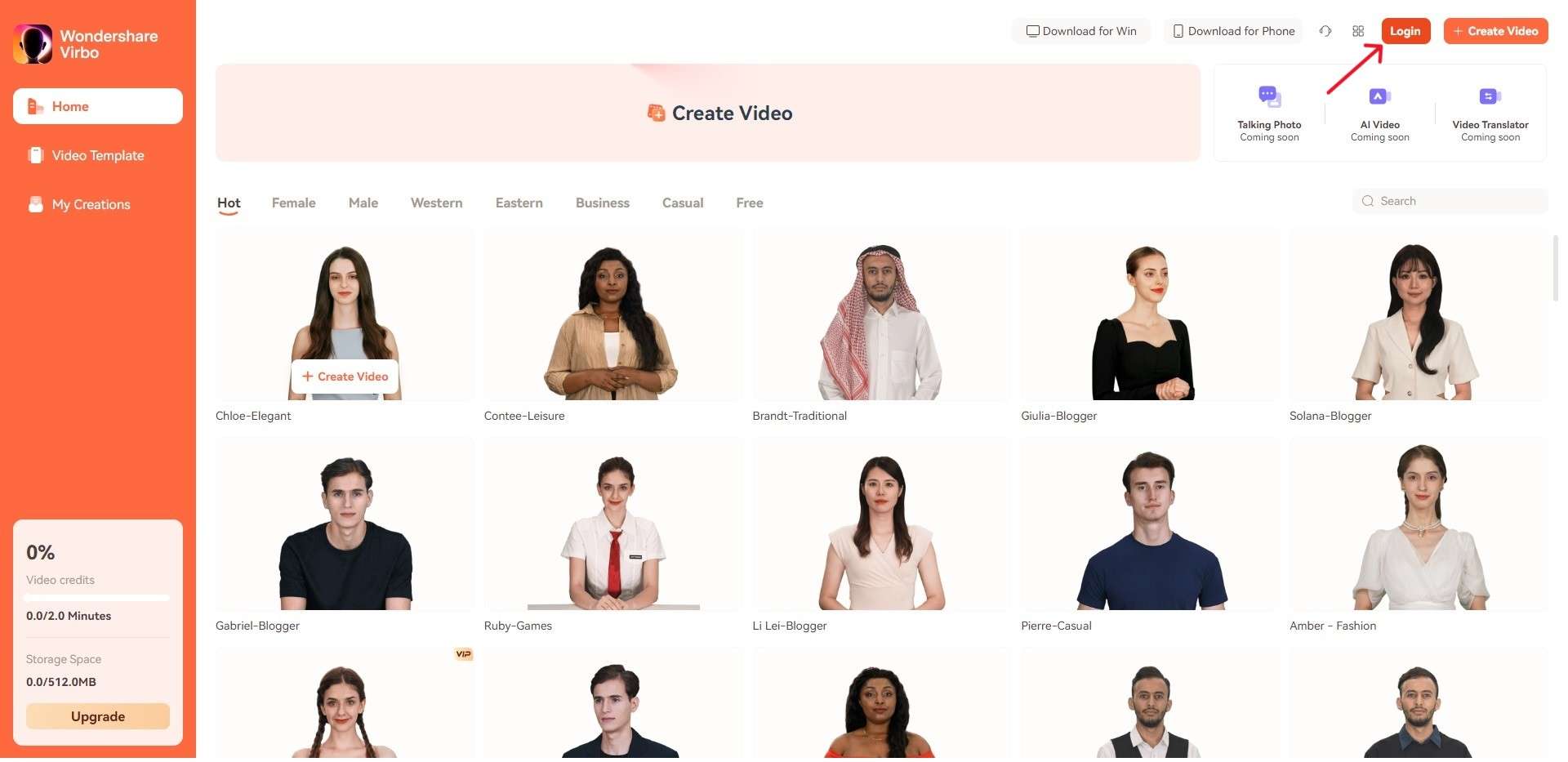
Login Virbo
❸ Log in with your Wondershare ID. You can also sign up and log in with your Google account.

Log in with Wondershare ID
❹ After a successful login, click the Avatar icon to verify your activation status.

Check Your Activation Status
❸ Log in with your Wondershare ID. You can also sign up and log in with your Google account.

Log in with Wondershare ID
❹ After a successful login, click the Avatar icon to verify your activation status.

Check Your Activation Status
❸ Log in with your Wondershare ID. You can also sign up and log in with your Google account.

Log in with Wondershare ID
❹ After a successful login, click the Avatar icon to verify your activation status.

Check Your Activation Status
❸ Log in with your Wondershare ID. You can also sign up and log in with your Google account.

Log in with Wondershare ID
❹ After a successful login, click the Avatar icon to verify your activation status.

Check Your Activation Status
A List of The Top SpongeBob Voice Generators
SpongeBob is one of the cartoon world’s funniest and most enthusiastic characters. The memes on SpongeBob pictures never fail to showcase its popularity. There are several scenarios where you have to create videos and audio in SpongeBob’s voice.
To cater to this issue, you can use the SpongeBob voice generator. This blog will introduce the top 5SpongeBob AI voice generators that will create AI Spongebob effortlessly. The bonus part will introduce a surprising tool to help you make the best AI videos!

Part 1. The Technology Behind Effective SpongeBob Voice Generators
Before exploring the SpongeBob voice generators, you should comprehend their working mechanism. For this purpose, read this part to enhance your understanding of voice generators. It would be helpful for you to uncover the diverse dimensions of a SpongeBob AI voice:
1. AI Voice Cloning
Let’s start with AI voice cloning, a technology trained to work with larger datasets. It is integrated into allSpongeBob AI voice makers to mimic the voice of SpongeBob. Using similar technology, it can replicate the voices of celebrities and public figures. Behind this ability, there is text-to-speech technology for effective voice generation.
2. Cross-Platform Compatibility
To cater to diverse use cases, SpongeBob AI voice generators are available on every platform. Individuals and experts can use them on web browsers, applications, and desktops. Some SpongeBob voice creators include APIs that developers can use in their applications.
3. Voice Quality
The quality of SpongeBob’s voice greatly conveys emotions and authenticity. Thus, advanced SpongeBob voice makers consider prosody and intonation. Such technologies make speech natural sounding and clear and closely resemble SpongeBob. Plus, innovative tools aim to reduce artifacts such as robotic voice pitch and unnecessary pauses.
4. Use-Cases of SpongeBob AI Voices
SpongeBob voices are frequently used in video game characters, narrations, and storytelling. Content creators use SpongeBob voiceovers to create funny and engaging videos. They prefer such voiceovers in their documentaries, animations, and podcasts. Apart from that, meme creators and students go for AI voices to generate unique content.
Part 2. What Should You Consider When Choosing a SpongeBob AI Voice Generator?
Now that you have some insights into SpongeBob voice AI, it is time to try this technology. Making a SpongeBob voice isn’t difficult, but choosing the right tool is. The right tool can elevate the quality of your projects and carry professionalism in your projects. Therefore, you should consider these points before choosing a SpongeBob voice changer:
1. Language Support
Creating video content that is consumable for a wider audience is crucial. That’s why recent technologies embed features to create voices in all languages. Ensure the tool you choose can support the maximum languages in creating AI voices. Despite considering language support, verify the accurate pronunciation of words in that language.
2. Customization Options
SpongeBob voice users need tailored voices according to their exclusive use cases. For this, theAI voice generator SpongeBob must contain customization options. In this regard, you should see if they can change the voice pitch, accent, and speed as required. You can also consider the variety in age and gender of SpongeBob’s voice to align with your targeted audience.
3. Accuracy and Expressiveness
If you need an on-the-fly SpongeBob voice, look for systems with real-time synthesis. Such tools can clone your input immediately and accurately. Reflecting on the accuracy, go for a natural-sounding voice maker that sounds exactly like SpongeBob. Ensure they don’t include glitches and convey the same emotional nuances that you intend.
4. Privacy and Security
While creating something different, many challenges arise where privacy remains at the top. Competitors always look for a chance to steal or copy your idea. So, you need an end-to-end encrypted SpongeBob Voice AI tool to deal with sensitive data. Therefore, check the privacy section of SpongeBob Voice makers to ensure it handles your data securely.
Part 3: Top 5 AI SpongeBob Voice Generators of 2024
Creating SpongeBob voice AI videos is not as difficult as you think. However, it’s crucial to select the best tool for this. Don’t worry if you don’t know about the best tool because this part will help you in this matter. Jump below to learn the dependableSpongeBob AI voice generator :
Top AI SpongeBob Voice Generators
1. Media.io
Media.io is the tool that can help you generate the perfect SpongeBob AI voice. With this tool, users can customize their SpongeBob voice into different accents. With speedy voice generation, you can get your SpongeBob AI voice within seconds. It also supports 120 languages, so you can do voice cloning, audio scaling, adjust pitch, and compress volume in just a few seconds.

Compatibility
- Online
Key Features
- This tool can create AI voice cover songs in MP3, FLAC, and WAV formats.
- It has audio trimming and cutting features to help you remove unwanted parts within your creations.
- Media.io can generate different musical styles of AI songs like pop, jazz, and hip-hop using personalized voices.
2. FakeYou
If you love SpongeBob, FakeYou can be an effective choice for voice generation. With this, you can generate the best audio and videos in the voice of SpongeBob. There are more than 3000 voices in it, and you can select one of your choices. In addition, it also lets you customize the language for the project; you can even play the audio before downloading it to your device.

Compatibility
- Online
Key Features
- You can create intuitive audio with full customization using its built-in text-to-speech feature.
- You can also change your voice with your favorite character to speak as someone else. It also lets you manage the pitch of the audio.
- Creating Lip Synced videos to audio is also a specialty of this top-notch tool. You can even convert the audio into other formats with this.
3. WooTechy Soundbot
WooTechy SoundBot is another real-time SpongeBob voice generator free tool. It can change your voice to SpongeBob and other characters with more than 250 voice filters. This tool allows you to extract sound in multiple ways and supports a seamless transition from your voice to SpongeBob AI voice in live chats, gaming, and live streams.

Compatibility
- Windows
Key Features
- This fantastic SpongeBob AI voice generator allows you to play sounds in multiple ways, such as overlap, mute, cycle, and replay.
- You can expand the sound effect library and can also export the audio in multiple formats, such as MP3 and WAV.
- If you need to listen to the music without interruptions and jarring, then you can also add Keybinds in the audio.
4. UnicTool MagicVox
UnicTool MagicVox can help you sound exactly like SpongeBob SquarePants. This SpongeBob voice changer offers 400+ voice effects to help you sound like any iconic figure. You can create unique variations in SpongeBob’s voice with the customizable option from Voice Studio. It also has a deep learning algorithm that can replace unique nuances to create SpongeBob AI voices.

Compatibility
- Windows
Key Features
- It has unique artificial intelligence algorithms through which you can create clones and replicas of other people.
- You can also add soundboard effects to the games and other streams to make your profile stand out.
- In its voice studio, you can tailor your voice in several ways to create what you want without any problem.
5. FineShare Online Voice Changer
If you still haven’t figured out which tool is good for SpongeBob voice generation, try FineShare. This SpongeBob AI voice-generating tool allows you to create AI voices within seconds. Additionally, it has built-in SpongeBob voice templates to select the desired one with realistic voice effects. To make SpongeBob voice integration easy, it supports platforms like Discord, Roblox, and YouTube.

Compatibility
- Online
Key Features
- It has several built-in voice templates, so you can select them and change your voice anytime.
- There are abundant and realistic voice effects in it, and you can also manage the pitch of the voice with this.
- You can also change the voice based on gender. It lets you convert the male voice to a female and the female voice to a male.
Bonus Tip: AI-Powered and Innovative Voice Generator to Create Professional and Engaging Videos
Creating text-to-speech videos to save time and effort is exceptionally important. For this reason, you need to know about Virbo , which is quite an exquisite tool. With Virbo, you can create the best-in-class videos generated from text. The interface of Virbo is quite optimistic, so you will not face any problems with this. Moreover, it has blazing-fast processing speed, which never fails to amaze users.
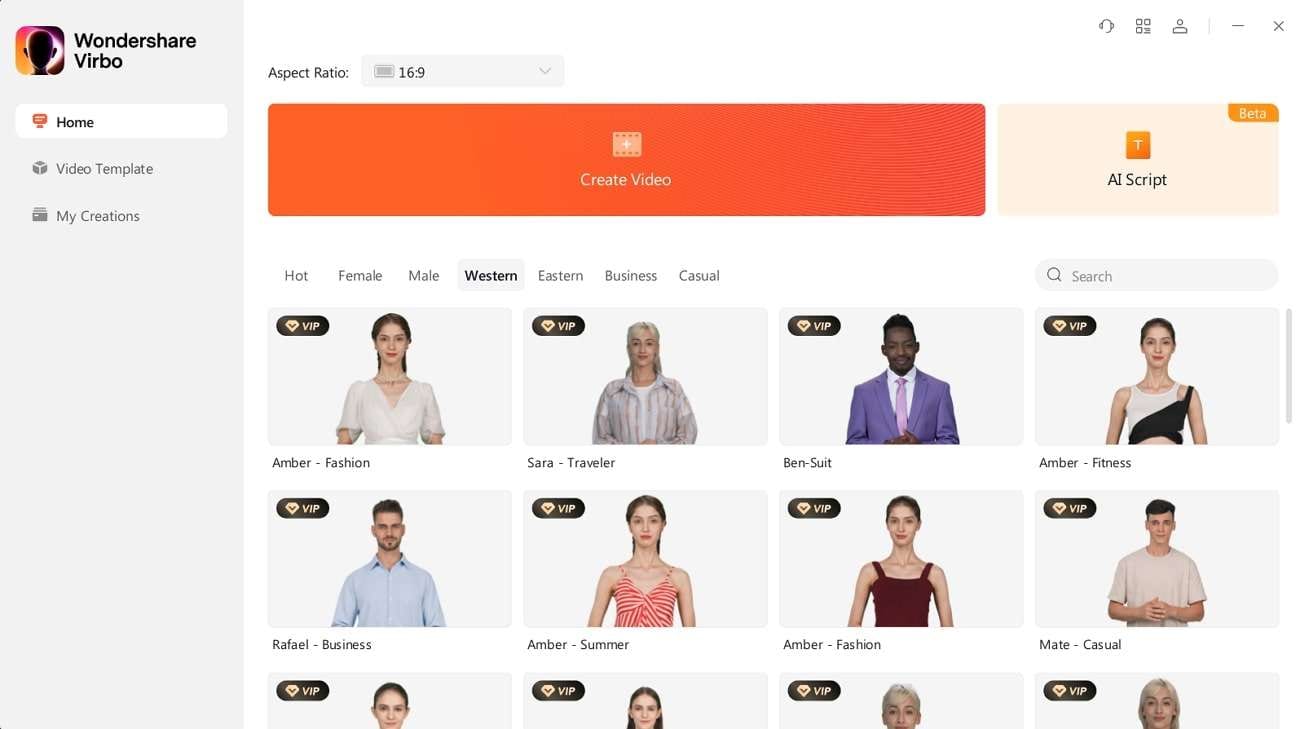
Generate Voice Online Download APP Now Free Download
Key Features
- Virbo supports a versatile platform so you can use it on numerous devices. You can even use its premium version on several devices with synced data.
- Using its AI Avatar feature, you can create impressive videos to attract more organic audiences.
- With its AI Script Writing feature, you can generate scripts on several topics with this embedment of keywords.
FAQs
Upon reading the earlier discussion, you are familiar with many dimensions ofSpongeBob AI voice generators. However, if you have any queries, go through these FAQs to clear your concepts.
Q1. What is The History Behind SpongeBob and Its Voice?
SpongeBob SquarePants is a popular television series. It was initially introduced on 1st May 1999. The first display of this series was seen on Nickelodeon Network. Stephen Hillenburg developed the concept of SpongeBob.
The voice behind this icon character was Tom Kenny. He was an American actor who brought an optimistic life to SpongeBob. There are also other characters who play a significant role in this series.
Q2. What can I use SpongeBob AI Voice Generator for?
You can use the SpongeBob AI voice generator for creating audio content for podcasts. Plus, you can use them for developing virtual assistants or generating personalized messages. It is also possible to create cartoon voiceovers or dubbing for entertainment purposes.
Q3. Can I use SpongeBob AI Voice Generator for commercial purposes?
Yes, you can use this AI voice generator for commercial purposes. However, it’s important to review the terms and services of that specific platform first. The purpose of this is to ensure compliance with licensing and usage restrictions.
Q4. Is there a limit to the length of voice recordings I can generate with SpongeBob AI Voice Generator?
The limit to the length of voice recordings may vary depending on the tool you are using. Thus, it’s better to check for specific details on recording length limits before selecting the AI voice recording tool.
Conclusion
Finally, it can be said that you can use theSpongeBob voice AI tools to create amazing videos. There are diversified tools that can help you in this matter. The top 5 among them are discussed above. This includes FakeYou, Voicemod, Uberduck, UnicTool MagicVox, and more.
You can also learn their key features from the above discussion. However, if you are curious about the best text-to-speech tool, the answer is Virbo .
Generate Voice Online Download APP Now Free Download
Speech-to-Speech Voice Cloning: A Breakthrough in AI Voice Industry
Since the integration of AI in every industry, innovations have never stopped. The latest breakthrough in the voice industry is the invention of speech-to-speech voice cloning. This technology allows users to clone their or anyone else’s voice accurately.
With further refinements, these voice-cloning text-to-speech AIs can clone exact voice expressions. They are full of styles, accents, and emotions to fit the context of your videos. This article will discuss some of these tools and their significance.
Part 1: What Are The Benefits of Connecting AI With Speech-to-Speech Tools?
Generate Engaging
AI Video in Minutes!
Easily convert text into professional spokesperson videos in over 120+ voices & languages in minutes.
Generate AI Video Free Generate AI Video Now

Integrating text-to-speech voice cloning software in your content strategy can help you with multiple things. This section will discuss multiple benefits such tools have to offer throughout the industry:
- Interactive Conversations: These tools use advanced speech recognition technology to produce natural speech. Their use enhances the element of interaction in your content, such as in virtual assistants and customer care.
- Voiceover Personalization: Once these tools have cloned your voice, the next step is TTS technology. You just need to add text, and AI will transform it into your voice. It plays a significant role in marketing and maintaining brand image.
- Language Versatility: The cross-regional language support enables voice cloning in other languages. This increases the reach of your content/brand across borders, ultimately increasing leads and recognition.
- Cost-Friendly and Productive: Everyone knows that AI aims to help humans achieve goals faster. Besides task atomization, these tools cost less than half of what brands pay to voice actors.
Part 2: Top Speech-to-Speech Cloning Tools in 2024
There are many tools to refer to when it comes to speech cloning. However, if you prefer online voice cloners, this section can help you. Below are some of the industry’s leading AI tools to clone voices efficiently:
1. Fliki – Voice Cloning
Compatibility: Online
Generate seamless AI voice clones with this voice clone text-to-speech tool. It can clone your voice from a 2-minute short sample and create high-quality voiceovers using prompts. This tool’s manual recorder lets you record your voice on the spot.

Key Features
- It has a library of 1300+ AI voices that fulfill diverse voiceover purposes.
- The tool supports over 75 languages, and you can generate voiceovers.
- Users can integrate multiple emotions in AI voices, like cheerfulness, anger, sadness, or more.
Get Started Online Download APP Now Free Download
2. Murf AI – Voice Cloning
Compatibility: Online
Robotic voices can be non-distracting; however, they cannot engage the audience. This voice clone TTS tool can clone your voice depending upon the requirements. In addition, users can personalize voice elements like pitch, pronunciation, and emphasis.

Key Features
- The tool works on TTS technology, which helps you change voiceovers via script.
- It addresses all privacy concerns via automated AI encryptions.
- Its “AI Dubbing” feature enables users to dub the content in a range of languages.
Get Started Online Download APP Now Free Download
3. Speechify – AI Voice Cloning
Compatibility: Online
Create a precise, professional-sounding AI voice with Speechify’s TTS voice cloning feature. The tool simply requires a 30-second audio sample of your voice to craft a voice clone. Users can opt for either instant recording or browsing files.

Key Features
- Simply copy-paste or type your text to create a voiceover with this one-click AI voice cloner.
- Once a voiceover has been generated, you can preview it and modify its volume or pitch.
- With this tool, you can emphasize words/sentences or add emotions at specific durations.
Get Started Online Download APP Now Free Download
4. LOVO AI – AI Voice Cloning
Compatibility: Online
Whether it’s your voice or a celebrity’s voice, this speech cloning tool can work with both. The results are precise, and the tool maintains voice quality via clarity. You can use custom script options to design the voiceover accordingly.

Key Features
- There are built-in voice clones of celebrities like Ariana Grande, Drake, etc.
- Users can share a voice sample or record it in a peaceful environment.
- The pre-built AI voices and the cloned voices sound non-robotic.
Get Started Online Download APP Now Free Download
5. ElevenLabs – AI Voice Cloning
Compatibility: Online
Upload a few minutes of audio sample or record it to get a personalized AI voice. This voice cloning TTS shows effortless compatibility with 29 languages and 50+ accents. The tool compares the original and AI voice if you select a different language or accent.

Key Features
- Besides instant outcomes, the tool serves ultra-realistic AI results.
- It has advanced security integrations enabling secure voice cloning.
- A sample of 30 minutes to 3 hours is recommended for precise outcomes.
Get Started Online Download APP Now Free Download
6. Podcastle – AI Voice Cloning
Compatibility: Online
This speech-to-speech voice cloning feature has introduced a “Revoice” feature. At its core, it is designed to clone your voice so that you can use it repeatedly. Afterward, Podcastle enables its TTS to function for writing or adding scripts to generate custom voiceovers.

Key Features
- This tool uses a 70-sentence strategy that you have to read as a sample for precise results.
- The AI-cloned voice you request is ready for use within 24 hours.
- Offers cloud storage where you can save all cloned voices in the “AI Voice” section.
Get Started Online Download APP Now Free Download
Conclusion
This article focused on the perks of using speech-to-speech voice cloning technology for content generation. You can use any of the above-discussed tools if you prefer online tools. Wondershare Virbo was discussed as a professional tool to generate compelling voice clone copies. It isn’t confined to voice cloning but offers 300+ AI voices and avatars for effective communication.
Also read:
- [New] Going Above and Beyond Without the Need for Vimeo for 2024
- 2024 Approved How to Create a Successful Video Earnings Model on Vimeo
- 2024 Approved MacSierra’s Top Picks for Dvd Creation Software
- 2024 Approved Your Guide to Top 6 Free, Online Video Downloads
- Best 12 AI Voice Cloning Tools Online & Offline for 2024
- Best Ways on How to Unlock/Bypass/Swipe/Remove Realme Narzo 60x 5G Fingerprint Lock
- Comprehensive Hardware Analysis by Tom's Computing Experts
- Create Video with AI Avatar
- In 2024, 5 Ways to Transfer Music from Apple iPhone 12 mini to Android | Dr.fone
- In 2024, AI Script | Wondershare Virbo Online
- In 2024, Can Life360 Track You When Your Apple iPhone 7 is off? | Dr.fone
- Navigating the Rainbow Skills for Cinematic Tinting for 2024
- New 2024 Approved Best 5 AI Movie Script Generators
- New In 2024, Best 12 AI Voice Cloning Tools Online & Offline
- New Talking Photo | Wondershare Virbo for 2024
- Reclaim Your Digital Assets Now with Efficiency & Speed!
- The Occult Sciences - Chiromancy or Palm Reading | Free Book
- Updated In 2024, 5 Smart Tips About YouTube Shorts to Grow Your Business
- Updated In 2024, What Is AI Background Generator?
- Title: New Introduction | Wondershare Virbo
- Author: Sam
- Created at : 2024-10-30 17:36:53
- Updated at : 2024-10-31 20:10:24
- Link: https://ai-voice-clone.techidaily.com/new-introduction-wondershare-virbo/
- License: This work is licensed under CC BY-NC-SA 4.0.

