:max_bytes(150000):strip_icc():format(webp)/GettyImages-1135364530-dec5678c0c2c427ba18ae21452ff6326.jpg)
New Common Platforms for Live Streaming | Virbo AI Live Stream

Common Platforms for Live Streaming | Virbo AI Live Stream
Common Platforms for Live Streaming
Maximize your reach with Virbo AI Live Stream on popular live streaming platforms. Uncover the common platforms compatible with our technology!
03TikTok
05Kwai
Alibaba International
Operational Steps
- Prepare Equipment, Network, and Browser
- Install Virtual Sound Card
- Due to audio restrictions on Alibaba International, a virtual sound card is required. If your computer’s sound device has a “stereo mix,” it can be used as an alternative. Check the path: My Computer - Properties - Sound - Sound Control Panel - Recording.
- Set Up “Stereo Mix”
- Skip this step if using a virtual sound card.
- Click My Computer - Properties - Sound - Sound Control Panel - Recording, activate stereo sound effects, and set it as default.
- Click Properties - Listen, select your speaker device, and click OK.
- Confirm the settings by playing a video on your computer. If both speakers and the microphone show sound detection, the setup is successful.
- Download and Install OBS
- As Alibaba International has restrictions on webcams, OBS is needed as a virtual camera (future Virbo Live product features will support this).
- After installation, go to Settings - Video and change the resolution to “1080x1920.” Select the “+” sign - Window Capture, and add the window of the Live Explosion (Live Version).
- Crop the URL bar by holding Ctrl + left-click. Click “Start Virtual Camera.”
- Prepare Materials
- Initiate the Live Stream
- Start Live Streaming on Alibaba Seller’s Live Companion
- Log in to Alibaba Seller, open the live stream, and the Alibaba Live Companion window will pop up.
- Choose “Free Mode,” add the camera, select Logitech c930e, and display it to cover the entire screen.
- Set the microphone to stereo mix or virtual sound card, click OK, and confirm the microphone has fluctuations.
- After adding products, click “Start Live” or “Start Reception.”
1688 Live Platform
Operational Steps
- Prepare Equipment, Network, and Browser
- Prepare Materials
- Initiate the Live Stream
- Start Live Streaming on 1688 Live Companion
- Log in to the 1688 Live Companion client, click the material management “+” sign - Window, select the digital person live window, and click OK.
- Zoom in the window to remove the URL bar. Click “Start Streaming,” and the live stream has started.
TikTok
Operational Steps
- Keep your equipment, network, and browser ready
- Please check the Device/Network/Browser Requirements for a detailed guide.
- Initiate the Live Stream
*Download and open the TikTok Live Studio and tap the “add source” icon (+) at the left of the screen.

Login
* Select Virbo LIVE browser (chrome.exe) from the menu. Once you select Virbo LIVE successfully, you’ll be able to see a preview of your video feed.
Adjust source
* In this part, drag and manipulate the controls to adjust the screen, ensuring a perfect showcase.
Adjust screen
- When you’re ready, tap “Go LIVE” to begin streaming.
Note
If your screen shows “ Tiktok Live studio access, it will soon be available.” Stay tuned for updates. This condition means that you still need to meet the requirements for Tiktok Live.

No access
TikTok Live Requirements: 1k followers, 25 min streamed in the last 180 days, and no bans. For details, please click here to get the TikTok Live studio guidelines
WeChat Video
Operational Steps
- Prepare Equipment, Network, and Browser
- Prepare Materials
- Initiate the Live Stream
- Start Live Streaming on WeChat Video Live Companion
- Log in to the WeChat Video Live Companion client, click the material management “+” sign - Window, select the digital person live window, and click OK.
- Alt + mouse or zoom the window to remove the URL bar. Click “Start Live,” and the live stream has started.
Kwai
Operational Steps
- Prepare Equipment, Network, and Browser
- Prepare Materials
- Initiate the Live Stream
- Start Live Streaming on Kuaishou Live Companion
- Log in to the Kuaishou Live Companion client, click the material management “+” sign - Window, select the digital person live window, and click OK.
- Alt + mouse or zoom the window to remove the URL bar. Click “Start Live,” and the live stream has started.
03TikTok
05Kwai
Alibaba International
Operational Steps
- Prepare Equipment, Network, and Browser
- Install Virtual Sound Card
- Due to audio restrictions on Alibaba International, a virtual sound card is required. If your computer’s sound device has a “stereo mix,” it can be used as an alternative. Check the path: My Computer - Properties - Sound - Sound Control Panel - Recording.
- Set Up “Stereo Mix”
- Skip this step if using a virtual sound card.
- Click My Computer - Properties - Sound - Sound Control Panel - Recording, activate stereo sound effects, and set it as default.
- Click Properties - Listen, select your speaker device, and click OK.
- Confirm the settings by playing a video on your computer. If both speakers and the microphone show sound detection, the setup is successful.
- Download and Install OBS
- As Alibaba International has restrictions on webcams, OBS is needed as a virtual camera (future Virbo Live product features will support this).
- After installation, go to Settings - Video and change the resolution to “1080x1920.” Select the “+” sign - Window Capture, and add the window of the Live Explosion (Live Version).
- Crop the URL bar by holding Ctrl + left-click. Click “Start Virtual Camera.”
- Prepare Materials
- Initiate the Live Stream
- Start Live Streaming on Alibaba Seller’s Live Companion
- Log in to Alibaba Seller, open the live stream, and the Alibaba Live Companion window will pop up.
- Choose “Free Mode,” add the camera, select Logitech c930e, and display it to cover the entire screen.
- Set the microphone to stereo mix or virtual sound card, click OK, and confirm the microphone has fluctuations.
- After adding products, click “Start Live” or “Start Reception.”
1688 Live Platform
Operational Steps
- Prepare Equipment, Network, and Browser
- Prepare Materials
- Initiate the Live Stream
- Start Live Streaming on 1688 Live Companion
- Log in to the 1688 Live Companion client, click the material management “+” sign - Window, select the digital person live window, and click OK.
- Zoom in the window to remove the URL bar. Click “Start Streaming,” and the live stream has started.
TikTok
Operational Steps
- Keep your equipment, network, and browser ready
- Please check the Device/Network/Browser Requirements for a detailed guide.
- Initiate the Live Stream
*Download and open the TikTok Live Studio and tap the “add source” icon (+) at the left of the screen.

Login
* Select Virbo LIVE browser (chrome.exe) from the menu. Once you select Virbo LIVE successfully, you’ll be able to see a preview of your video feed.
Adjust source
* In this part, drag and manipulate the controls to adjust the screen, ensuring a perfect showcase.
Adjust screen
- When you’re ready, tap “Go LIVE” to begin streaming.
Note
If your screen shows “ Tiktok Live studio access, it will soon be available.” Stay tuned for updates. This condition means that you still need to meet the requirements for Tiktok Live.

No access
TikTok Live Requirements: 1k followers, 25 min streamed in the last 180 days, and no bans. For details, please click here to get the TikTok Live studio guidelines
WeChat Video
Operational Steps
- Prepare Equipment, Network, and Browser
- Prepare Materials
- Initiate the Live Stream
- Start Live Streaming on WeChat Video Live Companion
- Log in to the WeChat Video Live Companion client, click the material management “+” sign - Window, select the digital person live window, and click OK.
- Alt + mouse or zoom the window to remove the URL bar. Click “Start Live,” and the live stream has started.
Kwai
Operational Steps
- Prepare Equipment, Network, and Browser
- Prepare Materials
- Initiate the Live Stream
- Start Live Streaming on Kuaishou Live Companion
- Log in to the Kuaishou Live Companion client, click the material management “+” sign - Window, select the digital person live window, and click OK.
- Alt + mouse or zoom the window to remove the URL bar. Click “Start Live,” and the live stream has started.
How To Use Korean to English Video Translators for Creators
There’s a rising demand forKorean to English-video translators . Over the years, K-dramas, K-pop, and Korean cinema gained immense popularity worldwide. Translation bridges linguistic gaps, allowing a broader audience to enjoy Korean content.
The article discusses the importance of translation in accessing Korean media. It will provide insights into how totranslate Korean videos to English easily. Whether you’re a content creator or a fan, a handy app opens doors to a world of Korean entertainment. Read on to learn more.

Part 1. How To Look for a Reliable Korean- to- English Video Translator
Korean-to-English video translators are important in breaking down language barriers. They are valuable tools for helping cross-cultural communication. These tools use the power of AI to translate Korean audiovisual content into English. They enable a broader audience to access and enjoy Korean media.

Get Started Online Free Download
How Korean To English Video Translators Work
Korean-to-English video translators use AI algorithms to analyze spoken Korean language in video content. These translators transcribe Korean speech into text. The app then translates it into English subtitles. Depending on the app. They also provide real-time dubbing for an immersive viewing experience.
What To Look for in a Reliable Korean-to-English Video Translator
Translators serve as tools for non-Korean speakers to appreciate content originating from Korea. Here are the qualities you should look for if you want to translate the videos:
- Accuracy and translation quality
A reliable Korean-to-English video translator should have a high accuracy rate. Look for a tool that delivers precise translations. It should be able to capture the nuances of Korean language and culture. The app must be able to ensure grammatical correctness and natural fluency in English as well.
- Ease of use
Choose a translator with intuitive AI-powered features. A reliable app can streamline your translation process and save time. Features such as automatic speech recognition and intelligent subtitle sync enhance your efficiency.
- Features provided
Find a translator that offers a comprehensive range of features. It should include subtitle editing, real-time dubbing, and multi-language support.
- Compatibility and accessibility
Consider the compatibility of the translator across different devices. Cross-platform apps likeWondershare Virbo enable seamless translation experiences. It’s accessible across desktops, laptops, and mobile devices. Virbo allows you to translate Korean videos anytime, anywhere.
- Customer support and updates
Having a translator with reliable customer support and regular software updates is recommended. Responsive customer service ensures prompt help in case of technical issues or inquiries. Frequent updates guarantee continuous improvements in translation accuracy and performance as well.
- User reviews and ratings
Consult user reviews and ratings to gauge the reliability and effectiveness of the translator. Feedback from other users gives you ideas about the tool’s strengths and weaknesses. It helps you make an informed decision based on real-world experiences.
Part 2. What Makes Virbo the Top Translation Tool in 2024
W ondershare Virbo is a premier app forKorean video translations . It offers a wide range of features powered by advanced AI technology. Here’s why Virbo has earned its reputation as the top choice for content creators:

Get Started Online Free Download
- AI video translator supporting 20+ languages
Virbo’s AI video translator boasts support for over 20 languages. It can translate Korean to English videos, Spanish, French, German, Japanese, Chinese, and more. The extensive language support ensures versatility and accessibility for users worldwide. It enables seamless translation of diverse video content.
- Synchronized and captioned translations
With Virbo, translations are synchronized with the original video. Its seamless integration of subtitles or dubbing provides a natural viewing experience. Captions are timed to match the audio. It allows viewers to follow along and immerse themselves in the content without distractions.
- Lip-sync precision
Virbo’s AI tech ensures lip-sync precision in dubbing. It replicates the natural lip movements of speakers for authentic and realistic translation. The app maintains lip movements and audio if it’s dubbing a video in Korean translation into English or vice versa.
- Auto-generated scripts
Virbo streamlines the translation process by auto-generating scripts based on audio content. It saves a lot of time and effort for content creators. The feature eliminates the need for manual transcription. It allows you to focus on refining translations. You can enhance the quality of your video content in seconds.
- AI cloning voices
Taking advantage of AI cloning tech, Virbo can mimic voices. It has a remarkable accuracy, which is a plus. You can generate custom voiceovers or dubbing in your preferred language. It creates personalized translations that connect with your audience.
Virbo Use Cases
Here are the different use cases of Virbo for all your content creation needs:

- Language learning enhancement . Use Virbo to translate Korean dramas or films with English subtitles. It aids in language immersion, pronunciation practice, and cultural understanding.
- Content creation and localization . Translate Korean YouTube videos or vlogs into English. It enables creators to expand their audience reach. You can also adapt your content for global viewership.
- Academic research and study . Translate Korean documentaries or educational videos into English to supplement academic research. Analyze cultural themes and enrich coursework with diverse perspectives.
- Business and professional use . Translate Korean corporate training materials or presentations into English. Encourage effective communication and collaboration among multinational teams and clients.
Pricing
Virbo offers a range of price plans to suit different needs. While the app does have a free version, its paid plans unlock a comprehensive suite of features (as of March 6, 2024):
- Monthly Plan: $9.9/month
- Yearly Plan - Essential: $19.9/year
- Yearly Plan - Pro: $199/year
The Monthly Plan includes 10 minutes of video credits per month. The Yearly Essential Plan provides 22 minutes per year. The Yearly Pro Plan offers 300 minutes annually. The Monthly Plan supports videos up to 2 minutes long. Meanwhile, both Yearly Plans allow videos of up to 5 minutes. All plans offer a maximum resolution of 1080p and unlimited time for AI scripts.
Part 3. Translate Korean Videos to English With Wondershare Virbo
With Wondershare Virbo,translating Korean videos to English has never been easier. Follow these simple steps to unlock a world of Korean entertainment:
- Step 1: Download and install Virbo on your device. You can also use theVirbo online tool if you can’t download the app for some reason. Launch Virbo. Log in with your Email, Wondershare, Google, Facebook, or Twitter account. Click theVideo Translator button to start.

Get Started Online Free Download
- Step 2: Configure the video translator settings according to your preferences. Select the original language (Korean) and the translated language (English). Use the advanced settings mode to add subtitles and lip-sync. Afterward, clickTranslate Video .

- Step 3: After the translation process is complete, preview the video. Review the generated translation to ensure accuracy and quality. Check if the dubbing is in sync with the original video. When satisfied, save the video and share it with your audiences worldwide.

Conclusion
AKorean-to-English video translator is essential for enjoying Korean media content. Virbo’s AI-powered video translation feature offers effortless translation and enhances viewing experiences. The app ensures accurate subtitles and synchronized dubbing.
With Virbo, language barriers are taken care of. The app opens a lot of doors to the world of Korean entertainment. The ability to translate Korean to English videos allows you to immerse in their stories and culture. Explore the possibilities today and discover the full potential of Virbo.
Top 5 Udemy Subtitle Translation Tools for Seamless Auto Translations
One of the most common problems Udemy users encounter is that a course is not in their native language. However, even though Udemy provides captions, many courses might not provide subtitles in your language.
That’s why you need aUdemy subtitle translator that will allow you to watch a course or video in your native language with subtitles that you can actually understand. So, let’s discover the top five best Udemy subtitle translators and how they work.
Part 1. Can YouTranslate the Udemy Subtitle?
Translating subtitles on Udemy might not be directly possible, but there are workarounds. As long as you are using Google Chrome and watching courses on the website, you can use Udemy dual subtitle apps from the Chrome app store and incorporate them in your browser to get auto-translation of whatever video you are watching.
Many dual subtitle tools are available on the market, but in this blog, we are covering the top five totranslate Udemy subtitles . Let’s say that you have bought a course on Web Development.
With the right use of AI, Machine Learning, and advanced algorithms, these tools set you up for success so you can learn any course of your liking, regardless of which language it is in. So, let’s uncover these tools and their key features.
Part 2. 5 Best Udemy Subtitle Translators
1. Udemy Dual Subtitles - Subtitles Translator

When it comes toUdemy translating subtitles , there are a lot of things you might have a problem with. First, you might not even have the language you are looking for. Secondly, the format isn’t the most pleasing. And lastly, you cannot display bilingual subtitles to take your learning to the next level.
That’s whereUdemy Dual Subtitles comes in. It is a Chrome extension that will work on Google Chrome and Microsoft Edge. Its main prowess is displaying bilingual subtitles so you can learn in the most optimal way possible.
Moreover, Udemy Dual Subtitles expands Udemy’s original subtitles to show duals so you can easily understand what’s going on the screen. It can translate Udemy’s official subtitles into all widely used languages; switching them is a piece of cake.
Here are some of the features it offers:
Key Features
- Versatile Translation: Translate Udemy subtitles in most languages that are commonly used around the globe
- Easy-To-Use: No need to set up every time. Just install the plugin to Chrome and get started right away
- Custom Styling: Udemy subtitle translator with custom styling abilities
- Bilingual Languages: Supports and displays dual subtitles to make learning easier and more effective
- Downloading Subtitles: You can download subtitles by using the Udemy Dual Subtitles tool
Pros
- Makes understanding courses easier
- Supports a plethora of languages
- Allows custom styling for better viewing
- Very good customer support
Cons
- Can cause occasional glitches
2. Udemy Subtitles Translator - Yakuu

Yakuu is another popular Udemy subtitle translator that enables learning from anywhere in the world. It virtually features all the languages and does real-time translation in a way that feels natural and easier to look at.
Moreover, just like other subtitle translating tools, it enables Udemy’s subtitles to be translated and to be shown in dual-subtitle mode, meaning learning will be easier than ever. It also supports all display modes including full screen and paging, without breaking down or messing up the subtitles.
All the features specified in Yakuu cater to the needs of users who are looking for a translation of subtitles. Moreover, it easily lets you translate the subtitles with three simple steps and doesn’t even require a bit of setup like many other services.
Key Features
- Responsive Subtitles: Allows responsible subtitles to be displayed in full or auto-paging mode
- Bilingual Subtitle Support: You can seamlessly switch between single and dual language subtitles at the same time
- Three-Step-Process: Download the tool, install it on Chrome, and simply pin to the toolbar to leverage the benefits
Pros
- Automatically display translated subtitles in the local language
- No need for a hierarchical menu selection
- Learn anywhere in any language for free
Cons
- It doesn’t support custom styling of subtitles
3. Udemy Subtitles Translator with Custom Style

When it comes to subtitles, some people like custom styling to make them easier to read. While you can adjust Udemy’s default subtitles, they are quite limited. With theUdemy Subtitles Translator tool, you have the ability to leverage Google Translate, which will show real-time updates.
All you need to do is install the subtitle, open the Udemy course, click Transcript, and click the Google Translate plugin that will translate everything to you in real time so you can enjoy your favorite course in your language.
Being a tool that is run by Google Translate, you have a lot of accuracy. Google Translate supports most languages available in the world with precision that we have never seen before. So, if you want one of the best Udemy subtitle translators, then this tool will give you the feature to enjoy your favorite course while understanding it a bit better.
Key Features
- Google Translate Support: Has Google Translate in the background to do the translation
- Custom Subtitles: You can stylize the subtitles according to your need
- Fast and Lightweight: Provides enhanced accessibility to Udemy users
Pros
- Great tool for non-English speaker people
- Quite accurate and on-point
- Allows customization of subtitles so you can customize colors, positioning, and the next
Cons
- Sometimes it doesn’t work properly
4. Udemy Double Subtitle

Double subtitles are quite popular when it comes to learning something new. Thankfully,Udemy Double Subtitle is one of the best tools to provide you with dual subtitles and translations that would make learning easier for you.
Let’s say that you already know some English but you are a Korean native. By using Udemy Double Subtitle, you can add both English and Korean to make everything even easier for you.
One thing to note is that whenever you enable a subtitle, you might need to reload the webpage for the tool to work. Overall, it is a great tool for you if you are looking to translate subtitles and learn in a way that’s more immersive.
Here are some of the features of the Udemy Double Subtitle tool.
Key Features
- Dual Subtitles: Supports dual subtitles to be displayed at once
- Fast and Efficient: The tool is lightweight and can display accurate results
- Privacy Protection: The developer doesn’t take your data, which means it is protected
Pros
- Great for learning and enhancing accessibility
- Works fastly and efficiently
- Enabling the tool takes less time
Cons
- Less languages available
5. SubTrans

SubTrans is a general subtitle translator for a plethora of sites. Aside from Udemy, it can work on YouTube, Netflix, Coursera, TED, Khan Academy, and many more. The list of sites they support is ever-growing, and the developers are actively working to enhance the functionality of their tools.
SubTrans displays bilingual subtitles and can be used for as many video sites as possible. It can translate subtitles into almost all languages and also allows customization that is at the next level. From font size, colors, weight, and opacity to background, you can change anything in SubTrans.
Moreover, one of the best features of SubTrans is its ability to delay the subtitles. Hence, even if you feel like the subtitles don’t match, you can manually adjust them.
Key Features
- External Subtitles Support: You can also import external subtitles to be displayed on the videos
- Timestamp Control: In case the subtitles don’t go well, you can advance or delay them
- Styling Options: You can stylize almost every aspect of the subtitles
Pros
- No need to set every time
- Supports external subtitles
- Adjustable timestamp
- Display bilingual languages
Cons
- Only 30 minutes is free per month
Part 3. Translate Videos in Another Language using Virbo
Do you want to translate the entire video into another language besides subtitles? If so,Wondershare Virbo can help you as it’s an AI-powered video translator. It can be used as anUdemy subtitle translator and provides perfect video translations. It’s a cross-compatible platform that is available to use on online browsers and desktop applications. You can upload videos of up to 500MB within 10 seconds to 5-minute duration for smooth video translation.
Prominent Features of Virbo - Video Translation
- Diverse Languages: This software supports more than 20 diverse languages for video translation. This means you can learn any language course.
- Subtitles: Apart from translating videos, Virbo has anUdemy translate subtitles While translating videos, you can effortlessly enable this feature to get subtitles in videos. Notably, it is preferred to upload videos without subtitles to ensure the quality of the output video.
Translate Video Online Download APP Now Free Download
3.1 Why Choose Wondershare Virbo
Several platforms are available for video translation, some of which are discussed above. Now, let us help you make your selection by highlighting some of the benefits of Virbo. Delve into this part and learn why choosing Virbo will significantly assist you in learning courses.
- Breaking Language Barrier: International students with language difficulties in learning can get relief from Virbo. You can download your course content and translate it into your native language.
- Language Learning: Subtitles in the videos that Virbo provides can help you learn a new language. It enables you to understand the pronunciation of words and take notes while watching.
- Research Students: Virbo may help research students accurately quote or rephrase key points of the video. By translating, you understand the speakers’ intended meaning to cite in your research.
- Cross-Platform Support: Virbo is available for Windows, Web, and Mobile.
3.2 How to Translate the Udemy Subtitles Using Virbo?
To learn the Udemy course in a non-native language, follow these simplified instructions to translate the subtitles with the highest accuracy:
Step 1: Upload Your Udemy Course Video
Open the online version of Wondershare Virbo - Video Translator on your web browser. Hit the “Click to Upload Video” option and upload your Udemy video in Virbo.
Translate Video Online Download APP Now Free Download

Step 2: Customize the Translation Settings
Move down and choose “Original Video Language” and “Target Language” using their lists. Then, tap the downward icon of “Advanced Settings” and get multiple options later. From there, toggle the “Subtitles” option to generate translated subtitles in the video.

Step 3: Initiate the Udemy Video Subtitles Translation
Upon setting the video translation parameters, press the “Translate the Video” button and let AI analyze. Finally, you will get your Udemy course video with translated subtitles in your target language.

Translate Video Online Download APP Now Free Download
Bonus Tip: What Virbo Can Do If You Want to Create a Udemy Course You Own?
- AI Script Generator: If you lack some course creation ideas, Virbo has an AI script generator. It can help you brainstorm ideas about Udemy courses by providing compelling scripts within seconds. All you need to do is provide text instructions and set certain parameters for exact results.
- AI Avatar: Virbo eliminates the need for human presenters, cameras, and equipment to create a course. It has AI avatars from diverse ethnicities, genders, regions, attire, and ages. These life-like avatars can create educational videos with the script you provided and AI voices.
- AI Voice: This feature of Virbo works as a text-to-speech converter that has expressive AI-generated voices. It can narrate your Udemy course with captivating voiceovers in different accents and tones. Hence, enjoy high-quality audio in various languages from thisUdemy subtitle translator .
Create Video Online Download APP Now Free Download
Part 4. FAQs about Udemy Subtitle Translator
1. How do I add subtitles to the Udemy course?
You can create subtitles from scratch using a simple text editor like Notepad or TextEdit. You need to follow the .vtt format for subtitles, which involves specifying the timing and text of each subtitle line. This option requires more effort but gives you complete control over the accuracy and style of your subtitles. You can also use Wondershare Virbo, which can generate subtitles automatically when you use this tool to translate videos.
2. How to add auto translate on any video
Auto translation can be achieved by using various tools. One of the best tools for auto-translation is Wondershare’s Virbo. It allows you to add translated captions in various languages to any video of your choice. Upload your video, choose the translation option and then select “Translate” and choose the desired language. You can also edit the generated subtitles before exporting them.
3. Is there any AI tool for translation?
There are many AI tools for translation. Tools like Google Translate, DeepL, Virbo, and Veed IO help you translate videos, audio, or text to generate new media. The accuracy of these tools is high, which can help companies generate AI videos to further target the international market.
4. How to generate AI videos for educational content?
The first step is scripting, where you need to get the script ready for your educational video. Secondly, you need an AI-powered tool for generating the voice-over. You can use Virbo which will not only generate voice but video as well. Lastly, once you add the script, the software will create a video for you that you can test and then roll out in the digital world.
Final Verdict
Udemy is one of the largest e-learning platforms with hundreds of thousands of high-quality courses catering to audiences from all over the world. However, most courses will be in English since it is predominantly an English service.
But use Udemy subtitle translation tools like the ones we have mentioned above. You can easily and effectively learn courses in your own language by translating the subtitles into your native tongue.
Translate Video Online Download APP Now Free Download
Top 10 Robotic Voice Generators (with Comparison Table)
AI is now able to not only interpret human speech and discern emotions but also carry on conversations. As a result, the need forrobot voice generator text to speech tools is growing rapidly. Many businesses are providing AI-based robotic voice generators. However, it might be difficult to find good robotic voice generators that can produce clear or accurate voice outputs.

With that in mind, we are going to enlist the 10 best robot voice generators solutions for text-to-speech in this article. Keep reading to find out.
Part 1. Understanding Robot Voice Generation Technology
A robot voice generator is simply a tool you can use to generate artificial voice. Why do you need one? You may have the need of a robot voice generator or AI voice generator for any reason. TTS or Text-To-Speech software always suffered from a singular problem – the voices always sounded robotic, hence the name robot voice generator. But we are living in the age of AI, and today, we have AI voice generators that can bridge that divide and bring to you life-like, expressive voiceovers that you would not be able to tell from a real human voice!
You can use these artificially created voices to read your text anywhere, especially today when video content rules the roost. You can use these voices to read documents and presentations and what not, for yourself, or for other people who may want to listen to the text. However, with AI voice generators, you can have even more uses for arobot voice generator , such as providing customer support to users through virtual assistants. You do not have to keep a human professional to take the calls, you could have 5 different virtual agents with 5 different voices generated using AI voice generators to make your business look larger than it is and serve more clients at once! The possibilities are endless!
Part 2. Best 10 Robot Voice Generators
Thanks to the AI, large quantities of voice samples and specialized equipment are no longer needed for voice cloning. The ability to replicate any kind of voice has become a lot easier thanks to recent advancements in AI and voice synthesis technologies. Today, we employ AI-generated voices often in video games, branding, animation film voice acting, voice assistants, audiobooks, etc.
1.Speechify
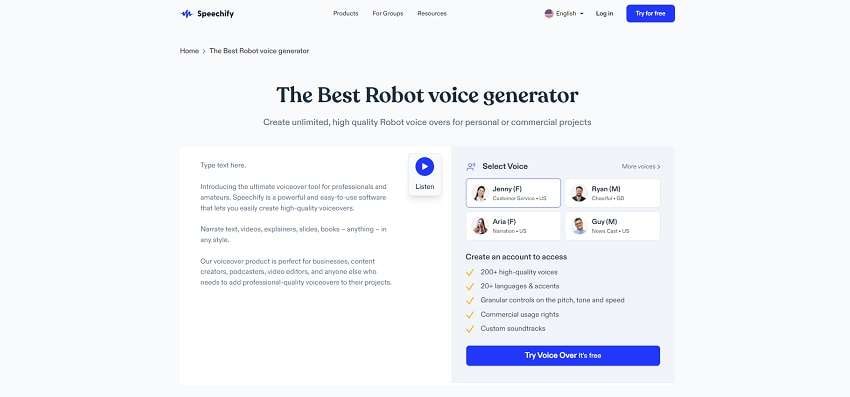
Any text may be converted into speech with Speechify. The web-based platform can convert PDFs, emails, documents, and articles into audio files that may be listened to instead of being read. You may pick from over 30 realistic-sounding voices and change the reading pace using this tool.
The text-processing software can recognize more than 15 different languages. It can also easily transform scanned printed text into audible audio.
You may instantly translate blog articles or online pages into spoken language with Speechify. It offers two choices for voice generation and may be installed as a Chrome Extension. You may either copy and paste text into the Speechify editor or input a URL to a web page that you wish to convert to voice.
Features
- Speechify is web-based with plugins for Chrome and Safari
- The support of over 15 different languages
- You can choose a voice from more than 30 options
- Speechify also enables you to turn written text into speech effectively
2.Voicemod
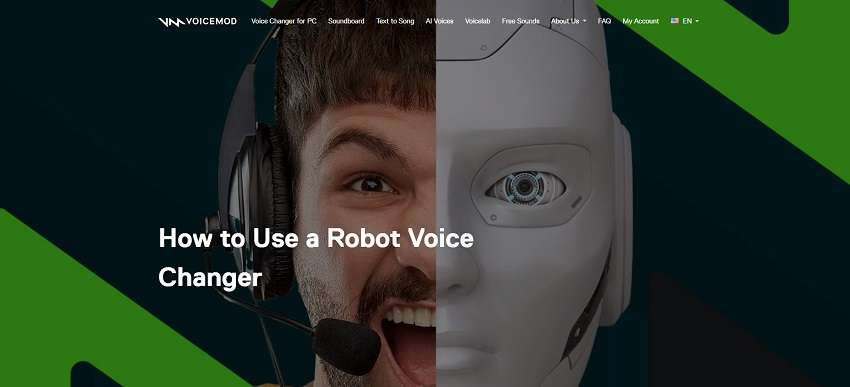
Voicemod has a variety of ambient noises that will improve the quality of your robotic voice. The app also has handy toggle controls for background effects, ambient effects, and a voice changer, as well as the ability to activate or disable hearing your own voice. The greatest app to use to take use of the amazing voice-changing capabilities is Voicemod. It now contains more than 80 speech filters and is constantly adding more.
One of the well-known traditional robot voice changers for Windows 10/11 64-bit systems is Voicemod. The app has a ton of original and cutting-edge voice-changing effects that will enhance the pleasure and enjoyment of your podcasts, live streams, and games. By following a few easy steps, you can easily install the App for free on your Windows PC. Additionally, the premium user mode gives you access to a variety of speech filters and unique features.
Features
- A variety of voice actors with amusing AI-based voices, including cartoon characters, celebrities, and anime are available in Voicemod
- Voice speed can also be adjusted in the Voicemod editor.
- You can share the speech through email or social media, or download it as an MP3 file.
3.Voicechanger.io
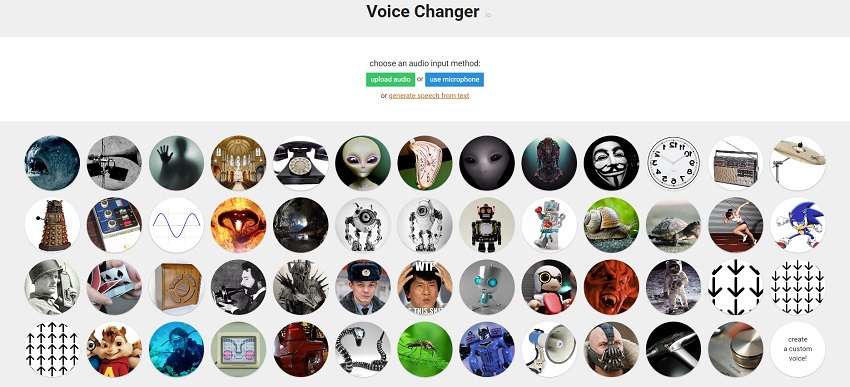
Great features of the online editor at Voicechanger.io include the capacity to add emphasis and volume control, insert pauses into the narrative, and alter tempo and pitch. It is particularly helpful for turning text into real voices. Before importing or entering text, the program lets you choose a voice type and download the voice-over as MP3 or WAV files.
Voicechanger.io quickly creates audio that sounds very lifelike. It provides more than 20 languages and more than 50 high-quality voices. You may use the tool to alter the tone of the speech that is created, choosing from options like cheerful, sad, or furious. It works by simply copying and pasting written text into the editor, then waiting for it to be converted to audio. You may even alter the amount of emotion.
Features
- Voicechanger.io is free of cost.
- It is accessible online and doesn’t need any system requirements.
- You can alter the voice in accordance with a pitch shifter, a phase, and a speed function.
- Through your browser, you may access it to generate robotic voices.
4.Lovo.ai
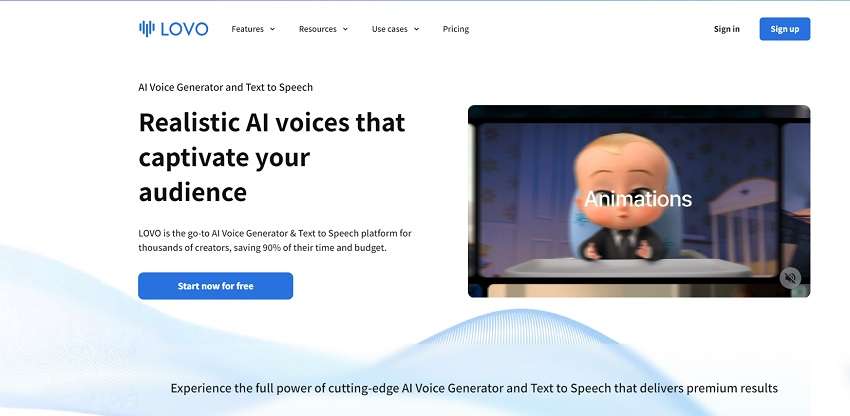
To help you produce the most realistic-sounding voices, Lovo.ai provides a wide range of modification possibilities. You may choose from a number of voices and accents, and the UI is user-friendly. The text to speech generator offers customers access to a feature-rich AI voice-over studio with a built-in video editor, allowing you to produce voice-over videos.
This platform is at the forefront of creating algorithms for videos with text-to-voiceover and for usage in advertising. It is an excellent tool for podcasts since it enables content monetization through advertising. On the most popular streaming platforms, audio with commercial broadcasting rights may be converted and distributed using the text to speech generator. Additionally, it has the capability of instantaneously and simply producing AI-generated films utilizing simple text.
Features
- ai can produce and market a plethora number of voiceovers for any purpose
- Unlike rival platforms, the robotic voices by Lovo.ai are very realistic.
- You may choose to emphasize certain phrases to reflect a variety of emotions.
5.Veed.io
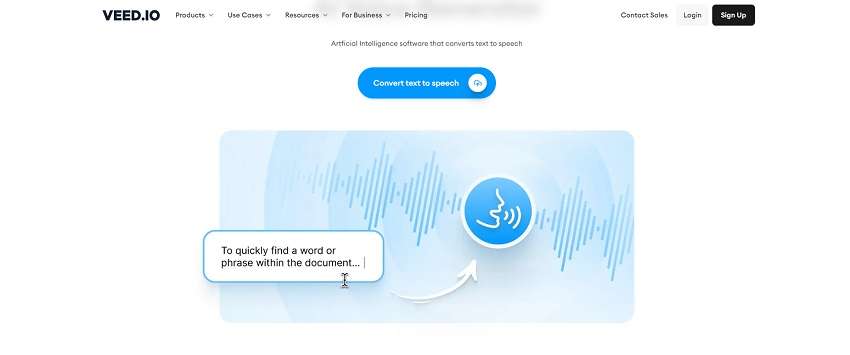
The excellent all-arounder Veed.io merits a place on our list. Using the online application Veed.io, you may turn your writing into a robot voice that can be downloaded as an audio clip. With just a few clicks, you can easily build a project, tweak a variety of voice qualities, and export it to your preferred game engines.
To make the AI voices seem authentic, Veed.io studio makes it easy to experiment with tone, punctuation, and emphasis. There is a timetable as well, allowing you to precisely schedule AI speech to coincide with musical cues or audio cues. Speaking of music, Veed.io studio has a vast library of stock music that you can quickly include into your project. It is also divided into categories by genre, mood, or BPM to make it simple to locate the ideal match.
Features
- Using the Custom Neural Voice feature, Veed.io can create a unique robotic voice
- You can choose from a variety of voices and languages presets
- You can also adjust the pitch, pace, pronunciation, pauses, and intonation in Veed.io
- It also lets you design your own voice using customization tools; flexible and expandable to meet your demands.
6.Text-to-Speech Robot
For effective voice generation with the right text-to-speech tool, Text-to-Speech Robot offers a variety of 809+ voices under 129+ languages. With a change in dialect, users are able to create unique content for their voiceovers. All you have to do is enter the text and let the automated functions of the Text-to-Speech Robot process it. With a simple coverage of TTS service, this tool sets itself up among the top-rated options.
The expressive quality of this robotic text-to-speech tool makes it operable across different utilities. From basic content creation to the ability to create speech-synchronized facial animation, several operations are possible across this TTS innovation.

Features
- You can find the availability of the same languages in different dialects, thus covering a bigger audience.
- It allows you to play the voice of your selection before processing the entire text.
- Provides an option to amend the playback speed of the robot voice generator.
7.Voicebooking.com
Voicebooking is known for its voiceover talents across the digital industry. With different options in voice generation, it provides a simple and exclusively effective AI voice generator to its users. It is not restricted to basic text-to-speech conversion, which makes it a competitive online voice generator in the market. Once you create a robotic voiceover through this explicit platform, you can easily utilize it in your video content, projects, or storyboards.
Continuing its dominance in the text-to-speech market, Voicebooking offers various features to enhance the voice being generated. However, one major drawback of this online platform is its lack of language and speaker availability. Regardless, Voicebooking can generate voices of all major languages and dialects.

Features
- You can define the speed and pitch of your voiceover generation.
- It provides a dedicated “Emphasis” option, which enables users to define the important parts of their voiceovers.
- Voicebooking’s interface provides the option of playing a specific selection of text after processing.
8.Narakeet
For a different experience in text-to-speech generation, Narakeet is a great option. This effective text-to-speech generator provides a simplistic interface for voiceover generation. Consequently, it is known for offering 700 variating voices in 90 defining languages. One exceptional ability of thisrobotic voice generator is its diversified uploading options.
From uploading Word documents to working with PPT or markdown (MD) files, Narakeet is surely a great option to go with. When it comes to generating basic robotic voices, it provides 20 different options for free. Narakeet is a good option for robot voice generation under specific use cases, as it can enhance the overall results with high-quality results.

Features
- You can create voiceovers in 3 file formats, covering M4A, MP3, and WAV.
- It provides options to define the volume quality and speed of the generated voiceovers.
- From a single audio file to an audio file with closed captions or a complete ZIP archive, you can find such output options in Narakeet.
9.Robot Voice Generator
For quick operations, a Robot Voice Generator can be your go-to option in robotic voice generation. This simple TTS tool provides a cohesive online experience to its users with no hidden fees. Created with JavaScript, Robot Voice Generator can help you create personalized content in an instant. Not only this but the created voiceover can also be easily downloaded as an audio file onto your computer.
The major drawback of using this service is its restriction in languages. While it only accommodates English users, the quality of the created voiceover is commendable. For those with specific utility in TTS generation, the Robot Voice Generator is a good option to consider among the best.

Features
- This unique TTS generator from LingoJam can create random sentences that can be processed.
- You can control the speed and pitch of your robotic voiceover across the tool.
- It offers a direct suggestion section to its users to help improve this free voiceover generator.
10.FineVoice Robot Voice Generator
This robot text-to-speech generator offers a very different set of options, which makes it a unique choice. One major advantage this voice generator offers is the variety of functionality, which also accommodates users who prefer speech-to-speech functions. FineVoice provides a myriad of options in its text-to-speech generator for creating robotic voices.
The variety of voice selections offered across FineVoice is a major upsell in the current market. You can also find special robotic characters in this list, which allows users to create better content. All in all, there are various additions that you can induce in your textual content, including changes in pitches and adding pauses.

Features
- Apart from improving the speed of your voice generation, you can also set its “Rate.”
- Improve your voice generation by changing parameters such as emphasis and pitch.
- FineVoice is also available as an application, offering its users a wider range of possibilities.
Part 3. Comparison of Robot Voice Generators
To overview the best performer of the above-mentionedrobotic voice generators , here’s a detailed comparison between the mentioned tools to create AI-backed robotic voices:
| Name | Price | System | Robot voice styles | Multilingual support |
|---|---|---|---|---|
| Speechify | $139/year | Online | Includes robotic, podcast voice, and voice changing feature | Up to 15 languages |
| Voicemod | $45 | Windows 10/11 (64-bit) | Voice changer, plenty of effects | Yes |
| voicechanger.io | Free | No system requirements | Support voice changer | Yes |
| Lovo.ai | $24/month | Browser-based | Includes a number of templates to change and modify robotic voices | Yes |
| Veed.io | Business subscription at $59/month | Completely ser-ver-based | Has a plethora of voice changing templates and editing tools | Yes |
| Veed.io | Business subscription at $59/month | Completely ser-ver-based | Has a plethora of voice changing templates and editing tools | Yes |
| Text-to-Speech Robot | Flexible | Online | Several voice changing options with different dialects | Supports more than 129 languages |
| Voicebooking.com | Bronze: €3.99/monthSilver: €7.99/monthGold: €16.99/month | Online | With considerate voice-changing options, you can add different effects. | Up to 15 languages |
| Narakeet | 30 minutes subscription at $6 | Online | With a wide variety of language and dialect selections | Supports more than 90 languages |
| Robot Voice Generator | Free | Online | A simple text-to-voice generator with speed and pitch adjustment | None |
| FineVoice Robot Voice Generator | Basic Plan: $5.99/monthPro Plan: $11.99/monthEnterprise Plan: $31.99/month | Online and Windows | Comprehensive text-to-speech conversion with wide selection and property adjustment | None |
Bonus Tips - Create Perfect AI avatar video with AI voice
AI-powered speech producing products are abundant on the market. Finding the ideal voice generator could be challenging since you have so many possibilities available. You could want to utilize Text to Speech software for a variety of reasons, including the fact that you create material or that you need voiceover. Virbo is your finest option in this regard. It is one of the most reliable and user-friendly platforms for creating robotic voices backed by the advanced AI algorithms.
Generate Voice Online Download APP Now Free Download
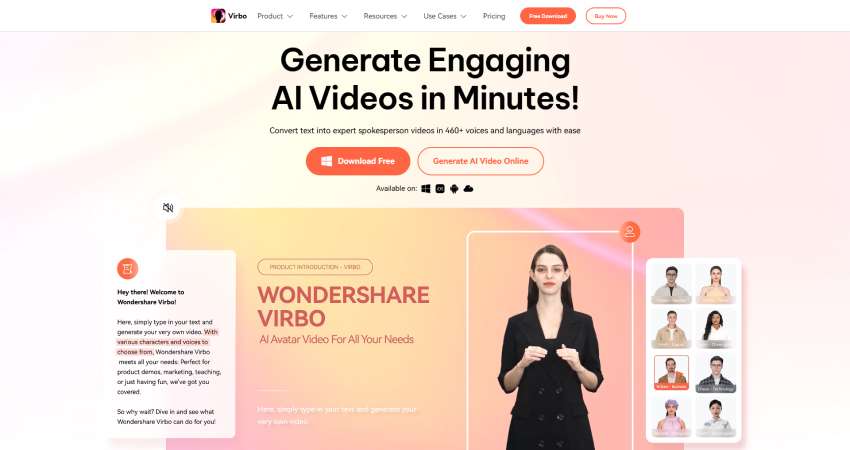
What is Virbo ?
In order to produce speech that sounds like a person, Virbo robotic voice generator combine text-to-speech systems, voice recognition, and natural language processing (NLP). Virbo supports these techniques to the best of its ability. Virbo offers more than 500 AI voices in more than 150 languages and 20+ genres.
Voices have a genuine, human-like quality and are of a professional caliber, Virbo uses AI algorithm to embed these characteristics into the voice generation naturally. Furthermore, you may fine-tune your voice and give it the tone you desire by using the pronunciation editor, emphasis, speed control, and pitch control.
Top Features:
- Professional producers can use Virbo to pitch control, emphasis, and its editor to fine-tune their productions.
- Virbo has cross-platform support utilizing a single ID that extends across the realms of many OS.
- It also possesses the ability to concurrently edit videos using Avatars and create customized voiceovers in video editing software.
- Virbo is a storehouse of AI voice resources including sound effects, stock images, royalty-free music, and nonverbal cues.
Steps to Generate Robotic Voice using Virbo:
Here’s the step-by-step guide to generate robot voice with the help of Virbo robotic voice generator:
Step 1: Download and Launch Virbo Software
In the first step, proceed by downloading the Virbo software from thelink . Then install it into your system and launch the robotic voice generator right away.
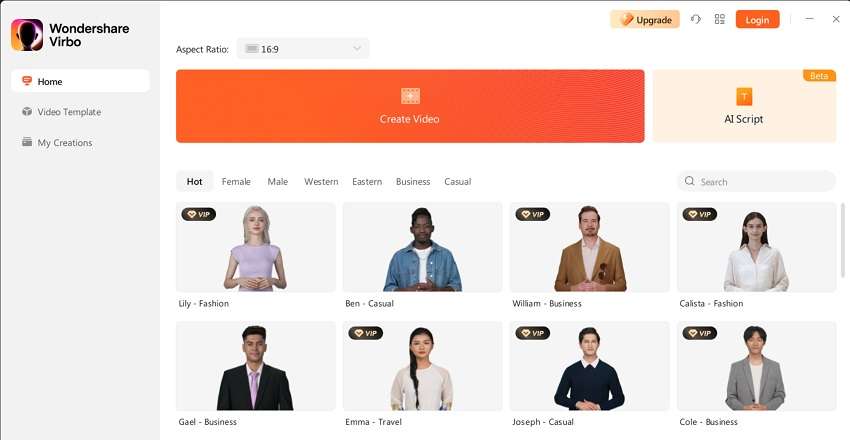
Step 2: Create Video for Robotic Voice
Click on the Create Video button and it will take you into the Virbo editor after the successful login using your Wondershare ID.
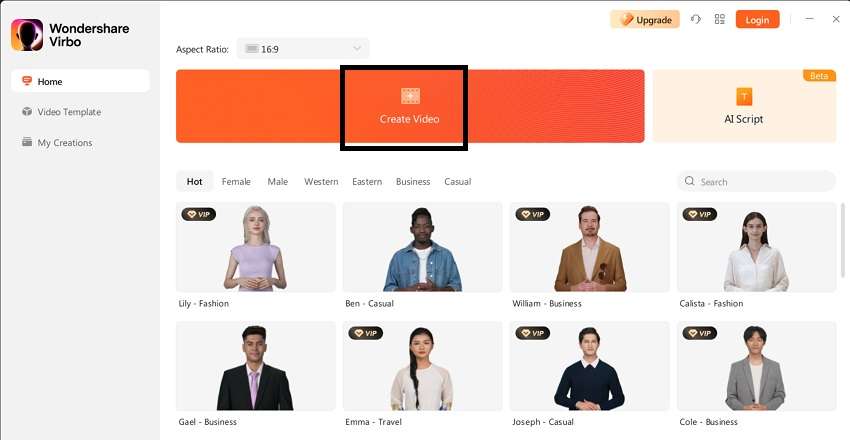
Step 3: Customize the Video
Here, you can select your video script to generate the AI robotic voice of your choice. You can also import the script using the Import Asset button. Further, you can customize the video as well as robotic voice using the editing tools like Speed, Avatar, Sticker, Pitch etc.
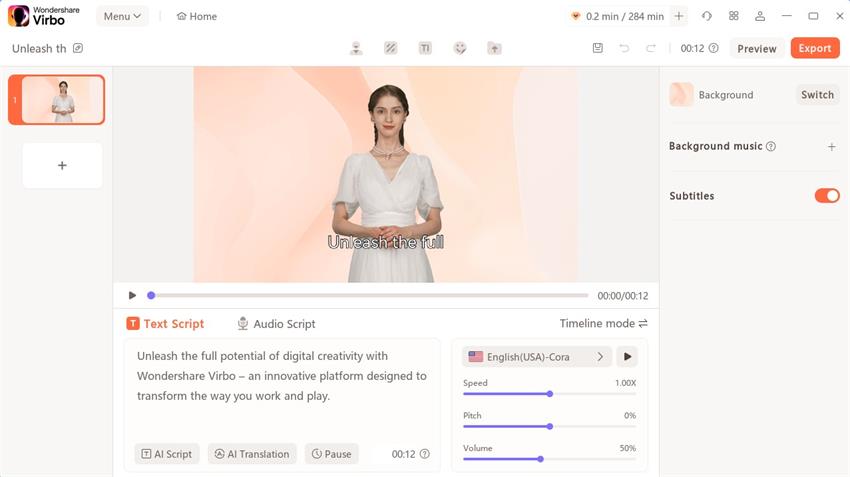
Step 4: Save Robotic Voice
After that, click on the Export button and proceed with downloading the robotic voice generated by the Virbo.
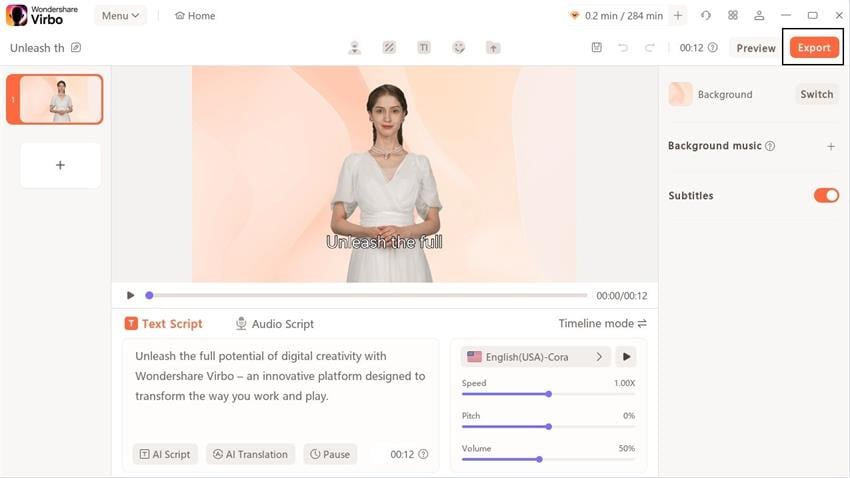
Generate Voice Online Download APP Now Free Download
Conclusion:
The AI technology for voice has been around for a long and has advanced significantly from its infancy. It was initially mostly used for amusement, but it has now developed to include a number of wider commercial and business uses. Additionally, software for language learning and navigation systems as well as mobile personal assistants all includerobotic voice generators .
Robot voice generators are practical tools that may assist you in producing natural-sounding, realism-accurate robot voices for your projects or amusement. Talking of which, a complete AI speech solution is Virbo. It provides a text-to-speech robot voice service that enables you to convert your voice or text into a robotic sound. Visit the platform now to generate your ideal robotic voice using the magic of Virbo robotic voice generator.
Generate Voice Online Download APP Now Free Download
[Top List] Speech-to-Speech Voice Cloning
Since the integration of AI in every industry, innovations have never stopped. The latest breakthrough in the voice industry is the invention of speech-to-speech voice cloning. This technology allows users to clone their or anyone else’s voice accurately.
With further refinements, these voice-cloning text-to-speech AIs can clone exact voice expressions. They are full of styles, accents, and emotions to fit the context of your videos. This article will discuss some of these tools and their significance.
Part 1: What Are The Benefits of Connecting AI With Speech-to-Speech Tools?
Generate Engaging
AI Video in Minutes!
Easily convert text into professional spokesperson videos in over 120+ voices & languages in minutes.
Generate AI Video Free Generate AI Video Now

Integrating text-to-speech voice cloning software in your content strategy can help you with multiple things. This section will discuss multiple benefits such tools have to offer throughout the industry:
- Interactive Conversations: These tools use advanced speech recognition technology to produce natural speech. Their use enhances the element of interaction in your content, such as in virtual assistants and customer care.
- Voiceover Personalization: Once these tools have cloned your voice, the next step is TTS technology. You just need to add text, and AI will transform it into your voice. It plays a significant role in marketing and maintaining brand image.
- Language Versatility: The cross-regional language support enables voice cloning in other languages. This increases the reach of your content/brand across borders, ultimately increasing leads and recognition.
- Cost-Friendly and Productive: Everyone knows that AI aims to help humans achieve goals faster. Besides task atomization, these tools cost less than half of what brands pay to voice actors.
Part 2: Top Speech-to-Speech Cloning Tools in 2024
There are many tools to refer to when it comes to speech cloning. However, if you prefer online voice cloners, this section can help you. Below are some of the industry’s leading AI tools to clone voices efficiently:
1. Fliki – Voice Cloning
Compatibility: Online
Generate seamless AI voice clones with this voice clone text-to-speech tool. It can clone your voice from a 2-minute short sample and create high-quality voiceovers using prompts. This tool’s manual recorder lets you record your voice on the spot.

Key Features
- It has a library of 1300+ AI voices that fulfill diverse voiceover purposes.
- The tool supports over 75 languages, and you can generate voiceovers.
- Users can integrate multiple emotions in AI voices, like cheerfulness, anger, sadness, or more.
Get Started Online Download APP Now Free Download
2. Murf AI – Voice Cloning
Compatibility: Online
Robotic voices can be non-distracting; however, they cannot engage the audience. This voice clone TTS tool can clone your voice depending upon the requirements. In addition, users can personalize voice elements like pitch, pronunciation, and emphasis.

Key Features
- The tool works on TTS technology, which helps you change voiceovers via script.
- It addresses all privacy concerns via automated AI encryptions.
- Its “AI Dubbing” feature enables users to dub the content in a range of languages.
Get Started Online Download APP Now Free Download
3. Speechify – AI Voice Cloning
Compatibility: Online
Create a precise, professional-sounding AI voice with Speechify’s TTS voice cloning feature. The tool simply requires a 30-second audio sample of your voice to craft a voice clone. Users can opt for either instant recording or browsing files.

Key Features
- Simply copy-paste or type your text to create a voiceover with this one-click AI voice cloner.
- Once a voiceover has been generated, you can preview it and modify its volume or pitch.
- With this tool, you can emphasize words/sentences or add emotions at specific durations.
Get Started Online Download APP Now Free Download
4. LOVO AI – AI Voice Cloning
Compatibility: Online
Whether it’s your voice or a celebrity’s voice, this speech cloning tool can work with both. The results are precise, and the tool maintains voice quality via clarity. You can use custom script options to design the voiceover accordingly.

Key Features
- There are built-in voice clones of celebrities like Ariana Grande, Drake, etc.
- Users can share a voice sample or record it in a peaceful environment.
- The pre-built AI voices and the cloned voices sound non-robotic.
Get Started Online Download APP Now Free Download
5. ElevenLabs – AI Voice Cloning
Compatibility: Online
Upload a few minutes of audio sample or record it to get a personalized AI voice. This voice cloning TTS shows effortless compatibility with 29 languages and 50+ accents. The tool compares the original and AI voice if you select a different language or accent.

Key Features
- Besides instant outcomes, the tool serves ultra-realistic AI results.
- It has advanced security integrations enabling secure voice cloning.
- A sample of 30 minutes to 3 hours is recommended for precise outcomes.
Get Started Online Download APP Now Free Download
6. Podcastle – AI Voice Cloning
Compatibility: Online
This speech-to-speech voice cloning feature has introduced a “Revoice” feature. At its core, it is designed to clone your voice so that you can use it repeatedly. Afterward, Podcastle enables its TTS to function for writing or adding scripts to generate custom voiceovers.

Key Features
- This tool uses a 70-sentence strategy that you have to read as a sample for precise results.
- The AI-cloned voice you request is ready for use within 24 hours.
- Offers cloud storage where you can save all cloned voices in the “AI Voice” section.
Get Started Online Download APP Now Free Download
Conclusion
This article focused on the perks of using speech-to-speech voice cloning technology for content generation. You can use any of the above-discussed tools if you prefer online tools. Wondershare Virbo was discussed as a professional tool to generate compelling voice clone copies. It isn’t confined to voice cloning but offers 300+ AI voices and avatars for effective communication.
Easy Tutorial How To Make a Talking Cartoon Video [Step-by-Step]
Making animated characters talk can make your videos even more interesting and appealing to your audience. It brings your characters to life by giving them personality and emotion through speech. They can engage in dialogue, convey complex emotions, and drive the narrative forward.
Creating a talking animation is possible with the help of AI and the right tool we have covered in this article. These talking animated characters are not only for entertainment. Educational content, tutorials, and presentations can benefit significantly from this approach, as it enhances the clarity and engagement of the information you want to convey.
If you are ready to learnhow to make animation talk , let’s jump right in.
Part 1. How To Create Simple Animation From a Template
Have you already prepared the animation before we get intohow to make talking animation ? If not, that’s okay. Making a basic and simple animation can be done by using a template on platforms like Animaker. This method is especially great if you’re not familiar with making video animations and want an easy way to create one.
How to create a simple animated character:
Step 1: Sign up or log in to your account.
If you haven’t signed up on Animaker yet, you can register here. Then, sign in with your account.
Step 2: Select an animation template.
After logging in, the dashboard will be your landing page. This page will feature an array of pre-designed templates across various categories. Find a template that caught your attention and click “Use.”

Step 3: Editing the animated character
Since the template comes with a pre-existing character, you can either use it as-is or modify it according to your requirements. If you want to edit the animated character, you can click on the character to open the Actions Tab.

Browse through the available actions to change the character’s movements or use the search function to find specific actions. Additionally, you can also explore the Expressions tab to modify the character’s facial expressions, skin tone, hair color, eye color, and attire.
For further visual guidance, you can also refer to their video tutorials. Once you’ve completed your animated character, let’s proceed tohow to make animation talk .
Part 2. How To Make The Animation Talks
Now, we are moving tohow to make animated characters talk . But before diving in, make sure you have your necessary script or audio recording ready. Then, follow these steps onhow to create a talking animation.
Step 1: Open the item menu.
To add voiceovers to your characters, click on your animated character. This action will open an additional menu and show you a range of options. Then, select Lip-sync.

Step 2: Add voice to your animated characters.
After selecting Lip-sync, you’ll have the choice to either record your own voice, utilize a text-to-speech tool for automated speech, or upload a pre-recorded voiceover to synchronize with your character. If you opt for text-to-speech, input the dialogue and select parameters such as gender, language, and voice.

When tryinghow to create talking animation , features like Auto-enhance can also refine the voiceover for a more human-like quality.
Step 3: Download the talking animated character video.
With the voice added to your animated character, it’s time to preview the video to ensure everything is in order. To do so, click the play button to initiate the preview. Once satisfied, proceed to download the video by clicking “Publish” > “Download Video” and then “Download” to obtain your talking animated character video.

Part 3. Best Direct Way: How to Make Anime Character Talks from A Photo
Is there an easier methodhow to make animation talk ? If you find the process of animating challenging, an alternative and simpler way can be using a talking avatar from a photo.Wondershare Virbo offers an easy solution for this purpose. Virbo is a versatile video production tool that utilizes AIGC technology to create talking avatars.
Wondershare Virbo’s Talking Photos feature provides the flexibility to choose from existing AI anime avatar templates or upload anime pictures. This animated character can then be animated to talk according to the script or narration you’ve prepared.
Some of Virbo Talking Avatar features include:
- Access a diverse library of over 300 royalty-free AI avatars
- Break down language barriers with a selection of over 300 AI voices
- Equipped with easy tutorials
- Seamless cross-platform experience on online, desktop, and mobile application
- Incorporate subtitles for enhanced accessibility
Get Started Online Free Download
How to make a talking cartoon video with ease:
Step 1: Install Wondershare Virbo on your computer.
First, download Wondershare Virbo and follow the instructions for installation. After launching the software, locate and click “Talking Photo” within the interface.

Step 2: Upload an anime character photo or choose an anime AI avatar
Click on the upload icon (+) and select the anime or cartoon character image. You can adjust and crop the picture according to your preferences. Afterward, click on “Create Video” to proceed.
Note: There are certain criteria for selecting cartoon character images to make a talking cartoon video. We will discuss it in the following section.

Step 3: Add voice to your anime or cartoon character.
After selecting the talking avatar, you can input your text and choose a voiceover option from the provided selection. Adjust parameters such as accent, speed, pitch, and volume to your liking. While it’s optional, you can also choose to include subtitles and background music, and even change the background.

For those preferring to use their own voice, select either “Audio Upload” to upload existing audio files or “Online Recording” to record directly within the software. If your audio is embedded within a video file, choose “Extract audio” and Virbo will extract the audio accordingly.

Step 4: Export the talking avatar
Once you’ve finished editing your video, click “Export” to export your creation. Allow a few minutes for processing, and your talking avatar videos will be ready for download.
Note: Wondershare Virbo for desktops currently offers the best conversion effect. But if you prefer tocreate talking animation online , you can also use Wondershare Virbo online through their website. You can also watch this video onhow to make animation talk .
Get Started Online Free Download
Bonus: What Kind of Anime Pictures Are Suitable to Make Talking Animation
As we have mentioned before, you can also upload anime photos in Wondershare Virbo and make the animated character talk. However, you need to note that these photos must meet specific criteria to ensure optimal results in your animations before trying onhow to make animation talk .
Some anime picture specifications you can use to make a talking cartoon video:
- Having clear features
Opt for anime pictures with well-defined and easily recognizable features to achieve more accurate results. Wondershare Virbo usually won’t detect anime pictures with simple lines or undefined lines.
- Free of copyright infringement
It’s essential to use images that are free from any copyright restrictions or infringement. Only use anime character photos that you have the legal right to use, whether they are from your personal collection or obtained from royalty-free sources.
- Proper lighting and resolution
Images with proper lighting and high resolution are essential for achieving crisp and detailed animations. Avoid images that are overly dark, blurry, or pixelated, as they may result in less visually appealing animations.
- Facing forward with a clear and visible face
Select images where the anime character is facing forward and their face is clearly visible. This allows for precise facial animation, including lip-syncing and expression changes, which are key elements in creating realistic talking animations.

Conclusion
How to create talking animation involves a multi-step process to bring life and personality to your animation. It involves synchronizing the movements of a character’s lips and facial expressions with the spoken words to create the illusion of speech.
The step-by-step guide provided in this article offers two approaches onhow to create talking animation . You can create simple animations using templates on platforms like Animaker and employ AI technology with tools like Wondershare Virbo to make characters talk easily from a photo.
Best Celebrity Voice Generator Tools to Transform Your Voice
Are you looking for acelebrity AI voice generator free ? This is the right learning spot for you. We will discuss the best AI-powered celebrity voice generator tools for online and offline use. In this article, you will realize your dream of looking, acting, and sounding like your favorite celebrity crush in video or audio. Let’s jump in!
Part 1. What Is a Celebrity Voice Generator Online Free?
First, you must define a celebrity before choosing anAI celebrity voice generator for free . A celebrity is someone with a lot of public recognition through media coverage. Put simply, celebrity personalities are famous and notable people in society. These people are popular in industries like politics, music, entertainment, sports, and so on.
With that in mind, a celebrity voice generator is a program that can help you transform your voice to sound exactly like these personalities. For example, you can use these programs to sound like Barak Obama, Donald Trump, Kanye West, Elon Musk, Morgan Freeman, and other famous celebrities. These programs use well-trained AI (Artificial Intelligence) and deep ML (Machine Learning) to deliver flawless voice transformations.
People often want to sound like a celebrity for entertainment, to educate, to prank friends, and so on. For example, you might want to share an inspirational video or documentary on YouTube, Instagram, Facebook, or TikTok. It might be best to transform your voice into a popular celebrity like Barak Obama, Morgan Freeman, or Donald Trump to achieve your goal. In short, there are many uses for afree AI celebrity voice generator .
Part 2. Top 4 Online Celebrity Voice Generator Tools to Use
1.Play.ht
Play.ht is a simple-to-usecelebrity voice generator free . It’s a powerful text-to-speech converter that allows you to convert up to 2,500 words to speech for free. Just enter the words, and the program will use its AI capabilities to convert it to speech without errors. After creating audio, Play.ht allows you to trim and cut the audio before deleting any unwanted sections. You can also add a video overlay to your created celebrity voice. Overall, it’s a pretty effective celebrity voice creator.
Pros
- Beginner-friendly voice generator.
- Multiple voices in American/British English.
Cons
- Creates voices in English only.
2. Voxal
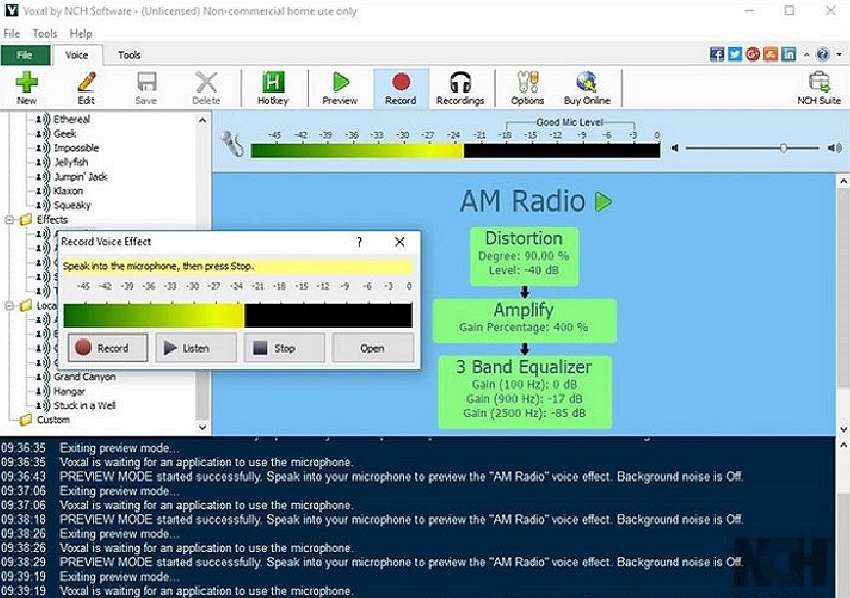
Voxal is a desktop-based voice changer from the reputable NCH Software. With this Windows program, you can record voices on your desktop before converting them to multiple voices like a chipmunk, robot, cartoon, male, female, and more. Simply select the voice effect, then start recording audio on Voxal. This program also makes switching between different voices with custom hotkeys seamless.
Pros
- Multiple voice effects.
- Free to install on Windows PCs.
Cons
- Runs only on Windows.
3.Celebrit AI Voice Changers
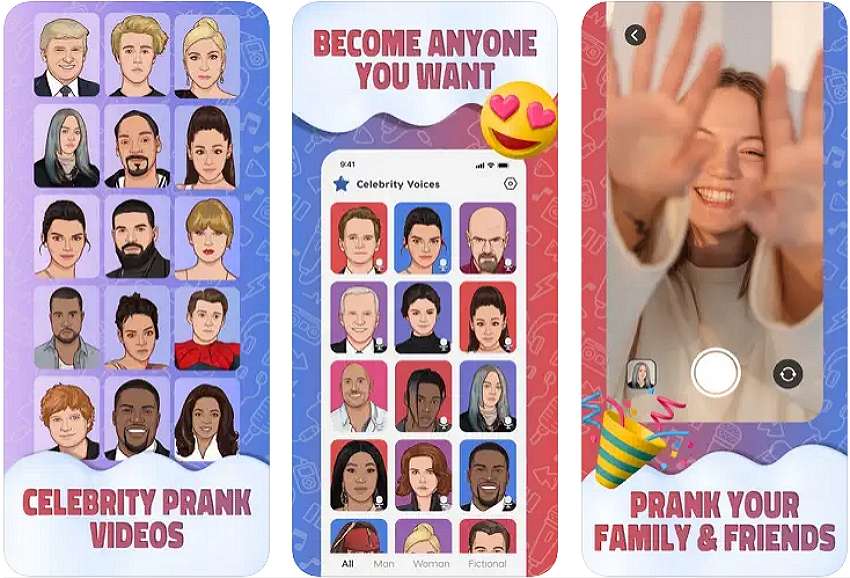
Here is another reliable program to help you create celebrity voices and prank your online friends. With thiscelebrity voice generator free , you can change your voice into 100+ celebrity voices and effects on your iPhone or iPad. The program can transform your voice into celebrities like The Rock, Donald Trump, Kanye West, Michael Jackson, and more. However, you must join the Premium subscription to unlock more celebrity voices or request unique celebrity sounds.
Pros
- 50+ free celebrity voices.
- Save videos to your camera roll.
Cons
- Limited free voices.
4. Celebrity Voice Changer AI
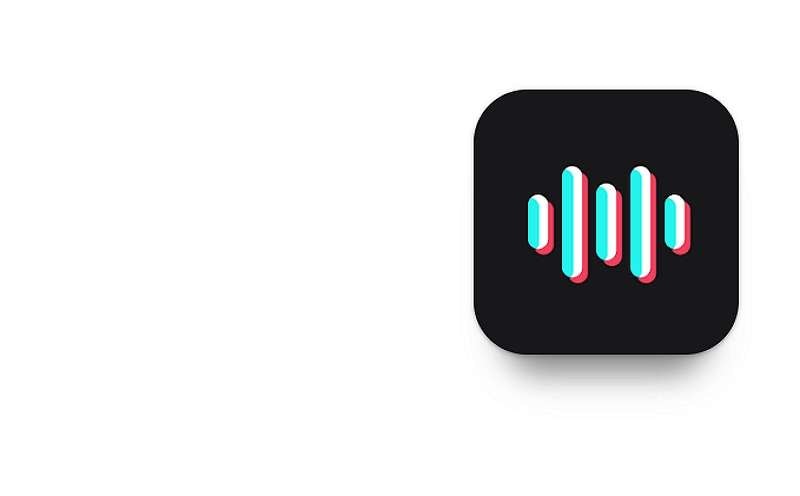
If you’re an Android user, worry not because Celebrity Voice Changer AI will remotely handle all your voice transformation needs. This program allows you to create humorous voices from celebrities like Drake, Donald Trump, Elon Musk, Cristiano Ronaldo, Drake, Eminem, Michael Jackson, and more. You only need to type your message, and your selected celebrity will say it loud for you.
Pros
- A long list of famous celebrities.
- Straightforward speech-to-text conversion.
Cons
- No voice editing capabilities.
Bonus Tip: How to Generate Celebrity Voices in Different Styles and Languages
One of the limitations that you might have noticed in the voice generator apps above is the limited selection of languages and styles. Fortunately, you can address this concern with Wondershare Virbo. It’s a desktop program that comes with multiple male and female voices. You can create video presentations for casual, blogger, staff, business, fashion, fitness, medicine, and other industries. Wondershare Virbo also allows you to create celebrity voices in English, Thai, Indonesian, Filipino, and more.
Below are the steps:
Step1. Install Wondershare Virbo on your computer, then choose a celebrity voice you want to use. After that, tap theCreate video button.
Generate Voice Online Download APP Now Free Download
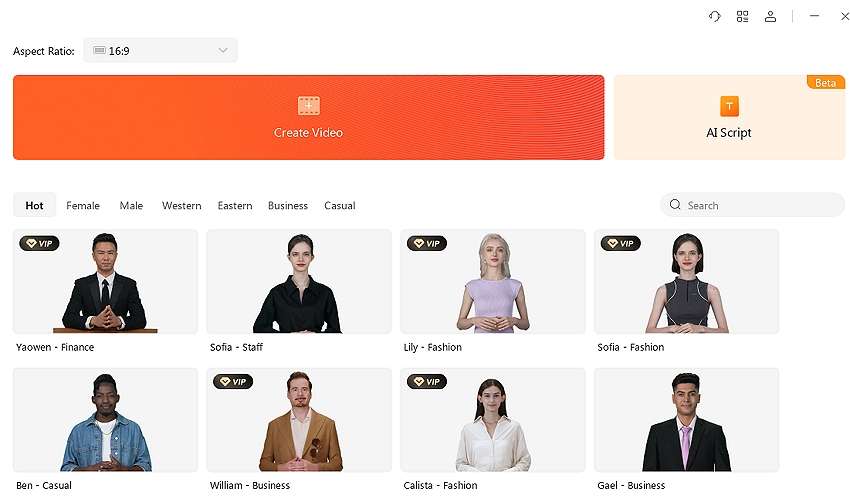
Step 2. In the next window, enter the text to transform into voice. Your text can be as long as you want it. Then, select the audio language before previewing the video template.
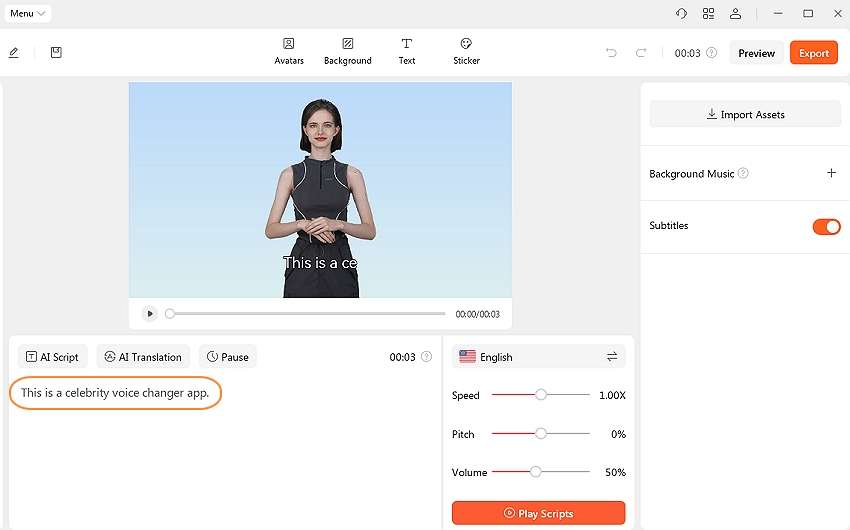
Step 3. Now it’s time to make some adjustments to your video. You can adjust the audio language, speed, pitch, and volume. This tool also lets you turn off subtitles, add a new background, rotate, and more.
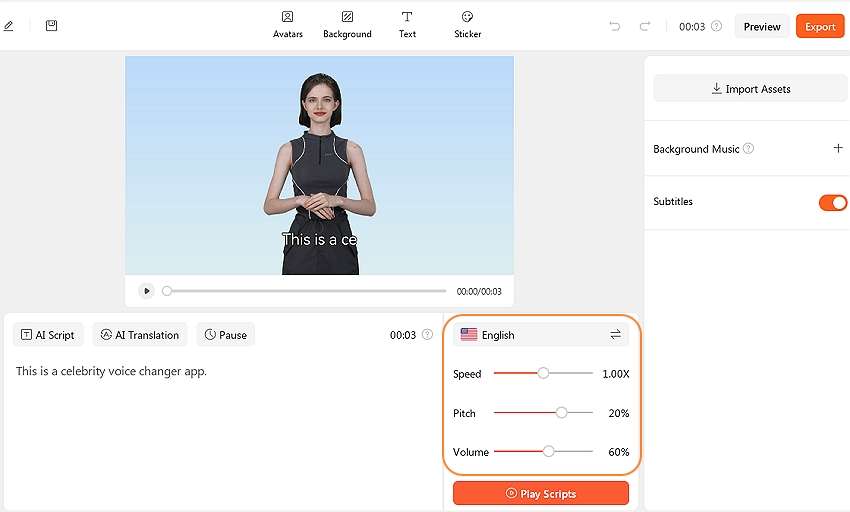
Step 4. Click thePreview button to cross-check the video and make further edits if needed. Sounds good? Tap theExport button to save the voice video in MP4 or WebM format.
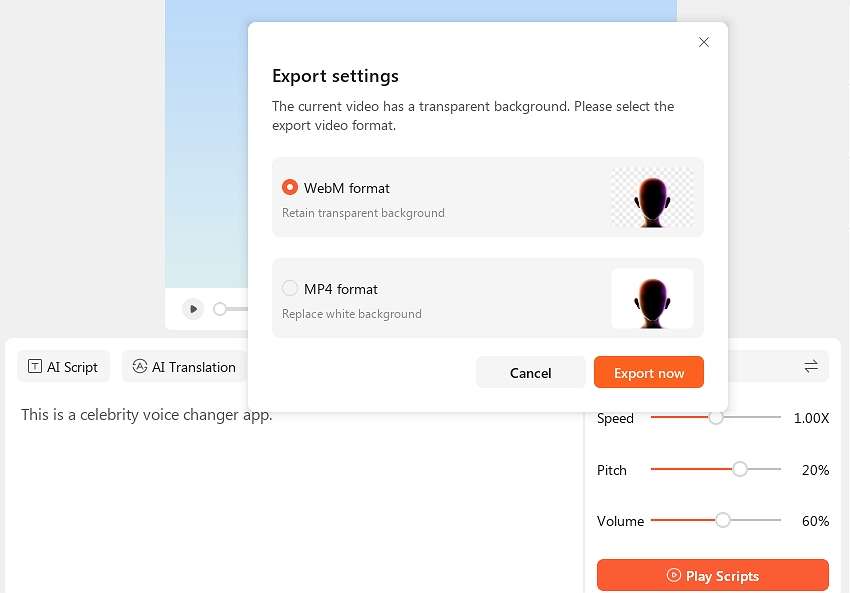
Generate Voice Online Download APP Now Free Download
Conclusion
These are the best celebrity AI voice generator tools for online and offline use. But always remember that the best program should give you multiple customization options, including various languages, adding subtitles, applying backgrounds, and more. That’s what you’ll get and many more with Wondershare Virbo. Try it today!
FAQs About Celebrity Voice Generator
1.What are the most widely used celebrity voices?
Some celebrity voices are more widely used than others, depending on your preference. For example, Morgan Freeman’s voice might complement documentary narrations perfectly. You can use voices like Donald Trump, Elon Musk, and Biden, which are more common online. Remember to stick to a more professional tone if you’re creating voices for educational or marketing purposes.
2.What is the best free celebrity voice generator?
There are many things to look for in the bestfree celebrity voice generator . First and foremost, an AI voice generator tool must allow you to create voices in multiple tones and languages. Also, it should be simple to use and offer several customization options, like adding subtitles, stickers, background effects, and more. Use Virbo to enjoy all these features and more.
3. Are AI-generated celebrity voices different from human impersonators?
Human impersonators can give excellent results for celebrity voices. However, getting an impersonator to generate celebrity voices for TikTok or other social apps can be time-consuming and expensive. AI celebrity voice generators are easier to find and cost-friendly. In addition, you can get multiple celebrity voices in a single program.
Also read:
- 2024 Approved Translate Video From Japanese to English Online for Free
- Create An AI Avatar Video for 2024
- Best 5 Viral Video Marketing Techniques For Big Sellers for 2024
- In 2024, Top 4 Hatsune Miku Voice AI Generators for All Times
- In 2024, Ultimate Guide to Translating YouTube Videos Without CC
- 2024 Approved Elevate Your Content with the Best Free Video Translator Apps
- Updated In-Depth Review of Ivona Text to Speech by NextUp Technologies for 2024
- Best Voice Generators & Changers with The Most Anime Voices Supported
- New Descript AI Voice Enhancing Your Content Through Voice Replication for 2024
- In 2024, Easy Ways to Translate TikTok Videos
- Updated 2024 Approved Top 10 AI Script Generators
- Updated Exploring AI Face Generators | Wondershare Virbo Glossary for 2024
- New In 2024, A List of The Top SpongeBob Voice Generators
- New 2024 Approved Make Your Pictures Speak Online With the Best Tools Recommended
- Updated Searching for Free Sports Streaming Sites? Look No Further for 2024
- Android Screen Stuck General Itel P55T Partly Screen Unresponsive | Dr.fone
- In 2024, How to Check Distance and Radius on Google Maps For your Vivo V29e | Dr.fone
- Easy steps to recover deleted data from Samsung
- How to Stop Google Chrome from Tracking Your Location On Apple iPhone XR? | Dr.fone
- 2 Ways to Transfer Text Messages from Samsung Galaxy F34 5G to iPhone 15/14/13/12/11/X/8/ | Dr.fone
- How Can We Unlock Our Infinix GT 10 Pro Phone Screen?
- How To Fix Unresponsive Touch Screen on Xiaomi Redmi Note 12 Pro+ 5G | Dr.fone
- In 2024, Catch or Beat Sleeping Snorlax on Pokemon Go For Apple iPhone 12 mini | Dr.fone
- In 2024, How Do You Get Sun Stone Evolutions in Pokémon For Vivo T2 5G? | Dr.fone
- How to install hardware device drivers manually on Windows 11 & 10 & 7
- How to Repair corrupt MP4 and AVI files of Tecno Spark 10 5G with Video Repair Utility on Windows?
- Thinking About Changing Your Netflix Region Without a VPN On Vivo Y100 5G? | Dr.fone
- How To Remove Screen Lock PIN On Itel S23+ Like A Pro 5 Easy Ways
- How To Exit Recovery Mode on Apple iPhone 8 Plus? | Dr.fone
- Why Your WhatsApp Location is Not Updating and How to Fix On OnePlus Open | Dr.fone
- Title: New Common Platforms for Live Streaming | Virbo AI Live Stream
- Author: Sam
- Created at : 2024-05-19 03:34:53
- Updated at : 2024-05-20 03:34:53
- Link: https://ai-voice-clone.techidaily.com/new-common-platforms-for-live-streaming-virbo-ai-live-stream/
- License: This work is licensed under CC BY-NC-SA 4.0.




