
New Common Platforms for 2024

Common Platforms
Common Platforms for Live Streaming
Maximize your reach with Virbo AI Live Stream on popular live streaming platforms. Uncover the common platforms compatible with our technology!
03 TikTok
04 WeChat Video
05 Kwai
Alibaba International
Operational Steps
- Prepare Equipment, Network, and Browser
- Install Virtual Sound Card
- Due to audio restrictions on Alibaba International, a virtual sound card is required. If your computer’s sound device has a “stereo mix,” it can be used as an alternative. Check the path: My Computer - Properties - Sound - Sound Control Panel - Recording.
- Set Up “Stereo Mix”
- Skip this step if using a virtual sound card.
- Click My Computer - Properties - Sound - Sound Control Panel - Recording, activate stereo sound effects, and set it as default.
- Click Properties - Listen, select your speaker device, and click OK.
- Confirm the settings by playing a video on your computer. If both speakers and the microphone show sound detection, the setup is successful.
- Download and Install OBS
- As Alibaba International has restrictions on webcams, OBS is needed as a virtual camera (future Virbo Live product features will support this).
- After installation, go to Settings - Video and change the resolution to “1080x1920.” Select the “+” sign - Window Capture, and add the window of the Live Explosion (Live Version).
- Crop the URL bar by holding Ctrl + left-click. Click “Start Virtual Camera.”
- Prepare Materials
- Initiate the Live Stream
- Start Live Streaming on Alibaba Seller’s Live Companion
- Log in to Alibaba Seller, open the live stream, and the Alibaba Live Companion window will pop up.
- Choose “Free Mode,” add the camera, select Logitech c930e, and display it to cover the entire screen.
- Set the microphone to stereo mix or virtual sound card, click OK, and confirm the microphone has fluctuations.
- After adding products, click “Start Live” or “Start Reception.”
1688 Live Platform
Operational Steps
- Prepare Equipment, Network, and Browser
- Prepare Materials
- Initiate the Live Stream
- Start Live Streaming on 1688 Live Companion
- Log in to the 1688 Live Companion client, click the material management “+” sign - Window, select the digital person live window, and click OK.
- Zoom in the window to remove the URL bar. Click “Start Streaming,” and the live stream has started.
TikTok
Operational Steps
- Keep your equipment, network, and browser ready
- Please check the Device/Network/Browser Requirements for a detailed guide.
- Initiate the Live Stream
*Download and open the TikTok Live Studio and tap the “add source” icon (+) at the left of the screen.

Login
* Select Virbo LIVE browser (chrome.exe) from the menu. Once you select Virbo LIVE successfully, you'll be able to see a preview of your video feed.

Adjust source
* In this part, drag and manipulate the controls to adjust the screen, ensuring a perfect showcase.

Adjust screen
- When you’re ready, tap “Go LIVE” to begin streaming.
Note
If your screen shows “ Tiktok Live studio access, it will soon be available.” Stay tuned for updates. This condition means that you still need to meet the requirements for Tiktok Live.

No access
TikTok Live Requirements: 1k followers, 25 min streamed in the last 180 days, and no bans. For details, please click here to get the TikTok Live studio guidelines
WeChat Video
Operational Steps
- Prepare Equipment, Network, and Browser
- Prepare Materials
- Initiate the Live Stream
- Start Live Streaming on WeChat Video Live Companion
- Log in to the WeChat Video Live Companion client, click the material management “+” sign - Window, select the digital person live window, and click OK.
- Alt + mouse or zoom the window to remove the URL bar. Click “Start Live,” and the live stream has started.
Kwai
Operational Steps
- Prepare Equipment, Network, and Browser
- Prepare Materials
- Initiate the Live Stream
- Start Live Streaming on Kuaishou Live Companion
- Log in to the Kuaishou Live Companion client, click the material management “+” sign - Window, select the digital person live window, and click OK.
- Alt + mouse or zoom the window to remove the URL bar. Click “Start Live,” and the live stream has started.
03 TikTok
04 WeChat Video
05 Kwai
Alibaba International
Operational Steps
- Prepare Equipment, Network, and Browser
- Install Virtual Sound Card
- Due to audio restrictions on Alibaba International, a virtual sound card is required. If your computer’s sound device has a “stereo mix,” it can be used as an alternative. Check the path: My Computer - Properties - Sound - Sound Control Panel - Recording.
- Set Up “Stereo Mix”
- Skip this step if using a virtual sound card.
- Click My Computer - Properties - Sound - Sound Control Panel - Recording, activate stereo sound effects, and set it as default.
- Click Properties - Listen, select your speaker device, and click OK.
- Confirm the settings by playing a video on your computer. If both speakers and the microphone show sound detection, the setup is successful.
- Download and Install OBS
- As Alibaba International has restrictions on webcams, OBS is needed as a virtual camera (future Virbo Live product features will support this).
- After installation, go to Settings - Video and change the resolution to “1080x1920.” Select the “+” sign - Window Capture, and add the window of the Live Explosion (Live Version).
- Crop the URL bar by holding Ctrl + left-click. Click “Start Virtual Camera.”
- Prepare Materials
- Initiate the Live Stream
- Start Live Streaming on Alibaba Seller’s Live Companion
- Log in to Alibaba Seller, open the live stream, and the Alibaba Live Companion window will pop up.
- Choose “Free Mode,” add the camera, select Logitech c930e, and display it to cover the entire screen.
- Set the microphone to stereo mix or virtual sound card, click OK, and confirm the microphone has fluctuations.
- After adding products, click “Start Live” or “Start Reception.”
1688 Live Platform
Operational Steps
- Prepare Equipment, Network, and Browser
- Prepare Materials
- Initiate the Live Stream
- Start Live Streaming on 1688 Live Companion
- Log in to the 1688 Live Companion client, click the material management “+” sign - Window, select the digital person live window, and click OK.
- Zoom in the window to remove the URL bar. Click “Start Streaming,” and the live stream has started.
TikTok
Operational Steps
- Keep your equipment, network, and browser ready
- Please check the Device/Network/Browser Requirements for a detailed guide.
- Initiate the Live Stream
*Download and open the TikTok Live Studio and tap the “add source” icon (+) at the left of the screen.

Login
* Select Virbo LIVE browser (chrome.exe) from the menu. Once you select Virbo LIVE successfully, you’ll be able to see a preview of your video feed.
Adjust source
* In this part, drag and manipulate the controls to adjust the screen, ensuring a perfect showcase.

Adjust screen
- When you’re ready, tap “Go LIVE” to begin streaming.
Note
If your screen shows “ Tiktok Live studio access, it will soon be available.” Stay tuned for updates. This condition means that you still need to meet the requirements for Tiktok Live.

No access
TikTok Live Requirements: 1k followers, 25 min streamed in the last 180 days, and no bans. For details, please click here to get the TikTok Live studio guidelines
WeChat Video
Operational Steps
- Prepare Equipment, Network, and Browser
- Prepare Materials
- Initiate the Live Stream
- Start Live Streaming on WeChat Video Live Companion
- Log in to the WeChat Video Live Companion client, click the material management “+” sign - Window, select the digital person live window, and click OK.
- Alt + mouse or zoom the window to remove the URL bar. Click “Start Live,” and the live stream has started.
Kwai
Operational Steps
- Prepare Equipment, Network, and Browser
- Prepare Materials
- Initiate the Live Stream
- Start Live Streaming on Kuaishou Live Companion
- Log in to the Kuaishou Live Companion client, click the material management “+” sign - Window, select the digital person live window, and click OK.
- Alt + mouse or zoom the window to remove the URL bar. Click “Start Live,” and the live stream has started.
Top 5 AI Voice Generators Online (Supports All Browsers)
AI voice generators are essential in the field of content creation. Producers and editors need AI voice generators to create accurate voiceovers for videos. Moreover, AI voice generators can help visually disabled people to hear audiobooks and documents. It also helps language learners to practice different languages and pronunciations through AI voice generators.
By considering the importance ofAI voice generators online , this article will discuss the top 5 tools. Therefore, read this article to learn about the top-rated AI voice generators which you can find on online platforms.
Get Started Online Free Download
Part 1: How to Select the Right AI Voice Generator Online
Are you feeling confused about the selection of AI voice generators? In this section, we will provide key factors that should be included in a reliablevoice generator online .
1. Customizing Options
Customizability gives you an edge to generate an AI voice of your choice. A customizable AI voice generator provides different options that you can modify. For example, it can offer options to specify volume, pitch, rate, and pauses in the AI voice. By doing so, you can produce the desired AI voice by adjusting the settings according to your needs.
2. Multiple AI Voices and Languages
One of the most important features ofspeech synthesizer online is the supported AI voices and languages. There should be a wide variety of AI voices that you can use according to different situations. The tones and accents of the AI voices should also be available in multiple regions.
Moreover, there should be multiple supported languages to help diverse audiences worldwide. With tons of languages, you can also listen to correct pronunciations of complex words. Therefore, you should prefer a voice generator that supports multiple languages.
3. Clear and Natural Audio Quality
Natural and realistic voices play a key role in the performance of anAI voice generator online . The tool should consist of natural AI voices that don’t sound robotic or artificial. Thus, you should listen to the AI voices of the generator to check the speaking style, tone, accent, and pronunciation. Moreover, you should ensure a clear audio quality of the AI voice.
4. Text Length and Affordability
There are somevoice synthesizers online that impose restrictions on text length. Due to this, you won’t be able to write your lengthy scripts on such tools. Hence, you should check the limitations of text length on the voice generator carefully.
Furthermore, the cost-effectiveness of voice generators is also a major factor. You should check the pricing plans of the AI voice generators to check their affordability. The tool should be cost-friendly and should match your financial budget.
Part 2: 5 Most Reliable AI Voice Generator Online Tools
Have you ever tried an AI voice generator for creating professional video content? In this part of the article, we will discuss the top5 online AI voice generators which can produce quality results.
1. Synthesia
Synthesia is a well-trusted platform that supports more than 400 AI voices. It’s a user-friendly tool that helps users to find a high-quality AI voice. You can find more than 120 languages for AI voices with natural tones and accents. Moreover, you can explore more than 400 speaking styles on this voice generator. Due to various customization options, you should try Synthesia to generate an AI voice of your choice.
Thisonline AI voice generator also lets you add a soundtrack in the background of the AI voice. This can make your AI voice engaging and appealing. Moreover, it also provides a growing library of AI voice accents that you can explore easily.
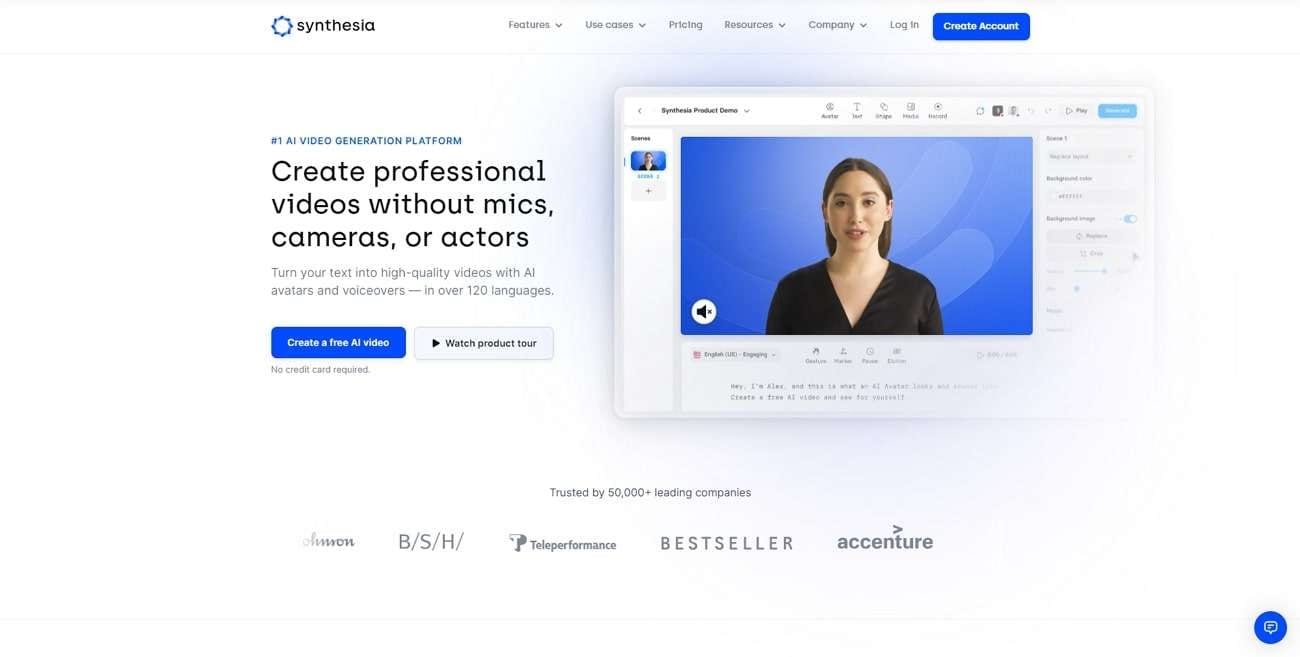
Key Features
- On Synthesia, you can discover AI Avatars. Through this feature, you can add a voiceover to the AI Avatar to create a video presentation.
- It is integrated with SSML support that lets you manage pronunciation, pauses, and emphasis on words.
- By buying the paid subscription, you can also upload your voice recording on this tool. Afterward, the AI Avatar will lip-sync the uploaded voice.
Pricing Plans
- Personal : $22.50/month
- Enterprise : Contact Sales
2. Murf.ai
Murf.ai is a simple AI voice generator that comes with more than 120 AI voices. The user interface of this tool is vibrant and well-organized. It offers 100% natural AI voices to generate professional voices. It also supports more than 20 languages that you can select accordingly. Moreover, there are multiple accents in a few languages, like English, Spanish, and Portuguese.
Once you have typed the textual content, the tool will instantly generate the results. Furthermore, you can produce attractive voiceovers by determining the pitch, pauses, and pronunciation of your script. Thus, you should try Murf.ai to fetch quality results.
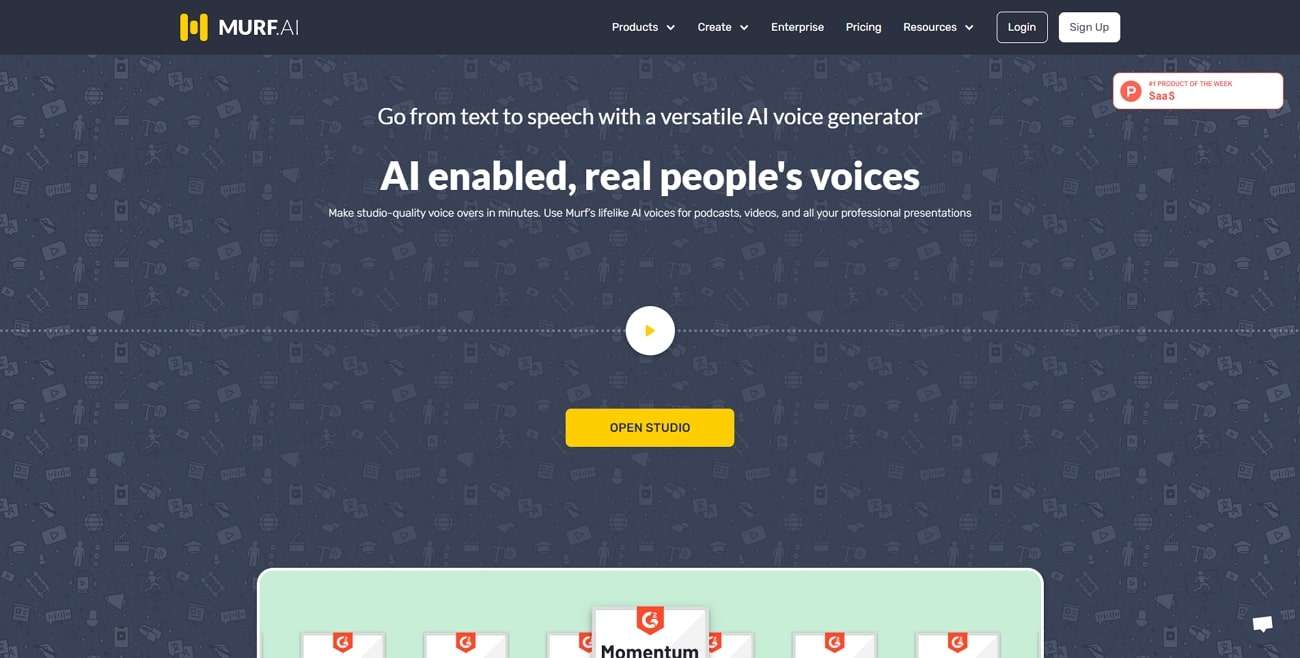
Key Features
- From the speed slider, you can manage the speed of the AI voice manually. You can also write the custom value of speed on the given box.
- You can upload your text scripts in multiple formats. For example, it supports SRT, VTT, TXT, and DOCX file formats.
- You can also utilize other powerful features of Murf.ai to edit your voiceovers. For example, you can explore options like voice cloning and voice changer.
Pricing Plans
- Basic : $19/month
- Pro : $26/user/month
- Enterprise : $99/user/month
3. PlayHT
Do you want an AI voice generator for commercial use? You should try PlayHT, as it offers over 800 AI voices in its library. It supports WAV and MP3 audio file formats with various sample rates. You can either type your script or upload PDF and DOC files. You can also paste the URL of your textual script. Furthermore, it supports more than 60 languages and over 100 accents.
The availability of various features can help you in generating an AI voice for commercial usage. After producing an AI voice, you can share and edit the audio file according to your desire. Hence, PlayHT is a complete tool that can provide professional AI voices.
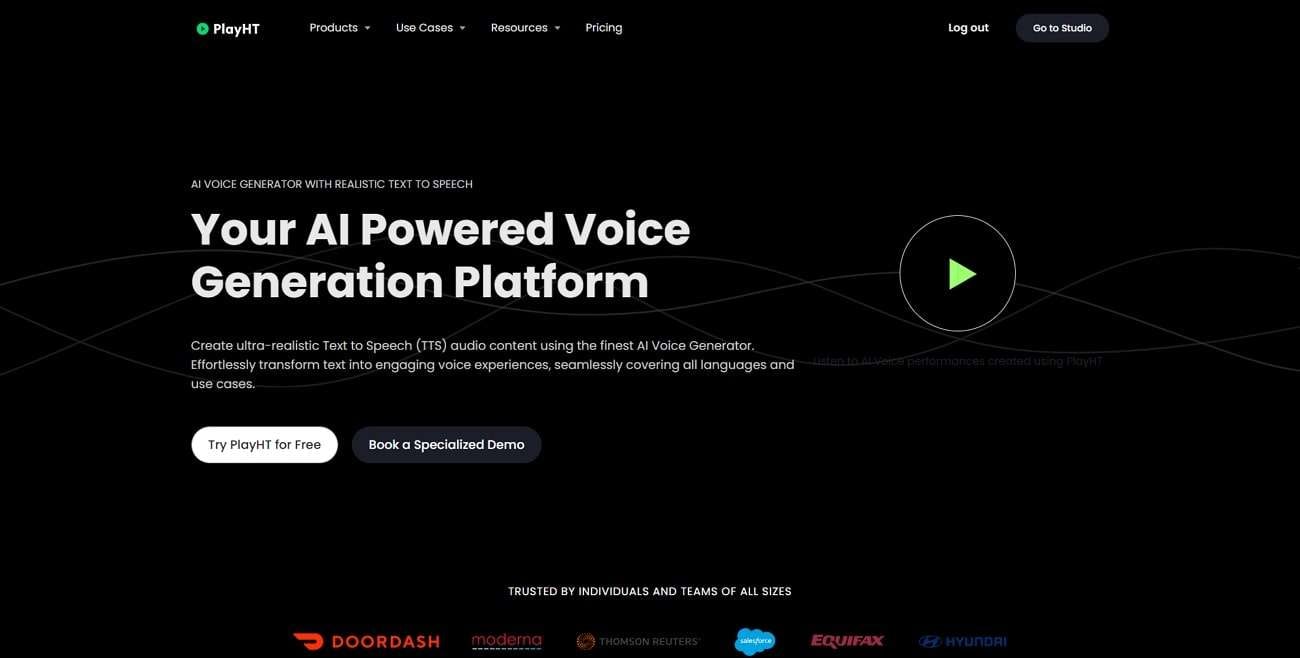
Key Features
- PlayHT allows you to use multiple AI voices in a single audio file, allowing you to generate a dialogue.
- To set the tone of your AI voice, you can adjust the voice settings. For instance, you can alter the rate, pitch, and volume of this tool.
- This tool provides a collaborative environment. To create AI voices, you can also invite your team members easily.
Pricing Plans
- Personal : $9/month
- Creator : $39/month
- Pro : $99/month
- Enterprise : Custom Pricing
4. Voicemaker
Voicemaker is a trustworthyspeech generator online . It contains many distinct features which can help you in creating promising AI voices. You can either select neural TTS or standard TTS from the options. Each TTS offers a wide range of AI voices and accents. Moreover, you can download the AI voice in MP3, WAV, and OGG file formats.
You can also share the generated AI voice to TikTok, Instagram, YouTube, and other platforms. Moreover, you can find over 1000 AI voices on this tool. The sound quality of these AI voices is quite human-like. You can also select the language of your AI voice from more than 130 options. Therefore, Voicemaker is a reliable voice generator that can be used by professionals and beginners.
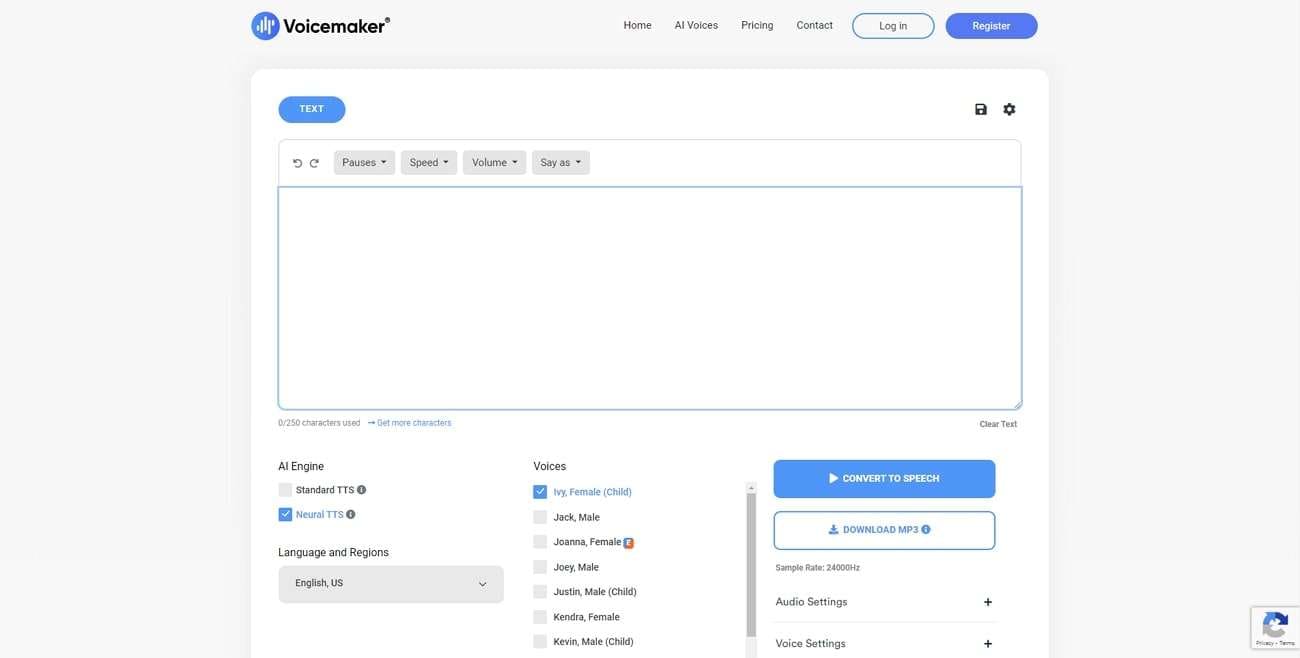
Key Features
- There are tons of voice effects that you can select according to your needs. The options are breathing, fear, soft, serious, hopeful, angry, etc.
- The audio settings allow you to select the sample rate of the AI voice from multiple options.
- This tool can also interpret address, date, telephone, and other phrases in a correct manner.
Pricing Plans
- Basic : $5/month
- Premium : $10/month
- Business : $20/month
5. SpeechGen.io
This tool has a basic user interface for students and beginners. With the integrated advanced technology, this tool can convert your text into an AI voice within a few clicks. It contains more than 270 AI voices which you can test for free. It also has an intelligent and fast customer support service that can answer your queries. Moreover, you can also share your AI voice with your colleagues through a link.
This tool can be used in various cases. For example, you can create voice narrations, podcasts, dialogues, and voiceovers with clear audio quality. Hence, SpeechGen.io is an amazing tool to meet all your demands for creating AI voices.
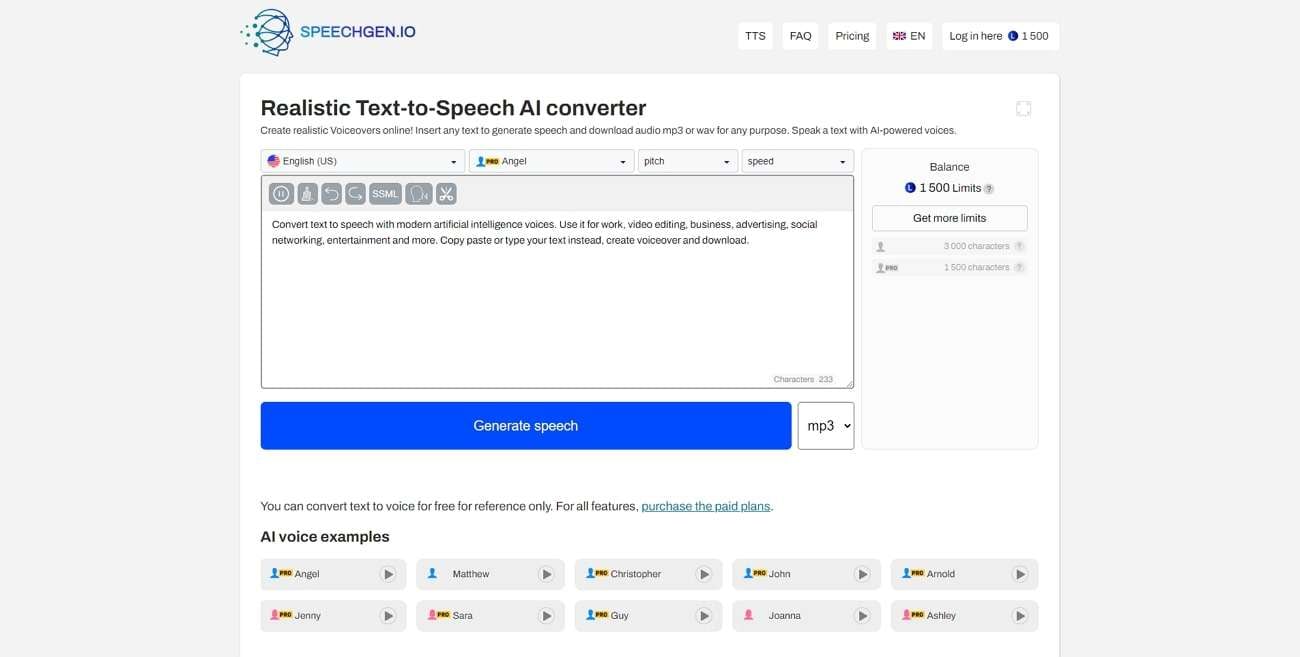
Key Features
- This online AI voice generator is compatible with many editing software. For instance, it supports Adobe, Audacity, iMovie, Apple Motion, etc.
- On its cloud server, your audio files and textual scripts will be saved automatically. You can also add your audio files to its “Favorites” folder.
- It contains a wide range of AI voices like childish, elderly, natural, etc. You can also add intonations in the AI voices for customization.
Pricing Plans
- 25K limits package : $4.99
- 65K limits package : $9.99
- 200K limits package : $24.99
- 500K limits package : $49.99
Part 3: The Best Online and Offline Alternative to Online Voice Generator Tools
Do you want both online and offlineAI voice generators ?Wondershare Virbo is a unique tool that you can use on offline and online platforms. It supports Windows, iOS, and Android devices. Moreover, you can also use its online version by accessing any web browser. It supports more than 120 languages and AI voices with the best audio quality. It provides instant results to create an AI voice of your choice.
After selecting the gender on Virbo, you can choose the attire for the AI voice. By doing so, you can generate a voice of your desired nationality. You can also determine the tone of the AI voice from the options like commercial, hot, lively, etc.
Furthermore, Virbo offers over 150 AI Avatars that you can use as virtual presenters of your AI voice. Hence, it is a complete tool that provides all the features to create an AI voice professionally.
Get Started Online Free Download
Conclusion
AI voices are in huge demand due to their ultimate benefits. This article has introduced manyAI voice generators that can help you in creating voiceovers, narrations, and audiobooks with the best audio quality. The discussed tools also support multiple languages to offer you linguistic diversity. To attain the best results for both offline and online usage, you should try Wondershare Virbo.
Create AI Video with AI Avatar | Wondershare Virbo
Create AI Avatar Videos
Clicking the AI Avatars displayed on the homepage is also a good way to start producing your new video.
02 Edit Video
03 Export Video
Step 1. Open AI Script Feature
Choose an AI avatar displayed on the homepage that you desire. You can click the avatar to preview the effect of them.
Place the cursor over the avatar you wish to select and choose the mode of the video.
![]()
Choose AI Avatar
Step 2. Edit Video
Enter the user interface and start editing the video. You can also customize the voiceover, background, text style, and add stickers to the video.

Edit Video
Select “Background Music > None” to pick music for the video, or upload your preferred audio for use. Once you are satisfied with the results, click “Create a video” to enter the video generation interface.

Choose Background Music
Step 3. Export Video
Once you finished producing the video, click “export” to generate the video.

Export Video
FAQs about AI Avatars
1Are These Avatars Based On Real Humans?
Yes, these avatars are all based on video footage using real actors.
2Can the Generated Videos with Digital Presenter Be Used for Commercial Purposes?
For free users, videos are not allowed to be used for commercial purpose. For subscribed users, all materials provided in the software are commercially available, and the produced videos containing digital humans are also available for commercial use. Subscribe now>
3Can I Control Avatars’ Gestures or Expressions?
For personalized avatars on Virbo, you can enjoy the liberty to craft gestures and expressions to your liking. Click now to explore Virbo’s Customization Service!
02 Edit Video
03 Export Video
Step 1. Open AI Script Feature
Choose an AI avatar displayed on the homepage that you desire. You can click the avatar to preview the effect of them.
Place the cursor over the avatar you wish to select and choose the mode of the video.
![]()
Choose AI Avatar
Step 2. Edit Video
Enter the user interface and start editing the video. You can also customize the voiceover, background, text style, and add stickers to the video.

Edit Video
Select “Background Music > None” to pick music for the video, or upload your preferred audio for use. Once you are satisfied with the results, click “Create a video” to enter the video generation interface.

Choose Background Music
Step 3. Export Video
Once you finished producing the video, click “export” to generate the video.

Export Video
FAQs about AI Avatars
1Are These Avatars Based On Real Humans?
Yes, these avatars are all based on video footage using real actors.
2Can the Generated Videos with Digital Presenter Be Used for Commercial Purposes?
For free users, videos are not allowed to be used for commercial purpose. For subscribed users, all materials provided in the software are commercially available, and the produced videos containing digital humans are also available for commercial use. Subscribe now>
3Can I Control Avatars’ Gestures or Expressions?
For personalized avatars on Virbo, you can enjoy the liberty to craft gestures and expressions to your liking. Click now to explore Virbo’s Customization Service!
Download/Install/Register/Uninstall
Download/Install/Register/Uninstall
02 Register
03 Update
04 Uninstall
1. Download & Install
If you don’t have Virbo yet, click the button below to download it, and then follow the instructions to finish the installation process.
Download to try now:
For Win 7 or later(64-bit)
2. Register
❶ Install and open the program. Click the Login button in the upper right corner.

Login Virbo
❷ Log in with your Wondershare ID (the email you used to place the order) and your password in the pop-up login panel. Find your Wondershare account and password in the confirmation email you receive after the purchase. You can also sign up and log in with your Google account.

Log in with Wondershare ID
❸ After a successful login, click the Avatar icon to verify your activation status.

Check Your Activation Status
3. Update
If you want to keep Virbo up to date, click Help Center at the upper right corner, and then click Check for Updates.

Check for Updates
4. Uninstall
Right-click Virbo icon, click Open File Location and double-click unins000.exe to uninstall.

Uninstall Virbo
02 Register
03 Update
04 Uninstall
1. Download & Install
If you don’t have Virbo yet, click the button below to download it, and then follow the instructions to finish the installation process.
Download to try now:
For Win 7 or later(64-bit)
2. Register
❶ Install and open the program. Click the Login button in the upper right corner.

Login Virbo
❷ Log in with your Wondershare ID (the email you used to place the order) and your password in the pop-up login panel. Find your Wondershare account and password in the confirmation email you receive after the purchase. You can also sign up and log in with your Google account.

Log in with Wondershare ID
❸ After a successful login, click the Avatar icon to verify your activation status.

Check Your Activation Status
3. Update
If you want to keep Virbo up to date, click Help Center at the upper right corner, and then click Check for Updates.

Check for Updates
4. Uninstall
Right-click Virbo icon, click Open File Location and double-click unins000.exe to uninstall.

Uninstall Virbo
Create AI Avatar Video with Template | Wondershare Virbo
Use Template to generate the video with the given styles
Initiate video production by clicking on the templates showcased on the homepage.
02 Edit Video
03 Export Video
Step 1. Choose Template
Click “Video Templates” to choose from a wide range of video templates and easily generate the video with you desired style using the provided templates.
Choose a template you prefer and click “create a video”.

Choose Template
Step 2. Edit Video
Access the user interface to commence video editing. Tailor the avatar, voiceover, background, text style, and incorporate stickers to your preference. Adjust the subtitles, the scripts as you wish.

Edit Video
Choose “Background Music > None” to select video music or upload your preferred audio. When content with your edits, click “Create a Video” to access the video generation interface.

Choose Background Music
Step 3. Export Video
Once you finished producing the video, click “export” to generate the video.

Export Video
FAQs about Diverse Templates
1Are These Avatars Based On Real Humans?
Yes, these avatars are all based on video footage using real actors.
2Can the Generated Videos with Digital Presenter Be Used for Commercial Purposes?
For free users, videos are not allowed to be used for commercial purpose. For subscribed users, all materials provided in the software are commercially available, and the produced videos containing digital humans are also available for commercial use. Subscribe now>
3Can I Control Avatars’ Gestures or Expressions?
For personalized avatars on Virbo, you can enjoy the liberty to craft gestures and expressions to your liking. Click now to explore Virbo’s Customization Service!
02 Edit Video
03 Export Video
Step 1. Choose Template
Click “Video Templates” to choose from a wide range of video templates and easily generate the video with you desired style using the provided templates.
Choose a template you prefer and click “create a video”.

Choose Template
Step 2. Edit Video
Access the user interface to commence video editing. Tailor the avatar, voiceover, background, text style, and incorporate stickers to your preference. Adjust the subtitles, the scripts as you wish.

Edit Video
Choose “Background Music > None” to select video music or upload your preferred audio. When content with your edits, click “Create a Video” to access the video generation interface.

Choose Background Music
Step 3. Export Video
Once you finished producing the video, click “export” to generate the video.

Export Video
FAQs about Diverse Templates
1Are These Avatars Based On Real Humans?
Yes, these avatars are all based on video footage using real actors.
2Can the Generated Videos with Digital Presenter Be Used for Commercial Purposes?
For free users, videos are not allowed to be used for commercial purpose. For subscribed users, all materials provided in the software are commercially available, and the produced videos containing digital humans are also available for commercial use. Subscribe now>
3Can I Control Avatars’ Gestures or Expressions?
For personalized avatars on Virbo, you can enjoy the liberty to craft gestures and expressions to your liking. Click now to explore Virbo’s Customization Service!
7 Best Real Time Video Translation Apps
Want to watch a video on YouTube, but the captions are in a language you don’t understand? Maybe you have an upcoming work call with international colleagues. Or perhaps you want to catch a live stream, but the language barrier throws you off. Even watching video content on social media apps can feel frustrating when the influencers speak a different language.
So, what can you do? Are there any apps that can translate a live video playing on your device? If any of these scenarios sound familiar, then keep reading. This article will show you the bestreal time video translation tools around. We’ll help you bridge the language gap and conquer video content, no matter what language it’s in.

Part 1: Overview of the Best Tools for Real-Time Video Translation
Choosing the right tool to translate videos in real-time can be tricky, so it’s important to understand what you need it for first. Don’t worry, though! Here’s a list of the best apps that can help you, which we’ll explore in more detail next.
| Real Time Video Translation App | Best for (Use Case) | Platform Compatibility | User Ratings |
|---|---|---|---|
| Wondershare Virbo | Advertising, social media, and businesses | Windows, iOS, Android, and web browser | 4.8 out of 5 |
| GlotDojo | Watching on Netflix and YouTube | Browser extension, iOS, and Android | N/A |
| InterSub | Learning new languages | Browser extension in Chrome, MS Edge, and Firefox | 5 out of 5 |
| SyncWords | Watching live-stream videos | Cloud-based | 4.7 out of 5 |
| Wordly | Remote meetings | Most event platforms and service providers | 4.4 out of 5 |
| Interprefy | Live broadcasts and watching on YouTube | iOS, Android, cloud-based | 4.6 out of 5 |
| EventMobi | Virtual events | Web browser, iOS, and Android | 4.6 out of 5 |

Part 2: Top 7 Live and Real Time Video Translation Apps
Here’s the detailed information of helpful real time video translation apps to streamline your personal or professional tasks, covering aspects like watching on Netflix, Youtube, or virtual events.
Wondershare Virbo: Best Real Time Video Translation App for Global Audiences

Get Started Online Free Download
Want your ads and other video content to go global? That’s possible.Wondershare Virbo lets youtranslate a video in real-time into over 20 languages, seamlessly integrating with your workflow. It’s easy to use, so you can instantly expand your reach and engage new audiences. Even better, Virbo’s AI voice cloning ensures perfect audio and visual harmony. So go multilingual and watch your business and social media accounts take off.
Effortlessly streamline your workflow with these powerful features:
- Auto-generate scripts: No more writer’s block; Virbo does it for you. Save time and ensure consistency by having Virbo automatically write your video script.
- Lip-sync precision: No more viewers cringing at awkward pauses or out-of-sync voices. Virbo ensures that translated audio matches lip movements. Imagine your travel vlogs feeling as authentic in Spanish as they do in English.
- AI cloning voices: Give your video personality with AI-powered voice cloning. This emotional connection keeps viewers engaged and understands your message.
- Affordable excellence: Spend within your means. Get high-quality AI video translation solutions at budget-friendly plans.
- Versatile compatibility: Access Virbo from anywhere, on your smartphone, online, or as software on your Windows desktop. This flexibility makes Virbo the perfect video translator app for any content creator.
Pros
- Convenient to use and fast results
- Cross-platform compatibility
- It has an intuitive interface
Cons
- The free plan has restrictions on video length and export options
- Some features are still under development
GlotDojo: Best Real Time Video Translation App for Watching

Ever struggle to understand a funny cooking show on Netflix or a catchy music video from YouTube in another language? GlotDojo can help while you’re watching. It’s a real time video translation app that works on videos from social media apps and streaming services.
Forget switching tabs or pausing constantly. Subtitles appear as you watch so you can understand everything on the fly. This way, you can focus on enjoying the video while learning new words and phrases. So, next time you find a great video in another language, try GlotDojo.
Pros
- Can instantly translate videos on different platforms such as CNN, Amazon, Twitter, and more
- Adjust video speed, save favorite scenes, and repeat/delay subtitles
- User-friendly interface
Cons
- Translations provided may not always be 100% accurate
- Dependence on internet connection
InterSub: Best Real Time Video Translation for Language Practice

Love learning languages but are bored with flashcards? InterSub turns your favorite shows on Disney+, YouTube, or TED Talks into fun vocabulary builders. Instead of just watching passively, you can translate the video in real time by hovering over any word you don’t know. InterSub instantly gives you the definition or translates it into your native language.
Plus, save words you want to remember and quiz yourself later. So, if you want to spice up your video experience and learn a new language along the way, check out InterSub.
Pros
- Engaging in language learning
- Can translate the subtitles of videos while playing
Cons
- Limited to specific streaming services
- Currently unavailable for Safari and mobile devices
SyncWords: Best App To Translate Live Stream Video in Real Time

Do captions and subtitles move too slowly? Want to understand live streams of influencers, gamers, or sellers in another language as they happen? SyncWords offers live captioning. This cloud-based platform uses AI to provide real-time translation for videos.
SyncWords works with live streams that translate the audio into different languages with AI voice dubbing. So, if you face a language barrier, SyncWords can break it down and keep you in the loop.
Pros
- No software installation is needed
- API integration
- Supports translation of over 100+ languages
Cons
- Limited pricing information on their website
- Might struggle with unclear audio, accents, or technical jargon, leading to inaccuracies
Wordly: Best Real Time Translation of Video for Remote Meetings

Planning a business meeting with overseas colleagues but worried about language barriers? Wordly is here to help! It’s a platform that goes beyond simple translation, specializing in conferences. Wordly offers real-time video translation, providing live captions in each participant’s language. It fosters clear communication and a productive meeting environment. So, next time you need to bridge the language gap for a global event, consider Wordly.
Pros
- Scalability works for events with up to 100,000+ attendees
- Integration with various video and event management platforms
- Personalized customer support
Cons
- Might not be suitable for everyone’s budget
- Limited customization options
Interprefy: Best Live Broadcast and YouTube Real Time Translation

Frustrated by YouTube videos without captions? Interprefy can be your bridge to understanding. It’s a cloud-based solution designed specifically for meetings and events, but it works wonders for YouTube videos. Interprefy connects you with professional translators who providereal-time translation on YouTube . When you find a fascinating YouTube video in another language, Interprefy can help you unlock its content.
Pros
- Integration with more platforms like Zoom, Teams, and more
- Can also do close captions and live subtitles
Cons
- Won’t work in areas with bad internet connection
- Takes time to get used to for organizers and attendees
EventMobi: Best Live Video Translation App for Virtual Events

Have a multilingual event but worried about keeping everyone engaged? EventMobi has you covered! This virtual event platform goes beyond scheduling. EventMobi offers seamless integration with services like Kudo, allowing you to translate the video in real time for your virtual event.
Attendees can choose their preferred language from a dropdown menu, and captions appear below the video stream. This way, everyone can participate and engage, regardless of their native language. EventMobi makes your event inclusive and fosters a global conversation.
Pros
- Schedule the live stream session on the app
- Set engagement levels from listening to joining discussions
Cons
- EventMobi can be expensive, especially for smaller events
- Limited design flexibility
Part 3: Considerations and Limitations of Real-Time Video Translation
While the tools above offer exciting possibilities, it’s important to understand their limitations. Here are some considerations when choosing a real-time video translation app. This way, when you use these tools, you’ll know what to expect and what might have some challenges.
Accuracy
Even the best human translators sometimes struggle with complex sentences, slang, or thick accents. Real-time translation of videos using AI is similar. While it’s constantly learning, it might misunderstand some things. So, keep things simple and clear in your videos, especially if your audience might need real-time translation.
Latency
Imagine you’re having a conversation, but there’s a slight pause between your words and the other person’s response. It throws things off a bit, right? That’s kind of what latency is like inreal-time video translation . There’s a short delay between what’s spoken and the translated text appearing. For critical conversations, consider using pre-recorded videos with translated subtitles or voiceovers.
Supported Languages
Apps that translate videos in real-time are getting better at handling a wider range of languages, but some are more supported than others. Check the app you’re considering and the languages it supports. If your language isn’t on the list, you might need to look for alternative solutions.

Conclusion
Real-time video translation tools are breaking down language barriers faster. Imagine watching a foreign news report and understanding it instantly or conversing with someone who speaks another language live.
The apps listed here are powerful, but choosing the right one depends on your needs. If you want to understand the content, real-time translation is perfect. But consider AI voice cloning if you need to create videos with a specific voice.
For seamless real-time translation, check out Virbo. It’s a great option to help you bridge the language gap and connect with the world in a new way.
Live Commerce Next Chapter: Can AI Unlock Its True Potential?
The world of e-commerce has gone through a tremendous transformation in the recent past, with terms like live commerce , live streaming, live shopping, and live chat becoming a norm. Streaming commerce has become popular and brands are looking for the best live tools to push their products in the market. Businesses that have taken advantage oflive streaming e commerce report higher conversion rates and increased sales. In this article, we explore the concept of live streaming as successfully applied by different companies and how artificial intelligence is going to further transform this area of business.
Part 1: Background Information of Live Commerce
To get started, let’s define what is live ecommerce. Is it different from the ecommerce that most people know or just an enhanced version? Do you need any special tools to be successful in live stream ecommerce and how does it boost sales?
01 What is Live Commerce?
Live commerce is the act of selling products online via immersive live shopping platforms. Brands and creators use live commerce in the form of live and shoppable videos to sell their products while shoppers can interact with brands in real-time. In simpler terms, live stream commerce is like a customer watching a livestream event but can shop.

To be successful with live e commerce, you would need certain tools like a live shopping platform, shopping cart integration, and live chat to give your viewers the ultimate user experience. This allows consumers to watch, talk, and shop your products from wherever they are and at any time.
02 Benefits of Ecommerce Live
The e commerce live streaming trend started in China, and spread to other parts of the world quickly. This was back in 2016 when the Chinese retail giant Alibaba launched its live stream shopping event that became an instant success. Within the first 20 minutes, Alibaba had generated over $7.5 billion in transaction value.
Although the same approach had been used by QVC Home Shopping Network years before, the real integration of internet live shopping started with Alibaba. From this success, several notable benefits of e-commerce live streaming can be realized:
- Sales Acceleration : Live commerce generates sales quicker by exposing brands and products to thousands of viewers in minutes
- Promotes Better Engagement: With people being 2x more likely to share videos with their friends and families compared to static ads, live commerce generates higher engagement than other forms of content.
- Encourages Impulse Buying: People are more likely to buy a product when they are involved in an exclusive even for fear of missing out on the limited-time offers.
- Builds Brand Awareness: Live commerce allows consumers to see the face behind the brand or the influencers pushing the products, which makes them connect more with the brand.
Part 2: Successful Case in Live Online Shopping: Transforming Brands through Engagement
The use of live commerce features has made significant impacts on business industries. From collaboration with influencers to engaging viewers in consultation, the following brands have transformed their engagement through live online shopping:
1. Michael Kors: Fashionable Collaboration Boosts Engagement
Michael Kors partnered with the popular influencer Aimee Song to host a live stream showcasing their new Spring collection. During the ecommerce live streaming event, Aimee styled various looks while offering insights and answering viewers’ questions.

Achievement: The e commerce live streaming event garnered over 1 million views and increased website traffic by 300%. Michael Kors recorded that the sales of featured items surpassed expectations, as the dress that Aimee wore was sold out within minutes.
Lessons Drawn: Collaborations with relatable influencers can drive significant engagement and sales. The live stream event also demonstrated the importance of interactive elements like styling tips and real-time Q&A in fostering connections and building trust with customers.
2. Sephora: Beauty Unboxed with Community Building
Sephora leveraged streaming commerce to host makeup tutorials, product demonstrations, and expert sessions with brands like Fenty Beauty. During the live commerce event, viewers could purchase products directly from the stream and interact with each other via a live chat.

Achievement : The live commerce event boosted Sephora sales by 30% of the featured products. They also saw a 200% rise in engagement on their social media channels, increasing their brand awareness. The live chat fostered a sense of community as viewers could directly share tips and recommendations.
Lessons Drawn: Brands can create a powerful formula for success by combining education, entertainment, and community building. Live streaming e commerce provides valuable product information and real-time interactions that can be used to foster loyalty while building lasting communities.
3. Nike: Live Workouts Drive Brand Advocacy
Nike partnered with professional athletes and trainers to host live workout sessions on their app. The live commerce event allowed viewers to participate in the workouts at home, purchase featured Nike apparel and equipment, and interact with other users.

Achievement: The live workouts event increased app downloads by 40% and sale of features products by 25%. Viewers could actively share their workout experiences during the live stream commerce, creating positive brand buzz and advocating for Nike products.
Lessons Drawn: Live stream commerce can go beyond mere product promotion by offering valuable experiences like workouts. By adding interactive elements and community engagement, sellers can fuel their brand advocacy and create loyal customers.
4. L’Oreal: Personalized Skincare Consultations
L’Oreal launched a live consultation service within its app. The live commerce feature allowed users to connect with dermatologists and beauty advisors for personalized skincare recommendations. They would then purchase recommended products directly from the consultation.

Achievement: The live consultations increased app usage by 50% and grew sales of recommended products by 35%. The e-commerce live-streaming event saw users appreciate the personalized advice they got and a seamless purchasing experience.
Lessons Drawn: Live commerce can be more than entertainment by offering valuable services like consultations. By engaging in personalized experiences, brands can increase customer satisfaction and loyalty, contributing to conversions and repeat purchases.
Part 3: Future Landscape: Live Streaming with AI
The evolution of live commerce is far from over. The next frontier lies in the seamless integration of artificial intelligence (AI), which promises an even more personalized and immersive shopping experience. With features like AI streamers and personalized product recommendations, brands are poised to benefit the most from these developments. Here is a tool that will help you take your live commerce experience to the next level.
01 Integrating Virbo Live for Live Commerce
Virbo Live offers cost-efficient and multilingual AI-driven avatars to boost your viewers’ experience during live shopping. By seamlessly integrating AI streamers into your live commerce events, you can boost your revenue by providing accurate product information and encouraging viewers to make a purchase. The avatars will make your live commerce more engaging, convenient, and interactive.

Advantages of Virbo Live Commerce:
- Continuous 24/7 live commerce broadcasting without interruptions
- Cost-effective streamers with lower personnel and equipment expenses
- Reduced dependence on large human teams
- Seamless language and accent translations to engage a diverse global audience
- Stable and lag-free streaming performance
- Enhanced content safety through AI-driven moderation.
02 Simplified Workflow and Better Viewer Experience with Virbo Live
To get started with Virbo Live, choose an appropriate AI avatar, generate the script, and go live. The process is simple and will take only a few minutes. Here is a detailed step-by-step guide :
Step 1 Create a Live Shopping Rooms
Log into Virbo Live and click “Create a Blank Livestream Room” or select a template from the available options to get started.

Step 2 Choose AI Streamers and Background
Select a virtual streamer from the virtual host library. Customize the avatar and the background to match your brand and live commerce event.

Step 3 Enter Text or Voice
Enter a script or upload your audio for the AI Avatar to seamlessly interact with the viewers. Virbo Live also offers an AI smart scriptwriter and AI translator for automatic script generation.

Step 4 Start Live Streaming
Click Start Live Streaming and connect your AI avatar to your live commerce platform using the OBS OBS software.

Step 5 Interact With the Audience
Activate the Interact With the Audience feature to allow the AI streamer to seamlessly engage your viewers without your involvement.

FAQs about Live Commerce
1. What are the drawbacks of live commerce?
Live commerce allows you to access a wider audience and boost sales revenue, but it comes with a few downsides too. You may have to deal with technical hiccups, poor audio quality, and viewers getting distracted or bored.
2. How do I succeed with live commerce streaming?
To succeed with live commerce streaming, you need to choose the right live shopping platform and keep your viewers engaged with the right content and interactions.
3. What is the difference between regular streaming and live commerce streaming?
Regular streaming involves uploading pre-recorded videos online for viewers to watch at a time of their choosing while live commerce streaming is real-time broadcasting while the video is being recorded.
4. Is live commerce streaming better than video recording?
Yes, live commerce streaming is usually more economical than pre-recorded streaming. It requires less resources and time to produce while keeping the viewers engaged.
Conclusion
Live commerce provides a unique opportunity for brands to reach more audiences and increase their sales revenue. While it has revolutionized online shopping, creating content for live commerce can be expensive and time-consuming. That’s why Virbo Live offers AI streamers to automate live commerce and allow brands to keep their viewers engaged at a lower cost. By leveraging artificial intelligence, you can enhance your viewers’ live shopping experience while getting the best out of the experience.
Also read:
- [New] 2024 Approved Fists Fighting For Fame Versus Follower Frenzy
- 5 Ways to Restart Realme 12 5G Without Power Button | Dr.fone
- Budget-Friendly TP-Link RE200 AC750 Range Extender Examined: A Blend of Value and Performance
- Crafting Visual Wonders in Lightroom's HDR Workflow for 2024
- How to Fix the No Audio Output Device Is Installed Error on Windows
- In 2024, Here are Some of the Best Pokemon Discord Servers to Join On OnePlus Nord CE 3 Lite 5G | Dr.fone
- In 2024, Inspiration Boost with Leading HR Tapes
- Mastering Tales & Truths The World's Finest Schools (Top 8) for 2024
- New 2024 Approved Best 5 Viral Video Marketing Techniques For Big Sellers
- New 2024 Approved What Is an AI Presentation Maker?
- New In 2024, Clearly, the Efectum App Download without a Watermark Option Is on Android Phones. Thus, Read This Review on the Efectum App and Find Replacements for Good
- Top List Best 5 Tools for Creating Talking Avatars for 2024
- Updated 2024 Approved Best 4 Elon Musk Voice Generators to Make You Sound Like the Billionaire
- Updated 2024 Approved Guide Learning the Right Ways To Start Facebook Live Shopping
- Updated Users Guide How To Create Photo Talking Videos With the Best Tools for 2024
- Updated What Is an AI Artist? | Wondershare Virbo Glossary
- Updated What Is an AI Video Maker? | Wondershare Virbo Glossary
- Title: New Common Platforms for 2024
- Author: Sam
- Created at : 2025-02-12 19:47:05
- Updated at : 2025-02-14 21:52:15
- Link: https://ai-voice-clone.techidaily.com/new-common-platforms-for-2024/
- License: This work is licensed under CC BY-NC-SA 4.0.