
In 2024, How To Perform a Successful Streaming on Twitch

How To Perform a Successful Streaming on Twitch
Live streaming has become a regular source of enjoyment for many people in recent years, especially on a platform like Twitch. In the first quarter of 2023 alone, Twitch users watchedover 5.3 billion hours of video.
If you’re a content creator, you should definitely consider leveraging this power of Twitch video streaming, as it tends to have higher levels of engagement compared to pre-recorded content. But with so many Twitch streamers out there, standing out from the crowd can be challenging.
If you’re new to the scene, we can help you start your Twitch streaming journey off right with the right gear and some useful tips.

Part 1: Essential Preparations Before Beginning Your Twitch Streaming Journey
Whether you’re playing games, hosting events, or just chatting, streaming on Twitch is an exciting and rewarding way to engage with your audience in real-time. But to do well on Twitch, you need to prepare properly so your viewers can enjoy watching your content.
To start streaming on Twitch, here’s what you’ll need:
Twitch Streaming Software
First, you need to download streaming software for your Twitch video streaming. OBS Studio is the popular one, but Twitch has released its Twitch Studio, which is more beginner-friendly.
- OBS Studio
OBS Studio is a free streaming software that works on any device. You can use it to make your Twitch streams live more attractive by adding alerts, creating starting screens, and using different audio and video sources.
- Twitch Studio
Twitch Studio is the official free streaming application developed to simplify the streaming process for new streamers on Twitch. It offers an intuitive interface and pre-made scenes designed to streamline the user experience.
Streaming equipment
- A device to stream from
To kickstart your Twitch streaming journey, the first step you need to take is selecting the device from which you’ll broadcast. You can use your desktop, mobile phone, or gaming console. Your choice will depend on your existing equipment and the nature of your intended content.
If you plan to make gaming content for your Twitch Live, we recommend using a PC with these specifications:
- CPU
When streaming and gaming, it’s crucial to have a powerful CPU to minimize lagging. The number of cores in a CPU determines its processing power, ranging from dual to eight cores. Some good options to consider are the AMD Ryzen 9 5900X, Intel i9 – 12900K, or the more budget-friendly Intel Core i5-12400.
- GPU or graphic cards
Nvidia RTX graphics cards come equipped with built-in hardware encoders, which can lighten the CPU’s workload when used with OBS Studio. Alternatively, you can consider the Radeon RX 570 and the GeForce GTX 1660 Ti for quality GPU options.
- Microphone
Although you might get by using a gaming headset’s built-in microphone for a bit, it’s better to invest in a standalone mic from the start. Some top microphone options for Twitch streaming include the Elgato Wave:3, HyperX QuadCast S, Audio-Technica AT2020, Razer Seiren Mini, and Blue Yeti X.
- Webcam
If your Twitch stream content involves showcasing your reactions or facial expressions, investing in a camera is a wise choice. Webcams are convenient as they can easily connect to your computer or laptop.
You can consider some popular webcam choices like the Logitech HD Pro C920, Logitech StreamCam, Logitech BRIO, Microsoft LifeCam HD-3000, and Razer Kiyo.

Understanding Twitch Streaming Rules
Aside from preparing your streaming gear, you must also understand Twitch streaming rules to avoid any potential violations that could result in penalties or even suspension of your account. Twitch’s community guidelines cover a wide range of topics, including harassment, hate speech, copyright infringement, and mature content. You can read the full Twitch streaming ruleshere .
Part 2: Comprehensive Guide To Stream Live on PC, Mac, or Smartphone on Twitch
Once you’ve gathered all the necessary equipment, you can proceed with the following steps to start your Twitch stream.
How to stream Twitch live on PC or Mac
Step 1: Download and installTwitch Studio on your PC or Mac. Then, launch Twitch Studio and log in to your Twitch account. You’ll receive a prompt to connect your microphone and webcam.
Step 2: Use Twitch Studio to customize your Twitch stream with different scenes and settings. Experiment with these features to find what works best for your livestream.

Step 3: When you’re ready to start broadcasting, click “Start Stream” at the bottom of the Twitch Studio. Then, select your stream category and enter your live stream title. Hit “Go Live” to begin streaming.

How to stream Twitch live on a smartphone
Starting Twitch streaming from your smartphone is a bit different, as the app primarily allows broadcasting from your device’s camera. Here’s how to live stream on Twitch from your smartphone:
Step 1: Download and install theTwitch App .
Step 2: Log in to the Twitch app. Then, go to your profile and tap “Go Live.” If you are using newer version of the Twitch app, you can tap “Create.”

You’ll then have two options: “Stream Games” or “Stream IRL.” The “Stream IRL” will allow you to live stream on Twitch using your phone’s camera, while the first option lets you stream mobile games.

Step 3: Grant access to your camera and/or microphone before starting your stream.
Step 4: Set up the stream and Go Live. Give your stream a name, choose a content category, and select the camera you want to use.
Once you’ve completed these steps, press the “Start Stream” button, and you’ll be live on Twitch.
Key elements of success for streaming on Twitch
While the process for starting Twitch streaming may be similar for all streamers, what makes a streamer successful? Based on reports, there are a few key elements of success for streaming on Twitch.
- Engaging content
Successful Twitch streamers captivate their audience with compelling content that resonates with viewers. This could include entertaining gameplay, informative discussions, or engaging activities. If people like your stream, they might subscribe or donate their money.
- Make use of the interactive features
Twitch stream labs offer unique features like chat rooms and special emojis, fostering interaction between streamers and viewers. Streamers actively engaging with their audience tend to cultivate a loyal and enthusiastic community.
- Consistency and persistence
This is often the toughest part. On Twitch, consistency is crucial. Successful streamers usually maintain regular schedules to make sure their audience knows when to expect new content. If you are new, continuous live streaming can be an effective strategy to engage with your audience consistently and increase your channel’s visibility.
Part 3: Best AI-Powered Tool for You To Set Up a 24/7 Live Stream on Twitch
If you want to make your Twitch channel stand out and automate the live streaming process, you can use Wondershare Virbo Live. With this tool, you can set up a 24/7 live stream on Twitch without needing to be present all the time.
Additionally, the Virbo live stream feature seamlessly integrates with major live-streaming platforms supported by OBS. You can also use it on numerous other platforms, such as TikTok Live, 1688 Live Platform, Alibaba International, Kwai, and more.
How to live stream 24/7 on Twitch with Wondershare Virbo Live
To live stream 24/7 on Twitch with Virbo, you will first need to prepare your AI avatar on Virbo Live to broadcast continuously on Twitch. Once you have customized your avatar, you can obtain the streaming key from Twitch. This key will enable OBS to connect with Twitch’s streaming platform.
Follow the detailed steps on how to live stream 24/7 on Twitch:
Step 1: Access Wondershare Virbo Live and create a live streaming room.
Go toWondershare Virbo Live and select “Create Stream Room Now” > “Create a Blank Live Stream Room” to initiate the setup process.

Step 2: Write your content script or upload audio recordings.
Within the Virbo Live interface, you can either compose the script for your live stream or upload pre-recorded audio content by selecting “Upload local file.”

Pro Tip: You can use Virbo’s AI Script Writer for inspiration. Click on “AI Smart Script” and provide topic details, language preferences, and stylistic choices. Click “Generate” to create a script. Then, you can refine it as needed.
Step 3: Customize your AI avatar and background.
Navigate to “AI Avatars” to select an avatar for your live stream. Additionally, you can customize the background, incorporate stickers, or use available templates.

Step 4: Start the live stream.
Once your AI avatar and background are set, click “Start Livestream” to commence broadcasting. The next step should be acquiring the Twitch streaming key to put into the OBS.

Once everything is ready, click “Start Streaming” in OBS Studio, and your stream will broadcast on Twitch.
Conclusion
With billions of hours of video watched and many content creators vying for attention, streaming on Twitch can be exciting and challenging. However, by following the essential preparations outlined in this guide, you’ll be able to kickstart your Twitch live stream ahead of others.
You can use Wondershare Virbo Live to make an automated streaming experience 24/7. This helps you maintain a consistent presence on the platform even when you’re not around.
Create Video with PPT | Wondershare Virbo
Create Video With PPT
Wondershare Virbo is a comprehensive video-making facility offering a wide set of possibilities to its users. It has recently extended its productivity by offering the option of creating videos out of PPT. With such diverse options to convert PowerPoint to video, you can develop the best visuals for your audience from the available content. Following is a comprehensive step-by-step guide to converting PPT to video with Virbo.
02Add Avatars and Voiceover To the PPT Video
03Perform Other Edits to Video
04Preview And Export Final PPT Video From Virbo
Step 1. Start By Importing Your PPT File
After launching Wondershare Virbo on your desktop, continue to select the “Create Video“ button. As this opens a pop-up, select the “Import PPT“ option on the bottom-left to add your PowerPoint file.

Choose Import PPT
Step 2. Add Avatars and Voiceover To the PPT Video
As you’ve imported your PPT file successfully, define whether you want to extract your script from the file or not. Click “Create Video” to redirect to the next window, which outlines the PowerPoint file as a video.

Import PPT
Here, you need to define a proper avatar according to your video, which can be done using the “Avatars“ button on the top toolbar.

Select Avatars
Consequently, you need to add a proper voiceover that will assist you in explaining the PowerPoint file within the video. For that, lead to the “Text Script” or “Audio Upload” section to add the appropriate voiceover. Define your voice from the available list and set its parameters, or upload your pre-recorded voice to add along with the avatar.

Add Voiceover
Step 3. Perform Other Edits to Video
After selecting the avatar and voiceover for the video, you can perform other edits as well. Change the background of the video or add music in the background according to your choice. If you want to display the subtitles across the video, enable the “Subtitle“ option. Furthermore, for more advanced settings in your video, you can define a proper “Layout“ or add stickers and edit text style on the top toolbar.

Edit Video
Step 4. Preview And Export Final PPT Video From Virbo
Once you finish all the edits, click the “Preview“ button on the top right corner to preview the video.

Preview Video
If you are satisfied with the video after previewing, click the “Export“ button to save this video.

Export Video
02Add Avatars and Voiceover To the PPT Video
03Perform Other Edits to Video
04Preview And Export Final PPT Video From Virbo
Step 1. Start By Importing Your PPT File
After launching Wondershare Virbo on your desktop, continue to select the “Create Video“ button. As this opens a pop-up, select the “Import PPT“ option on the bottom-left to add your PowerPoint file.

Choose Import PPT
Step 2. Add Avatars and Voiceover To the PPT Video
As you’ve imported your PPT file successfully, define whether you want to extract your script from the file or not. Click “Create Video” to redirect to the next window, which outlines the PowerPoint file as a video.

Import PPT
Here, you need to define a proper avatar according to your video, which can be done using the “Avatars“ button on the top toolbar.

Select Avatars
Consequently, you need to add a proper voiceover that will assist you in explaining the PowerPoint file within the video. For that, lead to the “Text Script” or “Audio Upload” section to add the appropriate voiceover. Define your voice from the available list and set its parameters, or upload your pre-recorded voice to add along with the avatar.

Add Voiceover
Step 3. Perform Other Edits to Video
After selecting the avatar and voiceover for the video, you can perform other edits as well. Change the background of the video or add music in the background according to your choice. If you want to display the subtitles across the video, enable the “Subtitle“ option. Furthermore, for more advanced settings in your video, you can define a proper “Layout“ or add stickers and edit text style on the top toolbar.

Edit Video
Step 4. Preview And Export Final PPT Video From Virbo
Once you finish all the edits, click the “Preview“ button on the top right corner to preview the video.

Preview Video
If you are satisfied with the video after previewing, click the “Export“ button to save this video.

Export Video
Overdub Voice With AI: Virbo At Its Finest
Recently, AI overdub voice cloning technology has significantly impacted the entertainment industry. Voice cloning technology is used for content creation and professional voiceovers. After the integration, overdubbing becomes a tool to streamline the work of professionals. Also, you can use this overdubbing technology to create voiceovers for advertisements or presentations. This article is about the different methods and tools used to overdub voice using AI technology.
Part 1: Featured Overdub Voice with AI Using Wondershare Virbo
Many tools offer a cost-effective solution to overdub AI voice with the latest technology. One is Wondershare Virbo , which provides a unique and simple procedure for providing AI voice services. This tool offers online and offline solutions to overdub voices with the integration of AI. The overdub feature of Virbo allows users to generate AI voice from text.
It provides you the flexibility to choose the gender of created AI voices. Furthermore, you can choose the language and accent while generating AI voices. All this diversity makes this tool valuable for your audio recording purposes. Users can get ultra-realistic voice cloning with the AI technology of the tool.
Generate Engaging
AI Video in Minutes!
Easily convert text into professional spokesperson videos in over 120+ voices & languages in minutes.
Generate AI Video Free Generate AI Video Now

01 Key Features Marking Wondershare Virbo’s Greatness
- AI Avatar: Virbo offers the AI Avatar feature to give a human touch to your video. With the help of these AI avatar videos, you can engage with your audience better. It provides diversity through 300+ real human avatars in multiple languages and voices.
- AI Script Generator: The tool is empowered by AI technology to generate the script according to your needs. This AI script generator feature saves time and effort and creates the script effortlessly. A cost-effective solution for video editing to fulfill marketing and educational purposes.
- AI Video Translator: Besides voice and script generator, the tool provides the AI video translator feature. With this feature, you can translate video content into 20+ languages. Users can do global video marketing with the help of this feature by reducing the language barrier.
- AI Talking Photo: Give your photo a living narration with this AI Talking Photo feature of Virbo. You can make your photos interactive by adding voice clips to them. It makes the storytelling process interesting and innovative for people.
02 Steps To Generate Overdub Voice With AI Using Wondershare Virbo
Virbo can help the content creator to create attractive narration and voiceovers. As we discussed, this AI overdub tool helps generate voice with its AI technology. Follow the step-by-step guide to generate an overdubbed AI voice with Wondershare Virbo.
Step 1 Launch Wondershare Virbo to Create a Video
Launch and install Wondershare Virbo to get access to the voice cloning feature. On the main interface, choose your avatar and click the “Create Video” button. After this, choose the video’s aspect ratio and hit the “Create Video” button again to start the process.
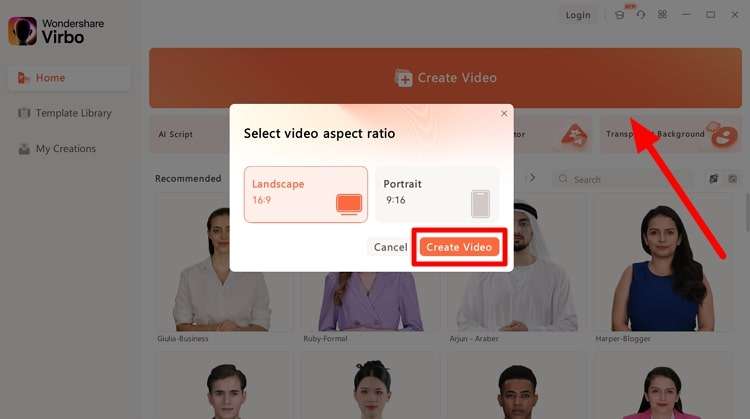
Get Started Online Download APP Now Free Download
Step 2 Add Script to Utilize Overdub Voice
Now, a new window will open with your selected avatar. Afterward, write your narration or voiceover text in the “Text Script” section. Adjust the pitch, speed, and volume of your avatar voice as needed. This will personalize the overdubbed voice of your AI avatar.
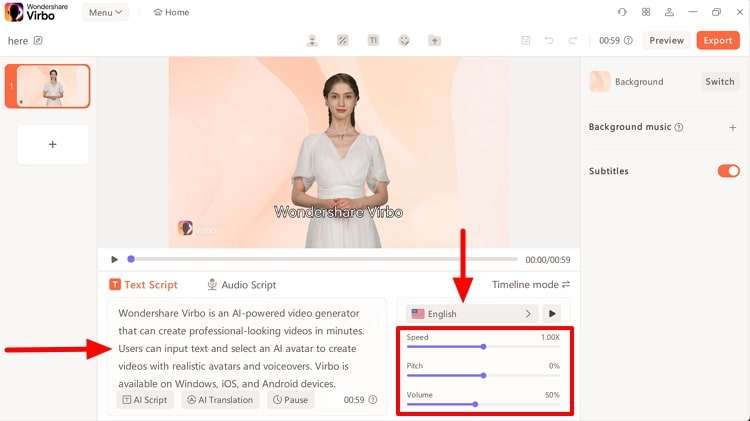
Get Started Online Download APP Now Free Download
Step 3 Adjust the Voiceover Setting and Export the Video
After this, adjust the voice settings by pressing the “Language” button over the volume setting. Now, you get the pop-up window to choose the language, gender, and narrator of the video. Finally, click the “OK” button to save the video settings. In the end, hit the “Export” button on the top right side to save the overdubbed video on your device.
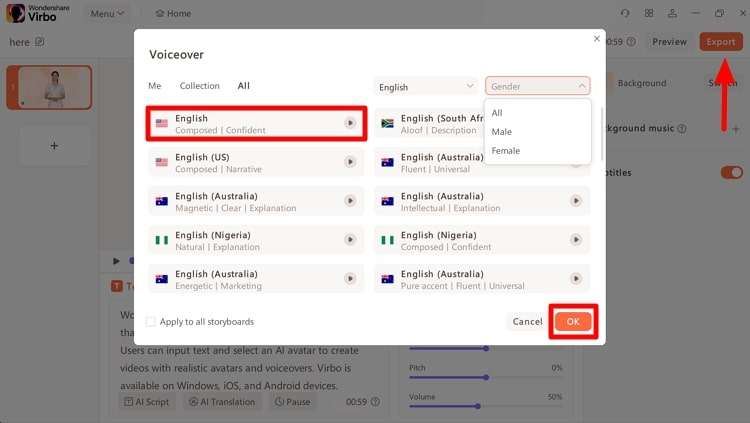
Get Started Online Download APP Now Free Download
Part 2: Overdub With Descript: Another Platform To Offer Voice Cloning
Another platform that offers the voice cloning service is Descript . This tool provides a specific overdub feature that assists you during voice cloning. Users do not need to re-record if they miss something in the voiceover. The Descript overdub voice cloning feature allows you to replace incorrect audio by altering the script.
Also, it reduces the need to spend hours recording and editing your audio files. You get a seamless result that is more natural and imperfection-free. With its efficient overdub voice feature, it matches the different vocal performances.
01 Key Features of Descript
- With this podcast editing software, you can record and publish the podcast effortlessly. The built-in remote recording studio can create high-quality video and audio.
- Descript has a transcription feature to transcribe automatically with high accuracy. It can transcribe audio in 22 different languages and help you collaborate.
- Users can make high-resolution screen recordings with the feature of this tool. This screen recording feature also gives the link to share the recorded video with others.
- Generate your personal voice clone with the help of the AI voice features of the tool. Plus, this feature has a library of life-like AI voices for its users.
02 Step-by-Step Guide to Use Overdub Feature of Descript
An individual can record the wrong or awkward voice while doing a voiceover. There’s no need to re-record it, as the Overdub feature of Descript has a solution for you. Let’s go through the step-by-step guide to using the overdub feature of this Overdub AI voice tool:
Step 1 Start Creating Project in Descript
First, download the Descript software and open the interface to click the “Projects” tab on the left-side panel. Press the “+New” button to get the extended window. Now, select the “Video Project” option to open a new window on the tool.
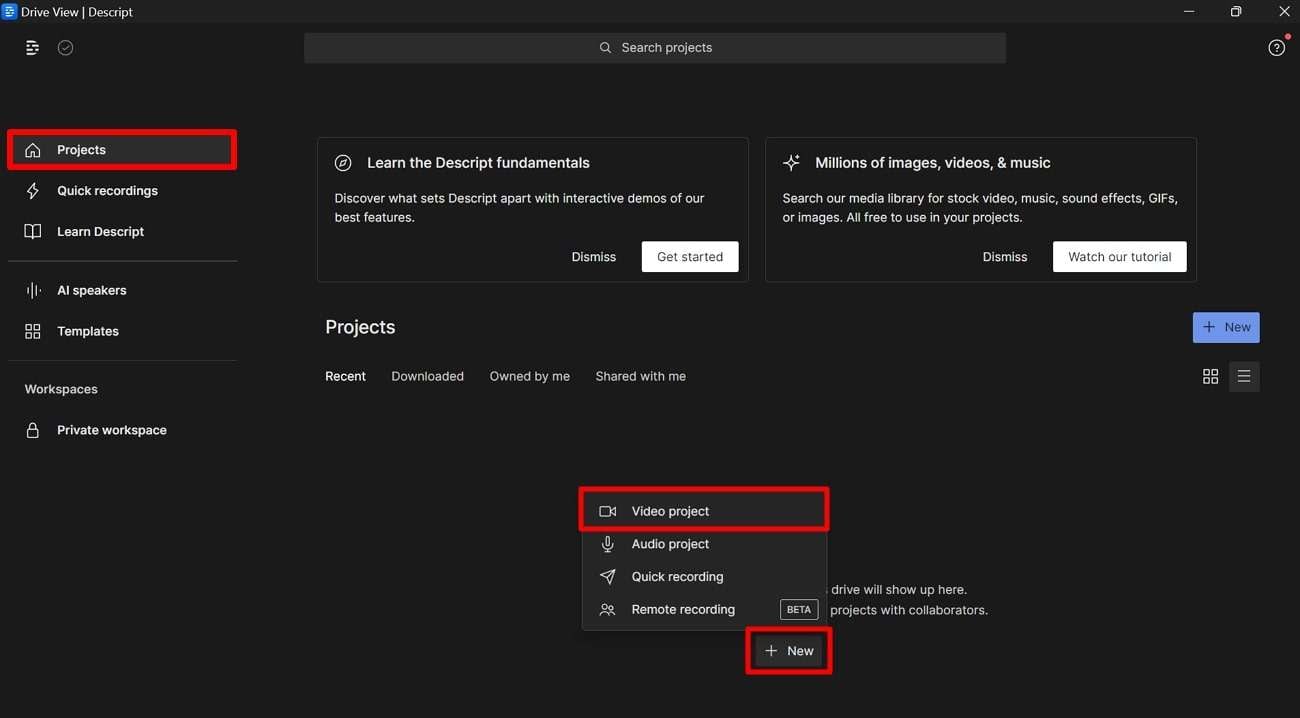
Step 2 Import Video Content into Descript
After that, write the project name above the available different options. Click the “Add File” option to open the dialogue box. After this, select the desired video content to import them.
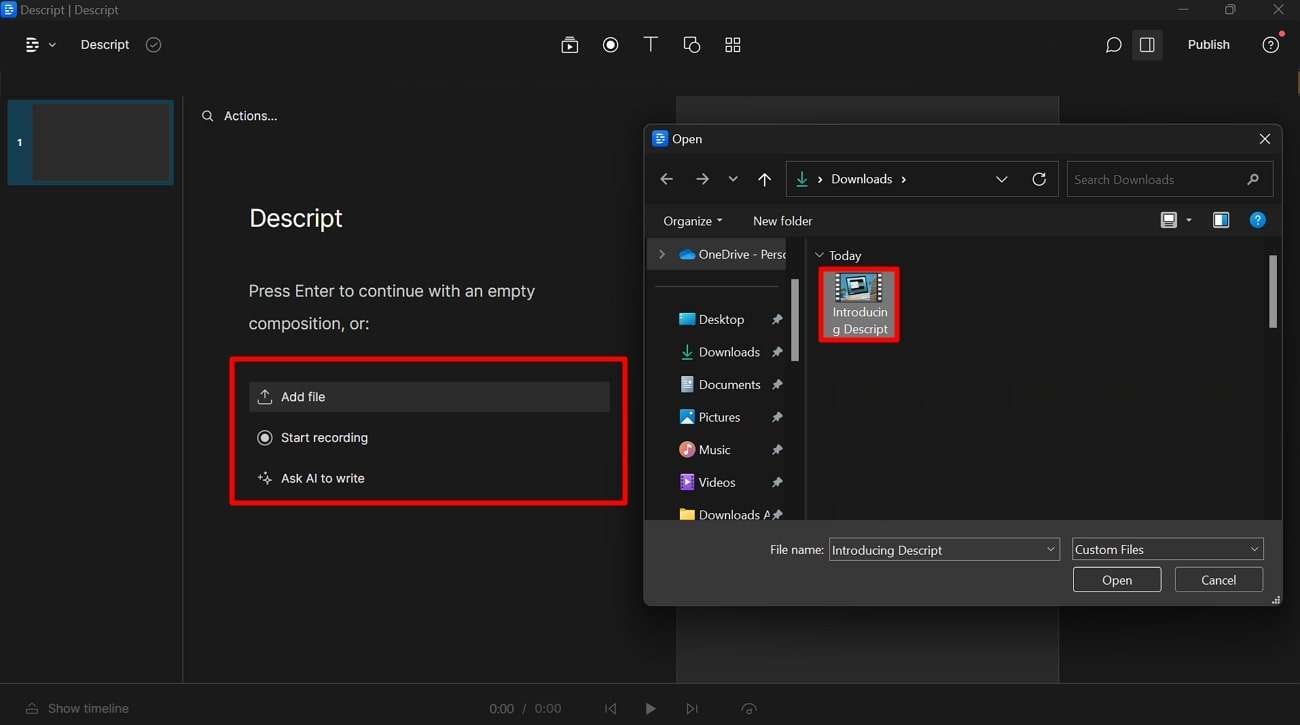
Step 3 Define Language and Speaker
Now, you get the “Transcribing” screen when the desired video content gets uploaded. Here, you can choose the language and speaker of the video. Once you select the desired option for the video, save it by hitting the “Done” button.
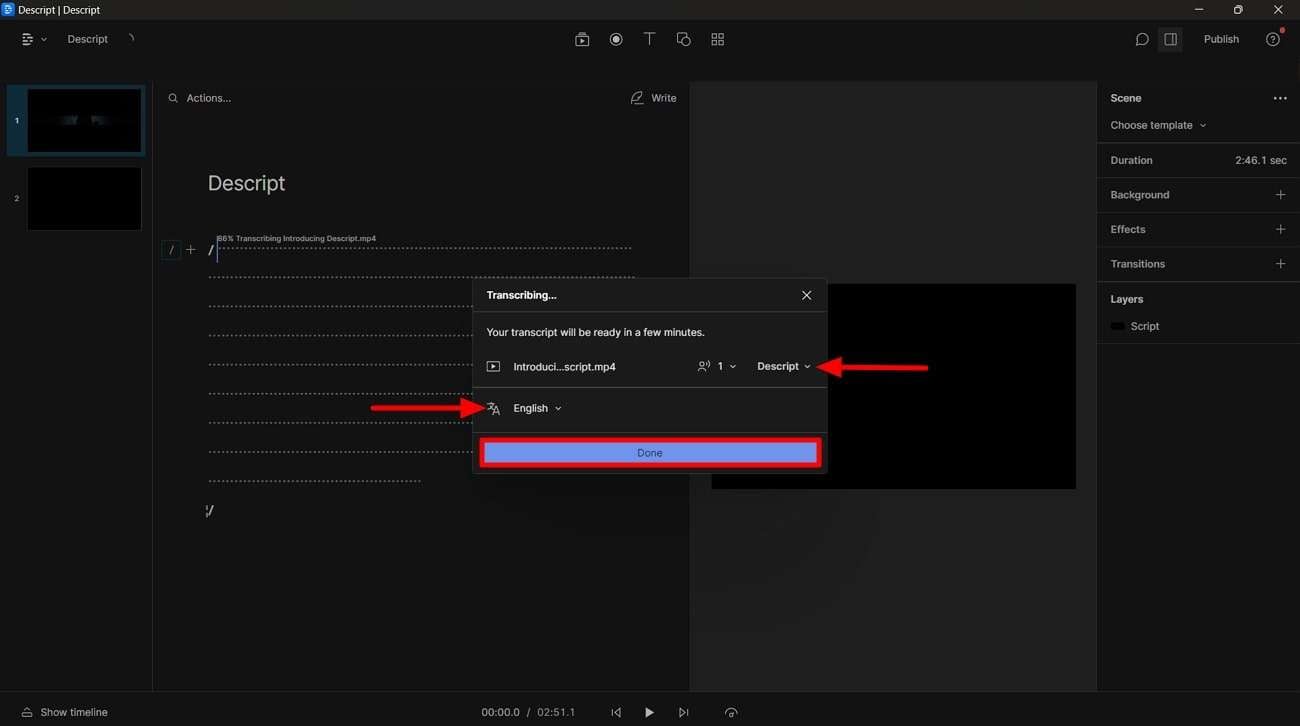
Step 4 Overdub Video Text to Change
Afterward, change the text you want to overdub in your prerecorded video. Select the text you wish to change in the script to open the pop-up window. Click the “Replace” dropdown menu and choose “Overdub” to make changes to the video.
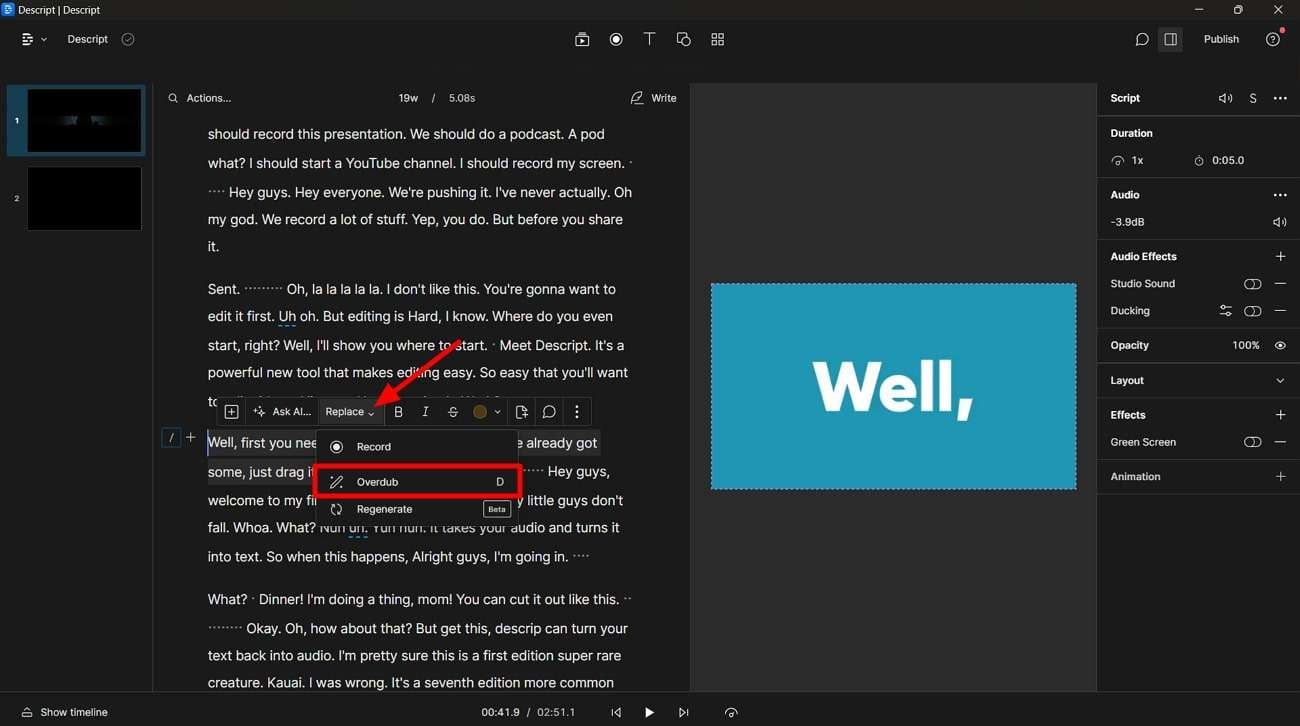
Part 3: Online Solutions to Overdub Voice With Professionalism
You should be familiar with the fact that Wondershare Virbo offers an online service for creating videos with AI. Plus, you can use its AI voice feature to clone your voice with ease. However, other platforms also offer online overdub AI services if you are looking for more options. The following are some of the top AI overdub online platforms.
Best Online Solutions for Voice Overdubbing
1. VEED.io
VEED.io has overdub technology to create an AI voice clone. If you are a social media influencer, use this tool to voiceover your videos personally. This tool allows you to utilize your AI-generated overdub voiceovers to create video content for all types of entertainment. With the help of this, you can streamline your video and audio content creation.
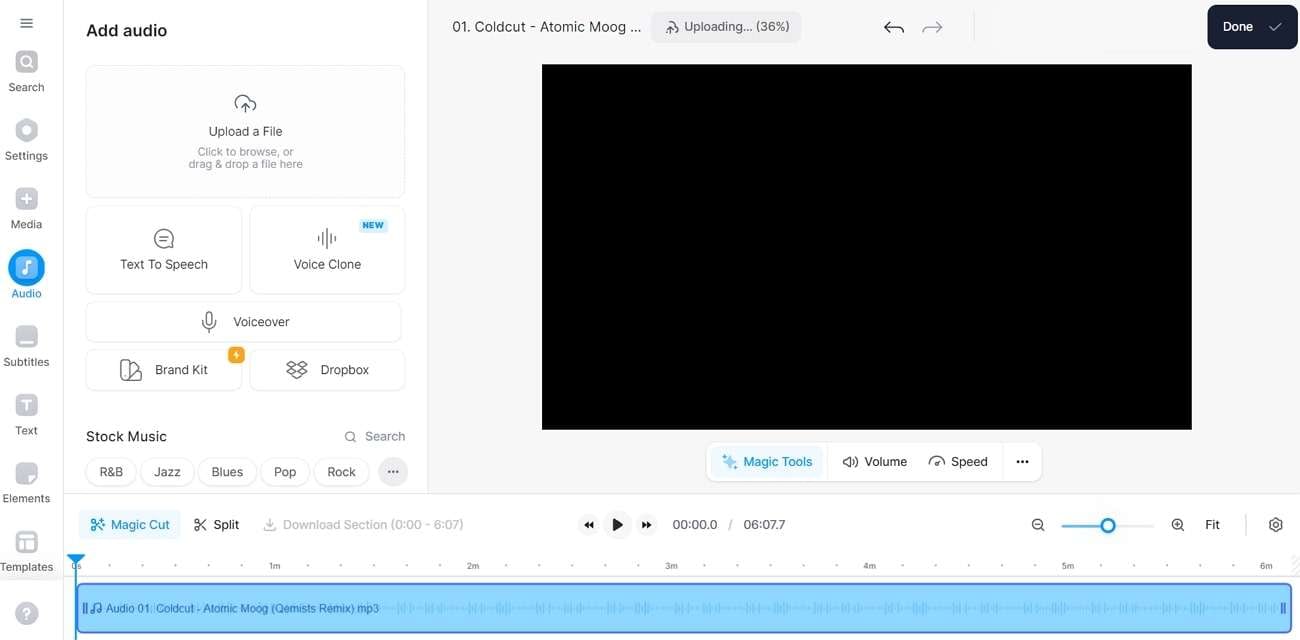
2. Dubdub
Dubdub is included in the list of AI overdub online tools that offer diversity in voice cloning services. It provides overdubbing services to users in 40+ languages. You can get the best experience with the text-aware translation feature of the tool. The tool supports all formats of audio, video, and text files for overdubbing. Users can get a preview of overdubbed videos before downloading through this tool.
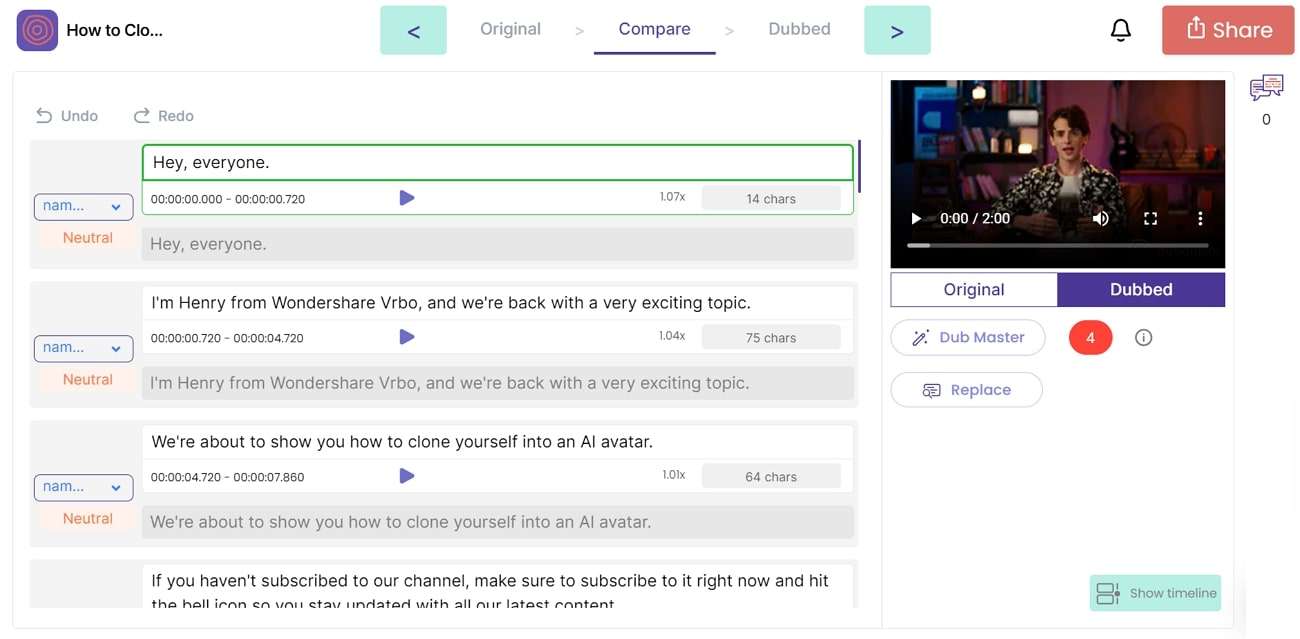
3. Speechify
Content creators can use Speechify to dub the video and create content. It is an overdub AI voice tool that offers diversity in 20+ languages. Being a podcaster, you can dub your prerecorded video with the AI technology of the tool. You only need to add the text to convert it into the voice with its text-to-speech feature.
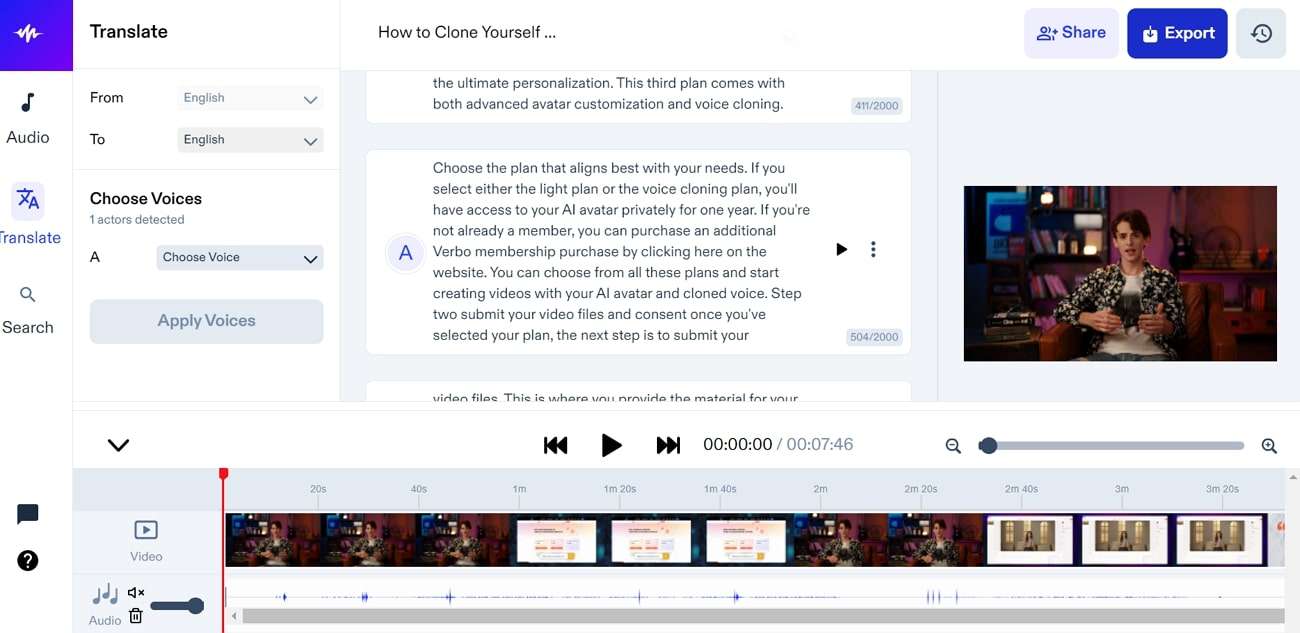
Conclusion
We concluded that AI technology helps in overdubbing and voice cloning functionalities. Users can overdub the video or audio file with overdub AI technology. Many offline and online tools offer overdub voice features for error-free audio content creation. However, Wondershare Virbo is the best tool that assists users in utilizing the AI voice feature to overdub any content.
Talking Photo | Wondershare Virbo
Talking Photo
Have you ever wanted to create a video using your favorite photos to express your ideas? Virbo’s Talking Photo can fulfill your wish! This feature allows you to make photos speaking or even generate videos using preset images or photos uploaded from your device. By following our instructions, you will quickly learn how to operate.
02Use Your Still Photos to Create Videos
Way 1: Simply Bring Your Photos to Life with 2 Steps
Simply input your script (or use Virbo’s AI feature to generate one), choose the voice-over, and export the video to achieve the desired effect! You can also record audio online or upload your own recordings to make your photos speak.
Step 1. Choose Talking Photo
Download and install Wondershare Virbo on your computer and click “Talking Photo” to bring photos to life.
Make Photos Speak Make Photos Speak

Click Talking Photo
Pick a template or click “Upload Picture” to upload your own picture and tap “Next”.

Create Next Button
Step 2. Input Text and Set A Voiceover
Enter your voiceover script or click the ‘Audio Upload’ to import an audio file as the voiceover.

Input Script
After entering your voiceover script, you can customize the language, and adjust playback speed, pitch, and volume.

Edit Voiceover

Choose Voiceover
Check “Background Music” to add or upload background music, or add subtitles by checking “Apply Subtitles”.

Apply Subtitles And Add Background Music
Step 3. Export Talking Photo
Now, you can click “Export Video” to export the talking photo. Wait for export successfully and then you will see it under “My Creations”.

Download Talking Photo
Make Photos Speak Make Photos Speak
Way 2: Use Your Still Photos to Create Videos
Want to create videos with your photo? You can view the following steps:
Step 1. Create a project
After clicking “Talking Photo” on the homepage, pick an image you desire or click “+” to upload an image and tap “Create Video” to start creating a new video.
Generate AI Video Free Generate AI Video Free

Create Video
Step 2. Edit video
Type/paste your voiceover script or click “Audio Upload” to upload/extract/record the audio as video script. You can choose different languages and adjust speed, pitch, and volume at the operation bar. You can also switch the background, add background music, or add subtitles.

Edit Video
Step 3. Export video
Click preview to check the effect of your video. Once you are satisfied with the whole video, click “Export” to generate the video.

Export Video
The generated video will be shown on “My Creations”. You can view it and click “Download Video” to save it to your computer.

Download Video
Generate AI Video Free Generate AI Video Free
02Use Your Still Photos to Create Videos
Way 1: Simply Bring Your Photos to Life with 2 Steps
Simply input your script (or use Virbo’s AI feature to generate one), choose the voice-over, and export the video to achieve the desired effect! You can also record audio online or upload your own recordings to make your photos speak.
Step 1. Choose Talking Photo
Download and install Wondershare Virbo on your computer and click “Talking Photo” to bring photos to life.
Make Photos Speak Make Photos Speak

Click Talking Photo
Pick a template or click “Upload Picture” to upload your own picture and tap “Next”.

Create Next Button
Step 2. Input Text and Set A Voiceover
Enter your voiceover script or click the ‘Audio Upload’ to import an audio file as the voiceover.

Input Script
After entering your voiceover script, you can customize the language, and adjust playback speed, pitch, and volume.

Edit Voiceover

Choose Voiceover
Check “Background Music” to add or upload background music, or add subtitles by checking “Apply Subtitles”.

Apply Subtitles And Add Background Music
Step 3. Export Talking Photo
Now, you can click “Export Video” to export the talking photo. Wait for export successfully and then you will see it under “My Creations”.

Download Talking Photo
Make Photos Speak Make Photos Speak
Way 2: Use Your Still Photos to Create Videos
Want to create videos with your photo? You can view the following steps:
Step 1. Create a project
After clicking “Talking Photo” on the homepage, pick an image you desire or click “+” to upload an image and tap “Create Video” to start creating a new video.
Generate AI Video Free Generate AI Video Free

Create Video
Step 2. Edit video
Type/paste your voiceover script or click “Audio Upload” to upload/extract/record the audio as video script. You can choose different languages and adjust speed, pitch, and volume at the operation bar. You can also switch the background, add background music, or add subtitles.

Edit Video
Step 3. Export video
Click preview to check the effect of your video. Once you are satisfied with the whole video, click “Export” to generate the video.

Export Video
The generated video will be shown on “My Creations”. You can view it and click “Download Video” to save it to your computer.

Download Video
Generate AI Video Free Generate AI Video Free
How to Make an Animated Explainer Video
Explainer films are among the easiest and most inventive methods to present a project, a product, a service, or pretty much anything else you can imagine. In reality, the demand for an explanation film increases with product complexity. Fortunately, with the help of some of the fantastic explainer video software tools available online, you may be able to accomplish it yourself.

You’ll find a few tools in this article that will let you sit down and make whatever kind of explainer film you want. An overview of the key components required for a successful explainer video is provided at the bottom.
Part 1: The Preparation Stage of Animated Explainers
An explainer video’s primary goal is to improve the company’s marketing plan. They are so distinctive and ultimately successful because of this. However, for the creation process to be successful, it must also include all participants and be open and transparent. The process may sometimes be full of intriguing and surprising answers at any point, or it might reach a dead end. Actually, the whole creative process is quite orderly and transparent. Here is a list of the actions you need to do to complete it successfully.
Define Your Target Audience and Purpose:
The process often begins with project research, which includes gathering data from the customer, doing a market study, and completing product research.
The key is clarity since it will enable you to precisely explain your requirements for team members and resources. Your explainer video’s success depends on careful preparation. You must work together without hurrying or falling behind since there will be several connected jobs.
Craft a Compelling Script:
The screenplay describes all the video’s spoken words, whether you’re using voiceovers, dialogue, or a mix of the two. During the pre-production phase, we devote a significant amount of time and effort to scriptwriting.
Consequently, the next and most crucial phase in the creation of animated videos is scriptwriting. It determines if a marketing message will be conveyed to the target audience clearly and, more broadly, whether the video will convert.
Select the Right Animation Style and Tools:
After the script has been polished and completed, style and formatting are needed. This phase also aids in giving you a general idea of the character that will appear in the video, the color schemes that will be used, the tone, etc. Start by gathering supporting materials for the final film, such as images, videos, and other elements. Referencing your storyboard and keeping a list of the materials your video needs is a smart idea. Animated characters, icons, and images are examples of assets.
Make the spectator feel as if they are a part of the universe you have created. This is a challenging step since you must coordinate all the animations to get the ideal outcome! Along with speech and other significant notes, they often contain instructions for camera angles, tips and changes for lighting, and transitions between scenes.
Choose an Appropriate Voice-Over or Narration:
Like the majority of experienced writers, brilliant marketers start their videos with voice-over narrations. It’s crucial to remember that before the animation process can begin, the voice-over must be recorded.
The majority of video editing programs provide you access to stock music that you may use in your productions. As an alternative, you may search through a variety of websites with royalty-free music to locate the ideal song for your film.
Part 2: The Operation Procedure to Create Animated Explainer Videos
Some people may believe that making animated explanation films is simple. The misunderstanding is mostly caused by how brief and uncomplicated many animated videos on social media are. From consulting with customers, selecting ideas, and developing a storyboard to accomplishing business objectives, video production is complicated.
Design Captivating Characters or Visual Elements :
For many years, the customer journey has been heavily influenced by brand identification and brand trust. Finding a simple technique to easily convey your brand to a target demographic is the difficult part. Animated explainer videos excel in this situation. A useful tool for promoting goods, services, concepts, and companies is an animated explainer film. Explainer videos are an innovative marketing strategy that many forward-thinking companies actively include into their operations.
There are several techniques to animate your films since there is no one approach that works perfectly. Be original and imaginative. You could be unsure about what style to utilize as a result. You should create many instances of the same character because of this. It aids in better appreciating the mood of the video. In this manner, you can choose which fashions suit your brand and the tone of the film the most!
Animate the Scenes Using Motion Graphics or Traditional Animation Techniques:
The second piece of advice is to make sure your animated film appears just as stunning without sound as it does with it. An animated figure often follows a script in an explainer film, utilizing objects and other visual elements to guide viewers through a process or explain a topic. When developing mascots for a family-oriented product offering, live-action videos may have a significant influence.
The most enjoyable part is undoubtedly the illustrations! You get to choose and create your characters’ environments. Users will be interested and more inclined to watch the video due to the animation. Because of this, it’s preferable to employ titers in the film or make your animation seem catchy from the very beginning.
Incorporate Suitable Background Music and Sound Effects:
The audience won’t be interested in the product if the voice-over isn’t up to par. If they can’t even hear what you have to say due to voice quality issues, how can they be interested? It’s time to concentrate on the sound now. It is where you put together the narration, music, and sound effects to provide the audience the best experience possible.
If you’re just starting off, this step could seem a little intimidating. Consider employing a professional with built-in tools to achieve it effectively if you’re searching for someone with expertise and experience using editing software. Furthermore, background music may provide pacing, intrigue, and a sense of setting to the film.
Part 3: Utilize Professional Video Editing Software for Post-Production
When making an explainer video, choosing the correct editing program may make all the difference. Different explainer video creators will provide you access to effects and asset libraries, which will make creating your video easier. To make the process of producing animated images easier,Virbo provides hundreds of pre-made designs. The user-friendly design and selection of free tools make it simple for novices to produce animated films of high quality.
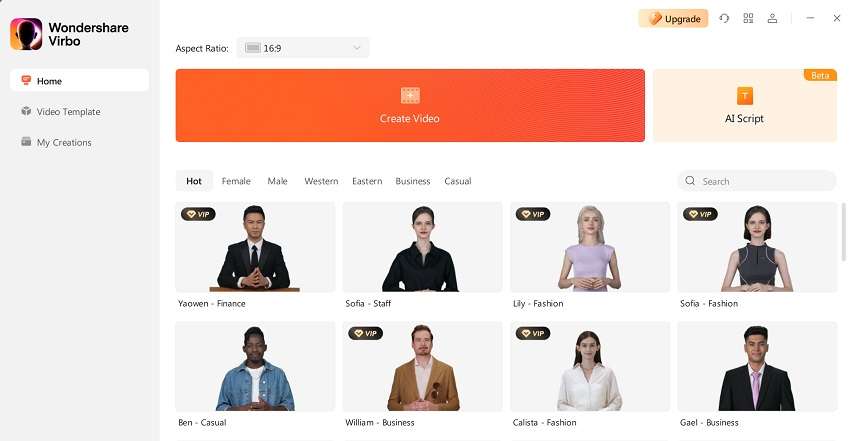
Get Started Online Free Download
Virbo animated explainer video maker can create captivating explainer videos with customizations. Businesses can create interesting, interactive content that can be shared on many different web channels because to its extensive feature set and simple interface. Because the graph editor makes it simple to create seamless transitions and add fascinating effects, it is a fantastic option for animated explainer movies.
Key Features:
Enriched Effects:
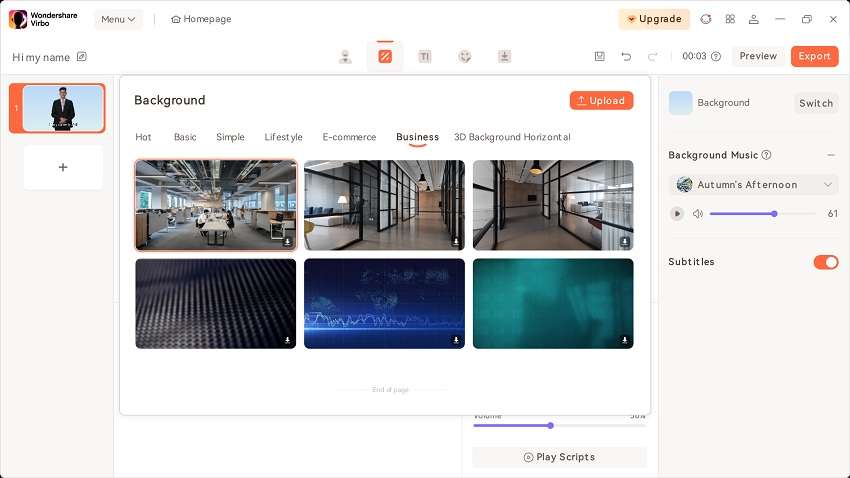
Compositing for motion pictures, animated explainer videos, and visual effects are all done using Virbo. Utilizing a wide variety of hundreds of one-of-a-kind effects, this program is utilized in the post-production stage to allow users to alter the final result.
User-friendly Interface:
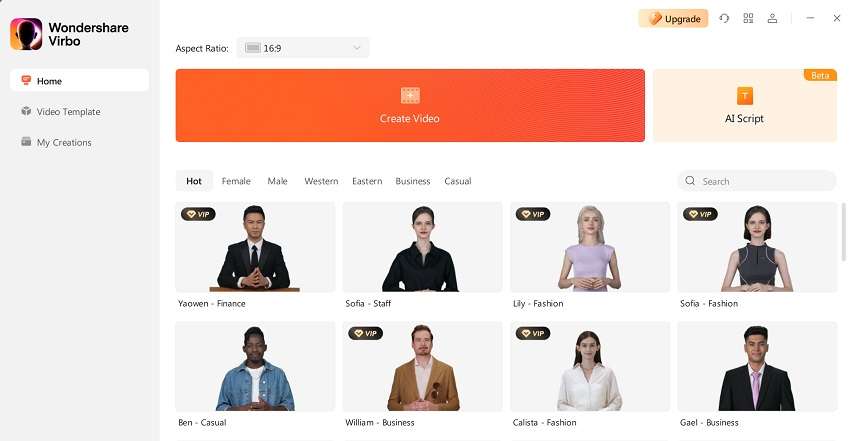
You may quickly clip and construct a timeline using the drag-and-drop tool. That is why Virbo is considered the top-notch choice of beginners and expert animated video production companies. It has an organized set of tools on ready-to-utilize basis.
AI-Based Scripting:

The program automatically creates a storyboard based on the screenplay and explainer video template that you’ve selected. As opposed to starting from scratch, you now simply need to tweak your flow, substantially simplifying the process.
Automated Avatars:
![]()
With its simple interface, you may choose your preferred animated figure, infographic, or effect before editing the animated text. You can mix characters, effects, and video with this animation creator to create engaging animated videos.
Creative Templates:
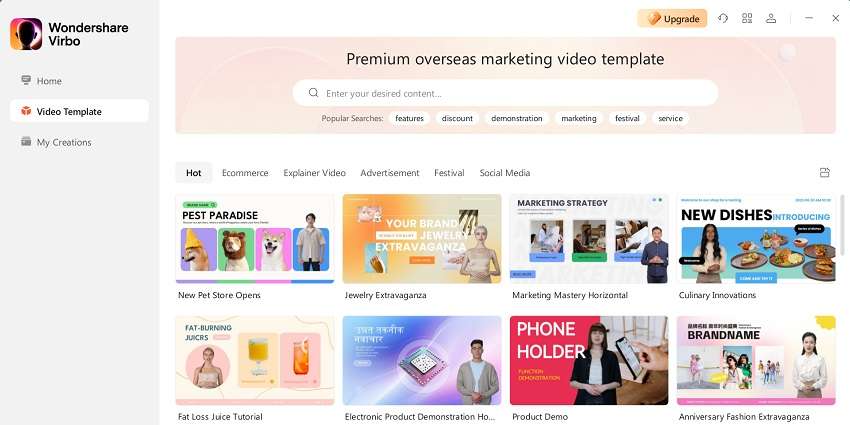
With the help of built-in presets and other templates, Virbo may combine your individual shots or composite footage into a single, seamless piece that will help your explainer video stand out from the competition. The platform has around 180+ templates that can be utilized on a single drag-and-drop basis.
Animation Customization:
You have greater control over animated features because to the seamless blending of 2D and 3D parts, and character creation is made simple by the abundance of rigging and animation tools. Also, Virbo has around 150+ avatars that are AI-backed so all you need to do is bring your favorite to the scene and create your animated explainers.
Export and Share Your Animated Explainer Video Across Various Platforms:
In a culture where people have short attention spans and a need for eye-catching graphics and material, animated explainers are also very helpful for spreading ideas. A captivating animated film posted with your fans on social media will aid in promoting your business across the whole network. There is no one size fits all when it comes to explanation videos. You must be aware at this point of the complexity of explainer videos.
Having said that, it’s simply a lot to absorb; both the procedure and the kinds! You must present your explainer videos effectively if you want to be heard and seen. For this reason, we advise immediately posting your video clip to a social media website. Talking of which, Virbo comes in as a great option as it provides seamless integration of various platforms where you can share your animated explainer videos single-handedly.
To do that, simply go to the export button and explore the plethora of sharing and saving options available to you with regard to your explainer videos.
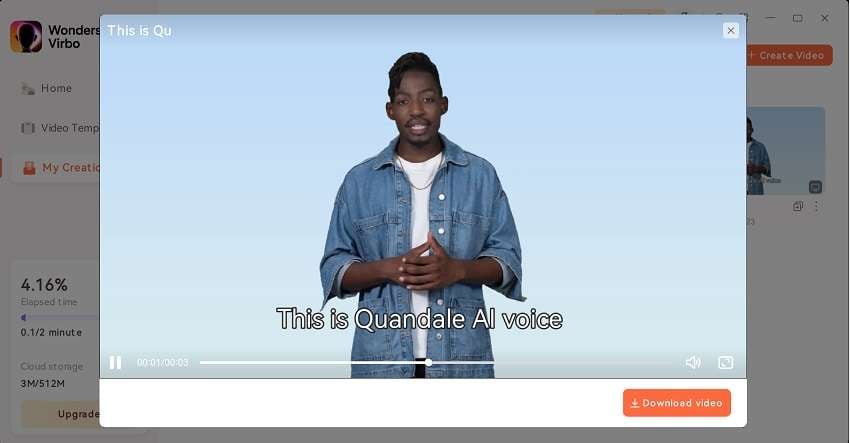
Conclusion:
Explainer videos that are animated are a fantastic method to sell your goods or services. They may aid in fostering greater consumer knowledge and are entertaining and educational. They assist in raising awareness while also assisting organizations in achieving productivity objectives. By simplifying complex ideas into enticing motion graphics, brief and effective animated movies may clearly communicate ideas, goods, and services.
It might be overwhelming for a newbie to navigate the many stages involved in making an animated film. Every stage of the creation process—from gathering materials to recording voiceovers—requires the creator to pay close attention to the little things and keep the end result in mind. In that spectrum, consider using Virbo as your all-in-one partner to create animated explainer films if you’re unsure that you have the time, energy, or expertise to do it yourself. Try it now and experience the creative world on your own.
s just as stunning without sound as it does with it. An animated figure often follows a script in an explainer film, utilizing objects and other visual elements to guide viewers through a process or explain a topic. When developing mascots for a family-oriented product offering, live-action videos may have a significant influence.
The most enjoyable part is undoubtedly the illustrations! You get to choose and create your characters’ environments. Users will be interested and more inclined to watch the video due to the animation. Because of this, it’s preferable to employ titers in the film or make your animation seem catchy from the very beginning.
What Is an AI Video Generator? | Wondershare Virbo Glossary
Part 1. What is an AI video generator?
An AI video generator is a software or system that automatically generates videos using artificial intelligence techniques, particularly deep learning and computer vision algorithms. It can analyze and interpret input data, such as images, text, or audio, and generate corresponding video content based on a large dataset’s learned patterns and styles.
AI video generators can create videos from scratch or enhance existing videos by adding visual effects, altering scenes, or synthesizing new content. They can also assist in automating the video production process, including tasks like video editing, scene transitions, and object tracking.
These generators leverage the power of AI to streamline and enhance video creation, allowing for more efficient workflows, creative possibilities, and personalized video experiences.
Part 2. What are some AI video generators worth trying?
With the maturity of AI technology, an increasing number of advanced AI video generators have emerged and achieved impressive results. Here are three highly recommended products currently available on the market:
1. HeyGen
HeyGen is a video platform designed to help you effortlessly create captivating business videos using generative AI. With HeyGen, creating videos for different use cases becomes as simple as making PowerPoints. Its user-friendly interface and AI-powered features enable you to generate engaging and professional videos that effectively convey your message and capture your audience’s attention.
2. Synthesia
Synthesia is a cutting-edge platform that specializes in AI-driven video synthesis and automation. It offers advanced technology that allows users to create and customize videos featuring realistic virtual presenters. With Synthesia, users can transform the text into dynamic video presentations, leveraging various virtual characters, languages, and styles. This innovative platform revolutionizes the way video content is created, making it easier, faster, and more accessible for businesses, creators, and individuals to produce professional-looking videos with ease. Whether for marketing, training, or storytelling purposes, Synthesia empowers users to captivate their audience and deliver impactful messages through engaging and lifelike virtual presenters.
3. Wondershare Virbo
Virbo is an AI video generator for creating captivating virtual presentations and videos. With over 120 voices and languages, it brings diversity and authenticity to your content. Say goodbye to noisy audio - Virbo ensures crystal-clear sound quality as realistic avatars deliver your message in various accents and languages. And with its vast collection of 150+ stock AI avatars, you can effortlessly match your content with the perfect virtual presenter. These avatars come in various attires and ethnicities, representing diverse cultures and backgrounds. Whether you need a youthful voice or a mature one, Virbo covers all ages, allowing you to connect with your audience on a deeper level.
What’s more, you will have valuable time with Virbo’s auto-generation of scripts. The AI-powered script generator creates initial drafts by inputting key information and themes, helping you kickstart your content creation process.
Get Started Online Free Download
Part 1. What is an AI video generator?
An AI video generator is a software or system that automatically generates videos using artificial intelligence techniques, particularly deep learning and computer vision algorithms. It can analyze and interpret input data, such as images, text, or audio, and generate corresponding video content based on a large dataset’s learned patterns and styles.
AI video generators can create videos from scratch or enhance existing videos by adding visual effects, altering scenes, or synthesizing new content. They can also assist in automating the video production process, including tasks like video editing, scene transitions, and object tracking.
These generators leverage the power of AI to streamline and enhance video creation, allowing for more efficient workflows, creative possibilities, and personalized video experiences.
Part 2. What are some AI video generators worth trying?
With the maturity of AI technology, an increasing number of advanced AI video generators have emerged and achieved impressive results. Here are three highly recommended products currently available on the market:
1. HeyGen
HeyGen is a video platform designed to help you effortlessly create captivating business videos using generative AI. With HeyGen, creating videos for different use cases becomes as simple as making PowerPoints. Its user-friendly interface and AI-powered features enable you to generate engaging and professional videos that effectively convey your message and capture your audience’s attention.
2. Synthesia
Synthesia is a cutting-edge platform that specializes in AI-driven video synthesis and automation. It offers advanced technology that allows users to create and customize videos featuring realistic virtual presenters. With Synthesia, users can transform the text into dynamic video presentations, leveraging various virtual characters, languages, and styles. This innovative platform revolutionizes the way video content is created, making it easier, faster, and more accessible for businesses, creators, and individuals to produce professional-looking videos with ease. Whether for marketing, training, or storytelling purposes, Synthesia empowers users to captivate their audience and deliver impactful messages through engaging and lifelike virtual presenters.
3. Wondershare Virbo
Virbo is an AI video generator for creating captivating virtual presentations and videos. With over 120 voices and languages, it brings diversity and authenticity to your content. Say goodbye to noisy audio - Virbo ensures crystal-clear sound quality as realistic avatars deliver your message in various accents and languages. And with its vast collection of 150+ stock AI avatars, you can effortlessly match your content with the perfect virtual presenter. These avatars come in various attires and ethnicities, representing diverse cultures and backgrounds. Whether you need a youthful voice or a mature one, Virbo covers all ages, allowing you to connect with your audience on a deeper level.
What’s more, you will have valuable time with Virbo’s auto-generation of scripts. The AI-powered script generator creates initial drafts by inputting key information and themes, helping you kickstart your content creation process.
Get Started Online Free Download
How To Reach More Users by Using Instagram Live Shopping
The live shopping feature gained popularity in 2016 as it changed the online shopping experience. This feature offered a worthwhile experience for customers in the online market. It represented itself as where they engage with products and features in real-time.
With its rising popularity,Instagram live shopping on Instagram helped businesses showcase their brands. It helped them connect with their customers through interactive mediums. Despite that, the developers had to stop the live selling feature on Instagram**.** This article will explain more about it.

Part 1. Instagram Live Shopping: Things Users Need To Know
Businesses on Instagram used to utilize live broadcasts to sell products directly from the app. It allows them to interact with viewers and drive real-time engagement. Instagram live shopping allowed people to save videos so customers could shop after the broadcast. Using this feature helped companies humanize their brand by telling stories.
According to areport , many Instagram users shopped weekly on the platform. They utilized many features like shopping tags and the “Shop” tab. However, Instagram stopped supporting live shopping on March 16, 2023. It was decided so that Instagram could focus more on other features of their application.
Reason for Discontinuing Live Shopping Feature
Live shopping on Instagram depends on the product quality. About 55% of the customers reported having this issue with live shopping. There are various other drawbacks to Instagram’s live selling feature, which are provided as follows:
- More Focus on Other Features: Instagram wanted to focus on other app features. For this reason, they discontinued live shopping, which required utmost attention.
- Declining Engagement: After the pandemic, online users became less engaged with livestream shopping. So, Instagram shifted its focus to the Reels feature.
- Customer Feedback: The comments and suggestions on the live streams demanded improvements. Also, thelive-selling Instagram feature did not bear positive comments from the customers.
- Lack of Communication: Sometimes, the online team cannot properly communicate with customers. The lack of communication causes confusion and dissatisfaction among customers.
- Limited Availability: The live shopping Instagram feature had geographical limitations. Various brands couldn’t provide their customers with their products in different places. Moreover, such conditions limit customer access and bring negative comments.
Part 2. Wondershare Virbo Live: Enhance Your Livestreaming Selling Experience
Users can still live stream even if theselling live on Instagram no longer exists. If you want to provide a seamless shopping experience, Instagram is not the only platform. You can access many live stream platforms like Twitch, YouTube, and Facebook. However, it is also challenging to create compelling livestream content. That is whyWondershare Virbo Live is the perfect live-stream video development software.
This tool provides you with an AI content generator that gives an engaging script for streams. There is also an issue with how some tools fail to provide the necessary features for live streaming. Wondershare Virbo Live solves this issue with realistic avatars, 20+ languages, 120+ voices, and more. Also, it is compatible with major platforms like YouTube, TikTok, Twitch, and more for live streaming.
Highlighting Features of Wondershare Virbo Live
- Wondershare Virbo Live can help streamers reach a global audience with the AI translation feature. This can increase a broad live-streaming shopping experience for customers.
- You can set up a customizable Q&A session for an interactive experience. It allows you to connect with your audience for their feedback and suggestions.
- There is no need to download the software as it lets you operate online. It provides work flexibility and management with this tool’s cloud-based operation.
- If you want to elevate your content, Virbo Live provides AI avatars that can attract others. There are various poses, ethnicities, and attire of avatars for your live stream.
Get Started Online Free Download
Steps on Creating a Live Streaming Room With Wondershare Virbo
Wondershare Virbo Live is the perfect alternative toInstagram live-stream shopping . People feel encouraged to use this AI tool as it allows them to film perfect live streams. Now, let’s delve into the steps that will guide you to create a perfect live stream:
- Step 1. Access Live Streaming Tool To Create a Room
Open Wondershare Virbo Live’s browser page on your device and continue to select the “Create Stream Room Now” button. As it opens a new window, look for the “Create a Blank Livestream Room” under the “Home” section. Select any template from the options provided at the bottom if you wish to quickly create a live stream room.

Get Started Online Free Download
- Step 2. Pick the Perfect AI Avatar for the Live Stream
Once the new window opens on your browser, click the “AI avatars” option on the top toolbar. From the drop-down menu, choose any avatar according to your preference. You can select different poses, attires, and ethnicities of avatars from the given option. When picked, it will appear on the right side of your screen.

- Step 3. Adjust Background Settings and Include Stickers
Now, hit the “Background” tab from the top toolbar option. Pick one background from the available categories to match your Livestream background and avatar. You can navigate to the “Stickers” tab to select the sticker representing your live selling motive.

- Step 4. Generate AI Script and Insert Text
After you’re done with the basic adjustments, go to the text box on the left side of the screen. You can write a script for your live stream or use the AI-assorted feature here. On the same side, tap the “AI Smart Script” button at the bottom left side of the screen. When a small window opens, write the product name, features, and promotions offered. Pick a language or style and hit the “Generate” button for script generation.

- Step 5. Start Livestreaming Your Content Through Virbo Live
When satisfied with your avatar, background, and script settings, begin the live streaming. From the top right side of the screen, click the “Start livestream” button.

Part 3. The Right Ways To Promote Your Brand for Effective Instagram Live Shopping
As we know, no Instagram live shoppingfeature is available for streamers. However, they can use different tips to promote their brand on Instagram and other livestreams. To create an effective livestream video, you should consider proper planning. In the given section, we’ll look at what key tips are essential for you to become a successful seller:
1. Write High-Quality Live Stream Content
Beforeselling on Instagram Live , you need a solid live-streaming plan. Users should prepare a quality script that involves information about the product. Also, ensure the content is concise, to the point, and captivating.
2. Create Interactive Online Q&A Sessions
An important tip for a successfullive shopping Instagram session is customer interaction. This involves holding a live Q&A session to get valuable insight. You can use this information to understand their preferences and interests.
3. Give Sneak Peaks of New Products
You can also provide the audience with various sneak peeks of your product. This builds up anticipation in the audience and marks you as an excellent seller. Also, you can showcase teasers and reveal specific features of your product.
4. Provide Demonstrations and How-To Video Content
Another important tip for live selling on Instagram is product demo video clips. In these videos, you can illustrate the product’s function, usage, and benefits. Moreover, sellers can provide step-by-step guides via links that empower them to buy.
5. Collaborate and Promote Product Through Online Creators
Finally, set your stage by collaborating with various Instagram influencers and content creators. You can partner with different brands and give them sponsored content and more. This will increase your brand revenue and visibility and drive sales.
Conclusion
As mentioned before,selling on Instagram Live has been discontinued in 2023. However, there are still live-streaming platforms available in the market. We looked at various tips to help you achieve the perfect seller live stream. Among the tips, we recommend you utilizeWondershare Virbo Live , an ideal place to start. You can take your brand to the next with Virbo Live’s live-streaming features.
Also read:
- Handling Exceptions for 2024
- New 8 Best Multi-Subtitles Translators You Shouldnt Miss for 2024
- 2024 Approved Selected Overdub Voice with AI Virbo At Its Finest
- Updated Create AI Avatar Video for 2024
- In 2024, AI Video Translator | Online
- Updated AI Translation | Wondershare Virbo Online for 2024
- Updated 2024 Approved Top AI Rap Voice Generators Upgrade Your Rap
- New In 2024, Top 10 Robotic Voice Generators
- Updated Demystifying AI Game Generators | Wondershare Virbo Glossary for 2024
- Updated Revolutionizing Communication Real-Time AI Voice Changer for 2024
- In 2024, Create Video with PPT | Wondershare Virbo
- Updated Top 5 AI YouTube Shorts Generators to Create Diverse and Engaging Videos
- Speech-to-Speech Voice Cloning A Breakthrough in AI Voice Industry for 2024
- New The Ultimate Guide to Generating Speech in Different Languages With the Best Tools
- Updated Top List Best Livestream Shopping Apps Of for 2024
- The Best Text Voice Generators for All Platforms for 2024
- Updated Top 10 Free and Best Text-to-Speech Generators
- Updated In 2024, Create AI Avatar Video with Avatar | Online
- New Best 10 Free Video Translators to Mitigate Translation Risks for 2024
- Updated 2024 Approved Best Video Language Changers to Make Your Videos Accessible
- New What Is an AI Avatar, In 2024
- New 2024 Approved Best Video Translator App for PC You Cannot Miss
- New 2024 Approved Ever-Changing Era of AI Video Translation A Reality to Be Fulfilled
- Top AI Video Makers to Create Captivating Videos with Pictures for 2024
- Updated 2024 Approved Convert Video Voice to Text Online for Free Fast and Easy Ways
- Updated Transform YouTube Live with These Must-Know Secrets
- Updated In 2024, How To Convert Video Voice to Text Online for Free?
- Updated How To Make Animation Talk? Explained with Easy Steps for 2024
- 2024 Approved Top Voice Cloning Apps for Android & iOS Devices
- Updated Google Translate Video A Complete Guide To Translate Video With Google for 2024
- New Top 8 AI Titles Generators for Creating Catchy Titles For All Platforms
- New Create AI Video with AI Avatar | Wondershare Virbo
- New In 2024, Kya Aap Video Call Kar Sakty Ho Translate Any Hindi Video Into English
- 2024 Approved Easy Guide How To Make Talking Head Videos
- The way to convert MTS for Sony
- Ultimate Guide to Free PPTP VPN For Beginners On Vivo Y77t | Dr.fone
- Top 15 Augmented Reality Games Like Pokémon GO To Play On Apple iPhone 6 Plus | Dr.fone
- Things You Dont Know About Honor Magic 6 Pro Reset Code | Dr.fone
- In 2024, Is GSM Flasher ADB Legit? Full Review To Bypass Your Xiaomi Redmi Note 12T ProFRP Lock
- How To Create an Apple Developer Account On Apple iPhone 6 Plus
- How to Unlock Apple iPhone XS without Passcode or Face ID | Dr.fone
- In 2024, How To Fix OEM Unlock Missing on Vivo V27e?
- In 2024, iPogo will be the new iSpoofer On Tecno Spark 10 4G? | Dr.fone
- In 2024, Unlock Your Apple iPhone 15 Pro in Minutes with ICCID Code Everything You Need to Know
- Title: In 2024, How To Perform a Successful Streaming on Twitch
- Author: Sam
- Created at : 2024-06-23 02:57:21
- Updated at : 2024-06-24 02:57:21
- Link: https://ai-voice-clone.techidaily.com/in-2024-how-to-perform-a-successful-streaming-on-twitch/
- License: This work is licensed under CC BY-NC-SA 4.0.



