
In 2024, Auto Translate YouTube Videos Into Different Languages

Auto Translate YouTube Videos Into Different Languages
Are you looking for how toauto translate YouTube videos ? Or are you frustrated with auto translate for YouTube feature? We know, that sometimes it works, sometimes it does not. There are limitations, and depending on your use case, you might be frustrated. Learn how to auto translate YouTube video into your language at the click of a button including the ability to auto translate YouTube video captions and subtitles. Using a third-party auto translate captions YouTube software, you can easily translate videos into a language of your choice and add matching auto translated subtitles.
Part 1: How To Translate YouTube Videos Automatically
If you don’t know YouTube recently launched the auto-translate feature for all videos, you can follow the steps below totranslate YouTube video into any language:
Step 1
Go to any YouTube video that you would like to translate.
Step 2
Turn on Closed Captions by clicking on the CC button at the bottom.

Step 3
Can you see the auto-generated closed captions in English? Good!

Go toSettings by clicking on the gear icon (as seen above) and click Subtitles/CC.
This will show you all the languages a video is already available in.
Step 4
Go to Auto Translate and select a language.

Step 5
For this example, we are selecting Hindi.

Step 6
As you can see in the screenshot below, subtitles are now auto-translated into Hindi.

That’s all. We hope now you know howauto translate for YouTube works. With this feature, you cantranslate YouTube video to English, or any other language according to your needs. It’s easy and super helpful for watching content in any language.
Part 2: Limitations of YouTube Auto Translate Feature
Like all good things,auto translate for YouTube captions feature is not without its faults. Below are some of it’s limitations:
- While YouTube is slowly rolling out the feature for all languages, automatic captions still don’t support many regional languages
- If the video is over an hour in length, YouTube’s automatic caption software fails to capture the dialogue in an efficient way.
- If the video has a lower audio quality or the dialogue uses a specific word multiple times, it is hard to decipher for the auto-translate AI.
- Long periods of silence at the beginning or end of the video can also throw off the software.
- If a video has multiple speakers with overlapping dialogue, it can confuse the software and make errors in translation.
Part 3: Virbo: A Powerful Tool That Translates Accurately
Wondershare Virbo has been around for a while. You probably already know it because of its revolutionary feature of creating AI avatar videos. But they recently unveiled another fantastic new feature - AI video translation. You can use it as alanguage translator for YouTube video content**.**
Translate Online Download APP Now Free Download
Why Choose Virbo?
Most AI video translators refer only to subtitles for translation. They translate verbatim and leave out the audio lip-synching from the final product. Virbo is different because it utilizes the latest AI advancements to understand the context of a dialogue, giving you highly accurate and precise results. It also matches the lip-synching to give you synchronized talking videos in a different language. What’s more, you can also set Virbo to proofread the generated text before translation. This removes any unnecessary or repeated words, making your subtitles crisp and concise. You can also download translated subtitles as SRT or TXT files and use them the way you want.
Language Support
Virbo currently supports translation in the following languages:
English, Chinese, Spanish, Arabic, Portuguese, Indonesian, French, Russian, German, Japanese, Italian, Korean, Thai, Filipino, Bengali, Turkish, Dutch, Swedish, Croatian, Romanian, Czech, Hindi, Ukrainian, Vietnamese, Malay, Slovak, Danish, Tamil, Polish, Greek, Finnish, Burmese, Urdu
How To Use Virbo With YouTube Videos For Auto Translation
If you want totranslate YouTube video online with Virbo, there are two ways to proceed, depending on your goal. We will be discussing both of these methods below
Goal 1 - You Want a Translated Synchronized Video

Translate Online Download APP Now Free Download
For a translated synchronized video, you can follow these steps:
- Download and install Virbo on your mobile/PC and then run the software/app(Note: You can also use the Virbo online tool)
- On the main page of Virbo, go to the Video Translator tab
- A new window will pop up, asking you to Upload your video. Drag and drop your video content.
- When the video finishes uploading, select Original and Translated languages
- Pick advanced features like Show Translated Subtitles, Keep original BG Music, etc
- Click on the orange Translate button to begin the translation
It will take some time, but the AI Translator Tool will automatically translate and synchronize the translation with the original video. You don’t need to do anything else!
Goal 2: You Want Translated Subtitles for Your Video

Translate Online Download APP Now Free Download
if you want translated subtitles of a published video, here’s how to proceed with Virbo:
- Upload the video to Virbo and get the subtitles translated as discussed above
- Next download the SRT or TXT file.
- Now, sign in to your YouTube Studio.
- Next selectSubtitles , from the left-hand side menu
- Click on the video that you would like to add subtitles for.
- TapADD LANGUAGE and choose your language.
- Now, under subtitles, click onADD to add your translated subtitles to a published YouTube video.
Easy, right? This is how toauto translate YouTube video into your language.
Frequently Asked Questions
Here are answers to frequently asked questions that you might find helpful.
FAQ 1: What to do about videos without subtitles?
For such videos, you can always use Wondershare Virbo to easily add subtitles and translate them into the target language of your choice!
FAQ 2: What to do if I need more accuracy in translated subtitles?
For such cases, Virbo online is the tool that supports proofreading the translated words. It gives you the most accurate subtitles in the language of your choice.
FAQ 3: Any way to permanently enable auto translate for YouTube on every video?
Sign in to YouTube and then, in any YouTube video, click the gear icon at the bottom right corner of the video, click Subtitles/CC, and click Settings. You will be taken to your Playback and Performance settings, where you should tick “Include auto-generated subtitles”.

Now, for every video where subtitles are available, YouTube will automatically use subtitles.
Conclusion
In case you didn’t know, YouTube provides an auto translate for YouTube feature for you to use. However, in classic Google fashion, it comes with several limitations. To remove and bypass those limitations, you can use a third-party auto translation YouTube software such as Wondershare Virbo that allows you toauto translate YouTube video into your language including auto translate captions easily on mobile, Windows PC, and even online! Try the best auto translate for YouTube software today and auto translate YouTube video into your language anytime, anywhere on PC, web, and mobile!
Translate Online Download APP Now Free Download
Create AI Avatar Video with AI Script
Create AI Avatar Videos
You can also start creating a new video by clicking “AI Script ” button to start from editing the text of the video.
03 Edit Video
04 Export Video
Step 1. Open AI Script Feature
Click “AI Script” button on the homepage.

AI Script
Step 2. Polish Script
Enter the text that you intend to edit and choose from the displayed text styles to polish your texts.

Enter the Text
Step 3. Edit Video
You can also customize the avatar, background, text style, and add stickers to the video.

Choose Avatar
Select “Background Music > None” to pick music for the video, or upload your preferred audio for use. Once you are satisfied with the results, click “Create a video” to enter the video generation interface.

Choose Background Music
Step 4. Export Video
Once you’ve completed creating the video, click “export” to generate the final output.

Export Video
FAQs about AI Script
1Can an AI script generator produce high-quality scripts?
AI script generators have advanced, but script quality depends on factors like complexity, input, and training data. While they can produce creative scripts, they may lack the nuanced understanding of human writers.
2How can I use an AI script generator effectively?
Effectively using an AI script generator requires precise prompts and experimentation. Clearly define genre, tone, and style, iterating as necessary. Review and edit the generated scripts to ensure alignment with your requirements and maintain consistency in a streamlined process.
3What are the limitations of AI script generators?
AI script generators have certain limitations. They rely heavily on the data they were trained on. They may also struggle with generating highly original or innovative content. Therefore, it’s important to use AI-generated scripts as a starting point and apply human creativity and judgment to refine and improve the final result.
03 Edit Video
04 Export Video
Step 1. Open AI Script Feature
Click “AI Script” button on the homepage.

AI Script
Step 2. Polish Script
Enter the text that you intend to edit and choose from the displayed text styles to polish your texts.

Enter the Text
Step 3. Edit Video
You can also customize the avatar, background, text style, and add stickers to the video.

Choose Avatar
Select “Background Music > None” to pick music for the video, or upload your preferred audio for use. Once you are satisfied with the results, click “Create a video” to enter the video generation interface.

Choose Background Music
Step 4. Export Video
Once you’ve completed creating the video, click “export” to generate the final output.

Export Video
FAQs about AI Script
1Can an AI script generator produce high-quality scripts?
AI script generators have advanced, but script quality depends on factors like complexity, input, and training data. While they can produce creative scripts, they may lack the nuanced understanding of human writers.
2How can I use an AI script generator effectively?
Effectively using an AI script generator requires precise prompts and experimentation. Clearly define genre, tone, and style, iterating as necessary. Review and edit the generated scripts to ensure alignment with your requirements and maintain consistency in a streamlined process.
3What are the limitations of AI script generators?
AI script generators have certain limitations. They rely heavily on the data they were trained on. They may also struggle with generating highly original or innovative content. Therefore, it’s important to use AI-generated scripts as a starting point and apply human creativity and judgment to refine and improve the final result.
Best 4 Elon Musk Voice Generators to Make You Sound Like the Billionaire
If you’re reading this post, then you probably want to change your voice to sound more like Elon Musk. This might be because you want to prank your friends online, create inspirational tutorials, and more.
Thankfully, you can achieve this quickly with anElon Musk voice generator . These are programs that have been extensively trained to morph your voice into celebrities, professionals, and other characters.
So, in this post, you will discover the best freeAI voice generator for Elon Musk to make your voice more captivating. Make a pick!
Part 1. Who Is Elon Musk and Why Is He Famous?
Elon Musk is one of the most loved celebrity characters today. But who exactly is he? Elon Reeve Musk is an American businessman born in June 1971. He is the founder of multi-billion-dollar businesses, including Tesla and SpaceX.
Elon Musk is known for his passion for conserving the environment, with his Tesla company engaged in the mass production of electric vehicles. He has also made public his intention for space exploration and colonize Mars. Elon Musk is currently the richest person worldwide, with a more than $240 billion valuation.

Part 2. Top Reasons to Change Your Voice to Elon Musk
So, why should you change your voice to sound like Elon Musk? The American business mogul is known for his innovative ideas and financial advice, making him a popular subject in internet memes and parodies. Below are some of the reasons to get an AI voice generator for Elon Musk:
- Prank friends with audio on apps like WhatsApp, Skype, Facebook, etc.
- Create motivational and educative podcasts.
- Attract more listeners to your audio due to the Elon Musk sound effect.
- Convert text to speech if you have speech problems.
Part 3. Best 4 Elon Musk Voice Generators
Searching and finding the bestElon Musk AI voice generator can sound like a simple task of hand-picking the right option on Google or any other search engine. However, this can be challenging because the best program must tick boxes like simplicity, voice variety, output quality, and more. Below are the three helpful options to use:
1. VoxMaker
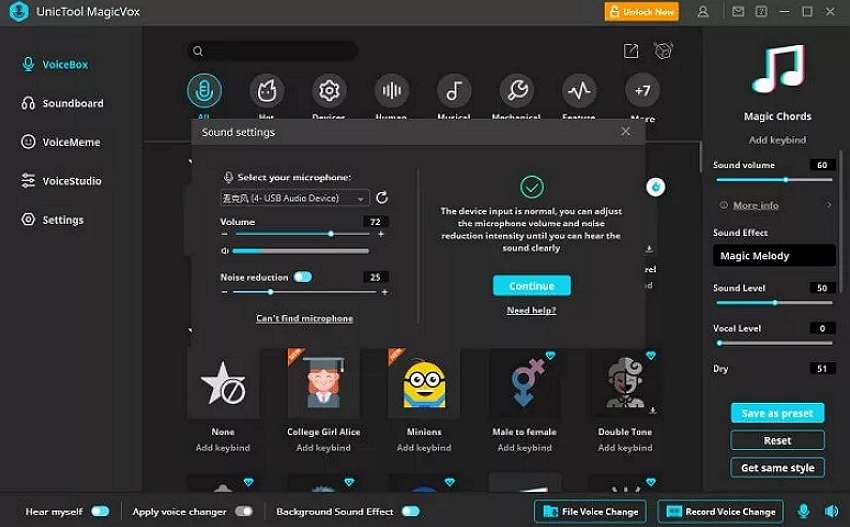
VoxMaker is an excellent voice cloning tool for Windows PCs. With it, you can make your favorite characters say anything, thanks to the text-to-speech service that supports 46+ languages. You can create audio with voice characters like Obama, Elon Musk, Donald Trump, and Spongebob. This program also lets you create Elon Musk’s voice in Spanish, English, French, and more. In addition to converting text to speech, you can upload audio in MP3, WAV, and other formats.
Key features
- 40+ voice cloning languages.
- Smooth text-to-speech conversion.
- Input and output audio in multiple formats.
- 3,000+ output voice effects.
- Customize voice pitch, accent, volume, tone, and speed.
2. MetaVoice Studio
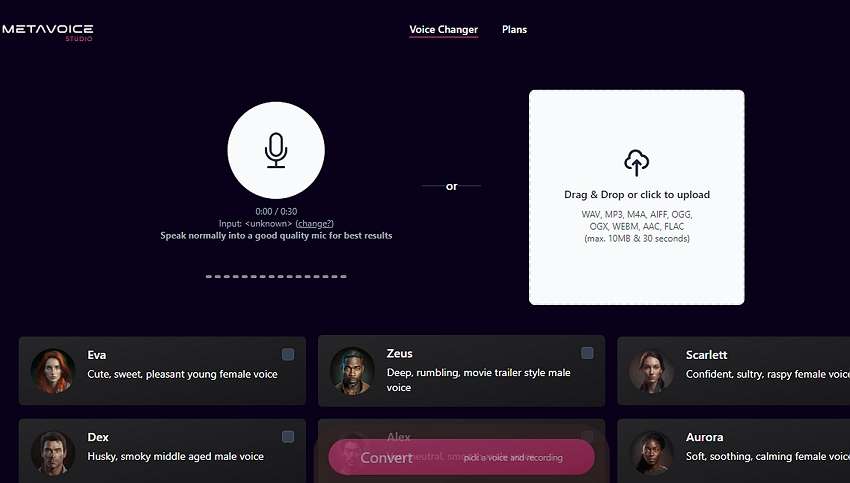
MetaVoice Studio is one of the most straightforward online AI voice changer apps. The program offers excellent cross-platform compatibility on iPhone, iPad, Windows, Mac, and Android. After firing up the program, all it takes is a single click to launch your microphone to record a voice. You can also upload 30-second audio in formats like MP3, WAV, OGG, M4A, and more. Now select your favorite voice effect and let the AI do the dirty work.
Key features
- Smooth online Elon Musk voice generator.
- Supports multiple input and output formats.
- Upload 30-second audio for free.
- Eight voice avatars for free users.
- Free 5-minute total conversion monthly.
- Pocket-friendly premium subscriptions.
3. Celebrity Voice Changer AI
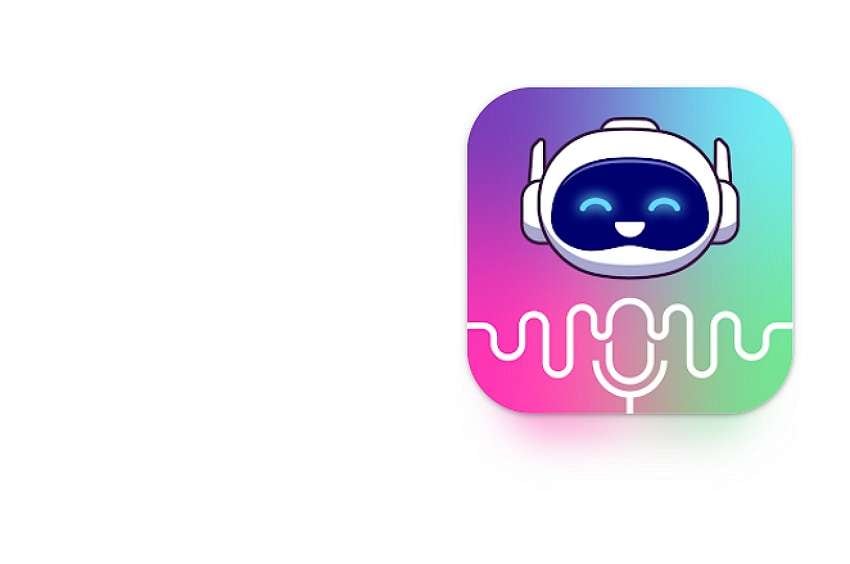
If you’re an Android user, you can transform your voice to Elon Musk remotely using this top-rated app. The app uses advanced AI capabilities to deliver authentic-sounding voices of your favorite celebrities. For example, you can transform your voice into Elon Musk, Eminem, Drake, Andrew Tate, Donald Trump, and more. However, you’ll need Android 5.0 or newer to use this app.
Key features
- Multiple celebrity voices, including Elon Musk.
- Smooth text-to-speech converter.
- Personalized birthday wishes.
- Export created celebrity voices to other apps.
4. AI Voice Generator – Celebrity
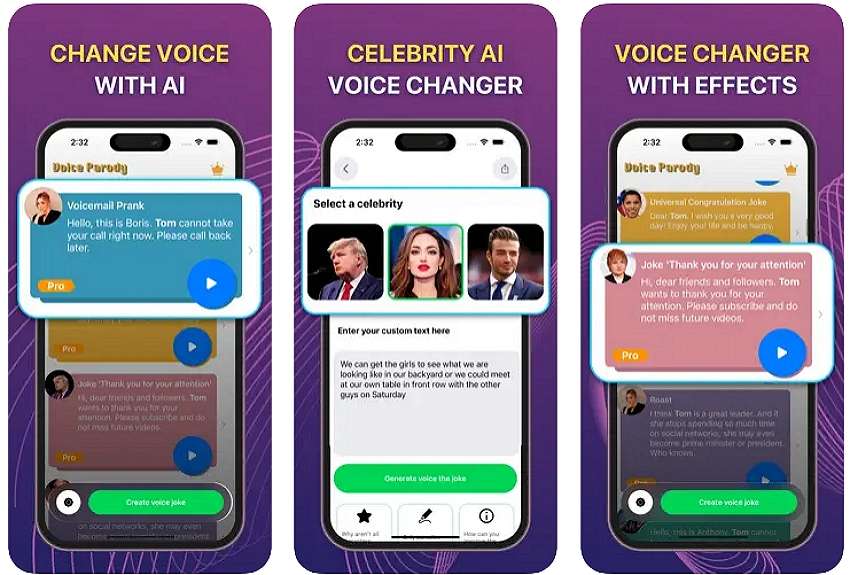
iPhone and iPad users can add more fun and humor to their voices using AI Voice Generator – Celebrity. It’s a simple-to-use app that uses advanced AI technology to create authentic celebrity voices that will leave everyone in awe. This app can transform your voice into celebrities like Elon Musk, Donald Trump, David Beckham, and more. Moreover, you’ll get tens of anime voices to crack jokes with your friends on social media.
Key features
- Numerous output voices.
- 50+ anime voice-cloning effects.
- Free to use with premium purchases.
Bonus tip: How to Easily Transform Text to AI Voice [Recommended]
If you cannot find what you’re looking for from the options listed here, try Wondershare Virbo ! This is one of the most straightforward celebrity voice changers for desktops. It houses a powerful AI-powered text-to-speech conversion service, allowing users to create voices in 120+ languages. Here, you’ll find the ideal voice characters for creating educational materials, marketing campaigns, customer services, podcasts, and more.
Below is how to create an irresistible celebrity voice using Wondershare Virbo:
Step 1. Install Wondershare Virbo on your computer, then run it. This should take just a few seconds, depending on the speed of your processor.
Get Started Online Free Download
Step 2. Next, choose the perfect celebrity character to add to your video. For example, click Female, then select William – Business before clickingCreate Video .

Step 3. Now enter the text to convert it into a celebrity voice. Once you’ve entered enough text, click Play to preview the sound. You can then proceed to adjust the speed, pitch, and volume. Virbo also allows you to change the language if needed.
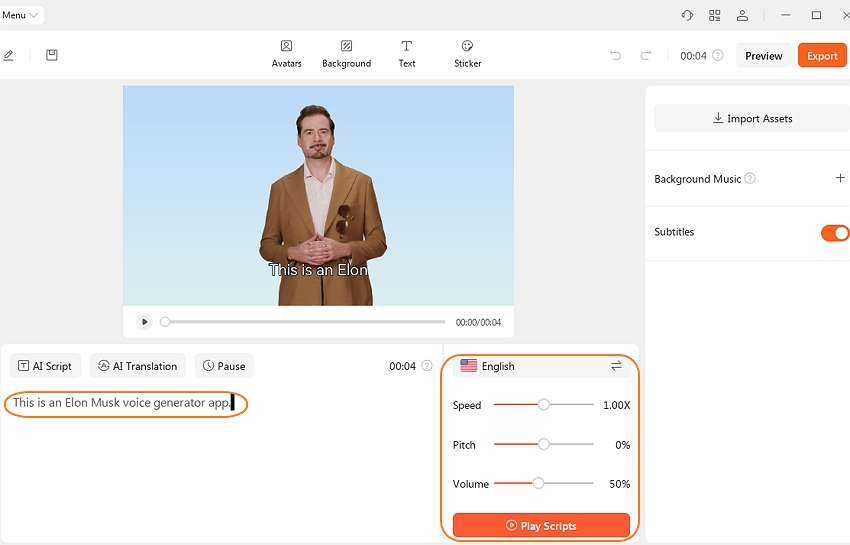
Step 4. Preview the video again to change the background, add stickers, remove subtitles, and more. If satisfied, tap the Export button to save the video in MP4 or WebM formats. Enjoy!
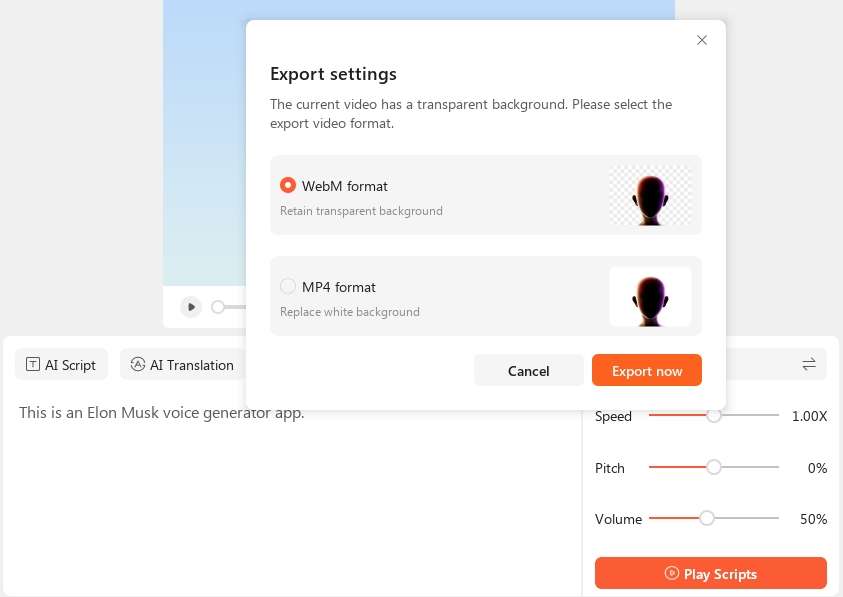
Conclusion
Now you know how to convert your voice to Elon Musk and other celebrity voices with simple steps. Although all the apps listed on this page will do the job, we advise using Wondershare Virbo to enjoy a simple, feature-rich platform with 120+ voice effects. It’s the perfect AI tool for creating videos for entertainment, studies, fitness, business, and more. Give it a shot!
FAQs
1. What is Elon Musk AI voice?
Elon Musk AI voice is a voice generated using an AI-powered program. These programs are often trained extensively using deep machine learning/ML and Artificial Intelligence/AI to deliver the most realistic celebrity voices.
2. Can I use the AI voices generated on Wondershare Virbo for commercial purposes?
Yes, you can use the voices generated by most Elon Must AI voice generators for commercial purposes. However, we advise reading the pricing plans and the T&Cs of the AI voice generator to choose the ideal plan with commercial rights.
3. What are some of the applications for Elon Musk AI-generated voices?
There are multiple uses for AI-generated voices these days. For example, you might have speech problems and want to share audio online. You can also use an AI voice generator in multiple industries, including customer support, journalism, digital marketing, and more.
Top 6 Free Talking Stock Photo Sites
Ever heard oftalking stock photo s? If you have seen magic/sorcery/ wizardry-themed movies, you might have come across the idea of moving photos or motion photos where photo frames are shown to have motion pictures. In real life, you have what’s called Live Photos by Apple, a technology that captures a couple of seconds’ worth of motion. These are essentially just GIFs. But this is 2024, and today, we introduce you to talking photos or talking stock images. Literally, photos that speak. What! Read more about it below!
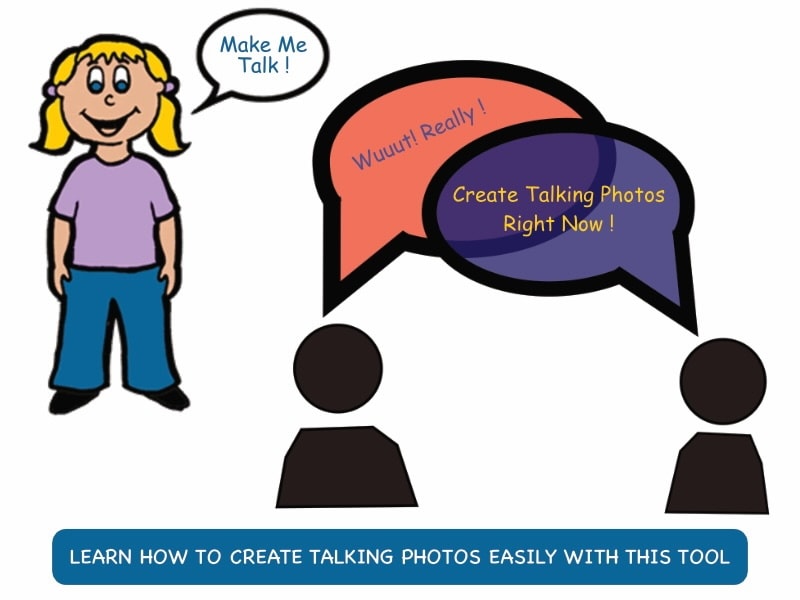
Part 1: What Are Talking Stock Photos and What Can You Do With Them?
Let’s answer the most pressing question on your mind first. What are talking photos? Talking photos, simply put, are photos brought to life with video and voice. No longer are your photos just images – they can now include voice along with motion. That is one of the several uses of generative artificial intelligence that’s taking the world by storm. With talking photos, not only do you have a memory as image, but you can have the memory with voice and video to make it more life-like. In some uses, this can be deeply comforting to us.
1.1: Uses of Talking Photos
What can talking photos be used for? Talking photos can be used for fun as well as for interactive education. Here are some uses of talking photos, in a gist:
- An interactive and more engaging learning experience for children.
- Convey emotions better.
- Send personalized messages with voice!
- Capture viewer attention right from the start.
- Create memories by adding voice to photos for a more vivid memory experience!
- Your social media shares can become that much more interesting and engaging.
- Presentations and financial charts and graphs could be made easier to understand.
Part 2: Where Can You Download Talking Stock Photos For Free?
“Okay, I’m sold on talking photos! Where can I get them?”
Glad you asked! We have collated a repository of 6 portals that offer quality talking stock photos and talking stock images that you can choose and use!
Difference Between Talking Stock Photos and Talking Stock Images
What is the difference between talking stock photos and talking stock images? Photos are images taken from a camera system. Images could be anything – from actual photos to graphics created on a computer.
2.1: Getty Images
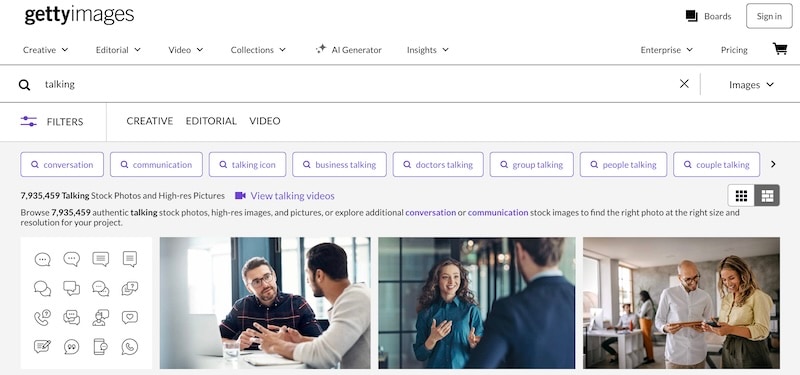
What self-respecting journalist or newsreader does not know about Getty Images? Getty has a repertoire of over 7,935,000 high-quality talking photos for you to choose from. That all but guarantees that you will be able to find the ones you want and like.
2.2: Shutterstock
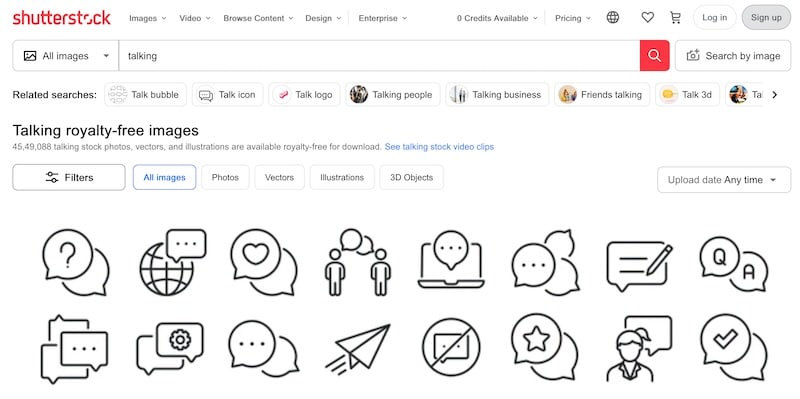
If Getty’s 7,935,000 talking photos didn’t fit the bill, maybe Shutterstock is for you. You can search from a database of over 4,549,000 talking photos. Certainly, something will catch your fancy with Shutterstock!
2.3: Unsplash
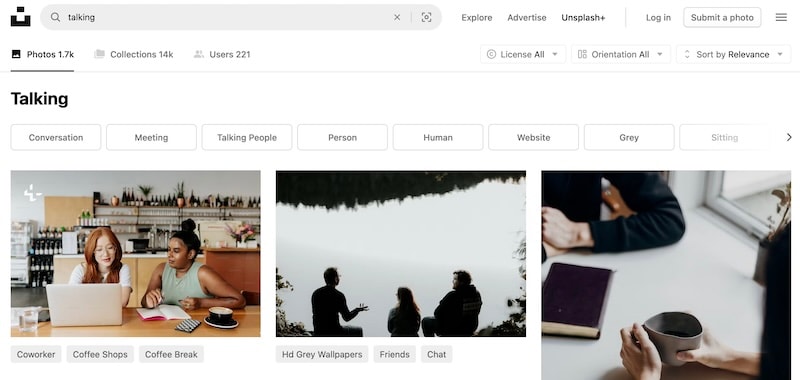
Unsplash has been making a splash since 2013 with high-quality stock imagery for everyone. So much so, that in 2021, it was acquired by Getty Images. Unsplash users will not have a lot to work with in terms of talking photos, though. The repository seems to be somewhat small at the moment at over 1700 talking photos only.
2.4: Pexels
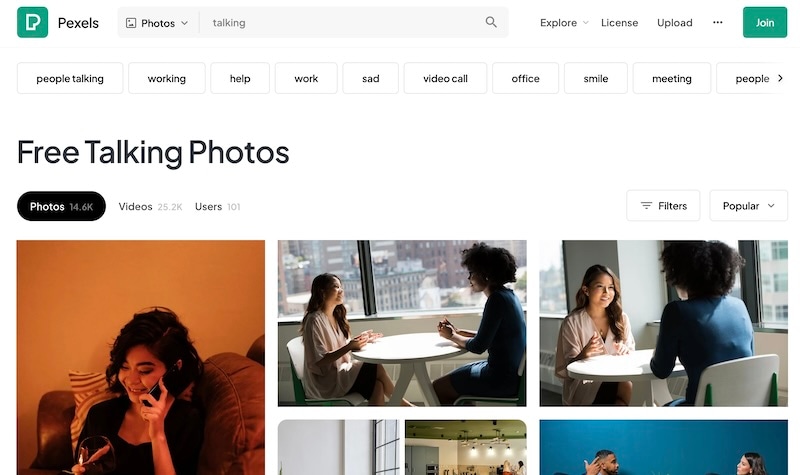
Pexels was founded in Germany just about a decade ago in 2014 and has since grown to house over 3.2 million free stock photos and videos. The platform features over 411,000 talking photos for you to choose from. Pexels is part of Canva since 2018, just 4 years since its release. Must be doing something great, right?
2.5: Pixabay
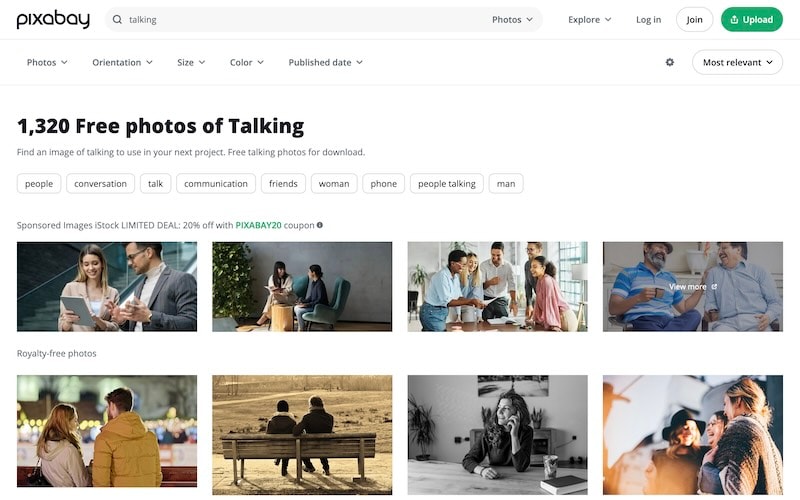
Pixabay is another German startup that has been serving the internet community since 2010. Pixabay houses over 4.4 million photos and stock imagery, out of which over 3000 are talking photos. Not a great database, admittedly, but still worth a look if you are not satisfied with the others! Pixabay, like Pexels in 2018, was acquired by Canva in 2019.
2.6: Freepik
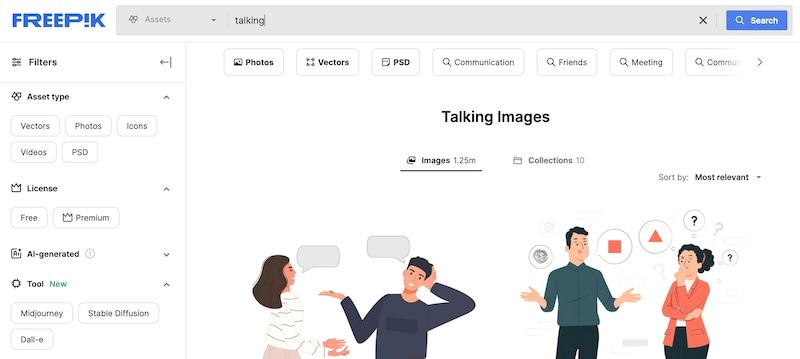
Freepik has been around since 2010 and is part of the Freepik Company that features other brands such as Flaticon, Slidesgo and Wepik. Freepik has over 1,052,000 talking photos for you to choose from.
Part 3: Learn How To Create Talking Photos Yourself
And now, let’s get to the fun part – creating a talking photo yourself! We could tell you of a few tools to do so, but how about we save you some time and get right to the best talking photo creator we could find on the internet?
Creating Talking Photos With Wondershare Virbo
Wondershare Virbo is the ultimate talking photo creator tool you could find on the internet today. It is the easiest and the fastest way to create talking photos that are ultra-realistic.
VERSATILITY
Wondershare Virbo is the most flexible and versatile talking photo creator tool available on the internet. There are so many ways you can create talking photos with. You can choose a voiceover, record your own audio online or upload a recording yourself to create a unique, fully customized talking photo unlike any other in the world! What’s more, using Wondershare Virbo, you can not only create talking photos but add subtitles to videos, translate videos, and do so much more with just one single app!
Generate Video Online Download APP Now Free Download
Step 1: We start with creating a project. Simply download Wondershare Virbo to your computer and click Talking Photo.


You can use the add button (with the plus symbol) to upload an image or choose from one of the several options within the software and click Create Video.
Step 2: Now, we edit the video to add our audio. Click Audio Upload to record your own audio/ upload your own audio as video script, or type/ paste a video script in the Text Script pane.

There are options you can use to customize your output. Choose from several languages, change the speed of speech, even adjust pitch and volume, right here, easily! You can even add subtitles, change background music or switch the background!
Step 3: It is now time to preview the video and export it! Click the Preview button to view the magic of Wondershare Virbo. If everything is to your liking, simply click Export.

The talking photo will be saved under My Creations.

You can view it there and download to your disk by clicking Download Video.
Generate Video Online Download APP Now Free Download
Closing Words
Talking photos are the next frontier in digital communication and expression. Harnessing the power of generative artificial intelligence, talking photos present never-before opportunities to not only engage people but engage with people. The education sector can use talking photos to make comprehension easier for children by making interactive, expressive talking photos that can explain complex concepts in a fun new way while corporates and businesses can use the power of talking photos to better engage with their audiences in a new way that captures and retains their interest. Inter-personally, talking photos can be used to have fun with friends and family in a completely new way! No more drab images, talking photos are the fun new way to express!
The Most Efficient Tools to Convert Text to MP3 With the Best Natural Voices
Text to MP3 voice makers can convert your text into speech in an MP3 format. The benefits of such tools can enhance your productivity and work efficiency. As a language enthusiast, you can listen to the generated speech in MP3 format. Moreover, MP3 file formats are compatible with all media players and codecs.
Thus, you can listen to the generated MP3 voice on any device comfortably. In this article, we will guide you on how toconvert text into MP3 through professional TTS converters. Therefore, continue reading this article to learn about the best MP3 voice makers and their key features.
Part 1: How a Text to MP3 Voice Maker Can Help You in Your Daily Routine Tasks
Text to MP3 voice makers can make your daily tasks quicker and more efficient. This section will highlight some of the major advantages of usinga text-to-speech generator MP3 .
1. Entertainment and Gaming Industries
In the entertainment industry, creators may need to add voiceovers to their movies. This can help them reach an international audience easily. Moreover, game lovers also love to add their commentary in the form of narration. Such tasks can only be done through reliable MP3 voice makers supporting different languages and voices.
2. Enhances Productivity
Do you want to read your audiobooks or e-magazines while doing house chores? Well, you can use MP3 TTS converters to read the textual content from your e-newspapers and audiobooks in the perfect voice. Thus, it can improve your work productivity and efficiency to a greater extent.
3. Acts as an Assistant
Text-to-speech generator MP3 can also be integrated with assistive technology to help you in various cases. For example, MP3 TTS converters can help in the form of screen readers and voice assistants to execute tasks. They can also be embedded with communication devices to help tourists navigate and travel.
4. Language Training
Are you a language enthusiast? Language learning can be crucial if you want to excel in the correct pronunciation of words in many languages. Using an MP3 TTS converter, you can listen to the native pronunciation of difficult words in a compatible MP3 file format. By repeatedly listening to the generated MP3 file, you can practice the desired language easily.
5. Helps Visually Disabled
There are some unfortunate groups of people who cannot access textual information due to their disabilities. However, with MP3 TTS converters, they can convert text into speech to absorb the information easily. In this way, they can access digital content in the form of a natural human voice without challenges.
Part 2: The Best 5 Tools to Convert Text to MP3 With the Highest Accuracy
Have you ever tried MP3 TTS converters? This section will discuss the top 5 tools that can convert text to MP3 with accuracy and reliability.
1. Virbo
Virbo is a unique TTS converter offering more than 120 languages and AI voices. You can easily launch this tool on the Web, Windows, iOS, and Android devices. To convert text into MP3, Virbo offers many options for customization. You can select the gender and an AI voice of your desired attire. There are many accents of different languages which you can choose preferably.
Moreover, you would find multiple speaking tones like commercial, lively, natural, and many more on Virbo. The quality of the generated AI voices is professional and clear. It has a friendly interface that can help convert text to speech quickly. Thus, Virbo is an all-in-one tool that can meet all your needs to convert text into high-quality voices in MP3 format.

Get Started Online Free Download
Key Features
- To give your AI voice a virtual presenter, Virbo offers over 150 AI Avatars. The AI Avatars are present in appealing attires with perfect voices.
- The AI script generator of Virbo is integrated with ChatGPT to write your script easily. Through this feature, you can create flawless titles for your videos.
- Virbo can create videos in both portrait and landscape modes. Moreover, it can export video in up to 1080p quality.
Rating
- 85/5
2. FreeTTS
FreeTTS is a basic tool that canconvert text to MP3 efficiently. You can use this tool for commercial purposes with high security. It supports over 50 languages to facilitate a global audience. It is a free-to-use text-to-MP3 converter and does not require registration. By buying its premium plans, you can get 5000 characters for each conversion.
Furthermore, it uses Google machine learning technology to generate speech from text accurately. On this tool, you can also get 24/7 customer support to consult about queries. Moreover, the premium plans support WaveNet, Neural2, and standard Google voices. Thus, you must explore FreeTTS to make MP3 voices for commercial purposes.

Key Features
- This tool has SSML support that can create customized voices. With this support, you can add pauses and emphasis to the generated voice.
- FreeTTS uses high security to protect your data. The servers of this tool automatically delete data after 24 hours.
- With SSML support, you can say the date, characters, time, and unit in a correct manner.
Rating
- 1/5
3. PlayHT
PlayHT is an advanced tool supporting more than 800 AI voices. This tool lets you get explainer, conversational, children, and narrative voices. You can also explore character voices that you can add in voiceovers and narrations of the movies. In its extensive library, you can discover more than 100 diverse languages. There are also multiple accents of some common languages according to the nationalities.
Furthermore, you can easily import your script into its text editor. By doing so, you can convert text into speech within a few clicks. Therefore, PlayHT is a renowned tool that can offer excellent results in creating AI voices in MP3.

Key Features
- This tool supports multiple voices in the same MP3 file. Using this feature, you can create conversations between the characters easily.
- It offers custom pronunciations to help you in adding modifications. You can redefine the pronunciations of certain words through this feature.
- You can also alter voice inflections by changing the pitch, rate, and volume of the AI voices.
Rating
- 3/5
4. SpeechGen.io
SpeechGen.io is a powerful tool that can generate realistic voices from your textual script. You can find over 270 natural AI voices on this tool with accurate accents. The interface of this tool lets you test the AI voices for free. After listening to the voices, you can select your favorite AI voice from the provided options.
Furthermore, you can set the output settings of the AI voice according to your desire. You can modify speed, pitch, volume, stress, and intonation on this tool. Thus, it gives you complete freedom to create a customized voice in MP3 file format. Along with supporting MP3 file format, it also shows compatibility with WAV and OGG.

Key Features
- Thistext-to-speech generator MP3 shows support for all the famous editing software. The supported editing programs are Audacity, Adobe, DaVinci Resolve, Apple Motion, iMovie, etc.
- You can share your MP3 audio file with your colleagues with a link. By tapping on the link, your friends can listen to the AI voice easily.
- The cloud server of this tool saves the history of your AI voices and scripts in a secure manner. You can also create a “Favorite” folder to keep all your AI voices intact.
Rating
- 5/5
5. Voicemaker
Voicemaker is a famous online platform that canconvert text into MP3 with high audio quality. It contains various effects that let you add human emotions to your AI voice. From the audio settings, you can also determine the volume, pitch, and sample rate of your AI. Furthermore, it supports more than 1000 AI voices that you can explore in its library.
The supported languages are more than 130 to offer you diversity. To find your desired AI voice, you can conduct a search through country, language, and gender. Therefore, Voicemaker is a popular TTS converter as it can produce accurate AI voices from the given text.

Key Features
- This tool has two AI engines: Standard and Neural. Both engines have different AI voices in various accents.
- The voice settings let you adjust the sliders of voice speed and volume accordingly. You can also reset the basic settings quickly.
- You can create voice profiles by buying premium subscriptions. Moreover, it offers cloud storage of up to 10GB in paid plans.
Rating
- 25/5
Conclusion
MP3 voice makers convert the textual content into an audible MP3 file format. These MP3 TTS converters can significantly benefit you in improving productivity, language learning, and making information accessible. Through this article, you came across the famous text-to-speech MP3 tools that can produce excellent results. Thus, you can read this guide to find the besttext-to-speech generator MP3 .
Level Up Your AI Streaming Game: A Quick Guide and Tool Recommendation
Artificial intelligence (AI) has been used in streaming platforms to keep viewers engaged. Since the release of Chat GPT, various platforms have been integrating AI streaming to offer a better experience to the viewers. This has players in the broadcasting scene and media utilizingartificial intelligence streaming in some of the most distinguished ways. In this article, we will explore how AI has elevated the streaming experience and recommend a tool you can use to enhance your offerings.
Part 1: How AI is Elevating Consumer Streaming Experience
Artificial intelligence has quickly revolutionized many industries, including the entertainment industry. Many providers have recently opted to bet on AI streaming services to elevate their game. With artificial intelligence streaming becoming more popular, online broadcasters now offer more value to their viewers. Services like Spotify, Netflix, Hulu, TikTok, YouTube, and many more are using AI algorithms for multiple purposes.
01 What is AI streaming?
AI streaming involves the use of artificial intelligence solutions to enhance video quality, create rich metadata, reduce piracy, personalize content, and more. Streaming providers are implementing AI this was as part of their core business function.

In AI streaming, algorithms study people’s viewing history, behaviors, and preferences to provide tailormade and enjoyable experiences. The technology is also being used to promote relevant shows and movies that keep users on their platforms instead of moving to another one.
02 How artificial intelligence enhances the streaming experience
The use of artificial intelligence streams helps platforms stand out by providing relevant content. Platforms can use artificial intelligence to manage most of the processes in video streaming. This includes selection, content recommendation, and montage. As more uses of artificial intelligence streaming emerge, here are some notable impacts:
- AI-Powered Localization: Platforms adapt their language and cultural approaches to enter foreign markets. With AI, the process of capturing, translating, and uploading subtitles is automated. Platforms like IMDB also use AI to source content titles, descriptions, and technical details.
- Audience Engagement: With the help of machine language, platforms can accurately keep their audience engaged. AI helps to translate social media posts, catalog information, canned chat responses, knowledgebases, FAQs, website pages, and manuals.
- Content Protection: With AI stream, platforms can protect their content and enhance user experience. AI helps to identify pirated streams, taking them down in a matter of minutes. It can also extract digital watermarks of pirated content and prevent users from abusing the service. By blocking such users, AI is a powerful tool in protecting the monetization of platforms with premium content and AI live streams.
- Video Encoding Enhancement: Artificial intelligence helps platforms improve the way videos are encoded. Rather than processing a file with the same settings, AI reads the video frames and adjusts the settings for maximum compression. As a result, you get better image quality at a lower cost related to data storage and transfer.
- Improve Watching Experience: AI automatically detects credits and allows viewers to skip them to avoid interrupting the watching experience. For instance, the American streaming service Plex relies on a machine-learning algorithm to analyze videos and find the start of the credits sequence. It instructs the frontend viewer by displaying a “Skip Credits” button when the viewer reaches that point.
Part 2: AI-Powered Algorithm by Virbo Live
The transformational influence of AI in the video streaming industry is phenomenal. Service providers can use AI-driven technology to unleash new workflow efficiencies and improve the quality of their videos. By embracing advancements like dynamic brand insertion and content-aware encoding, you can elevate video streaming to boost viewer engagement and monetization.Virbo Live has made major strides in AI innovation with a focus on video streaming and is highly recommended.
One of the areas this technology is making a huge impact isAI live stream . For brands, this means offering your viewers real-time interaction with your business as you sell them the products and answer all the questions. For shoppers, it means getting perfect information about a product before purchasing. With the help of AI live streaming, all this can be achieved with the help of AI-powered avatars.Virbo Live allows you to do all this, enhancing your loge shopping experience.

Get Started Online Free Download
Compatibility
- Online Tools
Pricing Plan
| Pricing Plan | Price | Features |
|---|---|---|
| Creator Plan | US$ 66.65/mo Annual Plan 25%OFF Now | 3600 mins/mo live streaming duration 100+ royalty-free AI avatars 1T/yr cloud storage Unlimited time of AI script times Unlimited time of AI translation |
| Business Plan | US$ 127.99/mo Annual Plan 25%OFF Now | 10800 mins/mo live streaming duration 100+ royalty-free AI avatars 1T/yr cloud storage Unlimited time of AI script times Unlimited time of AI translation |
| Advanced Plan | US$ 448.49/mo Annual Plan 25%OFF Now | Unlimited live streaming duration 100+ royalty-free AI avatars 1T/yr cloud storage Unlimited time of AI script times Unlimited time of AI translation |
Advantages of Virbo Live
- Offers continuous 24/7 broadcasting without interruptions, providing real-time solutions to shoppers
- Reduced dependence on large human teams as AI Avatars are always available
- Seamless language changes to appeal to different global audiences
- Cost-effective by reducing the number of personnel and equipment needed
- Stable and lag-free streaming performance, leading to more user satisfaction
- Enhanced content safety and security for shoppers through AI-driven moderation
Limitations of Virbo Live
- Lack of authenticity means some viewers find AI streamers to be less relatable or engaging compared to human streamers.
- Setting up and using AI streaming technology can be complex for some potential streamers.
- Limited emotional range as AI avatars cannot capture the full range of human emotions.
- Ethical concerns such as the potential for deception associated with AI technology in general.
Part 3: Getting Started with Virbo Live
Virbo allows you to host live shoring with AI streamers and keep your viewers engaged. The transformative AI technology saves you costs and allows you to reach a wider global audience. With AI-driven avatars or Vtubers, you can boost your revenue during live shopping events on social media. The multilingual avatars are available 24/7 for a seamless streaming experience. Getting started with Virbo Live is simple and does not require complicated technical skills:
Step 1 Create a Live Shopping Rooms
To get started with Virbo Live , create a new live shopping room. Select a template from the range provided or click “Create Project” to create a new live room.

Get Started Online Free Download
Step 2 Choose AI Streamers and Background
After creating a Live room, pick a virtual streamer from the virtual host library. This allows you to customize the avatar and background to suit the expectations of your audience. You can also add stickers, and adjust the avatar position and size in the canvas area for a more realistic experience.

Step 3 Enter Text or Voice
With the Avatar ready for streaming, upload your audio or enter a script. You can write the script manually if you want or utilize the AI scriptwriter and AI translator for automated scripts that will reach a wider audience.

Step 4 Start Live Streaming
Next, click “Start Live Streaming” to launch your AI avatar. Add the live windows to OBS and experience AI live streaming in the OBS software.

Step 5 Interact With the Audience
With the AI streamer live, you can now send a text or connect to a microphone for real-time interactions with the viewers. The AI streamer will engage seamlessly with the audience and respond to their questions with proper answers.

Conclusion
AI is continuously being integrated into video streaming to enhance viewers’ experience in many ways. To provide viewers with more relevant content to allow them to skip video intros, the impact ofAI in streaming services is phenomenal. Similarly, streamlining services that utilize AI benefits from more viewership and revenue generation. As the live shopping experience becomes more popular, we recommend Virbo Live for creating realistic AI streamers. Save time and the cost of interacting with your viewers while making sure their needs are well addressed.
Get Started Online Free Download
Create Video with PPT | Wondershare Virbo
Create Video With PPT
Wondershare Virbo is a comprehensive video-making facility offering a wide set of possibilities to its users. It has recently extended its productivity by offering the option of creating videos out of PPT. With such diverse options to convert PowerPoint to video, you can develop the best visuals for your audience from the available content. Following is a comprehensive step-by-step guide to converting PPT to video with Virbo.
02 Add Avatars and Voiceover To the PPT Video
03 Perform Other Edits to Video
04 Preview And Export Final PPT Video From Virbo
Step 1. Start By Importing Your PPT File
After launching Wondershare Virbo on your desktop, continue to select the “Create Video“ button. As this opens a pop-up, select the “Import PPT“ option on the bottom-left to add your PowerPoint file.

Choose Import PPT
Step 2. Add Avatars and Voiceover To the PPT Video
As you’ve imported your PPT file successfully, define whether you want to extract your script from the file or not. Click “Create Video” to redirect to the next window, which outlines the PowerPoint file as a video.

Import PPT
Here, you need to define a proper avatar according to your video, which can be done using the “Avatars“ button on the top toolbar.

Select Avatars
Consequently, you need to add a proper voiceover that will assist you in explaining the PowerPoint file within the video. For that, lead to the “Text Script” or “Audio Upload” section to add the appropriate voiceover. Define your voice from the available list and set its parameters, or upload your pre-recorded voice to add along with the avatar.

Add Voiceover
Step 3. Perform Other Edits to Video
After selecting the avatar and voiceover for the video, you can perform other edits as well. Change the background of the video or add music in the background according to your choice. If you want to display the subtitles across the video, enable the “Subtitle“ option. Furthermore, for more advanced settings in your video, you can define a proper “Layout“ or add stickers and edit text style on the top toolbar.

Edit Video
Step 4. Preview And Export Final PPT Video From Virbo
Once you finish all the edits, click the “Preview“ button on the top right corner to preview the video.

Preview Video
If you are satisfied with the video after previewing, click the “Export“ button to save this video.

Export Video
02 Add Avatars and Voiceover To the PPT Video
03 Perform Other Edits to Video
04 Preview And Export Final PPT Video From Virbo
Step 1. Start By Importing Your PPT File
After launching Wondershare Virbo on your desktop, continue to select the “Create Video“ button. As this opens a pop-up, select the “Import PPT“ option on the bottom-left to add your PowerPoint file.

Choose Import PPT
Step 2. Add Avatars and Voiceover To the PPT Video
As you’ve imported your PPT file successfully, define whether you want to extract your script from the file or not. Click “Create Video” to redirect to the next window, which outlines the PowerPoint file as a video.

Import PPT
Here, you need to define a proper avatar according to your video, which can be done using the “Avatars“ button on the top toolbar.

Select Avatars
Consequently, you need to add a proper voiceover that will assist you in explaining the PowerPoint file within the video. For that, lead to the “Text Script” or “Audio Upload” section to add the appropriate voiceover. Define your voice from the available list and set its parameters, or upload your pre-recorded voice to add along with the avatar.

Add Voiceover
Step 3. Perform Other Edits to Video
After selecting the avatar and voiceover for the video, you can perform other edits as well. Change the background of the video or add music in the background according to your choice. If you want to display the subtitles across the video, enable the “Subtitle“ option. Furthermore, for more advanced settings in your video, you can define a proper “Layout“ or add stickers and edit text style on the top toolbar.

Edit Video
Step 4. Preview And Export Final PPT Video From Virbo
Once you finish all the edits, click the “Preview“ button on the top right corner to preview the video.

Preview Video
If you are satisfied with the video after previewing, click the “Export“ button to save this video.

Export Video
Also read:
- [New] 2024 Approved Viral Victory Restoring Your Facebook Space
- Discovering the New Chromebook Plus and Its Groundbreaking Generative AI Features on ZDNet
- How To Use Korean to English Video Translators for Creators for 2024
- In 2024, Fingerprint of Motion Tracking Systems
- In 2024, How to Enable the Text to Speech Function on iPhone
- New 2024 Approved How To Easily Use Korean to English Video Translators
- The Ultimate Guide to Get the Rare Candy on Pokemon Go Fire Red On Realme 12 Pro+ 5G | Dr.fone
- Ultimate Guide: Resolving the Windows 0xC0000005 Blue Screen of Death
- Updated How to Define AI Video, In 2024
- Title: In 2024, Auto Translate YouTube Videos Into Different Languages
- Author: Sam
- Created at : 2025-01-30 20:57:26
- Updated at : 2025-01-31 20:05:34
- Link: https://ai-voice-clone.techidaily.com/in-2024-auto-translate-youtube-videos-into-different-languages/
- License: This work is licensed under CC BY-NC-SA 4.0.