
How To Generate Speech From Text | The Top Text-to-Speech Converters

How To Generate Speech From Text | The Top Text-to-Speech Converters
In today’s digital age, using the latest technology to enhance productivity is imperative. Text-to-speech converters have revolutionized the way we interact with written content. Knowinghow to generate speech from text serves a great number of benefits. This cutting-edge technology has allowed humankind to bridge the gap between language and technology.
Here, you can delve deep into the world of text-to-speech converters. Discover the top features, benefits, and how-to guides toconvert text to voice easily.
Part 1: What are the Benefits of Converting Text to Audio in Real Life?
It would be a good idea toconvert text into audio for several reasons. Here are some key benefits that the process can provide:
1. Accessibility and Assistance
Text-to-audio conversion plays a crucial role in creating a more inclusive digital environment. People with various forms of disabilities and impairments can make use of this technology. Converting text into audio empowers such individuals and helps them stay informed and connected to the real world.
Reading content, particularly long-form content, can be challenging for people with visual impairments, dyslexia, or other reading and developmental difficulties. If youconvert text to audio , you can make your written content easily accessible to them.
2. Enhanced Learning and Language Improvement
Converting text to speech can significantly benefit language learners. Studies have proved that listening to text aloud helps greatly improve pronunciation, comprehension, and fluency. To enhance their language, a simple solution is toturn text into audio and listen to it. Many converters have various speech options these days that can help with this.
3. Ease of Content Consumption
An added benefit ofgenerating speech from text is making your content easy to access and consume. Users have different preferences for content consumption. Written content is often a cause of eye strain and fatigue. Engaging audio content provides a great alternative to written content. By simple conversion, your content can cater to different user learning styles.
4. Improved Engagement
Audio content can be much more engaging as compared to written content. Bycreating voice from text , you can capture the audience’s attention and create a more immersive experience. Text-to-speech conversions can also facilitate better communication. It enables natural and engaging interactions between users and their devices.
5. Boosting Productivity
Moreover,converting text to voice is a good idea when you wish to boost efficiency. Especially in professional settings, you can listen to important documents, emails, or reports on the go. You can perform other tasks simultaneously, enabling you to save time. This can add a significant productivity boost to your everyday tasks.
Part 2: The Best Tools Available in the Market to Generate Audio from Text
After knowing the benefits of text-to-speech conversion, you might wonder how to perform the task. Here are the top 5 tools that can help youcreate audio from text quickly and easily.
1. Virbo
Topping our list of the best tools toconvert text to voice is Virbo. Powered by Wondershare, Virbo is based on state-of-the-art AI technology. The tool provides an interactive interface and easy-to-use functions. You can easily convert any text into a range of voices using this.
Virbo offers a wide range of voices for users to choose from. It is the perfect cross-platform tool to easily generate high-quality content on both Windows and Apple devices. With many voices, tones, and languages to choose from, it is just what you need for quick text-to-voice conversions.
Key Features
- Virbo offers many realistic avatars, languages, and accents to make your content unique and cater to every need.
- You can customize various aspects of your AI avatar, including gender, attire, and tone, with ease.
- Besides a wide range of voices, Virbo also offers an AI script generator. You can thus create efficient scripts for multiple purposes.
Steps to Use Wondershare Virbo For Generating Speech From Text
Virbo makes it fairly easy toconvert text into audio . Here are the detailed steps on how to generate speech from text using Virbo:
Step 1: Launch Virbo and Select your Feature
To start, install and launch Wondershare Virbo on your device. Select the “Text to Speech” option from the program’s main interface. Now, select a template of your choice. Among the listed options, you can choose a language and tone. Virbo offers more than 150 options to choose from, and click on the “Convert Now” button.

Get Started Online Free Download
Step 2: Input the Desired Text
In the next interface, you can add your desired text to convert into speech. Click the “Create Video” button, choose the video orientation, and Virbo will automatically convert your text into speech. You can edit your generated video further and tweak the features as you like.

Step 3: Preview and Export the AI Video
Once you have worked through the entire editing, preview the video. Then, select the “Export” button to save the video on your smartphone.

2. Murf.ai
If you are looking for an online tool toconvert text to audio , Murf.ai is a good choice. This versatile web-based tool enables users to generate high-quality speech. The AI algorithm of Murf.ai can easily generate life-like, natural voices.
Besides text-to-speech conversions, Murf.ai also offers several other useful elements. The feature-packed tool offers several unique voices to suit varying moods. You can use the generated audio for podcasts, videos, and other instances.
Key Features
- ai lets users save the output in multiple file formats and quality types.
- Besides text-to-voice, you can also add other media elements like images and videos to your final output.
- ai also enables users to collaborate with their teams and add a shared workspace to boost productivity.
Steps To Use Murf.ai For Generating Speech From Text
Step 1: Go to Murf.ai and click the “Open Studio” button. You will be redirected to the studio workspace, where you can click “Create Project.” From the next tab, choose the option most suited to your project from the available list and tap the “Create Project” button.

Step 2: You can now type the text you want to convert into speech. From the panel at the top, you can select the language and voice of the audio. You can also modify other aspects, such as the pitch and speed.

Step 3: Once satisfied with your project, click the “Export” button at the top right to save your audio.

3. MicMonster
MicMonster is another top-rated tool that canconvert text to speech for free . With a straightforward interface, the website offers several voice options. Be it for e-learning or generating audiobooks, you can use MicMonster for all purposes.
The tool comes with an advanced editor that is relatively simple to use. You can also preview your full audio on MicMonster before downloading it. Select a voice from its growing library and convert it into natural-sounding speech using MicMonster.
Key Features
- On MicMonster, you can select a specific portion of your script and assign it to a voiceover of your choice. This way, you can generate multiple voices in the same audio file.
- You can fine-tune the audio’s rate, pitch, emphasis, and pauses. As a result, you can make your audio sound more natural.
- MicMonster allows users to customize pronunciations of certain words. This feature ensures that names, acronyms, and other important information get delivered without any trouble.
Steps To Generate Speech From Text Using MicMonster
Step 1: You can begin the conversion process by going to MicMonster. You can type in your text from the main interface in the text input field.

Step 2: From the top toolbar, you can select a language of your choice. In each language, MicMonster offers multiple voiceovers that you can choose.

Step 3: Once everything is done, click “Generate” toturn your text into speech .

4. SpeechGen.io
If you want a cheap tool that caneasily generate audio from text , SpeechGen.io offers the perfect solution. Being a web-based tool, it is easily accessible to everyone. Its AI technology offers powerful text-to-speech conversions in no time.
SpeechGen.io offers a wide range of languages and voices. Its realistic voice generator abilities can help you produce content for all purposes. You can use SpeechGen.io for quick and easy text-to-audio conversions.
Key Features
- You can save the output audio file in multiple formats. Some examples include MP3, WAV, and OGG.
- io is compatible with many popular software, including Adobe Premier and After Effects. This feature is helpful if you want to refine your content further using professional editing programs.
- You can add your tracks to your cloud history on SpeechGen.io. You can also add audio files to your favorite list in one click.
Steps To Generate Speech Through Text Using SpeechGen.io
Step 1: Go to SpeechGen.io and type your text in the required field.

Step 2: Next, choose your language and AI voice. You can also select the pitch and speed of the audio. Once done, tap on “Generate speech.”

Step 3: You can then save your output file in a format of your choice.

5. Listen2It
Listen2It is a remarkable AI tool that can generate realistic audio outputs from text. With more than 900 AI voices, the tool offers studio-level editing features. You can tweak all the audio aspects according to your liking.
Listen2It offers a friendly interface for all users. The tool can produce top-quality results in no time. You can use it for all purposes, from podcasts to educational and marketing content. Make use of Listen2It to generate vibrant voices and tones with remarkable ease.
Key Features
- Listen2It offers over 900 voices in more than 145 languages from across the globe. You can thus create diverse and inclusive content.
- You can add background audio to your tracks. This way, you can add a natural and realistic touch to the content.
- The tool also allows users to build custom AI characters. You can save specific audio settings for each character you build.
Steps To Use Listen2It Perfectly For Creating Speech From Text
Step 1: Go to Listen2It and tap the “Start” button. Once you reach the studio, click “Create Audio”.

Step 2: In the next window, you can type your text in the field. From the toolbar at the top, you can customize the language, voice, and other aspects of the audio.

Step 3: Afterward, click the “Download” button at the top-right corner to save your output file.

Conclusion
Text-to-speech converters are quickly taking over the world. Byconverting text to voice , you can increase the accessibility of your content. The converter tools mentioned above are a great way for effective communication and engagement with users. With increased demand, harnessing their powers for various aspects of everyday business is vital.
Diverse Template
Template
Virbo’s template feature collects a wide range of ready-made and exquisite video templates for users to choose from, eliminating the hassle of creating videos from scratch. With just a few simple clicks, you can easily create a sophisticated video that guarantees your satisfaction.
Step 1. Choose Template
On the main interface of Virbo, you can click on the “Video Template” tab to switch to the template display area. Above the templates, there are six categorized sections: Hot, Ecommerce, Explainer Video, Advertisement, Festival, and Social Media.

Choose Template
There is also a ratio selection switch beside it, where you can choose your preferred video aspect ratio.

Choose Aspect Ratio
Step 2. Create Video
After selecting your preferred template, click and preview it. Then, in the bottom right corner, click the “Create Video” button to proceed to the editing interface.

Create Video
Step 3. Edit Video
In the editing interface, you can enter the script text and adjust elements like voiceover and avatar. You can also change the background and add stickers, among other options.

Edit Video
FAQs about Diverse Templates
1Are These Avatars Based On Real Humans?
Yes, these avatars are all based on video footage using real actors.
2Can the Generated Videos with Digital Presenter Be Used for Commercial Purposes?
For free users, videos are not allowed to be used for commercial purpose. For subscribed users, all materials provided in the software are commercially available, and the produced videos containing digital humans are also available for commercial use. Subscribe now>
3Can I Control Avatars’ Gestures or Expressions?
For personalized avatars on Virbo, you can enjoy the liberty to craft gestures and expressions to your liking. Click now to explore Virbo’s Customization Service!
Step 1. Choose Template
On the main interface of Virbo, you can click on the “Video Template” tab to switch to the template display area. Above the templates, there are six categorized sections: Hot, Ecommerce, Explainer Video, Advertisement, Festival, and Social Media.

Choose Template
There is also a ratio selection switch beside it, where you can choose your preferred video aspect ratio.

Choose Aspect Ratio
Step 2. Create Video
After selecting your preferred template, click and preview it. Then, in the bottom right corner, click the “Create Video” button to proceed to the editing interface.

Create Video
Step 3. Edit Video
In the editing interface, you can enter the script text and adjust elements like voiceover and avatar. You can also change the background and add stickers, among other options.

Edit Video
FAQs about Diverse Templates
1Are These Avatars Based On Real Humans?
Yes, these avatars are all based on video footage using real actors.
2Can the Generated Videos with Digital Presenter Be Used for Commercial Purposes?
For free users, videos are not allowed to be used for commercial purpose. For subscribed users, all materials provided in the software are commercially available, and the produced videos containing digital humans are also available for commercial use. Subscribe now>
3Can I Control Avatars’ Gestures or Expressions?
For personalized avatars on Virbo, you can enjoy the liberty to craft gestures and expressions to your liking. Click now to explore Virbo’s Customization Service!
Top 10 AI Subtitle Translators for Content Creators That Anyone Can Use
According to the Linguistic Society of America, there are over 7,000 languages in the world. In such a diverse world, there’s one way for any content creator to reach as many as possible: Subtitles. Yes, with subtitles, you can reach even those people who do not understand your language. There’s one problem, though. Manually subtitling is time and effort-consuming. It’s also prone to mistakes. Solution?AI Subtitle Translator tools. These handy tools quickly and efficiently change spoken content into written text in multiple languages. So, if you’re searching for the best subtitle translator to make your content stand out, we’re here to help. Read on to find out the 10 best AI subtitle translators available today!
Part 1. How AI Subtitle Translators Work
AI subtitle translators generally use ASR and Machine Learning technologies to carry out the task. Automatic speech recognition technology converts spoken audio into text. The developers train these systems on vast amounts of audio data for text identification. Once the speech is transcribed, AI translation engines convert the text into the target language. Here is the complete breakdown of how these subtitle translators work:
- Input: You provide the video or subtitle file containing the source language. For this, some translators allow you to paste the URL of videos. However, some require you to import the whole video or SRT file.
- Speech Recognition: The AI system extracts the audio and converts it into text. In the case of only subtitle files, the systems will recognize the language of the uploaded SRT.
- Machine Translation: The transcript is then fed into the machine translation engine. Afterward, the MT engines translate the text into the desired language.
- Output: The translated text is displayed as subtitles synchronized with the video’s audio. You will also be able to translate SRT into your desired language as a separate file.
Part 2: How to Choose a Good Subtitle Translator?
Now, you have understood howAI translates subtitle files for you. Let’s analyze the factors you need to consider while choosing a suitable subtitle translator.
1. Supported Languages
You need to consider a translator that supports various input and output subtitle languages. Preferably, a suitable AI subtitle translator will support all the famous languages in the world.
2. Contextual Understanding
A good subtitle translator should understand the context of the content. So, choose a translator that comprehends cultural nuances for natural-sounding translations.
3. Customization Options
Users should look for a translator that provides different options to customize subtitles. Using such a tool will allow you to personalize the font and color of subtitles.
4. Supported File Formats
If you want to choose the best AI subtitle translator, consider the file formats it supports. An ideal translator will support various video, audio, and subtitle formats.
Part 2. Top 10 AI Subtitle Translators You Can Use
Now, you should know how to choose good subtitle translators, we will introduce 10 AI subtitle translators for you in the following part.
1. Wondershare Virbo
Translate Online Download APP Now Free Download
Wondershare’s Virbo is primarily an AI Avatar video generator. But it has a fantastic feature set, which includes anAI subtitle translator . No need to manually type out translations. You can use Virbo’s advanced AI solution to create subtitles and subtitle translations in 20+ languages, including English, Arabic, Hindi, Thai, Spanish, French, Korean, and Japanese among others.
Free Trial: Available
Unique Features
- Match translated audio and subtitles to video with its advanced lip-sync feature
- Allow you to download the SRT subtitle file along with the video (Online version)
- Proofread translated subtitles before processing video content (Online version)
- Support different video formats, such as MP4 and MOV, for video translation
Step-by-Step Guide to Translate Video Subtitles with Wondershare Virbo
After getting to know about its features, it is time to understand the workings of the Virbo video translator. For this purpose, you can refer to the simplified guide provided below:
Step 1: Access the Video Translator Feature within Virbo
After downloading Wondershare Virbo, launch this AI subtitle translator on your system to start the process. Now, click on the “Video Translator” button to enter its Video Translator window.

Step 2: Import Your Video for Subtitle Translation
Afterward, hit the “Click to Upload Video” button to import the video you want to translate. For this purpose, you can import an MP4 or MOV video file in under 5 minutes.

Step 3: Adjust the Subtitle Translation Settings
Once you import the video file, choose the original and translated language for the task. Within its advanced settings, enable the “Subtitle” and “Lip-Sync” options for an optimized translation process. Finally, hit the “Translate this Video” button to finish the process.

Translate Online Download APP Now Free Download
2. SubtitleBee

SubtitleBee is another great subtitle translator. It has a very friendly interface, allowing quick text edits and subtitle customization. SubtitleBee also lets you choose between different fonts, change styles and colors according to your preferences. It’s auto-subtitling tool is particularly handy for YouTube videos, as you can just enter the video link and leave the rest to SubtitleBee.
Free Trial: Not Available
Unique Features
- Automatically adds captions and subtitles
- Allows subtitle customization
- Supports 120 languages
- Has a drag-and-drop editor
3. Bing Microsoft Translator

Microsoft’sBing Translate is a very interesting choice. You can use it absolutely free of cost to translate texts, subtitles or entire webpage into a different language. It can translate into all the major languages of the world. But the only problem is that you would have to provide text to translate as it cannot generate subtitles from a video.
Free Trial: Totally Free
Unique Features
- Supports almost all languages of the world
- Can translate entire web pages or text into different languages
- Absolutely free of costAI translate subtitles
- Integrates with MS Office and Edge
4. Flixier

Flixier is a powerful video editing platform. It offers a range of options to streamline your content creation workflow, including team collaboration, auto subtitle creation,AI subtitle translation , and customization among others. With Flixier, you can automatically create, edit and translate subtitles in over 30 languages as per your needs. Oh, and it supports all major subtitle formats like SRT, VTT SCC, etc.
Free Trial: Available
Unique Features
- Very fast and accurate online subtitle translator
- Supports 30+ languages of the world
- Can translate SRT, VTT, SUB, DFXP and SCC file types
- Allows manual edits to subtitle
5. VEED

VEED is a very popularAI subtitle translator . With an accuracy rate of 95%, VEED empowers you to tailor content for global audiences with ease. It’s fast, it’s accurate, and it supports on-the-go functionality. What’s more, you can directly add the translated text to your video or download them as subtitles for offline editing. Like other AI translators on this list, VEED is incredibly simple and easy to use – even for non-techies.
Free Trial: Available
Unique Features
- Lets you edit multiple languages
- Supports 100 languages
- 95% translation accuracy rate
- Supports Customization
6. Simplified

A relatively new tool,Simplified expands your global reach by easily creating and translating subtitles. It’s incredibly easy to use, offering individual as well as collaborative features to get the job done. Beyond subtitles, Simplified offers a range of other useful tools for content creators. These include, AI Writer, Video Animator, Text-to-Speech, Voiceovers, and Video Editor, etc.
Free Trial: Available
Unique Features
- Auto subtitle generator and translator
- Can work with SRT files or Videos
- Collaborative team features
- Plenty of other tools for simplified content creation
7. Nova

Nova AI subtitle translator is another great option for audio and video content. Once the text has been generated, it’s easily accessible in the subtitle panel, giving you options to edit and meet your needs. Moreover, you can also personalize how you interact with Nova.ai by creating distinct phrases and creating your own unique style.
Free Trial: Available
Unique Features
- 97% subtitle accuracy rate
- Supports 75 languages of the world
- Allows subtitle downloads in SRT and TXT files
- Subtitle sync feature
8. Media.io

Media.io is one of the oldest AI subtitle translators and still remains one of the best. The best thing about Media.io is that you don’t need to download software on your PC/device. Simply upload your video on Media.io’s online platform, translate your subtitles and you’re done. You can also preview different alterations before finalizing or downloading your content.
Free Trial: Available
Unique Features
- Supports 90 languages
- Generates highly accurate subtitles
- Offers cross-platform compatibility
- Supports almost all video formats
9. Subly

This is the first timeSubly has made it to our top 10 list, and not without a reason. Subly has added some fantastic new features along with support for translating subtitles into 73 different languages. ThisAI subtitle translator now also allows quick adjustments like font, color, appearance and size, etc. Subly also has a subtitles app with which you can easily turn audio into videos by adding photos and logos.
Free Trial: Not Available
Unique Features
- Supports 73 languages
- Team Collaboration feature
- Allows subtitle export in TXT, SRT and VRT formats
- Auto video translation
10. Smartling

Smartling is a cloud-based translation solution for businesses. It provides content localization and translation services in over 150 languages. What’s unique about Smartling is that it uses a combination of AI and human translators to give you the most accurate translation possible. Smartling is known for its Translation Management System that can integrate with various CMSs and other tools for a hassle-free translation solution.
Free Trial: Available
Unique Features
- Supports over 150 languages
- Easy integration with different CMS and tools
- Translation memory and terminology management services
- Automates workflows
Part 3. AI Subtitle Translation: Challenges & Limitations
Even though AI has made strides in improving translations, there are still some limitations. Below are 4 major challenges:
- AI subtitle translator tools often struggle with contextual nuances, resulting in glaring misinterpretations.
- Capturing and translating idiomatic expressions accurately still poses a significant challenge for AI systems.
- AI lacks cultural understanding, leading to translations that sometimes don’t align with cultural differences.
- Diverse speech patterns or accents often affect the accuracy of AI-generated subtitles.
- AI tools still face difficulties with complex sentence structures
Some AI translators like Wondershare Virbo offer high translation accuracy and support proofreading, it’s essential to acknowledge the broader context. AI can help us save time and improve translation efficiency, but human oversight and intervention remain crucial for ensuring the quality and appropriateness of translated subtitles, particularly in contexts where accuracy and cultural sensitivity are paramount.
Bonus Tip: How to Make Your Social Media Content Stand Out
How do you use Wondershare Virbo to create new videos? You can get your hands on over 150 AI avatars to make content for social media via Wondershare Virbo. You can also create AI scripts for your videos using this tool.
After creating scripts, creators get to add voiceovers to their videos. Now, let’s see how to utilize all these features to create AI video to stand out from your competitors:
Step 1: Start Creating a Video on Wondershare Virbo
Upon installing Wondershare Virbo on your computer, launch this tool to start generating content. On its main interface, press the “Create Video” button and choose the aspect ratio to enter the AI video generator.

Step 2: Choose AI Avatar and Background for Your Video
Now, click on the “AI Avatar” icon on the top toolbar to access the Avatars drop-down menu. From this menu, choose your desired AI avatar for the video. Similarly, you can choose the background and add stickers to personalize the visuals.

Step 3: Write a Script for Your Social Media Content
Afterward, write the script for your social content in the “Text Script” text box. Moreover, you can get help from an “AI Script” writer to make writing more engaging.

Step 4: Select Voiceover Language and Adjust Narration Settings
Once you finalize the script, choose your desired voiceover language and gender for AI narration. Then, adjust the “Speed,” “Pitch,” and “Volume” settings for your voiceovers. Finally, hit the “Export” button to post this video on your social platforms.

Try It Online Download APP Now Free Download
Conclusion
So, these are the top subtitle translators available today. These tools simplify the translation and transcription of video content and help boost its global reach. Each tool brings its unique features and advantages to the table. However, Wondershare Virbo stands out as the bestAI subtitle translator when we consider its overall usefulness. It uses advanced AI to give you accurate translations, boasts a friendly interface, and saves an incredible amount of time. Give it a try, and let us know what you think!
Try It Online Download APP Now Free Download
Create An AI Avatar Video
Create An AI Avatar Video
1. Create a New Project
Wondershare Virbo provides a system for the rapid generation of AI avatar videos through its multiple directions of creating new projects. You can create a new AI project on Virbo in the following ways:
- Creating an entirely new project.
- Creating the project with the help of AI avatars.
- Creating the project with the help of a recording integrated through “Text-to-Speech.”
- Creating a project using the option of generating an AI script.
- Creating a project with the aid of existing AI-generated templates.

2. Editing the Project
The AI video generation tool can be utilized for enhancing videos by editing them through AI-generated scripts, AI avatars, voiceovers, and storyboarding. Learn how Virbo makes it easy to edit a video on the platform:
2.1 Input Scripts
Step 1: As you lead into the Video Creation page from the main screen of the tool, select the “Script” area appearing under the video. You will be directed into the “Text Editing Mode” for the video.

Step 2: Type in the text or paste it on the provided space that you want to be rehearsed by the AI Avatar.

Step 3: As the text is added, tap the “Confirm” button on the top-right to exit the text editing mode.

2.2 Using AI Avatars
Step 1: Once you find yourselves on the video creation page, navigate to the “AI Avatars” section at the bottom of the screen.

Step 2: You can navigate through the multiple categories available on the screen and select your respective AI avatar. This will help you preview the respective AI avatar.

Step 3: As you are satisfied with your choice, tap the “tick” icon on the right side of the screen to apply the AI avatar to the video.

2.3 Adding Videos/Images
Step 1: If you intend to add any image or video to your video, select the “Import” icon on the bottom. You will be led into the media selection window, where you can select your required media.

Step 2: As you select your respective media, select the “Upload” button for uploading it on the video panel.

2.4 Editing Storyboards
Step 1: For those who wish to add more storyboards to their video, select the “+” button on the video editing panel for adding a storyboard. After adding it, you can utilize the available digital characters, voiceovers, backgrounds, and other elements available.

Step 2: If you want to make some particular edits to the storyboards, tap on a specific storyboard and select the option of “Copy” or “Delete.”

Step 3: To change the sequence of the storyboards, press any storyboard to enter the adjusting mode. This helps you change the order of the added storyboards in the video.

3. Preview and Export Video
3.1 Previewing AI Video
Step 1: After performing all respective edits on the video, you can have it previewed with the “Preview” button on the top-right corner.

Step 2: For facilitating faster video previews, the AI model shows frames as images during the preview.

3.2 Exporting AI Video
Step 1: As you successfully preview the video, select the “Export” button on the top-right to proceed with saving the video.

Step 2: Once the video is exported after a while, you can find it in the “Creation” section. Lead into the particular section from the home screen and lead into the “Video” tab. It can be viewed within the application or from the gallery of your smartphone.

1. Create a New Project
Wondershare Virbo provides a system for the rapid generation of AI avatar videos through its multiple directions of creating new projects. You can create a new AI project on Virbo in the following ways:
- Creating an entirely new project.
- Creating the project with the help of AI avatars.
- Creating the project with the help of a recording integrated through “Text-to-Speech.”
- Creating a project using the option of generating an AI script.
- Creating a project with the aid of existing AI-generated templates.

2. Editing the Project
The AI video generation tool can be utilized for enhancing videos by editing them through AI-generated scripts, AI avatars, voiceovers, and storyboarding. Learn how Virbo makes it easy to edit a video on the platform:
2.1 Input Scripts
Step 1: As you lead into the Video Creation page from the main screen of the tool, select the “Script” area appearing under the video. You will be directed into the “Text Editing Mode” for the video.

Step 2: Type in the text or paste it on the provided space that you want to be rehearsed by the AI Avatar.

Step 3: As the text is added, tap the “Confirm” button on the top-right to exit the text editing mode.

2.2 Using AI Avatars
Step 1: Once you find yourselves on the video creation page, navigate to the “AI Avatars” section at the bottom of the screen.

Step 2: You can navigate through the multiple categories available on the screen and select your respective AI avatar. This will help you preview the respective AI avatar.

Step 3: As you are satisfied with your choice, tap the “tick” icon on the right side of the screen to apply the AI avatar to the video.

2.3 Adding Videos/Images
Step 1: If you intend to add any image or video to your video, select the “Import” icon on the bottom. You will be led into the media selection window, where you can select your required media.

Step 2: As you select your respective media, select the “Upload” button for uploading it on the video panel.

2.4 Editing Storyboards
Step 1: For those who wish to add more storyboards to their video, select the “+” button on the video editing panel for adding a storyboard. After adding it, you can utilize the available digital characters, voiceovers, backgrounds, and other elements available.

Step 2: If you want to make some particular edits to the storyboards, tap on a specific storyboard and select the option of “Copy” or “Delete.”

Step 3: To change the sequence of the storyboards, press any storyboard to enter the adjusting mode. This helps you change the order of the added storyboards in the video.

3. Preview and Export Video
3.1 Previewing AI Video
Step 1: After performing all respective edits on the video, you can have it previewed with the “Preview” button on the top-right corner.

Step 2: For facilitating faster video previews, the AI model shows frames as images during the preview.

3.2 Exporting AI Video
Step 1: As you successfully preview the video, select the “Export” button on the top-right to proceed with saving the video.

Step 2: Once the video is exported after a while, you can find it in the “Creation” section. Lead into the particular section from the home screen and lead into the “Video” tab. It can be viewed within the application or from the gallery of your smartphone.

[Best Options] Top Live Streaming Platforms According to Types
Today, there are lots oflive-streaming sites for different needs and likes. Each of them has unique features that make them different in the market. Plus, each offers different functionalities as they can be used for gaming, fun, and learning.
Read this article to explore the best live-streaming websites based on their functionalities. This insight will help you choose the best one that fits your preferences and requirements.

Part 1. Recognizing the Different Types of Live Streaming Platforms
As live streaming is getting popular, people now watch videos online for entertainment. In addition to fun, thetop live-streaming platforms are used in many different areas like entertainment and education. Let us recognize these types and what makes them separate to understand them better:
1. Live Shopping Streaming Platforms
The online places to shop while watching live videos are called live shopping streaming platforms. Through such shopping streams, sellers can directly interact with the buyers to generate revenue.
2. Music and Podcast Streaming Platforms
These are websites or apps where you can listen to music and podcasts. You can make playlists and explore different types of audio content on these streaming sites.
3. Live Gaming Streaming Platforms
For people who love video games, these live-streaming sites are perfect. Game lovers can watch their favorite streamers play games live and have a chat with them.
4. Live TV Series Streaming Platforms
With these platforms, you can watch your favorite TV shows live or catch up on episodes you missed. Plus, they can work like regular TV, but you can watch online without cable.
5. Live Sports Streaming Platforms
If you’re a sports fan, these top live-streaming sites are fit for you. They show live sports events worldwide, so you can watch games in real-time.
Part 2. The Best Live Shopping Live Streaming Platform in 2024
Let’s understand what live shopping is before discussing thebest live-streaming websites . Live shopping combines fun and entertainment with online shopping. You can see products showcased in real time and chat with the hosts. This section will discuss the top live shopping sites and see what makes them stand out.
1.TikTok Shop
If you are a TikTok enthusiast, you can shop here without leaving the app. It is built right into the platform to let brands connect with people in a fun way. Sellers can sell things and talk to their customers in one place.

2.Facebook Live
Facebook Live lets businesses talk to their followers right away. Plus, going live on your Facebook Page helps more people see your brand. Other than that, the features of live polls and featured links make the conversation enjoyable.

Make Impressive Live Streaming Content With Wondershare Virbo Live
Using the power of live streaming is essential to maximize revenue in this competitive e-commerce market. With the emergence of many live shopping platforms, it is vital to make your content stand out. To do so,Wondershare Virbo Live can help you create professional live-stream videos to sell products on any platform. It simplifies the setup of your live stream selling system with special tools.
Unlike other platforms, you can stream your live videos on multiple platforms at once to reach more people. Also, its AI script generation feature saves time and keeps your audience engaged with targeted speech. The platform operates directly from the cloud, eliminating the need for downloads. Users can also utilize the platform’s AI-driven avatars to host live shopping events.
Key Features of Wondershare Virbo Live
- AI Avatars: Wondershare Virbo Live offers AI avatars that speak multiple languages to appeal to a diverse global audience.
- Support For Variety of Languages: It supports languages like English, Chinese, French, German, and Japanese. This versatility makes it easier for viewers worldwide to understand your content.
- Q&A Library: The customized Q&A dataset allows you to tackle customer queries instantly.
Steps of Creating a Stream Room for Live Shopping on Wondershare Virbo Live
Creating a specific stream room is simple and easy to follow. Here is the step-by-step guide to carry out the process using Wondershare Virbo Live:
- Step 1. Open the Tool and Make a Blank Livestream Room
First, visit the tool’s official website through your desired web browser. To make a compelling video for live shopping, click the “Create Stream Room Now” button. The tool will proceed with the process on a new window. Select “Create a Blank Livestream Room” at the top to access a range of features.

Get Started Online Free Download
- Step 2. Give Prompt to Virbo To Generate AI Script
With a new window opened, browse the page and press the “AI Smart Script” button. This action opens a dialogue box and allows you to input the details of the product you’re going to sell. Add the product name, key features, and promotional information. Then, select the language and style to engage with the target audience. Later, hit the “Generate” button and use this AI-generated script for marketing.

- Step 3. Customize AI Streamers and Background Before Live Shopping
Afterward, choose one of the available avatars by clicking on the “AI Avatars” tab. Plus, you can adjust the appearance in the “Background” tab. After finalizing the setup, click the “Start livestream” button at the top right corner and start live selling.

Part 3. The Best Game Streaming Platform To Use in 2024
Gamers can now stream while playing video games to earn a hefty amount. As gaming improves, picking the right streaming platform becomes super important. The following are thebest live-streaming websites for gamers who want to give audiences an engaging experience.
1.BIGO Live
If you want to show off your gaming skills, BIGO Live should be your preferred choice. It allows you to chat with viewers and grow a fanbase with plenty of opportunities to improve. Gamers can livestream their gameplay and join virtual events with its packed features.

2.Twitch
Twitch is a well-known gaming platform loved by gamers worldwide. The forum has everything from live gameplay to eSports tournaments and gaming discussions. It boasts a vast selection of gaming content and a vibrant community. Users can enjoy its customizable streaming options to discover new content.

Part 4. The Best Music and Podcast Streaming Platforms in 2024
The emerging online stream sites have changed how we listen to music and podcasts. Now, we can listen to songs and shows whenever and wherever we are. Therefore, let’s pick the one that’s best for us to keep up with the latest audio content.
1.Spotify
People all over the world love Spotify because it is friendly and gives suggestions that suit their tastes. It has lots of songs, albums, playlists, and podcasts to choose from. You can find new music, make your playlists, and listen offline.

2.YouTube
You can get entertained with YouTube Music by listening to different audio creators. It has a massive library of content, including stuff made by users and official releases. You can find music and podcasts in categories including new releases, trending, long listening, and more.

Part 5. The Best TV Streaming Platform for Entertainment Purposes
Users can watch lots of shows and movies online with services like Netflix. Various streaming platforms are available, so it’s essential to find the one with what you like. Let’s find out which ones are the best for watching TV in today’s digital world:
1.Tubi TV
Tubi is the largest freelive-streaming video website for TV shows and movies in the US. It has a wide range of content, from classic movies to popular TV series. You can browse your desired show by either genre or through specific titles.

2.Popcorn Flix
Popcorn Flix offers free live TV streams and over 1500 full-length movies for viewing on all your devices. It features a variety of genres like spotlight films, comedies, and horror movies. The video quality is decent at 720p HD, which is suitable for watching TV shows.

Part 6. The Best Live Sports Streaming Platform in 2024
For the best sports streaming platform, we should consider the video quality and what games they offer. In the following section, you’ll find the best options for watching sports live:
1.ESPN+
ESPN provides extensive coverage of various sports worldwide. You can benefit from its live streaming capabilities across devices and exclusive content like ESPN Originals. It updates you with comprehensive sports news and analysis to provide the best viewing experiences.

2.Watchsports
Watchsports is the premier sports streaming platform with popular and niche sports. You can watch live games and on-demand highlights for mainstream leagues or international competitions. The variety of games available across Watchsports makes it a good yet simple option for streaming content.

Conclusion
We conclude that eachlive-streaming site has its unique features for different interests. As mentioned in the article, streaming sites are available for game, music, and sports lovers. Moreover, with the increasing trend of online shopping, live shopping platforms are also introduced in the market. But if you want to optimize live streams on many platforms, Wondershare Virbo Live is the best choice.
Easy Ways to Translate TikTok Videos
TikTok has become a global sensation in today’s digital age. Their short-form video content has transformed the social media landscape. It has become one of the most popular social media platforms, with millions of users worldwide.
To maximize engagement reach, creators can nowtranslate TikTok videos into different languages and expand their audience. If you are curious, we’ll delve into how to translate TikTok videos in this article.

Part 1. Why Do Creators and Brands Need to Translate TikTok Videos
TikTok’s translation feature helps users understand content in different languages. It translates captions and text from one language to another. Hence, everyone can enjoy the videos. To use the translation feature, tap “See translation” at the bottom of the screen. The app will translate the captions into your device’s language.
Here are more reasons why it’s important:
Reaching New Markets
TikTok translate breaks language barriers. Helping you reach new audiences who may not understand your content otherwise. This feature makes it easier to connect with them. And leading to more engagement and potential leads.
Enhancing Rankings
Translating content broadens its reach, leading to increased engagement and popularity. This feature, in turn, can improve its ranking on search engines. Higher rankings mean more visibility and traffic. This means more conversions, especially if the video is embedded on your website.
Improving TikTok Advertising
When running ads, the translation tool allows targeting audiences in other languages. This feature eliminates language barriers and expands your ad reach. Potential increasing ad effectiveness and reaching a wider audience.
Boosting Sales Conversions
Adding captions to videos increases impressions by over 55%. As a business owner, captions help. With the translation tool, more people from different backgrounds can understand your content. This feature will enhance the viewing experience. Potential in boosting their chances of buying your product.
Part 2. How to Translate TikTok Videos to English with Auto-Translate Feature
In 2022, TikTok introduced translation tools to break down language barriers. Making content more accessible to all users. The main components of TikTok’s translation tool include captions and description translation, auto-generated video captions, and sticker translation.
1. Captions and description translation
This feature allows users to auto-translate captions and descriptions. Therefore, users can enjoy TikTok videos in languages other than their own. For instance, if you want totranslate a TikTok video to English from Japanese captions. You can follow these steps:
- Step 1. Go to your profile, then click the three strips at the top of the screen.

- Step 2. Open Settings and Privacy

- Step 3. Go to Language under the Content & Activity section

- Step 4. Toggle on Always Show Translations

Once selected, you can translate captions and descriptions of videos in different languages. You can click “See Translation” when watching TikTok’s videos.
2. Auto-generated video captions
This feature allows viewers to enable closed captions for videos they’re watching. And eliminate the need for creators to add captions manually. The auto-generated captions appear above the video creator’s name on the For You Page. Captions will appear once you tap them.

3. Sticker Translation
This feature enables the translation of text stickers. Stickers are the text overlays you see while watching a video. With this feature, you can understand the text stickers that are using other languages.
These translation features facilitate communication across language barriers. Accessing content from around the world becomes easier. Regardless of one’s language or geographical location. You can go tothis link for more detailed information about auto-translate tools.
Part 3. How to Translate TikTok Videos into Any Language with AI Video Translator
TikTok’s auto-translation feature has a limited range of languages. They only allow auto-translation within captions. Wondershare Virbo offers a solution to enhance your experience beyond the platform’s features.TikTok video translator byW onder share Virbo is a tool that enables users to make their TikTok videos speak in different languages. By using this tool, you can also add subtitles to the videos.
Here is the step-by-step guide how to translate TikTok video using Virbo’s AI Video Translator tool:
- Step 1. Go to Wondershare Virbo official website and select Generate AI Video Online.

Get Started Online Free Download
- Step 2. Create an account or log-in

- Step 3. Once you land on the Virbo homepage, go to Video Translate

- Step 4. Upload the video you want to translate
In the Video Translator interface, upload the video file you want to translate. Then, select the original video language and the preferred target language. You can also activate the Lip Sync feature to ensure the accuracy of audio translation with the video’s lip movements.

- Step 5. Click “Translate this video” to start the translation process. Virbo AI will seamlessly translate the audio and synchronize it with the video. Depending on the video’s length and complexity, the process may take some time to complete.
Conclusion
In conclusion, using Virbo’s Translator tool totranslate TikTok videos has many benefits. It helps creators reach more people and engage with diverse audiences worldwide. As we look to the future of making content on TikTok, tools like Virbo’s Translator tool will be super necessary. They’ll help break down language barriers and make content accessible to everyone.
Best 4 Elon Musk Voice Generators to Make You Sound Like the Billionaire
If you’re reading this post, then you probably want to change your voice to sound more like Elon Musk. This might be because you want to prank your friends online, create inspirational tutorials, and more.
Thankfully, you can achieve this quickly with anElon Musk voice generator . These are programs that have been extensively trained to morph your voice into celebrities, professionals, and other characters.
So, in this post, you will discover the best freeAI voice generator for Elon Musk to make your voice more captivating. Make a pick!
Part 1. Who Is Elon Musk and Why Is He Famous?
Elon Musk is one of the most loved celebrity characters today. But who exactly is he? Elon Reeve Musk is an American businessman born in June 1971. He is the founder of multi-billion-dollar businesses, including Tesla and SpaceX.
Elon Musk is known for his passion for conserving the environment, with his Tesla company engaged in the mass production of electric vehicles. He has also made public his intention for space exploration and colonize Mars. Elon Musk is currently the richest person worldwide, with a more than $240 billion valuation.

Part 2. Top Reasons to Change Your Voice to Elon Musk
So, why should you change your voice to sound like Elon Musk? The American business mogul is known for his innovative ideas and financial advice, making him a popular subject in internet memes and parodies. Below are some of the reasons to get an AI voice generator for Elon Musk:
- Prank friends with audio on apps like WhatsApp, Skype, Facebook, etc.
- Create motivational and educative podcasts.
- Attract more listeners to your audio due to the Elon Musk sound effect.
- Convert text to speech if you have speech problems.
Part 3. Best 4 Elon Musk Voice Generators
Searching and finding the bestElon Musk AI voice generator can sound like a simple task of hand-picking the right option on Google or any other search engine. However, this can be challenging because the best program must tick boxes like simplicity, voice variety, output quality, and more. Below are the three helpful options to use:
1.VoxMaker
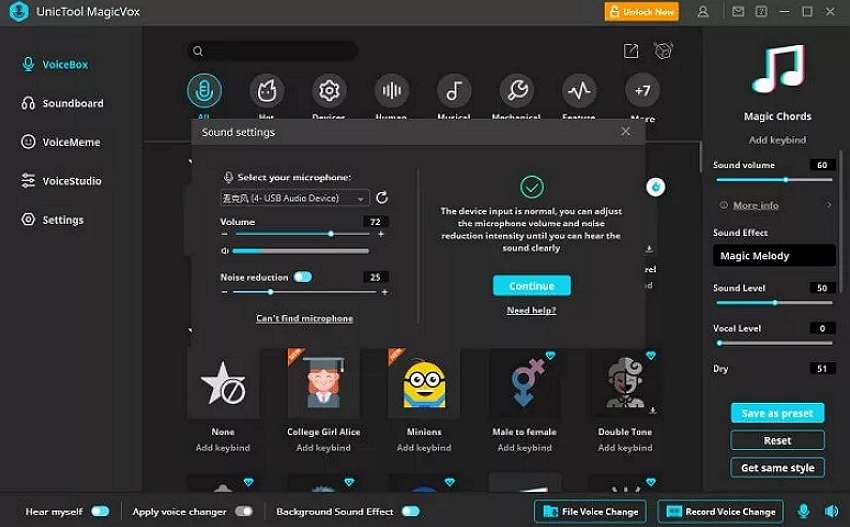
VoxMaker is an excellent voice cloning tool for Windows PCs. With it, you can make your favorite characters say anything, thanks to the text-to-speech service that supports 46+ languages. You can create audio with voice characters like Obama, Elon Musk, Donald Trump, and Spongebob. This program also lets you create Elon Musk’s voice in Spanish, English, French, and more. In addition to converting text to speech, you can upload audio in MP3, WAV, and other formats.
Key features
- 40+ voice cloning languages.
- Smooth text-to-speech conversion.
- Input and output audio in multiple formats.
- 3,000+ output voice effects.
- Customize voice pitch, accent, volume, tone, and speed.
2.MetaVoice Studio
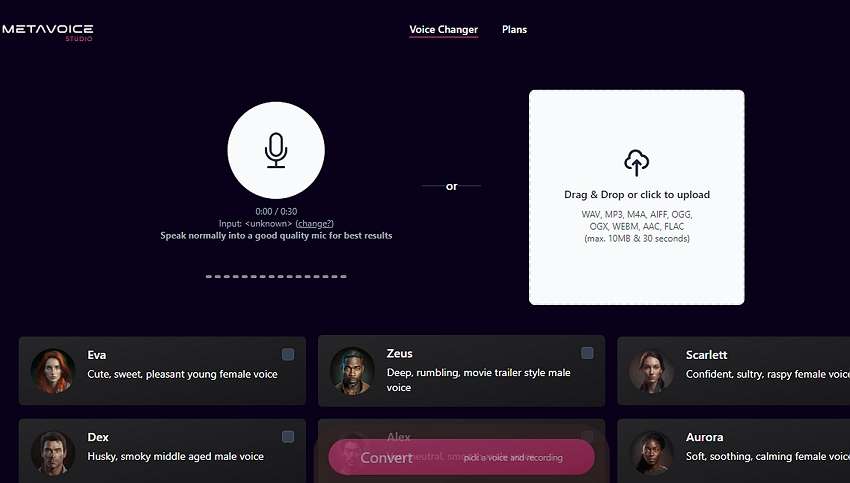
MetaVoice Studio is one of the most straightforward online AI voice changer apps. The program offers excellent cross-platform compatibility on iPhone, iPad, Windows, Mac, and Android. After firing up the program, all it takes is a single click to launch your microphone to record a voice. You can also upload 30-second audio in formats like MP3, WAV, OGG, M4A, and more. Now select your favorite voice effect and let the AI do the dirty work.
Key features
- Smooth online Elon Musk voice generator.
- Supports multiple input and output formats.
- Upload 30-second audio for free.
- Eight voice avatars for free users.
- Free 5-minute total conversion monthly.
- Pocket-friendly premium subscriptions.
3.Celebrity Voice Changer AI
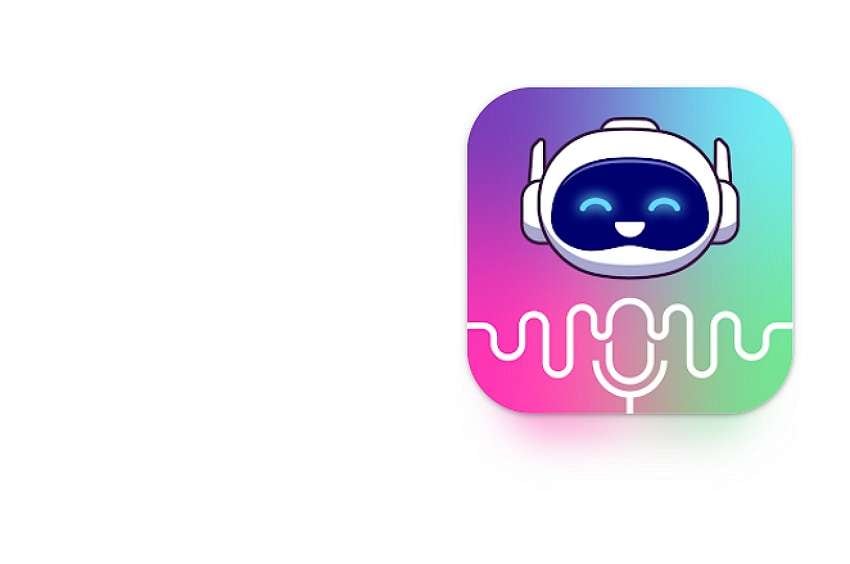
If you’re an Android user, you can transform your voice to Elon Musk remotely using this top-rated app. The app uses advanced AI capabilities to deliver authentic-sounding voices of your favorite celebrities. For example, you can transform your voice into Elon Musk, Eminem, Drake, Andrew Tate, Donald Trump, and more. However, you’ll need Android 5.0 or newer to use this app.
Key features
- Multiple celebrity voices, including Elon Musk.
- Smooth text-to-speech converter.
- Personalized birthday wishes.
- Export created celebrity voices to other apps.
4.AI Voice Generator – Celebrity
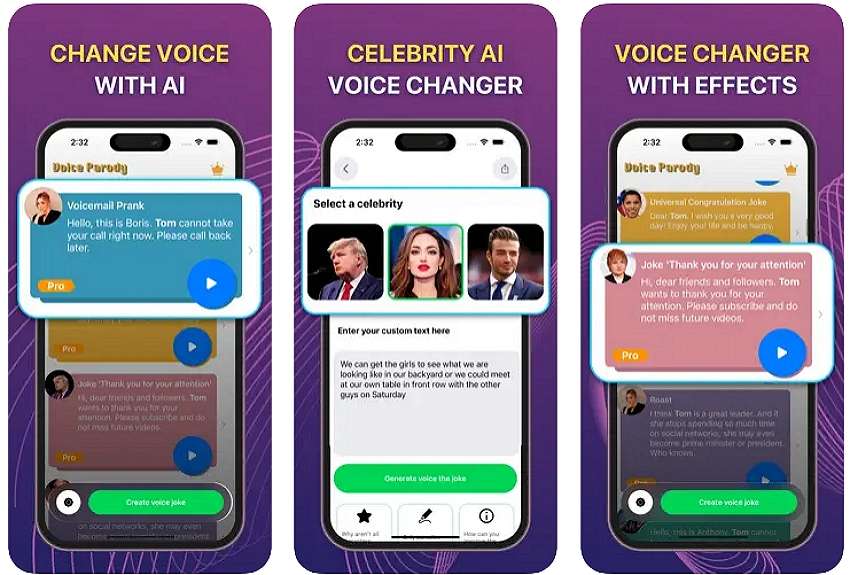
iPhone and iPad users can add more fun and humor to their voices using AI Voice Generator – Celebrity. It’s a simple-to-use app that uses advanced AI technology to create authentic celebrity voices that will leave everyone in awe. This app can transform your voice into celebrities like Elon Musk, Donald Trump, David Beckham, and more. Moreover, you’ll get tens of anime voices to crack jokes with your friends on social media.
Key features
- Numerous output voices.
- 50+ anime voice-cloning effects.
- Free to use with premium purchases.
Bonus tip: How to Easily Transform Text to AI Voice [Recommended]
If you cannot find what you’re looking for from the options listed here, tryWondershare Virbo ! This is one of the most straightforward celebrity voice changers for desktops. It houses a powerful AI-powered text-to-speech conversion service, allowing users to create voices in 120+ languages. Here, you’ll find the ideal voice characters for creating educational materials, marketing campaigns, customer services, podcasts, and more.
Below is how to create an irresistible celebrity voice using Wondershare Virbo:
Step 1. Install Wondershare Virbo on your computer, then run it. This should take just a few seconds, depending on the speed of your processor.
Get Started Online Free Download
Step 2. Next, choose the perfect celebrity character to add to your video. For example, click Female, then select William – Business before clickingCreate Video .

Step 3. Now enter the text to convert it into a celebrity voice. Once you’ve entered enough text, click Play to preview the sound. You can then proceed to adjust the speed, pitch, and volume. Virbo also allows you to change the language if needed.
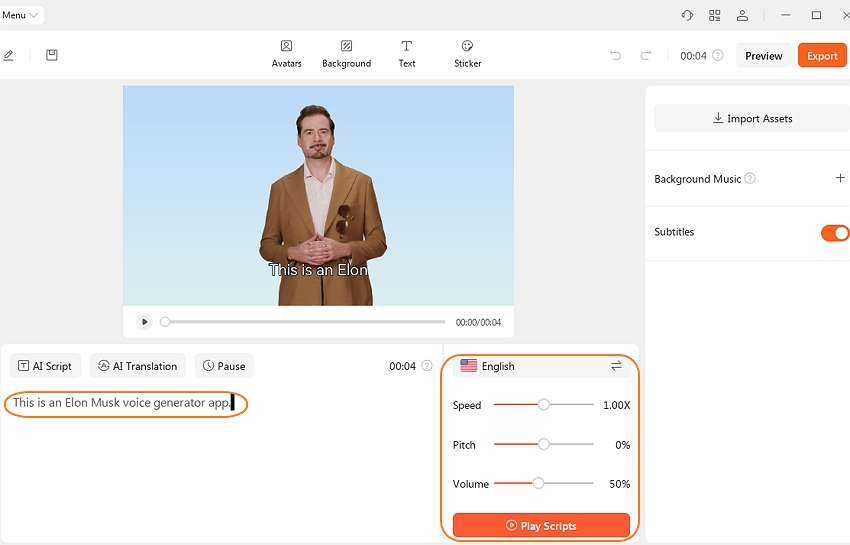
Step 4. Preview the video again to change the background, add stickers, remove subtitles, and more. If satisfied, tap the Export button to save the video in MP4 or WebM formats. Enjoy!
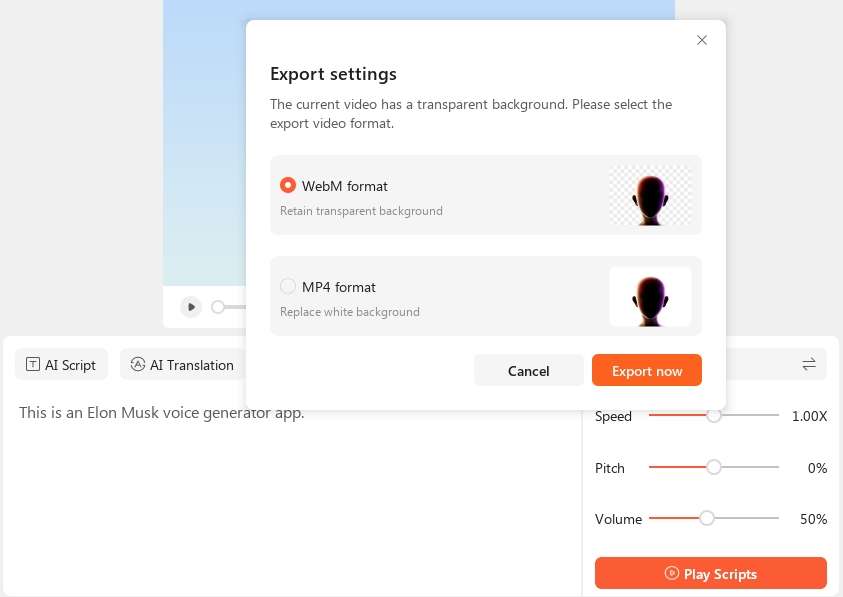
Conclusion
Now you know how to convert your voice to Elon Musk and other celebrity voices with simple steps. Although all the apps listed on this page will do the job, we advise using Wondershare Virbo to enjoy a simple, feature-rich platform with 120+ voice effects. It’s the perfect AI tool for creating videos for entertainment, studies, fitness, business, and more. Give it a shot!
FAQs
1. What is Elon Musk AI voice?
Elon Musk AI voice is a voice generated using an AI-powered program. These programs are often trained extensively using deep machine learning/ML and Artificial Intelligence/AI to deliver the most realistic celebrity voices.
2. Can I use the AI voices generated on Wondershare Virbo for commercial purposes?
Yes, you can use the voices generated by most Elon Must AI voice generators for commercial purposes. However, we advise reading the pricing plans and the T&Cs of the AI voice generator to choose the ideal plan with commercial rights.
3. What are some of the applications for Elon Musk AI-generated voices?
There are multiple uses for AI-generated voices these days. For example, you might have speech problems and want to share audio online. You can also use an AI voice generator in multiple industries, including customer support, journalism, digital marketing, and more.
Also read:
- Updated In 2024, Translate Video From Japanese to English Online for Free
- Updated Guide to Promoting Music Videos on YouTube
- Best Celebrity Voice Generator Tools You Cannot Miss for 2024
- Updated Talkshoplive Reviews & Pro Tips Is This the Live Commerce Tool You Need for 2024
- New In 2024, The Best Text-to-Speech Online Tools To Use
- New Best AI YouTube Script Writers and The Ultimate Guide for 2024
- 2024 Approved Amazon Live for Beginners Features, Pro Tips & Future Trends
- Updated Best 9 French Video Translators Online and Download Options for 2024
- New 2024 Approved Overdub Voice With AI Virbo At Its Finest
- Updated Top 5 AI Movie Script Generators
- What Is AI Marketing for 2024
- Updated In 2024, Top 5 AI-Integrated AI Cartoon Video Generators to Use
- Updated How To Translate Video From Japanese to English Online?
- In 2024, Create Video with PPT | Wondershare Virbo
- New In 2024, Best 12 AI Voice Cloning Tools Online & Offline
- Design Cartoon Images With the Best Tools
- Top 10 AI-Talking Avatars Revolutionizing Communication
- New In 2024, Live Chat With WooCommerce Your Gateway to Successful Live Selling
- Updated Launching Your Live Room for 2024
- Updated 2024 Approved Translate Live Video Making It Possible With The Best Tool
- What Is an AI Video Editor? | Wondershare Virbo Glossary for 2024
- New Reaching a Wider Audience Using Video Translation in Tamil
- Updated In 2024, What Is an AI Video Editor? | Wondershare Virbo Glossary
- In 2024, Registration and Login
- 2024 Approved Top 4 Elon Musk Voice Generator Programs to Make You Sound Like the Billionaire
- New Guide to Promoting Music Videos on YouTube for 2024
- Updated In 2024, Finest Text-to-Speech Male Voice Tools for Natural Output
- New AI Script | Wondershare Virbo for 2024
- In 2024, How Do You Get Sun Stone Evolutions in Pokémon For Lava Blaze 2 5G? | Dr.fone
- How To Restore a Bricked Honor X50 GT Back to Operation | Dr.fone
- How to Screen Mirroring Realme 10T 5G? | Dr.fone
- Top 10 Fingerprint Lock Apps to Lock Your Oppo F25 Pro 5G Phone
- In 2024, How to Reset a Poco X5 Phone that is Locked?
- Does Samsung Galaxy F54 5G has native HEVC support?
- Unlock Motorola Moto G24 Phone Password Without Factory Reset Full Guide Here
- How To Unlock Any Infinix Note 30i Phone Password Using Emergency Call
- How to Screen Mirroring Realme C55 to PC? | Dr.fone
- In 2024, Best 3 Realme GT Neo 5 SE Emulator for Mac to Run Your Wanted Android Apps | Dr.fone
- What is Geo-Blocking and How to Bypass it On Xiaomi Redmi A2? | Dr.fone
- In 2024, Top 7 Phone Number Locators To Track Realme C67 5G Location | Dr.fone
- Forgot Your Apple ID Password and Email On Apple iPhone 12 mini? Heres the Best Fixes
- A Perfect Guide To Remove or Disable Google Smart Lock On Infinix Zero 30 5G
- In 2024, Here are Different Ways to Find Pokemon Go Trainer Codes to Add to Your Account On Apple iPhone 7 | Dr.fone
- In 2024, Solutions to Spy on OnePlus 12R with and without jailbreak | Dr.fone
- In 2024, How To Unlock Realme GT Neo 5 Phone Without Password?
- In 2024, How To Unlock Apple iPhone SE Official Method to Unlock Your Apple iPhone SE
- In 2024, What Does Enter PUK Code Mean And Why Did The Sim Get PUK Blocked On Vivo Y55s 5G (2023) Device
- In 2024, How to Transfer from Apple iPhone SE (2020) to iPhone 8/X/11 | Dr.fone
- In 2024, How to Get and Use Pokemon Go Promo Codes On OnePlus Nord N30 SE | Dr.fone
- Turning Off Two Factor Authentication From Apple iPhone 6s? 5 Tips You Must Know
- In 2024, How to Change GPS Location on Realme V30 Easily & Safely | Dr.fone
- In 2024, Guide on How To Remove Apple ID From iPhone XS Max
- In 2024, How To Remove or Bypass Knox Enrollment Service On Motorola Moto G34 5G
- How to Factory Reset Tecno Spark 20 Pro If I Forgot Security Code or Password? | Dr.fone
- Does Life360 Notify When You Log Out On Itel P55+? | Dr.fone
- Title: How To Generate Speech From Text | The Top Text-to-Speech Converters
- Author: Sam
- Created at : 2024-06-15 12:40:50
- Updated at : 2024-06-16 12:40:50
- Link: https://ai-voice-clone.techidaily.com/how-to-generate-speech-from-text-the-top-text-to-speech-converters/
- License: This work is licensed under CC BY-NC-SA 4.0.

