
How To Create Video From Text Easily Step-by-Step for 2024

How To Create Video From Text Easily [Step-by-Step]
Artificial Intelligence or AI has revolutionized video creation, making it faster and easier for creators to produce a video within minutes. Throughalgorithms and neural networks , you can nowgenerate videos from text .
OpenAI’s Sora, for example, has been a hot topic for its ability to create ultra-realistic videos from text. This technology has the potential to transform the way we approach content creation across numerous industries. Creators of all backgrounds and skill levels can create professional-looking content with minimal effort.
If you are interested in this new technology, this article will provide you with insights and practical steps onhow to create videos from text .
Part 1. How To Use OpenAI’s Sora Video Generator
While Sora is the most advanced and leading video-to-text AI generator by far, it’s currently only accessible to “red team” researchers and not available to the public. OpenAI has not yet specified a public release date for Sora, though it is likely to be sometime in 2024.
Once it’s available to use for the public, you can use Sora on theirofficial website . Follow these steps onhow to use OpenAI’s Sora video generator :
- Step 1: Write the prompt
You will need to start providing a detailed written prompt outlining the content you wish to see in your video. This prompt could include descriptions of scenes or any specific visual elements you envision.
- Step 2: Generate the AI video (max. 1 minute)
After submitting your written prompt, Sora’s AI model will analyze and interpret your text, generating a video that encapsulates the essence of your prompt. The resulting video will last no longer than one minute.
- Step 3: How to create longer videos
For those who want to produce longer videos, you may need to add additional details or scenes and synchronize them with the desired frame count to create a cohesive narrative.
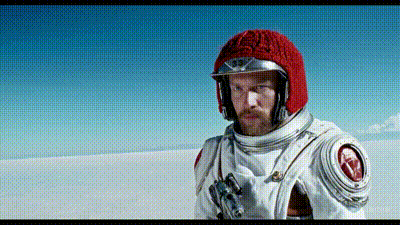
Part 2. Sora Alternative: How To Create Video From Text
If you’re seeking an alternative to Sora forcreating videos from text , you can try using invideo.io. Invideo.io presents itself as an effective text-to-video generator tool designed to transform textual content effortlessly into video.
InVideo.io features:
- Accessibility through mobile apps for convenient video creation on the go
- Live chat support
- Collaboration tools that facilitate teamwork and shared project management
- An extensive library boasting a diverse collection of videos, stock photos, and music tracks
How tocreate video from text with ease:
- Step 1: Go to the invidio.io website and create an account.
Tocreate videos from text with invideo AI, you’ll need to create an account on itswebsite . Once you are signed in, access its text-to-video AI tool to begin creating your videos.
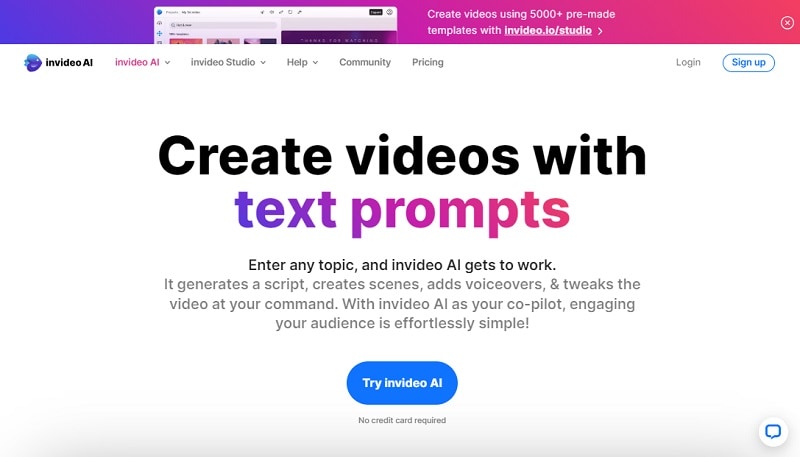
- Step 2: Input the text prompt.
Once you are on the interface, you can input your prompt. Give clear and detailed instructions for optimal results, and click the “Generate a video” button to proceed.
For example, we will use this prompt to generate the video:
A realistic video showcasing the evolution of urban landscapes from the 20th century to the present day, highlighting architectural styles, infrastructure advancements, and societal changes. Incorporate visuals of iconic buildings, city skylines, transportation systems, and cultural landmarks to illustrate the transformation over time.
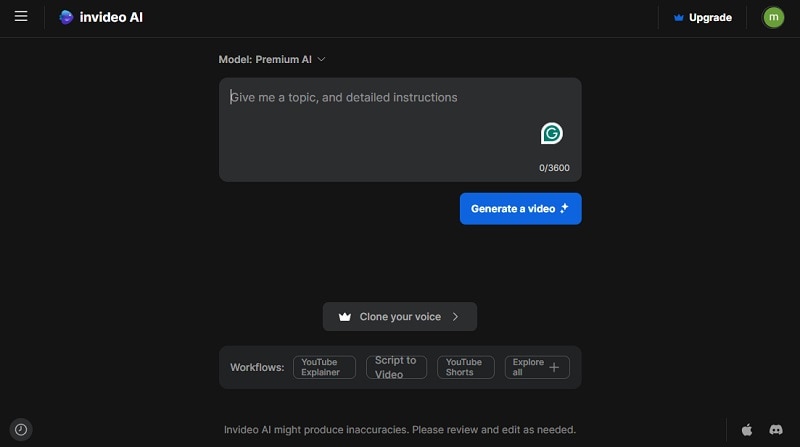
- Step 3: Adjust the settings.
The tool will then analyze your text prompt. Then, you’ll get to rename the title and choose the audience, look and feel, as well as which platform to use. Click continue and allow for a few minutes until it is finished generating the video.
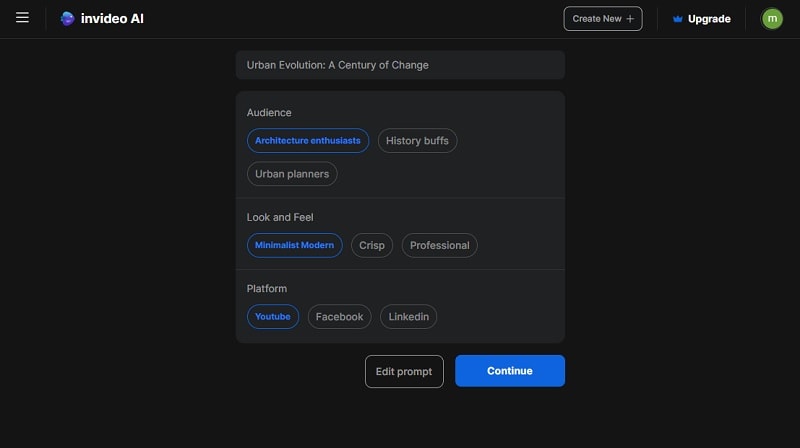
- Step 4: Finalize and export the generated video.
Once your video is completed, you can edit it further by giving the command in the box under your video. You can also edit your script or add your own footage by clicking “Edit.” After you are satisfied with the result, click Export to download the video.
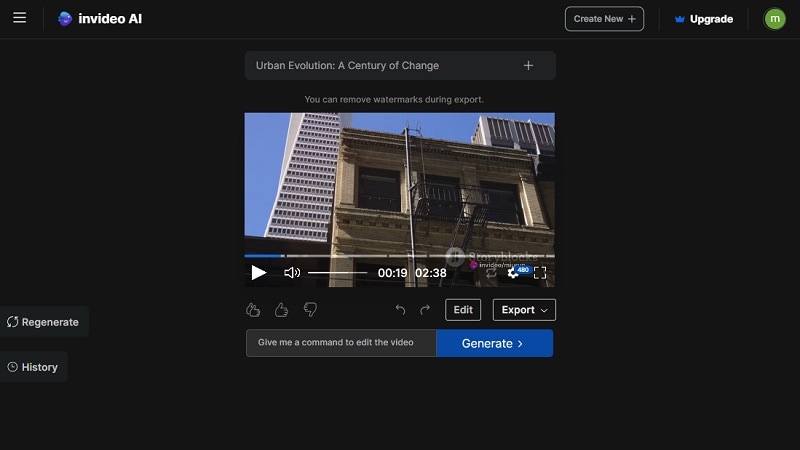
Note: The free version of InVideo includes a watermark. To remove the watermark, you can subscribe to one of their plans.
Part 3. Tips for Writing Prompts To Generate Videos From Text
The key tocreating AI videos from text is a good prompt. Unlike text-to-image generators, creating video prompts needs greater detail and clarity. With a good prompt, you can effectively guide the AI model in understanding the desired visual elements, narrative structure, and emotional context of the video.
Here, we list a few tips to create good prompts for generating videos from text:
- Provide context
When crafting your AI video prompt, include specific information such as desired style, target audience, intended platform for posting (e.g., YouTube), and preferred tone (e.g., casual or formal). You can also indicate if you want high-definition video, like 4K videos.
- Be clear and specific
Although providing details is important, avoid unnecessary things that could confuse AI text-to-video generators. Keep your prompt clear and focused to ensure the AI understands your instructions accurately.
- Use descriptive language
Given that the AI will transform your text into videos, use descriptive language to depict characters, settings, actions, and objects vividly. This will help the AI create a more accurate representation of your vision.
- Incorporate keywords
Some AI video prompt platforms may support the use of tags or keywords to help generate video according to our intent. Use these keywords to influence the AI’s output effectively.
- Structure the prompt effectively
Organize your prompt in a logical manner to ensure clarity and coherence. Start with an introductory sentence that summarizes the main idea or theme of the video. Then, break down the key elements or scenes you want to include.
Moreover, pay attention to scene transitions. In case you need multiple scenes, make sure they transition smoothly to maintain a coherent flow whengenerating videos from text .
Part 4. How To Convert Video to Text Easily with Video-to-Text Tool
To elevate your video further, you can convert your video to text easily usingWondershare Virbo’s Video Translator tool, which functions as a reliable video-to-text generator. You can add subtitles, captions, or transcriptions to your videos within minutes.
Some key features of Virbo’s Video Translator tool are:
- Accommodates translation into more than 20 languages
- Automatically transcribes and synchronizes lip movements into multiple languages
- Accessible on different platforms (Android/iOS/Windows/web)
- High accuracy in converting spoken dialogue into written text
How to use Wondershare Virbos’s Video Translator tool:
- Step 1: Install and launch Wondershare Virbo.
If you haven’t, download and install Wondershare Virbo on your computer and launch the software. Then, select the Video Translator tool within the interface.
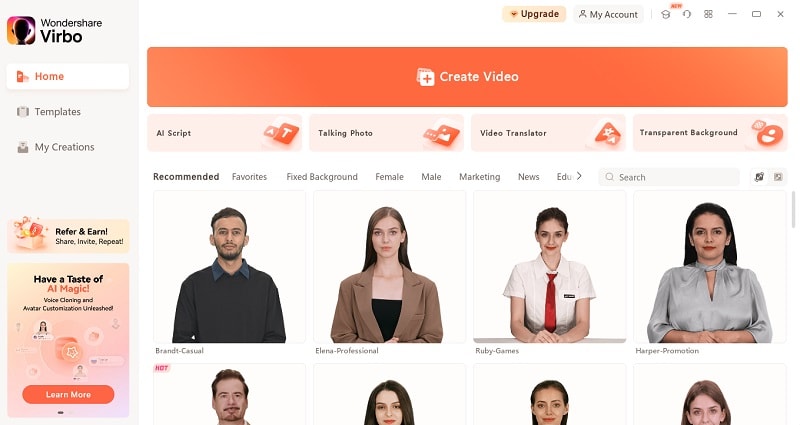
Get Started Online Free Download
- Step 2: Upload your video and adjust the settings.
Click on the designated box to upload your video file. Then, select the languages for both the original content and the desired translations. You can also opt to include subtitles or synchronize lip movements as per your preference. Click “Translate Video” to proceed.

- Step 3: Preview and download the video.
After a few minutes, you will get to see and preview the video result. Once satisfied, click the download button to save the video.
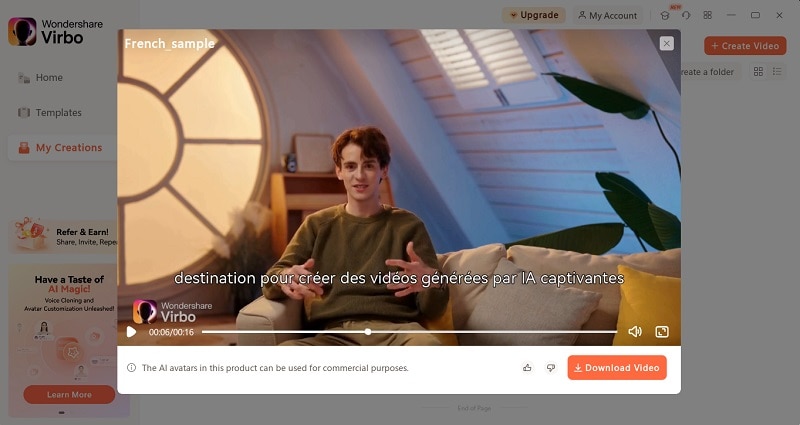
Conclusion
The advent of AI has ushered in a new era of video creation, where generating videos from text has become a reality. OpenAI’s Sora stands as a prime example of this transformative technology. This AI model offers the promise of ultra-realistic video generation from textual prompts.
In this article, we have coveredhow to create video from text in easy ways, so you can stay ahead in harnessing the power of AI. Moreover, tools like Wondershare Virbo’s Video Translator also use AI to enhance the video production process further by converting videos into text.
With the right tools and knowledge, you can unlock endless possibilities in video production and elevate your content to new heights.
How to Translate TikTok Videos? All You Want to Know
Popular creators like Mr Beast, Alex Hormozi, Jordan Peterson, and others have started to understand the power of languages. At some point in our lives, we used to think that English was a universally spoken language. But that is far from the truth. Targeting audiences from different languages is made easy with TikTok video translators , and that’s what we are about to cover today.
So, whether you are an influencer, an educational institute looking to bring TikTok presence, or just want to target the audience of a specific country, here are the top 5 auto translation tools for TikTok.
Part 1. Must-read tips for Translating TikTok Videos
1. Context and intent matter
When it comes to translating videos, you must understandthe context and intent of the original video. You should also pay attention to the humor, tone, and overall message the creator is trying to convey. This can be important if you are reposting other creators’ content.
2. Choosing the right translation tool
There are many auto-translate tools for TikTok. However, not all of them are equal. Some are accurate, while some don’t do the job properly. It is important for you to understandwhich tool to pick .
Consider factors such as accuracy, fluency, and ability to handle slang and informal language . In the third part, we will cover the top 5 best auto-translate tools for TikTok.
3. Double-check the accuracy of the translation
Even the most sophisticated translation tools can sometimes produce errors. It’s essential todouble-check the accuracy of the translated text, especially for puns, idioms, and culturally specific references.
Part 2. How to Turn on TikTok’s Auto Translate
While TikTok’s Auto Translate is not the strongest, it translates captions and text overlays from one language to another so viewers from different cultures won’t miss out on any content. Here’s how you turn on TikTok auto translate:
- Go to your profile section on TikTok and click on the menu button.
- Select “Settings and Privacy .”

- Under “Content and Activity, ” select “Language ”

- On this page, you can find “Always Show Translations .” Enable this option, and now you have turned on TikTok’s Auto Translate feature.

Part 3. Top 5 TikTok Video Translator Tools
1. Wondershare Virbo

When it comes to translating videos on TikTok, you should aim to choose only the cream of the crop tool. That’s whereVirbo comes in. Virbo lets you generate AI Video in minutes, but its features go far beyond video generation. One of the most powerful features of Virbo is its translation service, which is ideal for TikTok.
Virbo contains20+ languages, breaking language barriers to broaden your audience reach. It is an affordable way to get your TikTok videos translated into another language. Virbo goes beyond just providing auto-translation for TikTok; it can also generate AI-based videos from scratch.
Key Features:
- Auto Translate Subtitles: Virbo generates auto-translate subtitles, and allows editing these subtitles for other platforms too.
- Accurate Translation Output: The system uses advanced algorithms and machine learning to make sure that everything is precise, contextually relevant, and easy to understand.
- Target Broad Audience: In the complex social media landscape, you can have perfectly synchronized and captioned auto-translated subtitles for your TikTok.
Translate Tiktok Online Download APP Now Free Download
How to Translate TikTok Videos With Wondershare Virbo – AI Video Translator
To executehow to translate TikTok videos process within a few minutes via Wondershare Virbo, follow the step-by-step guidance provided below:
Step 1: Choose the Virbo Online Tool
Open a browser to visit theVirbo online tool , then select the “Video Translate” feature to proceed.

Step 2: Upload the Video File and Modify the Settings
Import your TikTok video file by clicking on the “Click to upload video” button or use the drag and drop feature to upload the video file. Choose your source and target language along with the other “Advanced Settings” such as Lip-sync, Subtitle, and Proofread Video Script. Press the “Translate this video” button to execute the TikTok video translation process.

Translate Tiktok Online Download APP Now Free Download
2. VEED.IO

When it comes to the king of subtitles and auto-translation tools, VEED IO is undoubtedly a dominant name in the online space. You can translate your subtitles online by simply adding an audio, video, or even SRT. Moreover, VEED is used by some of the biggest brands around the globe, meaning they have credible beginnings.
If you are a TikTok content creator or just someone who reposts content, then using VEED will prove to be revolutionary. All you need to do is add your video, select subtitles, and translate subtitles into any language you want. VEED is one of the few subtitle tools that also provides great, accurate results.
Key-Features:
- Accurate and efficient results: Its 98.5% accuracy is quite impressive. VEED IO is also known for its efficiency, meaning that in just three steps, you can get your auto-translated subtitles for TikTok.
- Online video editor: VEED provides an online video editor where you can edit the video as you please. Whether it’s the font of these subtitles or background music, you have options to do anything you want.
3. Rask.ai

Rask AI is a straightforward tool, yet it has all the options needed to become your TikTok translation essential tool. A lot of content creators, businesses, and educational institutions use Rask to reach a broader audience all over the world.
What’s more? Well, Rask is also free to try, so even if you don’t want to buy the tool and try it so you can make up your mind later on, you have that option, too. With Rask, you can increase adaptability, enhance user engagement with professional editing, and simplify your workflow to maintain quality.
Key-Features:
- Auto translate tool: All you need to do is add your video or other files that need to be translated, and within a couple of minutes, you will get an auto-translated version of your video.
- Efficient and accurate: Manual translation can be a lengthy process, and that’s what Rask aims to save. The automated transcription service uses advanced AI to bring you the best and most efficient results, which will make a day-and-night difference.
4. ElevenLabs

If you want to start dubbing your TikTok videos from one language to another, then ElevenLabs has the perfect AI dubbing tool. It replaces the original audio of your videos with an AI dubbed version, and it works like a champ. Moreover, what ElevenLabs does perfectly is that it preserves the unique characteristics of the original speakers’ voices.
ElevenLabs supports multiple languages with distinct and recognizable voices in the translated version.
Key-Features:
- Multilingual capability: With multilingual support of 29 languages, ElevenLabs allows you to reach a broad audience and translate your content into multiple languages. TikTok translation is one of the trickiest things to do but ElevenLabs has an option just for that.
- Endless use cases: Whether you are making an educational video, dubbing films or TV shows, or teaching a concept to a non-native speaker, ElevenLabs’ dubbing tool is one of the best tools to do so.
5. Wavel.ai

Wavel AI is the epitome of how advanced auto-translation tools can become. It is an online tool that doesn’t require any additional resources, and it is a web-based app that can help you translate TikTok videos to English and a plethora of other languages as well.
Wavel contains a 95% accuracy rate, and only a few words might need editing at once. And lastly, once you have Wavel-generated subtitles, you can edit them further as you please.
Key-Features:
- Powerful translation features: With Wavel AI, you can choose over 250+ voices in 30+ languages and generate subtitles as well. Unlike anything you have seen before, you can easily break language barriers and get auto-translate features.
- Multilingual voice cloning: Users can use Wavel’s voice cloning technology to generate voice clones effortlessly and also have auto-translated subtitles that you can use on TikTok and many other social media platforms.
Bonus Tip: How to make AI-Generated TikTok Information Video with Virbo
You can also make your TikTok videos more informative with the help of other AI features of Wondershare Virbo. Following are some of the best AI features offered by Wondershare Virbo:
- AI Script Generator: With the AI Script Generator, Virbo helps you generate unique and engaging scripts for your TikTok Account or Shop. Moreover, the script generated by this tool is SEO-optimized because you can add your keywords and other requirements.
- AI Talking Photos: You can also increase your social media engagement with the help of AI Talking Photos of this tool. This feature can make your old photos speak with the script you provided to give customers a premium experience.
- AI Avatars: To add a personal touch to your marketing or educational videos, you can use the AI Avatars of Wondershare Virbo. This tool consists of more than 300 avatars precisely designed in different attires such as Casual, Sports, Formal, Profession, and Fashion.
- Go to Virbo’s Official App page , sign up, and select “Create Video ”

- There, you will need to select “Portrait ” as TikTok videos are in that format. Once you pick it, select “Create Video .”

- Now, you will get to choose an AI avatar on the left side. Select your AI avatar and select “AI Script .”

- Now, write the script that you want to have a TikTok information video based on and paste it into the dialogue box. Select “Apply ”

- Lastly, you can play the video to see if it is on par with your quality. Select Export in the end to get your custom-made AI-generated TikTok script.

Create Tiktok Video Online Download APP Now Free Download
FAQs
1. How do I download someone else’s TikTok video?
To learn how to download someone else’s TikTok video, proceed with straightforward steps:
- Locate your favorite TikTok video, tap the “Share” icon, and choose the “Save video” to get the video exported to your device.
- In case the “Save video” option is disabled, tap the “Share” icon and copy your TikTok video URL. Afterward, access SaveTT.cc TikTok Downloader, paste your TikTok video URL, and tap the “Search” button to download it.
2. How to translate on TikTok?
You can translate the comments, video description, or auto-generated caption directly on TikTok by long-pressing on them and selecting the “Translate” feature. Selecting this option will activate the TikTok automatic translate feature to provide you with the desired results in your target language.
3. How do I change the language in TikTok?
To change the language of your TikTok, perform the following instructions:
- Tap the “Three Lines” from the top right corner of the Profile screen and proceed with the “Settings and Privacy” option.
- Next, you will have to locate the “App Language” option and choose your preferred language for your TikTok app.
Conclusion
TikTok is one of the biggest modern-day social media platforms. If you are someone who’s looking to maximize the TikTok gains, then having a greatauto-translation tool like Virbo will help you stay ahead of the curve.
The world has become a global village, and everything is interconnected. However, language still largely remains the problem. Thankfully, the tools we have mentioned in this blog will allow you to push your message in almost any language in the world.
Translate Tiktok Online Download APP Now Free Download
Coqui Voice Cloning: The Ultimate Solution to Streamline Audio Content
With the increasing use of AI technology, there is an increase in the number of voice cloning tools. Tools such as Coqui AI voice cloning have made content creation easier. Using these AI tools, you can dub your voice in different languages while keeping the original emotions. Also, these tools allow you to create customized voice-overs for your chatbots.
The Coqui voice cloning tool can help you do much more than simple voice cloning. This article will discuss the Coqui TTS voice cloning and other such features in detail.
Get Started Online Free Download
Part 1: Coqui Voice Cloning: Exploring the Technology
Suppose you want to create audio podcasts in bulk to maximize your revenue and audience reach. Voice cloning is one such feature that can help you in this regard. This efficient feature serves many purposes, like dubbing, content creation, and more. Coqui TTS voice cloning is a tool that works on cutting-edge learning technology to clone your voice perfectly.
You can easily clone your voice in different languages with just 6 seconds of reference audio. Moreover, you can design your voice from scratch in various languages. There is a collection of AI voices available for you to choose from as well. The Coqui voice cloning featurelets you adjust your voice style, pace, and emotion to make it sound realistic.
This tool offers advanced tools like a timeline editor, pitch control, and more. In addition, the cloning feature takes your videos and content to the next level. The updated Coqui v2 offers improved voice cloning and lets you clone with a single reference audio file. Also, the tool is used for dubbing, podcasting, and gaming purposes.
Compatibility
Windows, Mac, and Online
Pricing Plan
Free to Use

Part 2: Coqui Voice Cloning: Exploring the Technology
Key Features
- This tool lets you record your voice from your microphone for a cleaner result.
- You can improve your voice with the “Cleanup Reference Voice” feature. It checks for any noise or disturbances in the reference voice and improves it.
- Users can add the reference audio of just a few seconds to generate a cloned voice of any duration.
- It also provides a text prompt feature, where you can add two or more sentences to get better voice-cloned results.
- There are up to 18 different language options that you can select from. You can choose to set various output languages for a synthesized speech.
Generate Engaging
AI Video in Minutes!
Easily convert text into professional spokesperson videos in over 120+ voices & languages in minutes.
Generate AI Video Free Generate AI Video Now

Limitations
- Coqui TTS voice cloning and other features of this tool take too much time to process files.
- Other than that, the XTTS version of this tool is slower than their core TTS technology. It is still an underdeveloped platform, which contains some bugs or compatibility issues.
- Users need to learn the XTTS coding language for this tool before using any of its advanced features.
- This deep learning tool for speech cloning requires a lot of data processing resources to run.
Part 3: Master Coqui TTS Voice Cloning: A Step-by-Step Tutorial
Imagine that you are a short-film producer who does not have many voice actors for their movie. What you should use is the Coqui TTS Voice Cloning feature to produce impressive voices. Thus, let’s discover what steps to take to create a perfect cloned voice:
Step 1 Access the Tool
First, launch Hugging Face’s official website to initiate the process. Then, hit the “Spaces” tab from the above toolbar and search for Coqui. Afterward, select the “CoquiTTS (Official) “ tool uploaded by Coqui and access its interface.

Step 2 Convert Text to Speech
After accessing the interface, type the desired text that you want to listen to in the cloned voice using the “Text Prompt” box. You can select the preferred language that you want to use for this text.

Step 3 Clone Your Own Voice
You can upload a preferably 6-second audio recording in the interface as a reference audio simply by dragging and dropping. You can even record it directly using the “Record a microphone” button if you don’t have a recording file.

Step 4 Unlock Your Cloned Audio
Then, check the desired settings for your output voice and tick the “Agree” checkbox. Finally, click the “Send” button to get your synthesized audio.

Conclusion
To summarize, we can say that Coqui AI voice cloning is the perfect tool that lets you clone your voice in different languages. Now, you can take your video projects to the next level as it uses XTTS language. You just need a bit of coding knowledge and clear reference audio. This will help you produce a perfect voice clone to ease the audio content creation process.
Best 4 Elon Musk Voice Generators to Make You Sound Like the Billionaire
If you’re reading this post, then you probably want to change your voice to sound more like Elon Musk. This might be because you want to prank your friends online, create inspirational tutorials, and more.
Thankfully, you can achieve this quickly with anElon Musk voice generator . These are programs that have been extensively trained to morph your voice into celebrities, professionals, and other characters.
So, in this post, you will discover the best freeAI voice generator for Elon Musk to make your voice more captivating. Make a pick!
Part 1. Who Is Elon Musk and Why Is He Famous?
Elon Musk is one of the most loved celebrity characters today. But who exactly is he? Elon Reeve Musk is an American businessman born in June 1971. He is the founder of multi-billion-dollar businesses, including Tesla and SpaceX.
Elon Musk is known for his passion for conserving the environment, with his Tesla company engaged in the mass production of electric vehicles. He has also made public his intention for space exploration and colonize Mars. Elon Musk is currently the richest person worldwide, with a more than $240 billion valuation.

Part 2. Top Reasons to Change Your Voice to Elon Musk
So, why should you change your voice to sound like Elon Musk? The American business mogul is known for his innovative ideas and financial advice, making him a popular subject in internet memes and parodies. Below are some of the reasons to get an AI voice generator for Elon Musk:
- Prank friends with audio on apps like WhatsApp, Skype, Facebook, etc.
- Create motivational and educative podcasts.
- Attract more listeners to your audio due to the Elon Musk sound effect.
- Convert text to speech if you have speech problems.
Part 3. Best 4 Elon Musk Voice Generators
Searching and finding the bestElon Musk AI voice generator can sound like a simple task of hand-picking the right option on Google or any other search engine. However, this can be challenging because the best program must tick boxes like simplicity, voice variety, output quality, and more. Below are the three helpful options to use:
1.VoxMaker
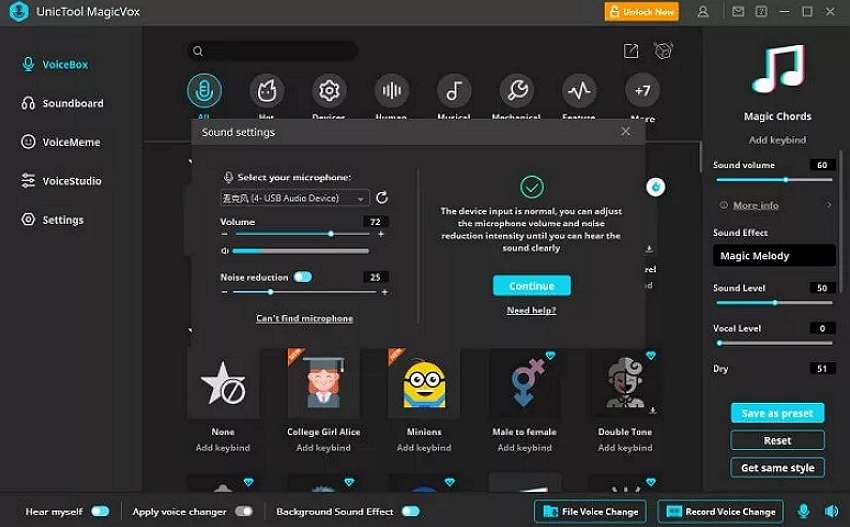
VoxMaker is an excellent voice cloning tool for Windows PCs. With it, you can make your favorite characters say anything, thanks to the text-to-speech service that supports 46+ languages. You can create audio with voice characters like Obama, Elon Musk, Donald Trump, and Spongebob. This program also lets you create Elon Musk’s voice in Spanish, English, French, and more. In addition to converting text to speech, you can upload audio in MP3, WAV, and other formats.
Key features
- 40+ voice cloning languages.
- Smooth text-to-speech conversion.
- Input and output audio in multiple formats.
- 3,000+ output voice effects.
- Customize voice pitch, accent, volume, tone, and speed.
2.MetaVoice Studio
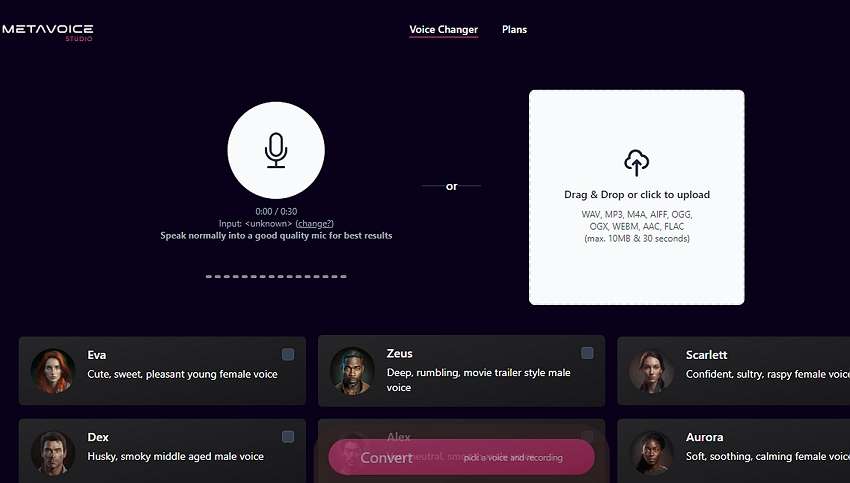
MetaVoice Studio is one of the most straightforward online AI voice changer apps. The program offers excellent cross-platform compatibility on iPhone, iPad, Windows, Mac, and Android. After firing up the program, all it takes is a single click to launch your microphone to record a voice. You can also upload 30-second audio in formats like MP3, WAV, OGG, M4A, and more. Now select your favorite voice effect and let the AI do the dirty work.
Key features
- Smooth online Elon Musk voice generator.
- Supports multiple input and output formats.
- Upload 30-second audio for free.
- Eight voice avatars for free users.
- Free 5-minute total conversion monthly.
- Pocket-friendly premium subscriptions.
3.Celebrity Voice Changer AI
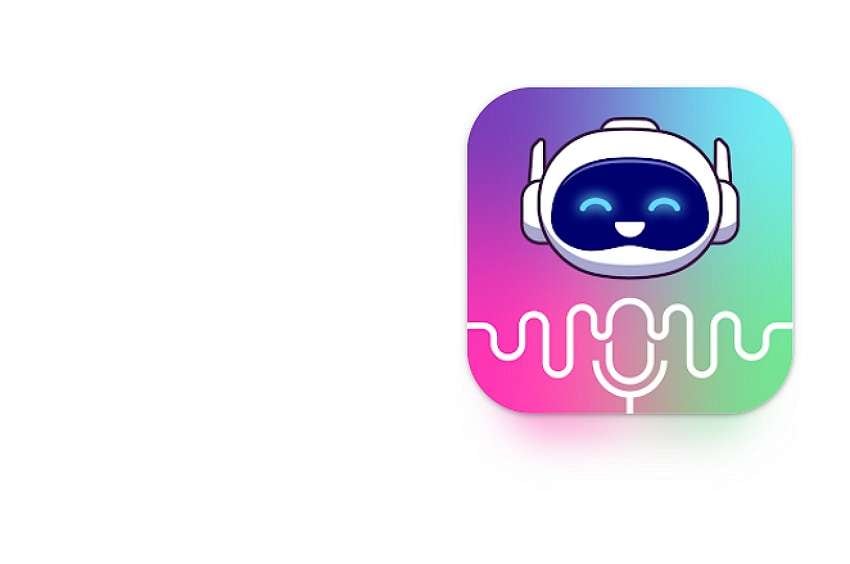
If you’re an Android user, you can transform your voice to Elon Musk remotely using this top-rated app. The app uses advanced AI capabilities to deliver authentic-sounding voices of your favorite celebrities. For example, you can transform your voice into Elon Musk, Eminem, Drake, Andrew Tate, Donald Trump, and more. However, you’ll need Android 5.0 or newer to use this app.
Key features
- Multiple celebrity voices, including Elon Musk.
- Smooth text-to-speech converter.
- Personalized birthday wishes.
- Export created celebrity voices to other apps.
4.AI Voice Generator – Celebrity
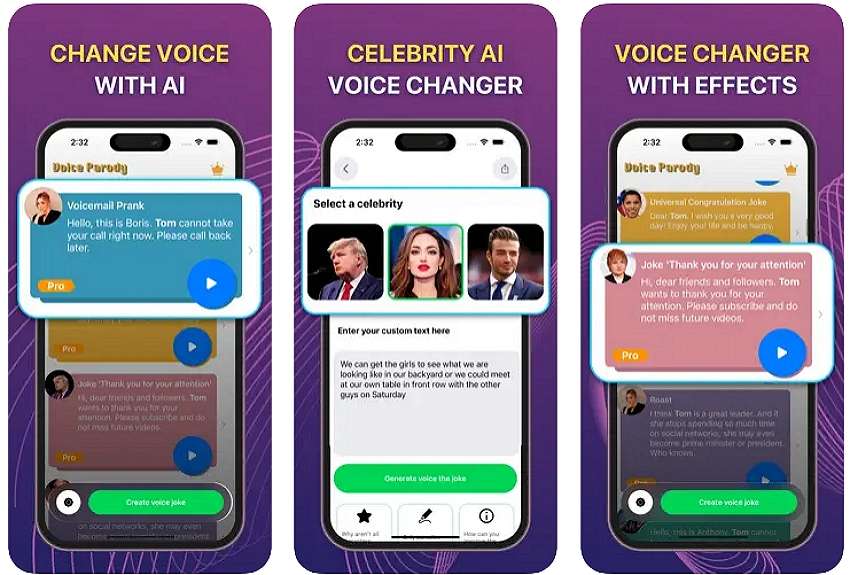
iPhone and iPad users can add more fun and humor to their voices using AI Voice Generator – Celebrity. It’s a simple-to-use app that uses advanced AI technology to create authentic celebrity voices that will leave everyone in awe. This app can transform your voice into celebrities like Elon Musk, Donald Trump, David Beckham, and more. Moreover, you’ll get tens of anime voices to crack jokes with your friends on social media.
Key features
- Numerous output voices.
- 50+ anime voice-cloning effects.
- Free to use with premium purchases.
Bonus tip: How to Easily Transform Text to AI Voice [Recommended]
If you cannot find what you’re looking for from the options listed here, tryWondershare Virbo ! This is one of the most straightforward celebrity voice changers for desktops. It houses a powerful AI-powered text-to-speech conversion service, allowing users to create voices in 120+ languages. Here, you’ll find the ideal voice characters for creating educational materials, marketing campaigns, customer services, podcasts, and more.
Below is how to create an irresistible celebrity voice using Wondershare Virbo:
Step 1. Install Wondershare Virbo on your computer, then run it. This should take just a few seconds, depending on the speed of your processor.
Get Started Online Free Download
Step 2. Next, choose the perfect celebrity character to add to your video. For example, click Female, then select William – Business before clickingCreate Video .

Step 3. Now enter the text to convert it into a celebrity voice. Once you’ve entered enough text, click Play to preview the sound. You can then proceed to adjust the speed, pitch, and volume. Virbo also allows you to change the language if needed.
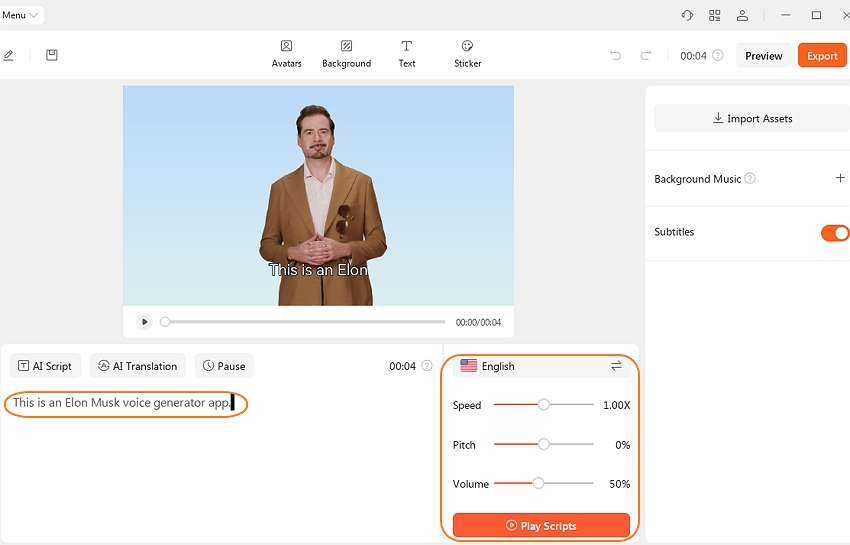
Step 4. Preview the video again to change the background, add stickers, remove subtitles, and more. If satisfied, tap the Export button to save the video in MP4 or WebM formats. Enjoy!
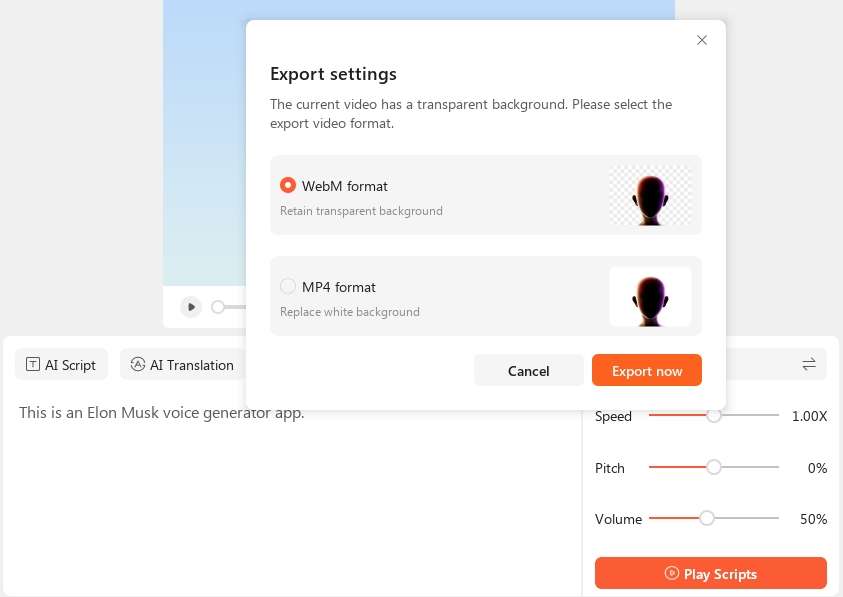
Conclusion
Now you know how to convert your voice to Elon Musk and other celebrity voices with simple steps. Although all the apps listed on this page will do the job, we advise using Wondershare Virbo to enjoy a simple, feature-rich platform with 120+ voice effects. It’s the perfect AI tool for creating videos for entertainment, studies, fitness, business, and more. Give it a shot!
FAQs
1. What is Elon Musk AI voice?
Elon Musk AI voice is a voice generated using an AI-powered program. These programs are often trained extensively using deep machine learning/ML and Artificial Intelligence/AI to deliver the most realistic celebrity voices.
2. Can I use the AI voices generated on Wondershare Virbo for commercial purposes?
Yes, you can use the voices generated by most Elon Must AI voice generators for commercial purposes. However, we advise reading the pricing plans and the T&Cs of the AI voice generator to choose the ideal plan with commercial rights.
3. What are some of the applications for Elon Musk AI-generated voices?
There are multiple uses for AI-generated voices these days. For example, you might have speech problems and want to share audio online. You can also use an AI voice generator in multiple industries, including customer support, journalism, digital marketing, and more.
Create AI Avatar Videos | Wondershare Virbo
Create AI Avatar Videos
You can start creating your AI avatar video by clicking the “Create Video” button on the homepage.
Step 1. Create a Project
Click “Create Video” to start creating a new video.

Create a Project
Select the video aspect ratio that you desire. You can choose either to make a landscape video or a portrait video based on your needs. Click “Create Video”.

Choose Aspect Ratio
Step 2. Choose Avatar & Voiceover
Once inside the user interface, click “Avatars” to pick an AI avatar for your video. Click the shown avatar in the screen, and an action bar will appear on the right side of the screen, where you can choose to adjust the style and location of the displayed video persona.
![]()
Choose Avatar
Enter the text you intend to put in the video. You can adjust the speed, pitch and volume of your avatar at the bar shown on the right. Click “Play Script” or “Preview” once you finished operation to preview the video.

Play Scripts
Step 3. Edit Video
You can also adjust the background, choose the text style, or add the sticker to the video.

Edit Video
Click Background Music > None to choose the music for the video, or you can upload your own music that you intend to use.

Choose Background Music
Step 4. Export Video
Once you are satisfied with the effect of the whole video, click “Export” to generate the video. In this way, a brand new video using Virbo AI avatar is created.

Export Video
Step 1. Create a Project
Click “Create Video” to start creating a new video.

Create a Project
Select the video aspect ratio that you desire. You can choose either to make a landscape video or a portrait video based on your needs. Click “Create Video”.

Choose Aspect Ratio
Step 2. Choose Avatar & Voiceover
Once inside the user interface, click “Avatars” to pick an AI avatar for your video. Click the shown avatar in the screen, and an action bar will appear on the right side of the screen, where you can choose to adjust the style and location of the displayed video persona.
![]()
Choose Avatar
Enter the text you intend to put in the video. You can adjust the speed, pitch and volume of your avatar at the bar shown on the right. Click “Play Script” or “Preview” once you finished operation to preview the video.

Play Scripts
Step 3. Edit Video
You can also adjust the background, choose the text style, or add the sticker to the video.

Edit Video
Click Background Music > None to choose the music for the video, or you can upload your own music that you intend to use.

Choose Background Music
Step 4. Export Video
Once you are satisfied with the effect of the whole video, click “Export” to generate the video. In this way, a brand new video using Virbo AI avatar is created.

Export Video
What Is an AI Headshot Generator? | Wondershare Virbo Glossary
Part 1. What is an AI headshot generator?
An AI headshot generator is a software or application that utilizes artificial intelligence (AI) to create realistic and high-quality headshot images of individuals. These generators use deep learning techniques to produce lifelike portraits from scratch, often employing convolutional neural networks (CNNs) and generative adversarial networks (GANs).
Users typically provide input to the AI headshot generator, such as specifying certain attributes or characteristics they want in the generated image, like age, gender, ethnicity, facial expression, and more. The AI then processes this input and generates a corresponding headshot that matches the desired criteria.
These generators can be used for various purposes, including creating profile pictures, avatars, character images for games or storytelling, and even for artistic or creative projects. It’s worth noting that while these generators can produce impressive results, they might sometimes unintentionally perpetuate certain biases present in the training data, which is an important consideration when using such tools.
Part 2. Can AI-created headshots be used in professional occasion?
Certainly! AI-generated headshots have become increasingly sophisticated and can be employed in various professional settings. Here are some points to consider when using AI-created headshots for professional occasions:
1. Quality and Realism
Before utilizing AI-generated headshots in a professional context, ensuring that the images’ quality and realism meet your standards is crucial. The headshots should look natural and professional, without any apparent distortions or artifacts.
2. Consistency
AI-generated headshots can offer a consistent visual aesthetic across your team’s profiles or marketing materials. It can help establish a cohesive brand identity and create a polished impression.
3. Time and Cost Efficiency
Generating headshots with AI can be quicker and more cost-effective than scheduling and conducting photoshoots for every individual. It is particularly useful when working with large teams or for time-sensitive projects
4. Personal Data Privacy
When using AI to generate headshots, you don’t need to collect personal photographs of your team members. It can help address privacy concerns arising from collecting and using private photos.
5. Ethical Considerations
Considering any ethical implications of using AI-generated content is essential. Transparency is critical—let your audience know if the images are AI-generated, not actual photographs.
6. Diversity and Inclusion
AI-generated headshots should reflect diversity and inclusivity. Ensure that your tool has been trained on a diverse dataset to avoid unintentional biases in gender, ethnicity, age, etc.
7. Customization
Some AI headshot generators allow customization, such as adjusting facial expressions, hairstyles, and other features. This can help tailor the generated images to match your brand’s unique style.
8. Legal Considerations
Be aware of copyright or licensing issues related to the AI-generated images. Ensure you have the right to use and distribute the photos for your intended purposes.
Ultimately, the decision to use AI-generated headshots in professional settings depends on your specific needs and the industry in which you operate. As AI technology improves, these generated images will likely become even more convincing and versatile for various applications.
Part 1. What is an AI headshot generator?
An AI headshot generator is a software or application that utilizes artificial intelligence (AI) to create realistic and high-quality headshot images of individuals. These generators use deep learning techniques to produce lifelike portraits from scratch, often employing convolutional neural networks (CNNs) and generative adversarial networks (GANs).
Users typically provide input to the AI headshot generator, such as specifying certain attributes or characteristics they want in the generated image, like age, gender, ethnicity, facial expression, and more. The AI then processes this input and generates a corresponding headshot that matches the desired criteria.
These generators can be used for various purposes, including creating profile pictures, avatars, character images for games or storytelling, and even for artistic or creative projects. It’s worth noting that while these generators can produce impressive results, they might sometimes unintentionally perpetuate certain biases present in the training data, which is an important consideration when using such tools.
Part 2. Can AI-created headshots be used in professional occasion?
Certainly! AI-generated headshots have become increasingly sophisticated and can be employed in various professional settings. Here are some points to consider when using AI-created headshots for professional occasions:
1. Quality and Realism
Before utilizing AI-generated headshots in a professional context, ensuring that the images’ quality and realism meet your standards is crucial. The headshots should look natural and professional, without any apparent distortions or artifacts.
2. Consistency
AI-generated headshots can offer a consistent visual aesthetic across your team’s profiles or marketing materials. It can help establish a cohesive brand identity and create a polished impression.
3. Time and Cost Efficiency
Generating headshots with AI can be quicker and more cost-effective than scheduling and conducting photoshoots for every individual. It is particularly useful when working with large teams or for time-sensitive projects
4. Personal Data Privacy
When using AI to generate headshots, you don’t need to collect personal photographs of your team members. It can help address privacy concerns arising from collecting and using private photos.
5. Ethical Considerations
Considering any ethical implications of using AI-generated content is essential. Transparency is critical—let your audience know if the images are AI-generated, not actual photographs.
6. Diversity and Inclusion
AI-generated headshots should reflect diversity and inclusivity. Ensure that your tool has been trained on a diverse dataset to avoid unintentional biases in gender, ethnicity, age, etc.
7. Customization
Some AI headshot generators allow customization, such as adjusting facial expressions, hairstyles, and other features. This can help tailor the generated images to match your brand’s unique style.
8. Legal Considerations
Be aware of copyright or licensing issues related to the AI-generated images. Ensure you have the right to use and distribute the photos for your intended purposes.
Ultimately, the decision to use AI-generated headshots in professional settings depends on your specific needs and the industry in which you operate. As AI technology improves, these generated images will likely become even more convincing and versatile for various applications.
Top AI Rap Voice Generators: Upgrade Your Rap
AI rap voice generators have changed the creation of music by enabling musicians of all ability levels to work swiftly and efficiently, especially in the hip-hop and rap styles. When composing music, the range of vocal styles, tones, and modification options made available by these technologies inspires creativity.
Are you finding the top AI rap voice generators? This article will provide you with an in-depth analysis of the best software and tools for creating music, especially in the hip-hop and rap styles. Keep reading!
Part 1. Three Factors considered when choosing AI rap voice generators
01 Voice Quality
The term “voice quality” pertains to the overall sound and clarity of the vocals produced. In the case ofAI rap voice generators , the voices produced should sound authentic. A good quality voice should imitate the sound of real people, enabling the listener to connect with the emotions and feelings conveyed through the words. To convey the artist’s message effectively, vocals must be clear and understandable, with minimal artificial or robotic characteristics, to maintain its authenticity.
02 Customization Options
Customization options connect to the various parameters and features that artists may change to mold the created voices to their preferences. These alternatives could entail altering the word’s tone and pitch in addition to their pronunciation.
The ability to customize vocals gives musicians a chance to match the generated voices to their aesthetics, musical goals, and the atmosphere of the music they are creating. This level of personalization allows the produced sound to become a crucial part of the artist’s identity and artistic expression.
03 Rhythm and Flow
Rap music depends significantly on rhythm and flow. The timing, speed, and delivery of the vocals play crucial roles in defining the artist’s distinctive style. A decentAI voice rapper should include capabilities that sync the produced sounds with the rhythm and allow for precise control over the pace and flow of the words.
A seamless and engrossing musical experience is created by ensuring that the generated vocals and the instruments seamlessly integrate. When performers have control over the rhythm and flow, they are given the means to provide engaging performances that engage audiences.
Part 2. Top 3 AI Rap Voice Generators you should try
1.AI Voice Generator & Music
AI Voice Generator & Music Voice AI is an innovative software that effortlessly transforms your creative ideas into compelling rap tracks. The cutting-edge technology allows you to create a piece of original and captivating rap music with simply a prompt and the choice of an AI voice.
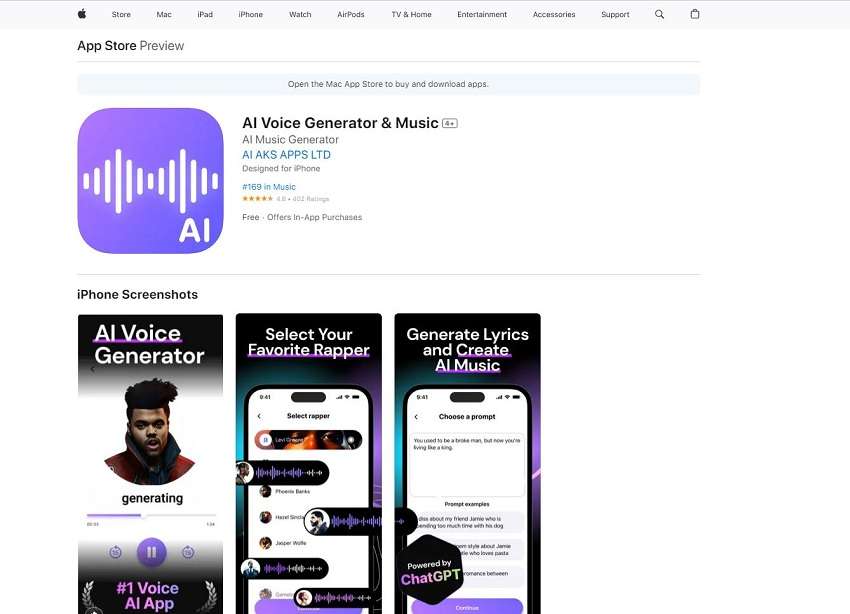
Discover your ideal sound by experimenting with a variety of voices and aesthetics. It will help you to easily and freely express your ideas. This program gives you the ability to express yourself musically and share it with the world, regardless of whether you’re an aspiring artist or a music lover.
2.Uberduck
UberDuck is anAI rap voice generator containing a broad selection of more than 5,000 expressive voices, an ideal method for producing AI vocals and voiceovers. With the help of robust APIs, you can quickly and easily create innovative audio apps, opening up a world of imaginative possibilities.
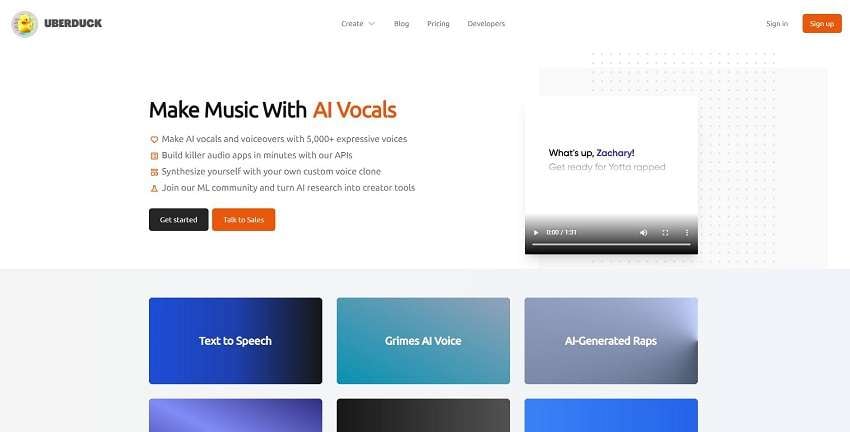
With UberDuck’s innovative features, enter the audio technology of the future and unleash your creativity. UberDuck gives you the tools to easily and creatively create outstanding voice experiences whether you’re an audio enthusiast, content producer, or developer.
3.Voicify
Voicify.AI is the gateway to co-composing engaging AI music covers with your favorite musicians. Discover which musicians have been the most chosen so far by visiting the trending model’s area. When you’ve selected the ideal model, drag and drop your music onto Voicify, and watch as its advanced artificial intelligence automatically extracts the acapella.
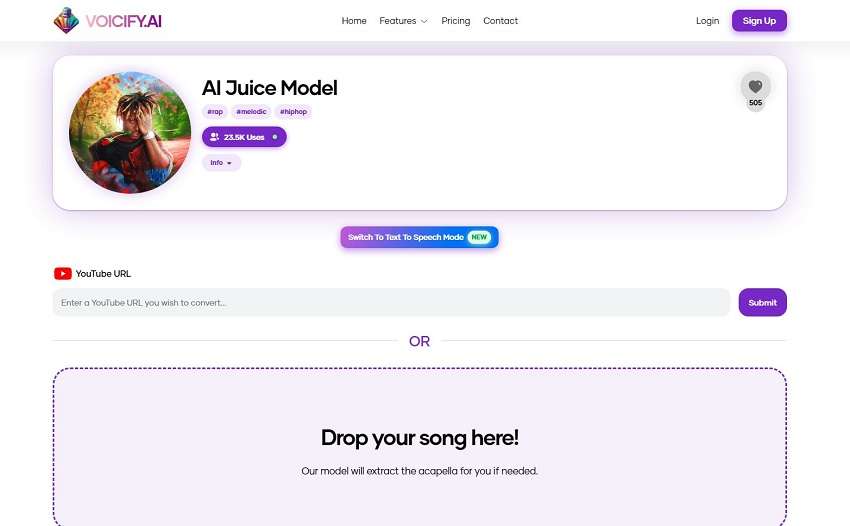
With Voicify.AI, you may create original and captivating song covers that push the boundaries of creativity and go on a musical trip like never before. Bring out your inner artist and work with artificial intelligence to take your music to new heights.
Part 3. Tips for effective use of your AI rap voice generator
To get the most out of rap voice generators and create the best music you can take into account the following advice:
1. Select the best voice generators
Pick trustworthy, best rap voice generators. After reading feedback from customers and listening to demos, select software that produces real-sounding vocal outputs. A rap generator investment will significantly raise the overall caliber of your music.
Select a voice generator that supports several languages, if your project requires multiple languages. Whether it’s an online tool or interacts with your current editing program, be sure the voice generator works properly with your desired software or platform.
2. Refine delivery
AI rappers can be of great help if you practice and perfect your delivery. Work on your delivery, flow, and timing to produce a nice mix withAI rap voices . You’ll sound more skilled and professional in your recordings if you regularly practice.
Practice the rap lyrics and repeat them over and over until they come naturally. To bring out wordplay and punchlines, try out various tones and inflections with the voice generator. If you want to give longer verses without being out of breath, practice your breathing skills.
3. Balance Realism and Creativity
Try to establish a balance between accurate vocal production and creative experimentation. While maintaining authenticity is necessary, don’t be afraid to experiment with novel vocal effects or styles. UseAI rap voice generators to express your creativity and add unique touches to the voice.
4. Focus on Lyrics and Emotion
Keep in mind that rap requires more than just the voice; it also involves words and emotional expression. Concentrate on these elements. Make sure your message is delivered clearly by using the rap voice generator. Create lyrics that resonate with your audience and are powerful and meaningful.
Listeners can identify with the ideas, feelings, and emotions that your music communicates. Every rap music has a purpose, whether it’s about overcoming challenges in a person’s life, addressing concerns in society, or both. Make sure that the main point you want to express doesn’t get lost in the use of the voice generator.
5. Avoid Overuse
Although rap voice machines are helpful tools, you shouldn’t utilize them in your music too frequently. Find a balance between synthetic vocals to preserve authenticity and avoid a synthetic or robotic tone. Accept AI’s promise to be a catalyst for creation while maintaining your unique voice and craft for a remarkable musical experience.
6. Stay Ethical
When combining AI-generated rap into your creative compositions, always give the platform or model utilized the appropriate credit and gratitude. Ensure you adhere to copyright and intellectual property laws and use AI-generated material responsibly and ethically.
By employing these techniques, you may successfully include AI-generated rap in your compositions while maintaining the integrity of your artistic vision. Push the boundaries of your musical creativity and create new, exciting relationships with your audience by utilizing the creative possibilities of AI technology.
Bonus Tips – Create a Perfect AI avatar and AI voice video
With the help of Virbo’s advanced AI-powered video creation platform, users can quickly and effortlessly produce high-quality videos for various uses. Cross-platform compatibility makes it simple and adaptable for users of many operating systems by enabling access to and usage of the platform on Windows, iOS, and Android devices.
With over 180+ video templates and 100% royalty-free audio, Virbo’s extensive library of commercial royalty-free content and templates stands out.
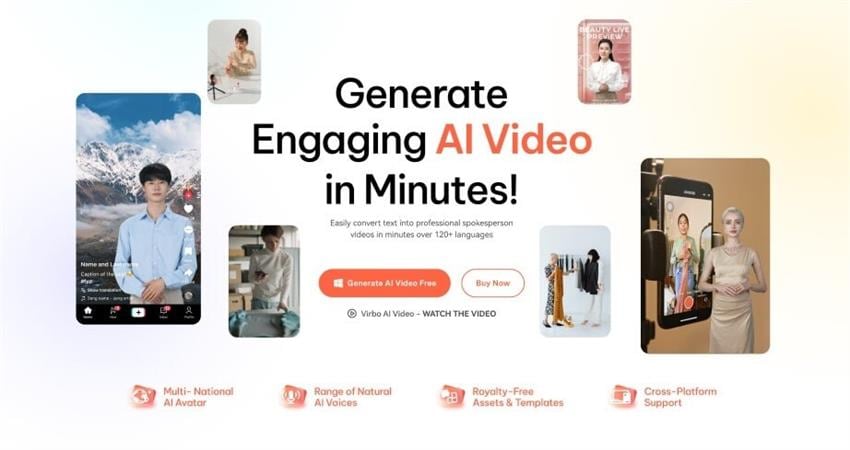
Virbo offers users more than 120+ language varieties to choose from for text-to-speech conversion, offering a wide variety of authentic AI voices. The site also has an AI script generator that lets users enter keywords to have ChatGPT create a whole script. With this capability, users of mobile devices may directly optimize scripts on their devices, while Windows users can still gain from script optimization.
Generate AI Video Online Generate AI Video Now Generate AI Video Now
A step-by-step guide for using Virbo
Step 1 Go to the Virbo website and download the software
Visit the officialVirbo website by using your web browser. Find the “Free Download” button on the webpage and click it to access the platform. Or you can just click “Generate AI Rap Now” button above to download it on your computer.
Step 2 Select the Option for Video Creation
You have a choice to start a new video or pick a pre-made template for your rap video. Click on the video template. Choose the template that best fits your rap project. To locate a good match, use keywords to search for relevant templates.
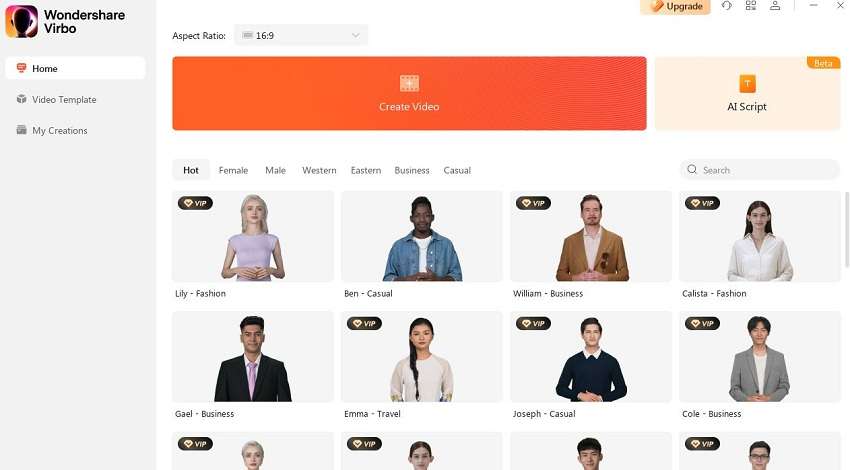
Step 3 Choose your avatar and rap voice
Select an avatar for your rap voice. Male, female, and multiple styles, including casual, western, and eastern, are all available on Virbo. Choose the one that best expresses the style and personality you desire for your rap. Click on Apply to adjust the avatar on all storyboards.

Step 4 Use an AI script generator to create rap lyrics
Now it’s time to use the AI script generator to create your rap lyrics. Write the lyrics of your rap voice in the text area. You can optimize the rap in specific formats like expand, professional, engaging, etc. Click on Apply to add the lyrics to the video.

Step 5 Modify the Volume and Speed
You may modify the rap voice’s speed, pitch, and volume once the lyrics have been finalized. You can alter the rap’s speed and loudness to get the ideal effect depending on the mood and energy you want to communicate.

Step 6 Use AI Translation(Optional)
Virbo offers AI-powered translation services if you want to reach a larger audience or share your rap with non-native speakers. By using this tool, you may translate rap lyrics into multiple languages, increasing your audience and attractiveness.
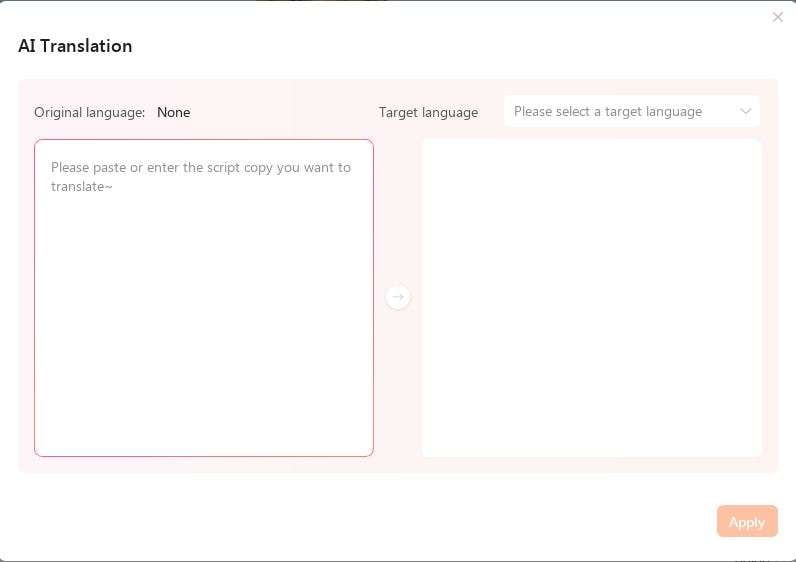
Step 7 Export the rap voice
Export your rap video in the format of your choice right away as you’re satisfied with the results. Because Virbo supports several file types, it is compatible with an extensive selection of systems and devices.
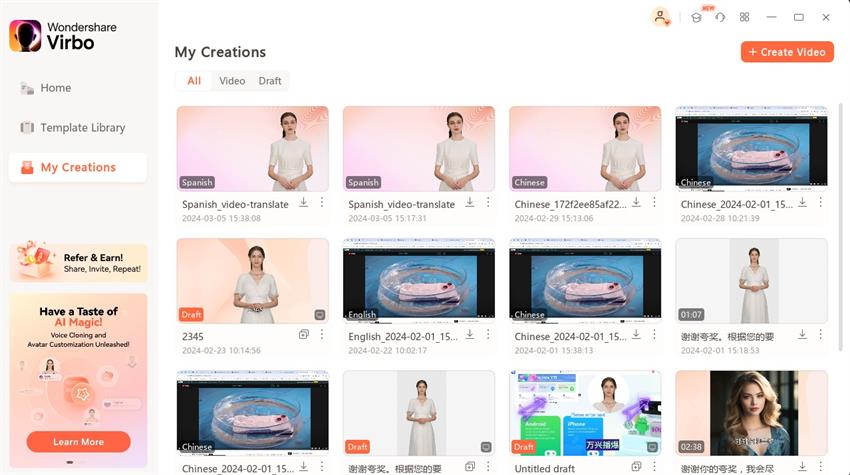
Generate AI Video Online Generate AI Video Now Generate AI Video Now
Conclusion
After looking at some of the bestAI rap voice generators now on the market, it is clear that AI technology has made great progress in fostering musical creativity. The way rap songs are created and produced by these powerful tools provides a wealth of advantages for artists and producers. We have observed the growth of AI-powered platforms that can produce expressive and realistic rap vocals.
These generators have created new opportunities for experimentation and artistic expression, whether through copying the styles of well-known rappers or by enabling users to develop their distinctive rap voices. Beyond only being practical, AI-driven rap voice generators present a cutting-edge method of bringing new perspectives and originality to musical creations. Let us explore the future of music production and recognize the immense value of AI rap voice generators.
Generate AI Video Online Generate AI Video Now Generate AI Video Now
Also read:
- New Ready To Dive Into Photo Talking Videos? Heres What You Need To Know
- Updated Best 7 Ways to Promote Twitch Stream for 2024
- New Best 5 AI Movie Script Generators for 2024
- 2024 Approved Revolutionize Creative Tasks With Proficiency AI Voice Cloning
- Updated 2024 Approved Best 10 Hindi Video Translators with Step-by-Step Guidance
- Updated 2024 Approved 6 Best Voice Changers
- Updated In 2024, Master Amazon Live Features, Pro Tips and Future Trends
- Updated 2024 Approved Coqui Voice Cloning The Ultimate Solution to Streamline Audio Content
- New How to Promote Your TikTok Videos Best 8 Strategies
- Updated In 2024, Build Your AI Twitch Streamer with Animated Avatars
- New What Is an AI Avatar? | Wondershare Virbo Glossary
- New 2024 Approved The Best AI Translator to Translate Videos Online
- New What Is an AI Video Generator? | Wondershare Virbo Glossary for 2024
- Updated 2024 Approved Best Celebrity Voice Generator Tools to Transform Your Voice
- 2024 Approved 7 Best Explainer Video Makers You May Like
- New In 2024, Top 10 AI Script Writers to Choose
- Updated AI Script Generator | Virbo Guide for 2024
- Updated Top 4 Morgan Freeman Voice Generator Tools for Voice Cloning
- New In 2024, Create An AI Avatar Video
- New In 2024, Convert Video Voice to Text Online for Free Fast and Easy Ways
- New 2024 Approved Diverse Templates | Wondershare Virbo Online
- Updated Free MSNBC Live Online Stream for the Latest Shows for All Devices
- Updated 10 Best Animated Explainer Video Examples for 2024
- Updated In 2024, How to Translate TikTok Videos? All You Want to Know
- Best 5 Quandale Dingle Voice Generators
- New How To Use Korean to English Video Translators for Creators for 2024
- Introduction of Virbo Windows | Wondershare Virbo
- New 2024 Approved Create AI Avatar Videos | Wondershare Virbo
- A Comprehensive Guide to Video and Subtitle Translation with Veed.io for 2024
- Updated Guide to Promoting Music Videos on YouTube
- New Boost Sales with Live Shopping Learn Winning Strategies From Top Brands
- New In 2024, 10 Best Text-to-Video AI Generators to Create Engaging Videos
- 2024 Approved Top 5 TikTok Voice Generators You Should Try
- Updated Is Coqui Voice Cloning Worth the Hype? A Comprehensive Review
- New What Is AI Background Generator? | Wondershare Virbo Glossary for 2024
- Updated A Step-by-Step Guide on How to Promote YouTube Channel for 2024
- 2024 Approved All About Kapwing Video Translation
- 2024 Approved What Is an AI Video Maker?
- AI Voice | Online for 2024
- Updated Exploring The Best Text-to-Speech Online Tools To Use for 2024
- 6 Best Voice Changers
- New How To Convert Video Voice to Text Online for Free, In 2024
- New In 2024, Introduction | Online
- In 2024, Top 5 Udemy Subtitle Translation Tools for Seamless Auto Translations
- New In 2024, The Best Voice Changers to Sound Like a Stormtrooper
- New How to Generate Videos From Text with AI for 2024
- How to Define AI Video? | Wondershare Virbo Glossary
- New Ever-Changing Era of AI Video Translation A Reality to Be Fulfilled
- In 2024, Catch or Beat Sleeping Snorlax on Pokemon Go For Samsung Galaxy F54 5G | Dr.fone
- In 2024, How to Change GPS Location on Motorola Moto G Stylus 5G (2023) Easily & Safely | Dr.fone
- In 2024, How To Bypass Samsung Galaxy A54 5G FRP In 3 Different Ways
- 6 Proven Ways to Unlock Vivo Y200e 5G Phone When You Forget the Password
- How to Change Google Play Location On Samsung Galaxy S21 FE 5G (2023) | Dr.fone
- In 2024, How to use iSpoofer on Motorola G24 Power? | Dr.fone
- How To Restore Missing Pictures Files from Motorola Moto G 5G (2023).
- Top IMEI Unlokers for Your Nokia Phone
- Can I recover permanently deleted photos from Motorola Moto G73 5G
- The Easy Way to Remove an Apple ID from Your MacBook For your iPhone 12 Pro Max
- How to Fix Error 495 While Download/Updating Android Apps On Oppo Reno 11 5G | Dr.fone
- In 2024, 10 Fake GPS Location Apps on Android Of your Tecno Spark 20C | Dr.fone
- The Most Useful Tips for Pokemon Go Ultra League On Apple iPhone 11 Pro Max | Dr.fone
- 4 Methods to Turn off Life 360 On Realme GT Neo 5 SE without Anyone Knowing | Dr.fone
- Quick Fixes for Why Is My Vivo Y27s Black and White | Dr.fone
- In 2024, Pokémon Go Cooldown Chart On Apple iPhone 13 Pro | Dr.fone
- Infinix Data Retrieval tool – restore lost data from Infinix Note 30
- How to Fix It Vivo G2 Wont Turn On | Dr.fone
- Title: How To Create Video From Text Easily Step-by-Step for 2024
- Author: Sam
- Created at : 2024-06-08 05:32:35
- Updated at : 2024-06-09 05:32:35
- Link: https://ai-voice-clone.techidaily.com/how-to-create-video-from-text-easily-step-by-step-for-2024/
- License: This work is licensed under CC BY-NC-SA 4.0.



