
How To Auto Translate YouTube Videos Into Different Languages

How To Auto Translate YouTube Videos Into Different Languages
Are you looking for how toauto translate YouTube videos ? Or are you frustrated with auto translate for YouTube feature? We know, that sometimes it works, sometimes it does not. There are limitations, and depending on your use case, you might be frustrated. Learn how to auto translate YouTube video into your language at the click of a button including the ability to auto translate YouTube video captions and subtitles. Using a third-party auto translate captions YouTube software, you can easily translate videos into a language of your choice and add matching auto translated subtitles.
Part 1: How To Translate YouTube Videos Automatically
If you don’t know YouTube recently launched the auto-translate feature for all videos, you can follow the steps below totranslate YouTube video into any language:
Step 1
Go to any YouTube video that you would like to translate.
Step 2
Turn on Closed Captions by clicking on the CC button at the bottom.

Step 3
Can you see the auto-generated closed captions in English? Good!

Go toSettings by clicking on the gear icon (as seen above) and click Subtitles/CC.
This will show you all the languages a video is already available in.
Step 4
Go to Auto Translate and select a language.

Step 5
For this example, we are selecting Hindi.

Step 6
As you can see in the screenshot below, subtitles are now auto-translated into Hindi.

That’s all. We hope now you know howauto translate for YouTube works. With this feature, you cantranslate YouTube video to English, or any other language according to your needs. It’s easy and super helpful for watching content in any language.
Part 2: Limitations of YouTube Auto Translate Feature
Like all good things,auto translate for YouTube captions feature is not without its faults. Below are some of it’s limitations:
- While YouTube is slowly rolling out the feature for all languages, automatic captions still don’t support many regional languages
- If the video is over an hour in length, YouTube’s automatic caption software fails to capture the dialogue in an efficient way.
- If the video has a lower audio quality or the dialogue uses a specific word multiple times, it is hard to decipher for the auto-translate AI.
- Long periods of silence at the beginning or end of the video can also throw off the software.
- If a video has multiple speakers with overlapping dialogue, it can confuse the software and make errors in translation.
Part 3: Virbo: A Powerful Tool That Translates Accurately
Wondershare Virbo has been around for a while. You probably already know it because of its revolutionary feature of creating AI avatar videos. But they recently unveiled another fantastic new feature - AI video translation. You can use it as alanguage translator for YouTube video content**.**
Translate Online Download APP Now Free Download
Why Choose Virbo?
Most AI video translators refer only to subtitles for translation. They translate verbatim and leave out the audio lip-synching from the final product. Virbo is different because it utilizes the latest AI advancements to understand the context of a dialogue, giving you highly accurate and precise results. It also matches the lip-synching to give you synchronized talking videos in a different language. What’s more, you can also set Virbo to proofread the generated text before translation. This removes any unnecessary or repeated words, making your subtitles crisp and concise. You can also download translated subtitles as SRT or TXT files and use them the way you want.
Language Support
Virbo currently supports translation in the following languages:
English, Chinese, Spanish, Arabic, Portuguese, Indonesian, French, Russian, German, Japanese, Italian, Korean, Thai, Filipino, Bengali, Turkish, Dutch, Swedish, Croatian, Romanian, Czech, Hindi, Ukrainian, Vietnamese, Malay, Slovak, Danish, Tamil, Polish, Greek, Finnish, Burmese, Urdu
How To Use Virbo With YouTube Videos For Auto Translation
If you want totranslate YouTube video online with Virbo, there are two ways to proceed, depending on your goal. We will be discussing both of these methods below
Goal 1 - You Want a Translated Synchronized Video

Translate Online Download APP Now Free Download
For a translated synchronized video, you can follow these steps:
- Download and install Virbo on your mobile/PC and then run the software/app(Note: You can also use the Virbo online tool)
- On the main page of Virbo, go to the Video Translator tab
- A new window will pop up, asking you to Upload your video. Drag and drop your video content.
- When the video finishes uploading, select Original and Translated languages
- Pick advanced features like Show Translated Subtitles, Keep original BG Music, etc
- Click on the orange Translate button to begin the translation
It will take some time, but the AI Translator Tool will automatically translate and synchronize the translation with the original video. You don’t need to do anything else!
Goal 2: You Want Translated Subtitles for Your Video

Translate Online Download APP Now Free Download
if you want translated subtitles of a published video, here’s how to proceed with Virbo:
- Upload the video to Virbo and get the subtitles translated as discussed above
- Next download the SRT or TXT file.
- Now, sign in to your YouTube Studio.
- Next selectSubtitles , from the left-hand side menu
- Click on the video that you would like to add subtitles for.
- TapADD LANGUAGE and choose your language.
- Now, under subtitles, click onADD to add your translated subtitles to a published YouTube video.
Easy, right? This is how toauto translate YouTube video into your language.
Frequently Asked Questions
Here are answers to frequently asked questions that you might find helpful.
FAQ 1: What to do about videos without subtitles?
For such videos, you can always use Wondershare Virbo to easily add subtitles and translate them into the target language of your choice!
FAQ 2: What to do if I need more accuracy in translated subtitles?
For such cases, Virbo online is the tool that supports proofreading the translated words. It gives you the most accurate subtitles in the language of your choice.
FAQ 3: Any way to permanently enable auto translate for YouTube on every video?
Sign in to YouTube and then, in any YouTube video, click the gear icon at the bottom right corner of the video, click Subtitles/CC, and click Settings. You will be taken to your Playback and Performance settings, where you should tick “Include auto-generated subtitles”.

Now, for every video where subtitles are available, YouTube will automatically use subtitles.
Conclusion
In case you didn’t know, YouTube provides an auto translate for YouTube feature for you to use. However, in classic Google fashion, it comes with several limitations. To remove and bypass those limitations, you can use a third-party auto translation YouTube software such as Wondershare Virbo that allows you toauto translate YouTube video into your language including auto translate captions easily on mobile, Windows PC, and even online! Try the best auto translate for YouTube software today and auto translate YouTube video into your language anytime, anywhere on PC, web, and mobile!
Translate Online Download APP Now Free Download
Top 4 Hatsune Miku Voice AI Generators for All Times
Hatsune Miku, the iconic virtual idol, has inspired creators worldwide with her unique voice. The emergence of Hatsune Miku voice generators has provided you with a new platform to easily transform text into Miku AI voice.
In this article, we’ll explore the top 4 Hatsune Miku voice generators that support making a realistic Miku ai voice. Delve into the world of Hatsune Miku now!
Part 1: What To See In A Hatsune Miku Voice Generator
Every music lover can fall in love with this quality-optimized software. Miku voice generator has tons of beneficial improvements that attract users. However, there are a few things that you need to see before selecting a voice generator integrated with Hatsune Miku. Some of them are discussed here for you:
1. Language and Voice Support
Before selecting a Hatsune Miku voice generator , you need to ensure that it supports a wide array of languages and voices. If a tool allows you to choose the tone and accent of an AI-generated voice, then it is also a wonderful thing.
2. Customizing Metrics
It can be problematic if you select a tool that comprehends no customizing metrics. It should let you convert, trim, and equalize the audio. You can also add breaks in the audio to maintain the humane touch.
3. Formats of Audio
It is evident that not all people can work with MP3. Sometimes, you have to work on other file formats, and eventually, you need to use a tool that is compatible with versatile formats . Thus, avoid selecting a tool that only works with a few numbered audio formats. This will save you from facing any restrictions and limitations.
4. Accuracy and Quality
The voice generator you are going to select should have the potential to create a voice that resembles Hatsune Miku. It should output a youthful tone that can engage more listeners. Some of the Japanese phrases and words can be hard to pronounce. Thus, select a tool with powerful algorithms so it can pronounce the words correctly.
Generate Engaging
AI Video in Minutes!
Easily convert text into professional spokesperson videos in over 120+ voices & languages in minutes.
Generate AI Video Free Generate AI Video Now

Part 2: Who is The One Behind The Voice Of The Hatsune Miku
The voice of Hatsune Miku has fanatic popularity all across the globe. Youngsters to older adults, everyone is really into this angelic voice. You must be curious to discover the personality that is hidden behind Hatsune Miku. So, the girl who can turn over the world with her surprising vocals is Sakiko Fujita.
She was born on the 19th of October 1984. As the name indicates, she is a Japanese voice actress. She doesn’t stop with Hatsune Miku as she also has endless astonishing projects. Her first project debuted in 2005, in which she worked with Akahori Gedou Rabuge, Shuffle, and other projects as a voice actress.
Her voice has also been the main factor of several projects such as Tokimeki Memorial Only Love, Gakuen Utopia Manabi Straight, Akiba-Chan, Heaven’s Lot Property, YuruYuri, etc. You can also find her voice in several games, which include Rune Factory Oceans, Street Fighter X Takken, Digimon World: Next Order, and much more.

Part 3: The Top 4 Voice Changer Tools With Hatsune Miku Voice Supported
The number of voice-changing tools that are integrated with Hatsune Miku is unlimited. However, you have to select the best among them to optimize your performance and productivity. For this reason, we will introduce the best-in-class and most reliable tools among them. So, let’s get into the Miku voice generator without any further delay:
1. WooTechy Soundbot
This is one of the intuitive Hatsune Miku voice generator tools. By using this tool, you can change the voice with more than 250 voice filters. You can also customize the quality and other metrics of voice in a limited time. It also has the potential to work with recorded audio and change the voice in them in lossless quality.
Whenever a new voice is added to them, you can get updated with it eventually. There are 600 plus voice effects in it which you can use anytime. You can also make hilarious memes by using its 200-plus meme voices.
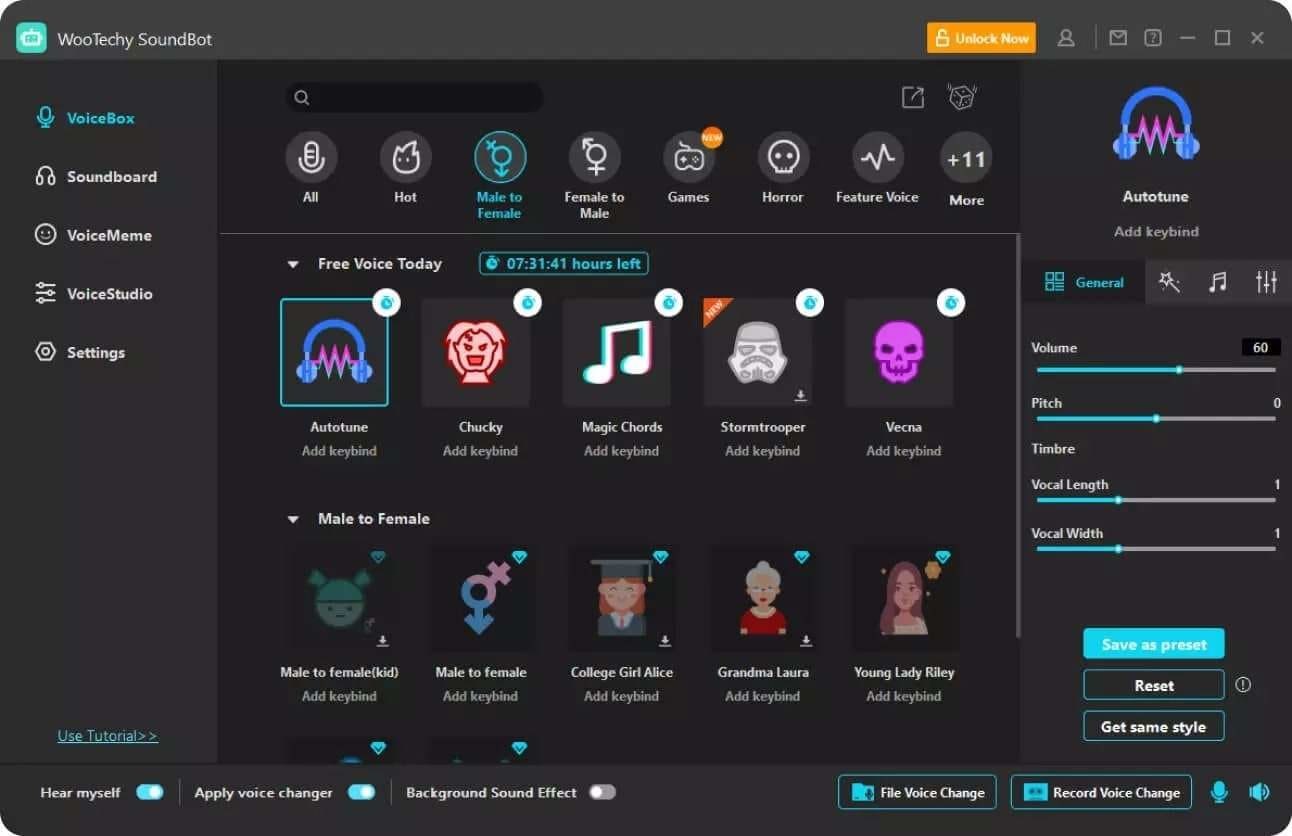
Key Features
- It has endless voice styles for all characters, such as celebrity voice, Ghostface voice, male/female voice, and more.
- You can also use this tool to create voices for anime, robots, games, and other virtual projects. It gives you the opportunity to play sound in multiple ways.
- WooTechy Soundbot can export your audio in multiple formats and share it on platforms like Facebook, TikTok, and more.
Compatibility
- Windows
Pricing Plan
| Duration | Price |
|---|---|
| Quarter Plan | $12.95 |
| One Year Plan | $19.95 |
| Lifetime Plan | $39.95 |
2. UnicTool MagicVox
It is also a premium-grade voice generator that shows integrations with Hatsune Miku voice. Using this Miku voice generator free, you can convert your voice to any character you like. It also lets you show your idea to the world intuitively. Moreover, it has 400+ specialized dynamic voice effects, making it a unique tool. You can be anything you want, from an anime girl to a little girl.
With just a few taps, you can create deep fake voices to upgrade your performance. You can also change your voice on other platforms with this. These platforms Amy includes YouTube, Discord, VRChat, Google Meet, etc.
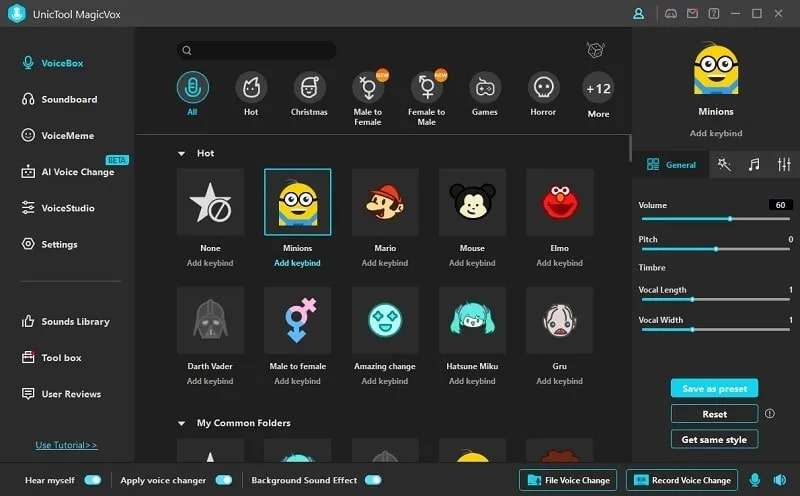
Key features
- Using its AI Voice Cloning feature, you can create a realistic quality voice replica of any person without any issue.
- Its voice studio allows you to create unique voices that you can customize to display your identity.
- You can also use hotkeys to control the voice metrics. It also comprehends Keybinds and noise reduction algorithms which add perfection to your voice.
Compatibility
- Windows
Pricing Plan
| Duration | Price |
|---|---|
| 1-Year Plan | $19.95 |
| 1-Month Plan | $8.95 |
| 1-Quarter Plan | $12.95 |
| Lifetime Plan | $39.95 |
3. Voicemod
It is one of the perfect choices through which you can express your emotions in your voice. This real-time Hatsune Miku voice generator also helps you build the sonic identity for versatile platforms. You can also use it to change the voices in real time on several applications such as Zoom, Skype, Roll20, Us, WhatsApp Desktop, and more.
Every person, such as content creator, gamer, streamer, and VTuber can use this tool to change their voices. It also aids in maintaining anonymity on several platforms.
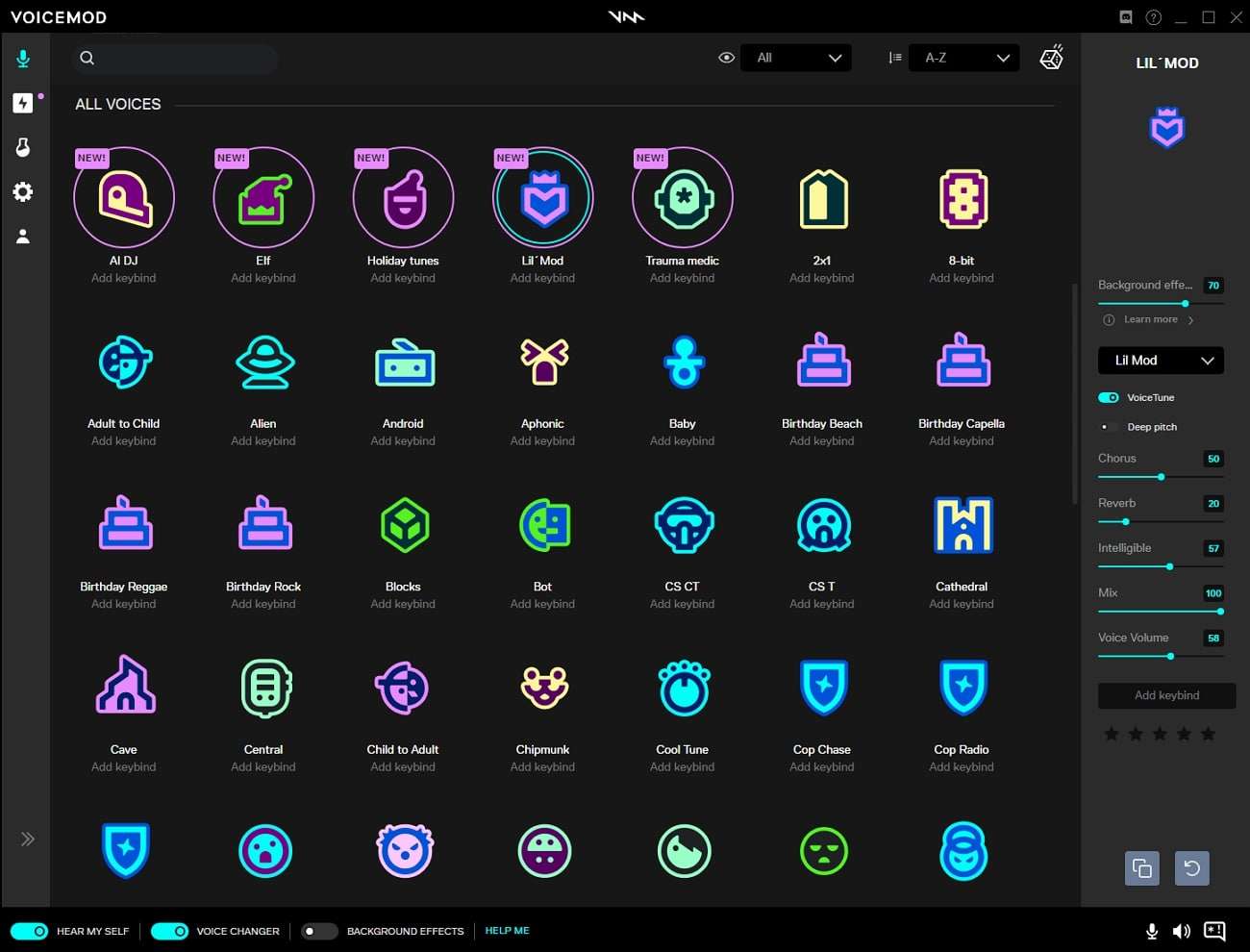
Key Features
- It has endless AI voices which have the potential to speak clearly without any slurring and rushing. It also ensures that there are no background noises in the audio.
- You can also use this tool to create captivating songs. It also lets you select a voice per your song’s theme.
- Using its in-built storyboard, you can access the presets of sounds or create your storyboard.
Compatibility
- Windows
- macOS
Pricing Plan
| Duration | Price |
|---|---|
| Quarterly Plan | $11.97 |
| Annual Plan | $23.88 |
| Lifetime Plan | $29.00 |
4. iMyFone MagicMic
iMyFone MagicMic also holds its name higher in the best-in-class Hatsune Miku voice generators list. With this, you can change your voice in real time in diversified ways. It has more than 225 AI Voice Filters which can also optimize your performance. There are also more than 600 voice effects that can turn simple voices into cinematic-quality voices.
You can also customize the voice to give a more personalized experience to the listeners. It also lets you adjust the voice metrics, which is quite beneficial.
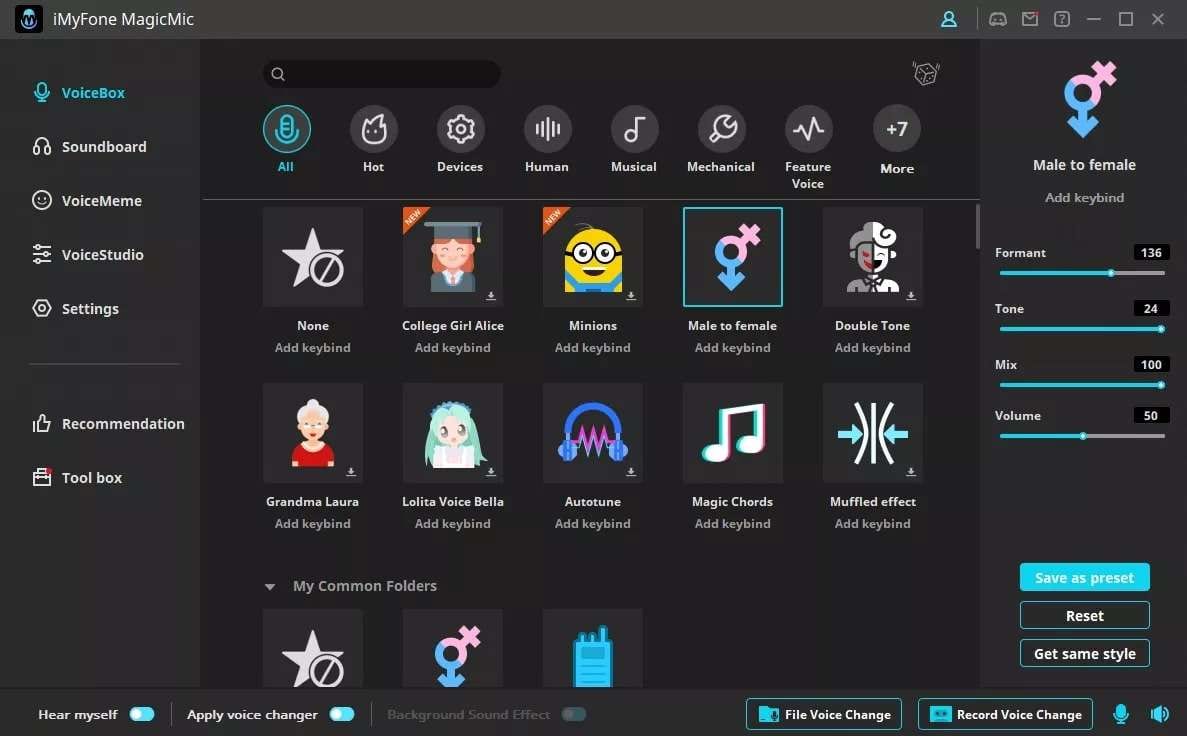
Key Features
- There are specialized Keybinds and keyboard shortcuts in it, which can help you in saving time and effort.
- You can record the audio without interruptions and edit it in several ways. It also assists the users in live streaming communications.
- Adding customized voiceovers, pranking your friends, and becoming an online tutor with AI voice is also possible with this.
Compatibility
- Android
- iOS
- Windows
- Mac
Pricing Plan
| Duration | Price |
|---|---|
| Monthly | $16.99 |
| Lifetime | $74.99 |
| Yearly | $59.99 |
Bonus Tip: Efficient and Blazing Fast AI Powered Text To Speech Tool
Virbo is one of the most famous and reliable AI-powered software to convert text into amazing quality speech. You have to select the speech style and enter the text. Following this, Virbo will handle the rest for you. It also has 300+ voices and languages, making your work easier than ever. You can also use its 300-plus AI Avatars for creating digitally assisted videos.
One of the best things about Virbo is it has the potential to create amazing quality scripts with its AI Script generator. The interface of Virbo is well structured, so you will not face any difficulty using it. Moreover, you can also access its built royalty-free music and templates. This can help you boost productivity flawlessly.
Generate Voice Online Download APP Now Free Download
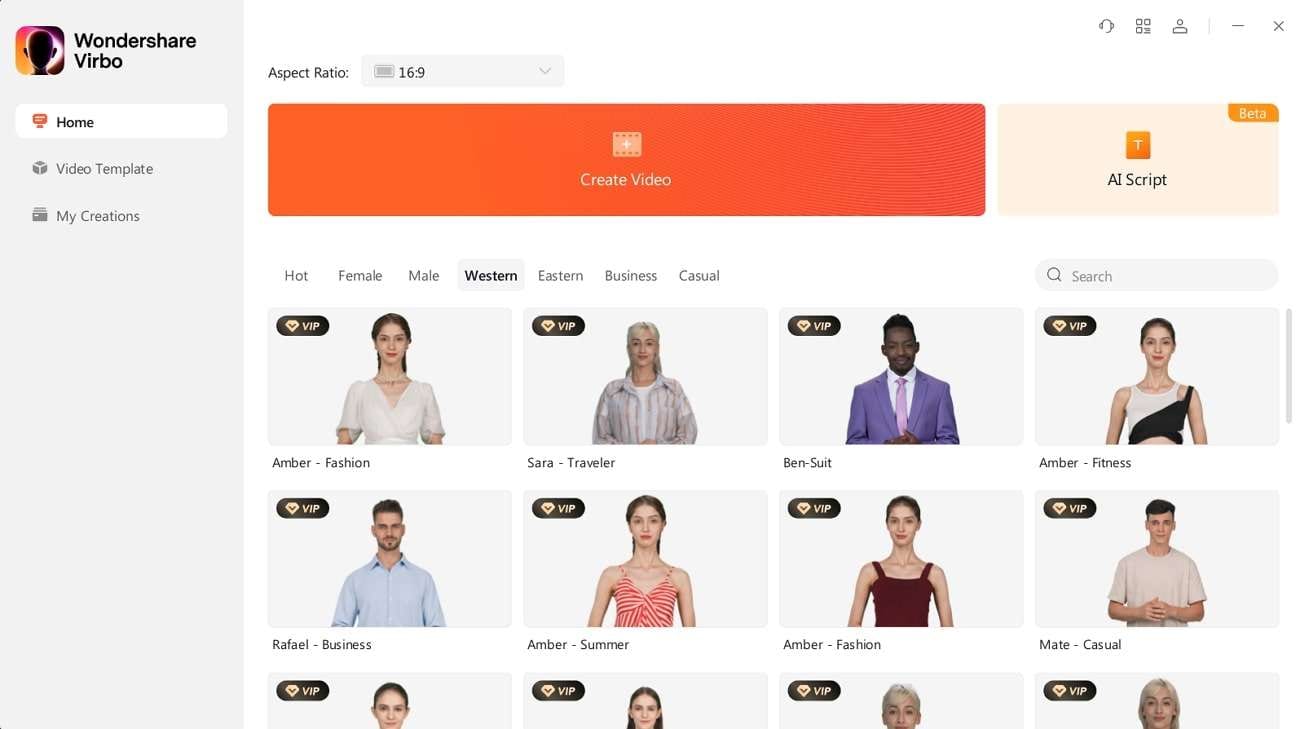
Powerful features of Virbo
- Text to Speech
- Cost-effectiveness
- Clear Audio Quality
- Spoken by Realistic Avatars
- 300+ Accents & Languages
Conclusion
To draw the final curtain, the popularity of Hatsune Miku is drastically increasing daily. There are numerous Hatsune Miku voice generators present on the web. You can select the desired voice generator that fits your needs. However, there are a few things that you need to keep in mind before choosing a tool. Some of the most valuable ones are discussed.
Furthermore, if you need to learn about the tools that work perfectly as Hatsune Miku voice generator free, the above discussion can also help you. You have also discovered a fantastic AI text-to-speech converter in the bonus part.
Generate Voice Online Download APP Now Free Download
[Latest] Top Darth Vader Voice Generators for All Platforms
In the age of digital innovation, Darth Vader remains an iconic figure loved by Star Wars fans worldwide. With the rise of top Darth Vader AI generators on various platforms, you can now easily embody this legendary character’s essence in your digital creations. Whether it’s crafting videos, social media content, or simply having fun, these tools offer an exciting way to unleash the power of the dark side.
In this discussion, we will introduce the best Darth Vader voice generators that bring Darth Vader to life in your digital adventures!
Part 1: Who is Darth Vader and Why People Want to Use His Voice
If you are new to the fan community of Star Wars, you must be wondering about its most hyped character. Let me tell you that this medal goes to Darth Vader. This fictional character from Star Wars plays the role of the central antagonist.
He was created by George Lucas and voiced by James Earl Jones. He first appeared in the original Star Wars film known as Star Wars: Episode IV – A New Hope. This was released in 1977, and then Darth Vader was also famous as Darth Sidious. The main reason why people are crazy about using Darth Vader’s voice is that it expresses authority, power, and strength.
Moreover, Darth Vader’s voice is easily recognizable and can be used for marketing to gain the audience’s attention instantly. Some also use its voice to create memes; if you are a Star Wars fan, you can even create fan-made videos with it.

Part 2: The 2 Best Darth Vader Voice Generator Online Tool
Online tools are the best option to do anything. This is because you don’t have to worry about hardware compatibility and memory consumption. There are diversified Darth Vader Voice Generator online tools that can help you in generating Darth Vader voices. The best two among them are discussed here for you:
1. FineShare Online Voice Changer
It is one of the best Darth Vader AI voice generators online tools on the web. Not only Darth Vader, but you can transform your voice into more than 87 other realistic voice characters. It also integrates the voices of several celebrities, which gives you diversity over selection. You can also view other people’s content, which they have shared with their consent.
It can inspire you and keep you updated with the trends. Above all, you can create voices in several styles, such as robot, demon, kid, ghost, etc. Several voice effects can make your videos more engaging. You also have the option to save the changed audio on the device.
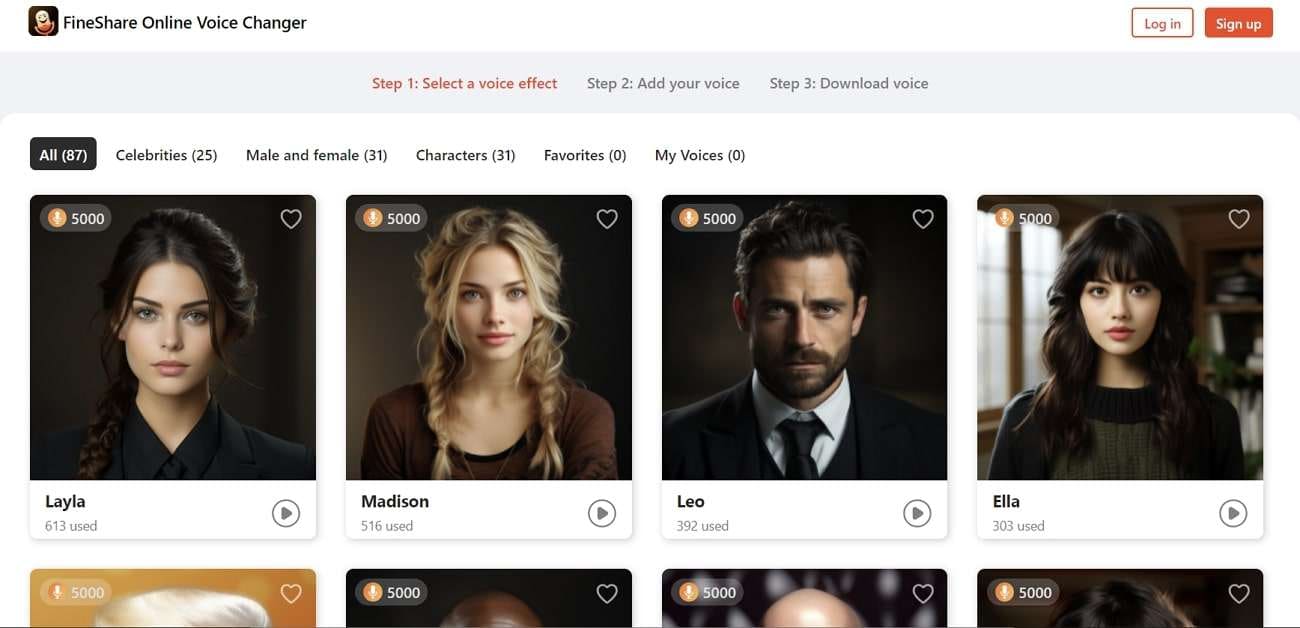
2. TopMediaAi Voice Changer
With this Darth Vader voice generator, you can record real-time audio and change your voice or work on previous audio by uploading it. This online tool also holds the potential to create speech with artificial intelligence. It also gives you various sound options, such as College Girl Alice, Devil, goblin, Giant, and more. You can also select the voices based on gender and age.
For your information, it offers 53+ AI voices and sound. This is beyond the maximum and can help users in many ways. You can also change your voice in real-time chats and videos.
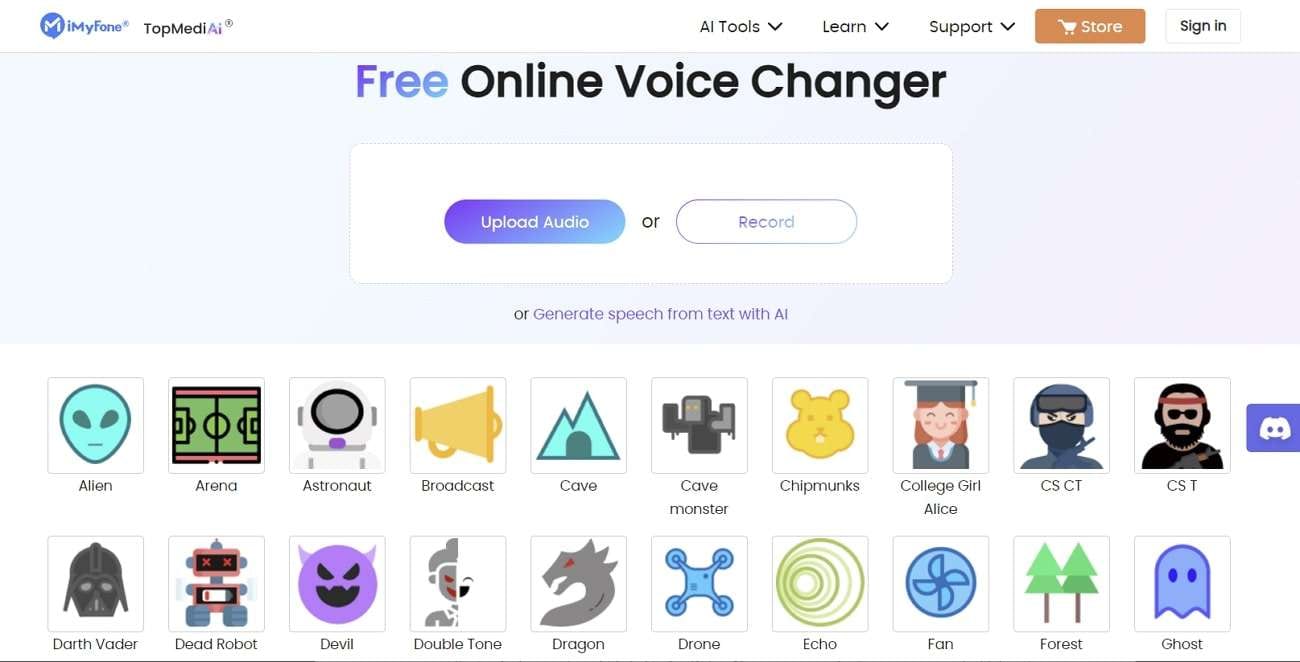
Part 3: 2 Powerful and Feature-Packed Darth Vader Voice Generators for Offline Use
If you are a professional voiceover specialist, you may need to use a tool that you can use without the internet. The best thing to do in these scenarios is to use a tool that you can use on Windows or Mac devices. For this reason, we will introduce two reliable Darth Vader AI voice generators.
1. UnicTool MagicVox
UnicTool MagicVox Darth Vader voice generator has the powers of artificial intelligence through which you can generate high-quality audio of Darth Vader’s voice. You can also unleash your creativity with this and show it to the world. It also has 400 voice effects, which range from little kid to Joe Biden. You can even replicate your voices and add them to the dialogue of your favorite characters.
This voice generator can also help you with the soundboard. You can also use Voice Studio to tailor the voice with a personalized identity. The voice filters can also eliminate background noises which can be a pretty effective and helpful feature for the users.
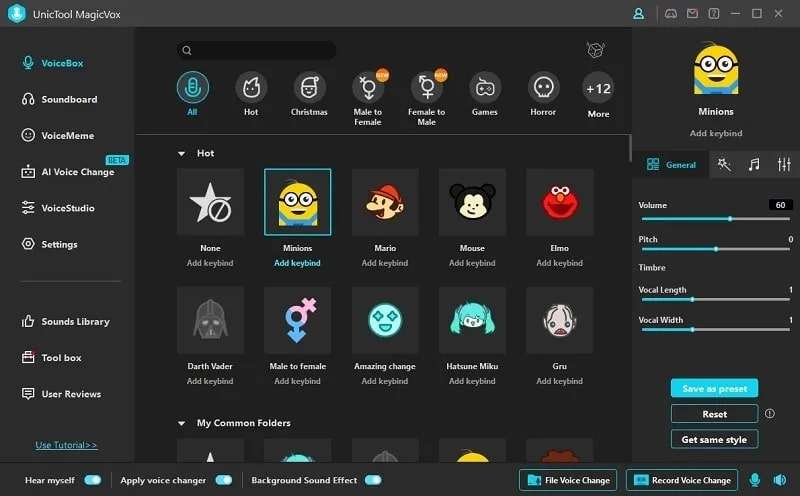
Compatibility
- Windows
2. WooTechy Soundbot
Changing voices with more than 250 voice filters is one of the specialties of this Darth Vader AI voice generator. WooTechy Soundbot also has 600 plus sound effects, which can make your audio more unique. If you wish to create audio memes, its in-built 200+ voice memes can assist you. Above all, it allows you to work on recently recorded or real-time audio.
The customization of sound effects is also possible with this. It also has stabilized voice-changing outputs, which are quite beneficial. You can also edit the videos in multiple ways, such as overlap, mute, replay, etc.
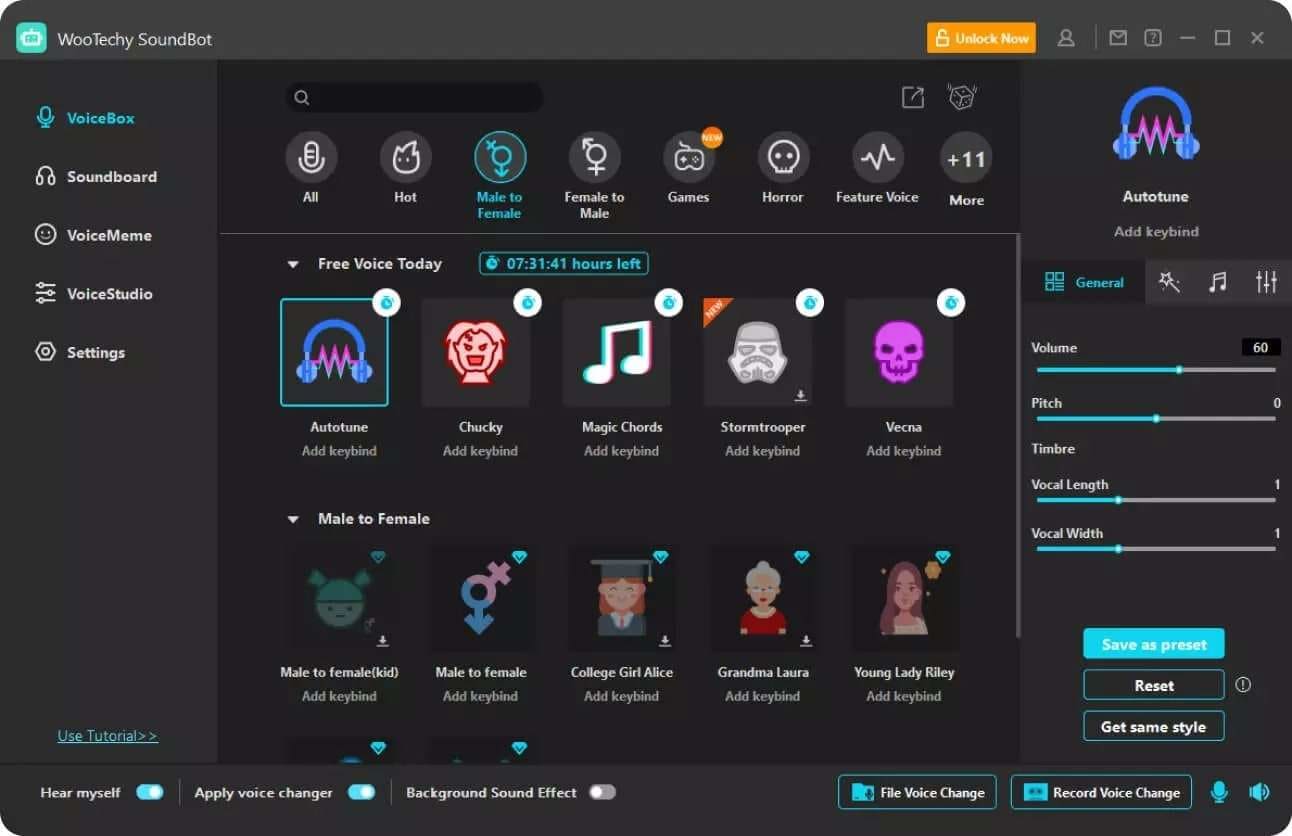
Compatibility
- Windows
Part 4: Top 2 Darth Vader Voice Generator for Android/iOS Devices
Not only online or on Windows/Mac, but you can also use the Darth Vader AI voice generator tool on your mobile. In this section, you will discover the best voice changer tools compatible with your Android and iOS mobiles.
1. Voice Changer Voice Editor App
With over 4.0 rating, this tool will never fail to amaze users with its higher functionality. You can quickly turn your voice into a superhero voice using this Darth Vader voice generator. It can also add several types of cool and modern effects to your audio. You can record your voices in real-time and can add filters of your choice to them.
One of the best things is you will not face any limitations regarding the number of voice effects. As it is an easy-to-use tool, you will not face any difficulty using it.
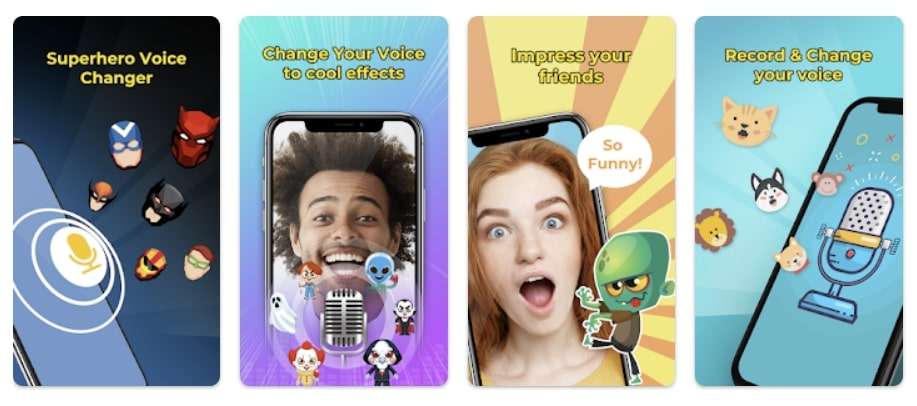
Compatibility
- Android: 4.4 and above
2. Celebrity Voice Changer Parody
This mobile app lets you change your voice into the voice of any celebrity. No matter if you want to be an old lady or a young boy, this Android/iOS can get it done for you. It also has a delightful interface that helps in boosting your performance. You can also change your voice into other people’s voice in a limited time.
Moreover, you can also play the voice before saving it. This tool also lets you save the changed voice in the device. You can also use this app to create parodies for voiceovers, reels, snaps, and podcasts.
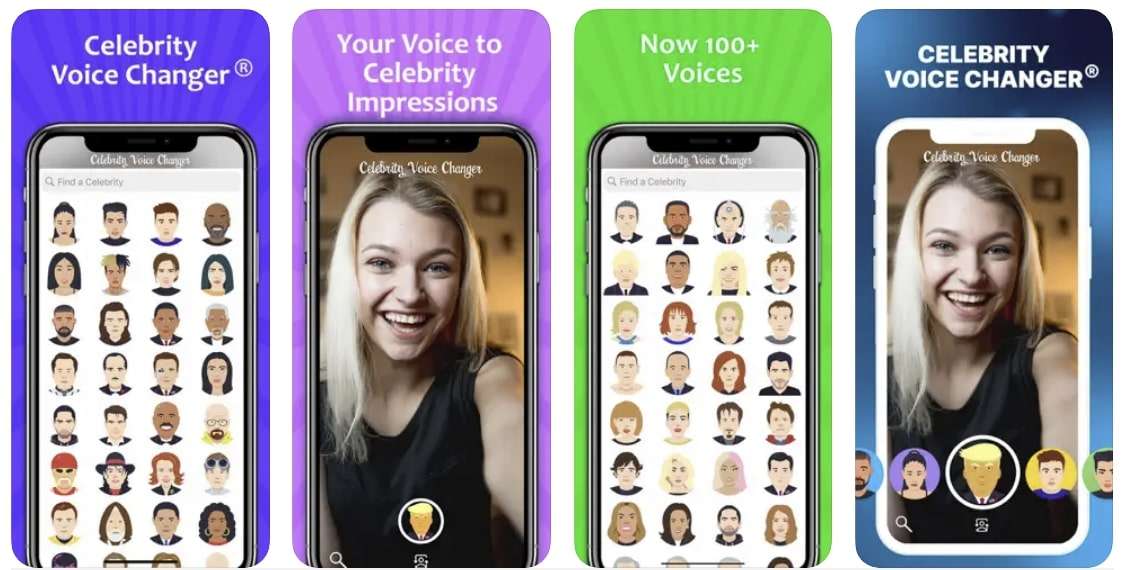
Compatibility
- Android: 4.0 and above
- iPhone: 9.0 and above
Bonus Tip: AI-Powered Voice Generator to Convert Text into Multiple Languages
Generate Engaging
AI Video in Minutes!
Easily convert text into professional spokesperson videos in over 120+ voices & languages in minutes.
Generate AI Video Free Generate AI Video Now

Virbo is a powerful yet easy-to-use text-to-speech generator tool. With a single premium account, you can use it on Windows, iOS, and Android devices. It has a quality-oriented user interface based on the new trends of UI/UX along with blazing-fast processing speed. Not only text-to-speech, but it can also write intuitive and modernized scripts for you.
Moreover, you can also generate AI avatar-integrated videos with this. Over 150 AI avatars are present in this, which gives you flexibility. Furthermore, you can also use its 120-plus voices to generate the best speeches and audio. There are endless templates and royalty-free music in it, which can make your work easier than ever.
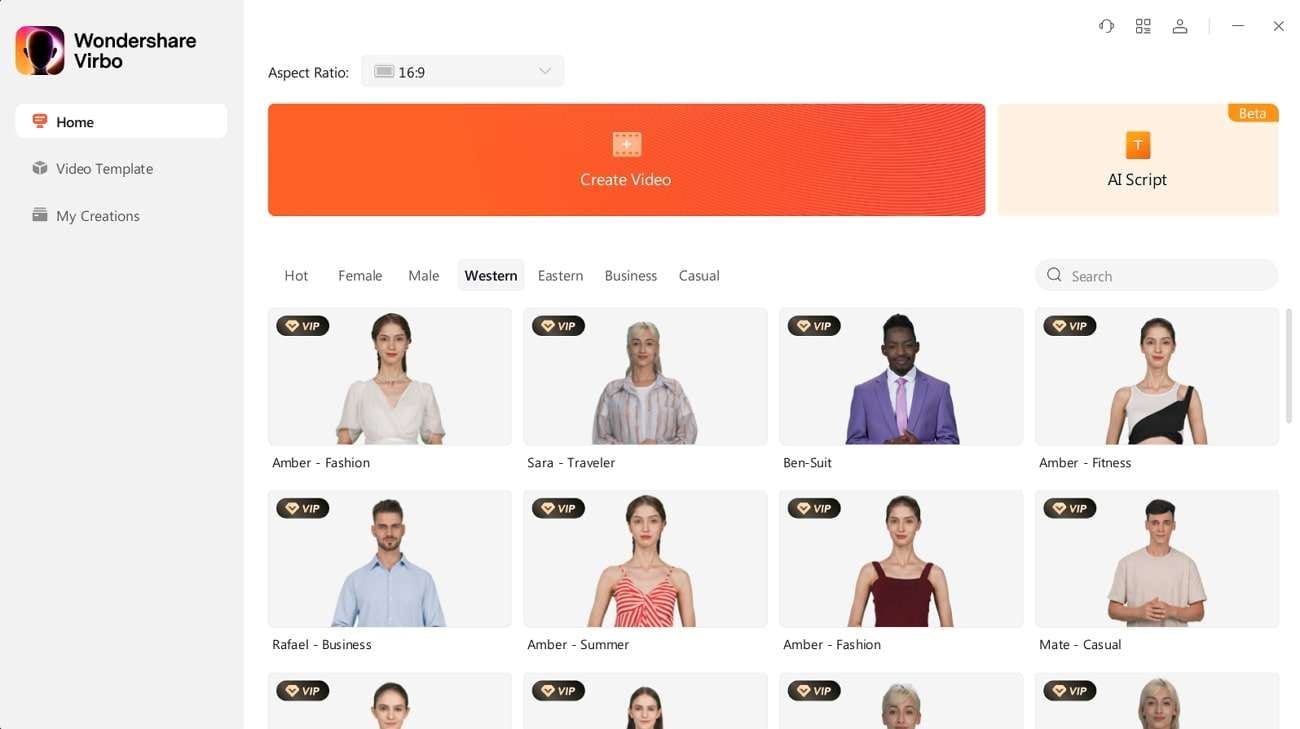
Generate Voice Online Download APP Now Free Download
Conclusion
As discussed in this article, if you are a big fan of Darth Vader, you can also create several projects in his voice. You also learned about this particular character from the above discussion. There are diversified Darth Vader AI voice generators on several platforms. For online voice changing, you can use FineShare Online Voice Changer or TopMediaAi Voice Changer.
Moreover, UnicTool MagicVox and WooTechy Soundbot can help you change your voice into Darth Vader offline. On the other hand, you can use Voice Changer Editor App and Celebrity Voice Changer Parody on mobile devices. However, the bonus part has discovered the best text-to-speech tool named Virbo.
A Step-by-Step Guide on How to Promote YouTube Channel
YouTube channel marketing plays an important role in the life of content creators. Promoting your personalized YouTube channel can increase visibility and gather better monetization opportunities. It also helps in ensuring your long-term growth, which is quite convenient. If you are a YouTuber, but your YouTube channel is nothing but a waste, this article is for you.
By the end of this article, you will know substantial information aboutYouTube channel marketing . We will also discuss some of the reliable ways through which you can ensure the promotion of your YouTube channel in no time.
Part 1: What Are The Benefits of YouTube Channel Promotion?
YouTube channel marketing holds tons of profitable benefits for users. Some of the considerable benefits of YouTube promotion, which every person should know, are discussed here:
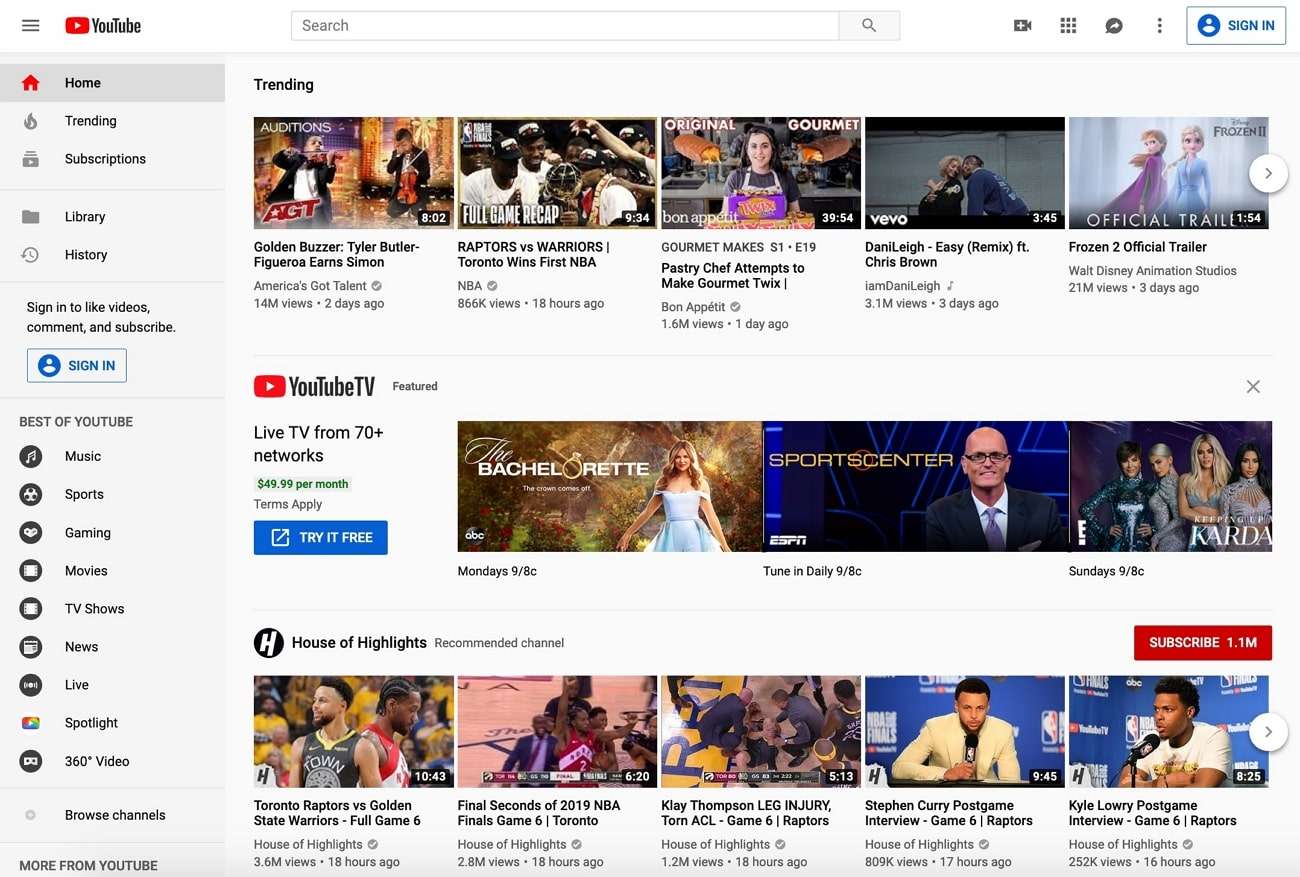
1. Reach and Visibility
Before anything else,YouTube channel promotion can help you improve your reach and visibility. You can get famous in no time. Moreover, reaching a wider audience all across the globe is also possible with this. This automatically leads to views and subscriber boosting.
2. Higher Subscriber Ratio
A YouTube channel is nothing without subscribers. Thus, you need to have a large number of subscribers on your channel. To have more subscribers, the key beneficial strategy is marketing. So, with reliable YouTubechannel promotion , you can instantly attract many subscribers.
3. Effective Collaboration
If your channel grows continuously, people will automatically contact you for collaborations. From influencers to companies, you can collaborate with everyone without any restrictions. Along with this, you can also do paid partnerships with brands that will help you get financially stable.
4. Growth and Fulfillment
This can give you beyond tangible benefits for growth and fulfillment. It can ensure the personal fulfillment of the users. You can also motivate other viewers and earn rewards for your hard work. This can also help you contribute to the authorities’ establishments.
5. Longevity and Community Support
There is no restriction to remove the videos after a specific period on YouTube. Thus, with the help ofYouTube channel marketing , you can also ensure the longevity of your content. It also helps in ensuring reliable community support for you.
Part 2: What Are The Strategies For Promoting YouTube Channel?
YouTube channel marketing strategies are a must-have for having a famous YouTube channel. With the help of YouTube marketing strategies, you can get a wider reach and show your content visually appealingly.
Along with this, improving the SEO of videos along with interacting online visibility is also possible with this. Some of the marketing strategies for YouTube are also discussed here:
1. Optimize Video Titles and Descriptions
Before anything else, viewers will read the title of your video. Thus, you have to ensure that your video’s title is well-expressive and exquisite. Try to add a keyword in the title because it can boost your engagement ratio. Along with this, you have to add catchy descriptions in the title.
This will help the users to understand your videos in a better way. Boosting searchability is also a unique benefit of adding catchy titles and descriptions. You can also insert the key points and advantages of the video in the description.
2. Share on Social Media Platforms
You are aware that no one is free from the universe of social media. It is essential for you to create the perfect quality videos and share them on social media platforms. Moreover, try to choose a platform with enormous numbers of users. Moreover, market the videos in such a manner that they can have organic traffic and views.
Don’t just stop with YouTube but also try to share YouTube videos with friends and family. Copy the link from uploaded YouTube videos and share it on WhatsApp, Instagram, and other platforms. This will help the users to access your videos with a few taps.
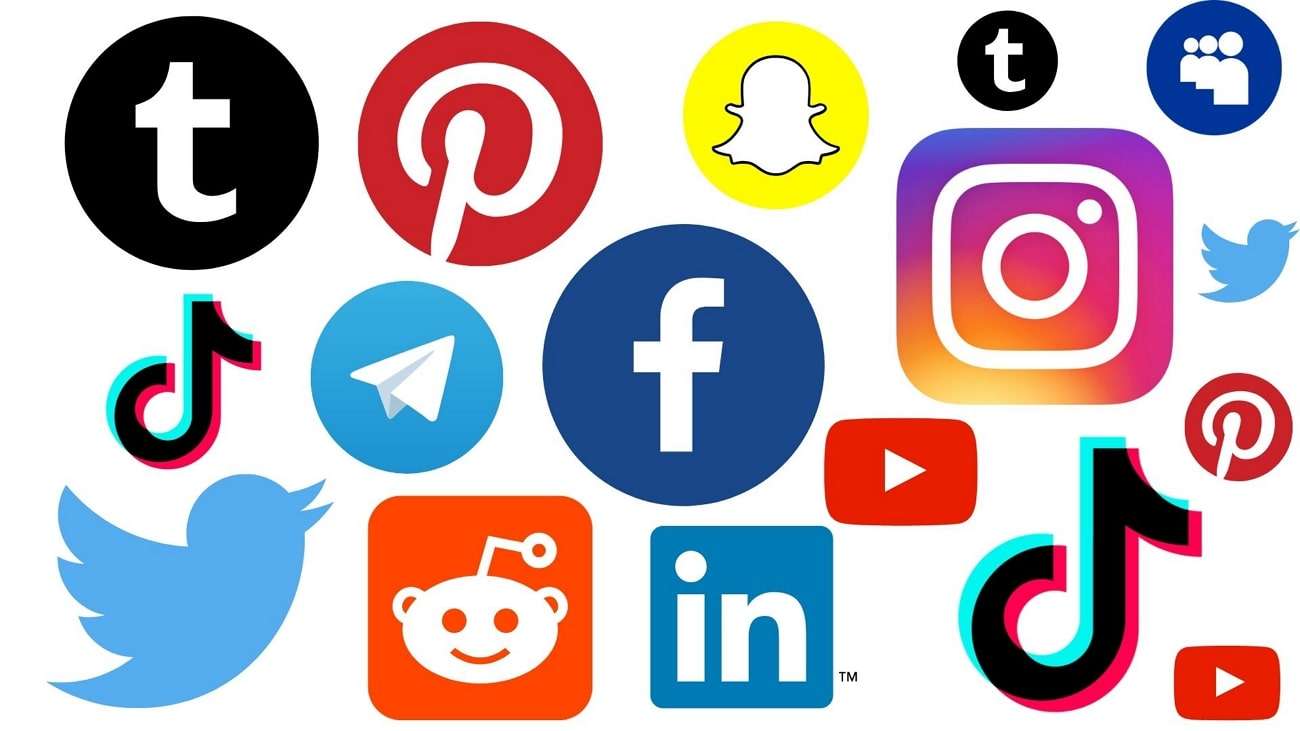
3. Collaborate with Other YouTubers
No one likes a dry and unfriendly YouTuber. You have to entertain the viewers so they can rely on your friendly nature. You can also collaborate with other YouTubers to showcase your friendly nature. This will also make you more visible to the subscribers of other YouTubers. Above all, if you present yourself as an approachable and friendly person, then it will motivate the viewers.
They can request you to make a video on some specific topic. Thus, remember to ensure your friendly behavior and collaborate with multiple YouTubers. There is no restriction to collaborate for professional videos, as you can also plan a meetup and share vlog-type videos on YouTube. It is a hidden yet significantYouTube channel marketing strategy.
4. Optimize Your Video Content
If you want to attract a considerable number of viewers and subscribers, you can embed a virtual YouTuber in your videos. This not only helps in channel promotion, but you can also keep anonymity. Moreover, you don’t have to worry about a tool that can help you create videos with virtual YouTuber integrations.
This is becauseVirbo can aid you effectively in this part. With the help of Virbo, you can create optimized quality videos in no time. Whether you want to make explainers or marketing videos, this innovative tool can help you with everything. Along with this, Virbo is compatible with Windows, Android, and iOS platforms. This ensures the optimized usability of this tool.
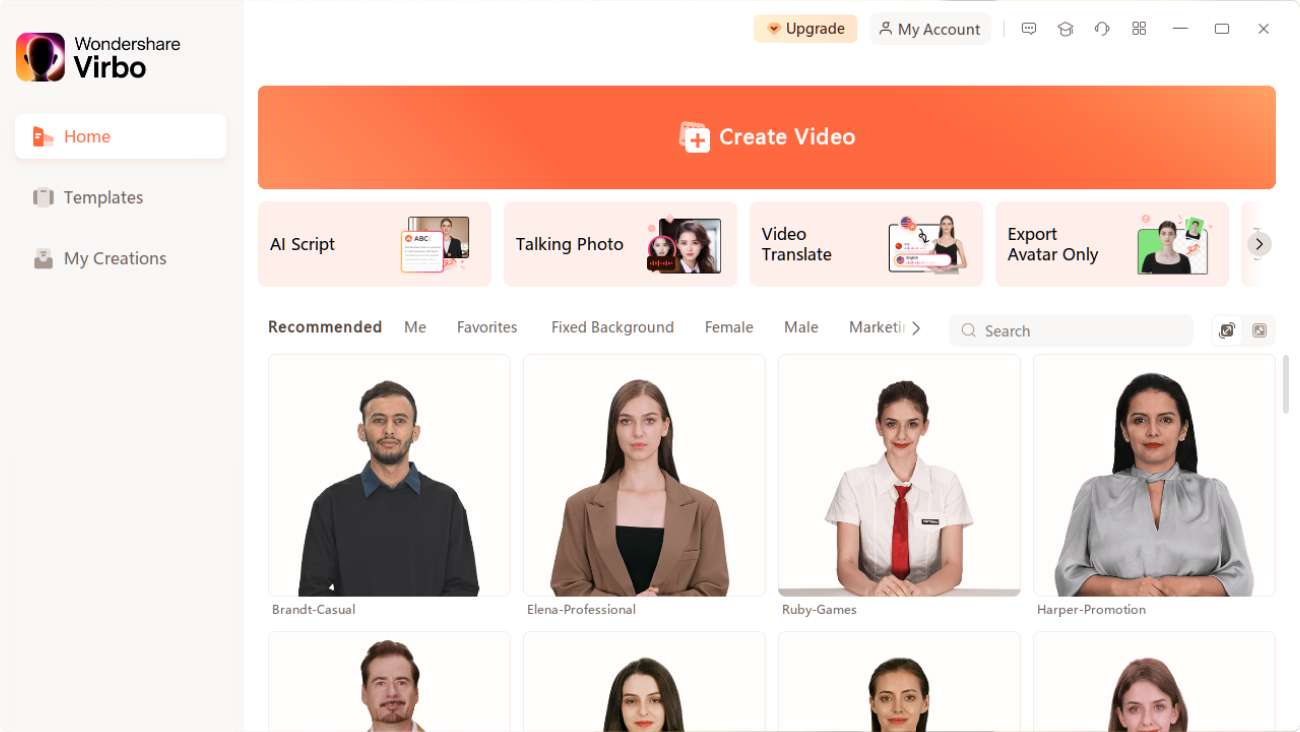
Above all, Virbo comprehends the AI powers which can make your work easier than ever. You can also use this fantastic tool to generate scripts without manual writing. It also has the potential to write scripts on versatile topics for multiple social media platforms. After getting the scripts, you can directly make videos with this.
Key Features
- Virbo supports versatile operating systems, so you don’t have to worry about anything. You can even use its single premium account on multiple devices.
- It integrates 150+ AI Avatars, which can assist you as virtual YouTubers. You can also select the avatars as per their age, style, and ethnicity.
- Virbo integrates a considerable amount of commercial stock. This includes more than 180 video templates along with royalty-free music.
- Up to 120 AI Voices in Virbo can add life to lifeless videos. You can also use them while creating text-to-speech videos.
5. Engage With Your Audience
Engaging with your audience is essential to have a reliable YouTube channel. You can respond to their comments and call out their names in videos to engage with the subscribers. Moreover, you can use their comments as a reference point for creating videos and encouraging natural subscriptions.
At the end of the video, you can call your subscribers and ask them to provide feedback and suggestions. This not only enhances user engagement but also helps in making more user-friendly videos. It is also reliable for establishing connections and loyalty among subscribers.
6. Utilize SEO Techniques
It’s a procedure through which you can optimize your channel and videos and get a chance to rank higher in YouTube searches. Several techniques and strategies can help you with this. It often includes keyword research and keyword incorporation.
You can also learn how to naturally add keywords in YouTube video descriptions and titles. By this, you can get more visible in search engines and boost your organic traffic ratio. Besides, you can naturally use the keywords in your YouTube video script to optimize the video’s SEO.
Conclusion
As discussed in this article, promoting YouTube videos is very important. You can effectivelypromote your YouTube channel to attract clients and customers all across the globe. In addition, you can also discover the benefits of YouTube channel promotion from the above discussion. Don’t worry if you don’t knowhow to promote your YouTube channel .
The strategy-friendly and effective ways to easily accomplish this task are also given above. Moreover, if you want to create videos along with AI Voices and AI Avatars, consider using Virbo. Using Virbo, you can create highly engaging content for YouTube to attract more subscribers and clients.
You May Also Ask
1. What are the requirements for YouTube monetization?
Half of the Youtubers make videos to get their channel to monetize. They aim to get more financially stable with YouTube video creation. If you also want to monetize your YouTube channel, there are a few factors that you need to keep in mind. YouTube monetization helps in defining your ability to attract viewers.
The monetization requirement is a minimum of 1000 subscribers and 4000 watch hours in the past month. Moreover, you have to link to the AdSense account, and your location must be YouTube Partner Program supported.
2. How to select a niche for a YouTube channel?
One of the basic yet irritating confusions YouTubers face is selecting a niche for their YouTube content. It is quite a big decision, and you have to be very careful on this part. Identify your interests initially for selecting the niche you can rely on without boredom.
Following this, make sure you gain considerable knowledge about your niche. Knowing your competitors and discovering the tactics that can influence you to get better than them is also crucial. Take a deep breath, relax, and invest time while selecting a niche, because your YouTube carrier will depend on this.
Generate Engaging
AI Video in Minutes!
Easily convert text into professional spokesperson videos in over 120+ voices & languages in minutes.
Generate AI Video Free Generate AI Video Now
google-play ](https://app.adjust.com/1187btki%5F11xz9mlt ) app-store ](https://app.adjust.com/1187btki%5F11xz9mlt )

Easy Tutorial How to Record and Send Talking Emoji for iPhone
Have you noticed the animated emojis in your friends’ messages on iPhone and wondered how to use them yourself? ThisiPhone talking emoji is called Animoji or animated memoji. You can make it talk by recording it on your iPhone.
For those who love to spend their time texting and chatting, this feature can really help add a fun element to your conversations. Just imagine your friends receiving a video of your voice emanating from your animated avatar! If you are curious, let’s seehow to make talking emoji on iPhone .
Part 1. What is iPhone Talking Emoji or Animoji?
Animoji is an Apple feature that transforms specific emoji icons into short, customized animations using your facial expressions and voice. Using Apple’s Face ID facial recognition system, this Apple talking emoji turns you into an animated character that copies your expressions and speech in real time.
You can make and share Animoji with other Apple users through the Messages app. There are over 25 of these iPhone talking emojis available, including your own avatar, poop, panda, pig, robot, and ghost that can mirror your facial expressions.

Part 2. How Does iPhone Talking Emoji Work?
Ever tried those fun Snapchat lenses? Thetalking emoji on Apple devices works in a similar fashion to Snapchat lenses. But instead of relying on custom masks from Snapchat, it uses popular emojis.
Animoji takes advantage of the TrueDepth camera system and the iPhone’s internal chip to use Face ID technology. Apple first introduced Face ID in 2017 with the iPhone X. Now, all newer iPhone models come equipped with Face ID.
So you can use and make Animoji on iPhone X or later. You can also use it on the iPad Pro 11-inch or the iPad Pro 12.9-inch (3rd generation) and newer models.
Part 3. How To Make Talking Emoji Using iPhone Recording
Creating your owntalking emoji for iPhone is a straightforward and enjoyable process. With just a few simple steps, you can bring your digital avatar to your messages and add a fun personalized touch to the conversation.
Follow these steps onhow to make talking emoji on iPhone :
Step 1: Launch the Messages app on your iPhone and either start a new message or select an existing conversation.
Step 2: Within the message, tap the Plus icon and select “More” from the menu options.
Step 3: Next, tap the Memoji button and choose “New Memoji” from the subsequent menu.
Step 4: Time to let your creativity flow! Start customizing your Memoji by adjusting various features such as skin tone, hairstyle, eyes, facial hair, accessories, and more to personalize it to your liking.

Step 5: After creating your personalized Memoji, find and tap the Memoji button (depicted as a smiling face) on the message. Swipe left to browse and select your Memoji for recording.
Step 6: With your chosen Memoji in place, tap the Record button to commence recording your message. You have a maximum of 30 seconds to record your Animoji. Once done, tap Stop, and then send the animated video with your voice recording to your friend.

Part 4. Recommend: Make iPhone Emoji Photo Talks By Third-Party Tool Directly
Aside from recording an Animoji, you can also make aniPhone talking emoji from an image withWondershare Virbo . If you feel inconvenient to record your Memoji, you just have to upload your Memoji image, add your audio recording, and Virbo will handle the rest.
Virbo is a versatile video editing tool designed for crafting short videos featuring realistic avatars using AI-generated content (AIGC) technology. One of its standout features is the capability to generate speaking avatars from images through its Photo Talking feature.
Virbo Photo Talking features include:
- Make your Memoji talk from an image
- Ability to voiceover and add your own voice
- Cross-platform compatibility on online, desktop, and mobile applications
- Natural animation and lip synchronization
How to make talking emoji on iPhone easily from an image:
Step 1: Start a New Project
Once you’ve installedWondershare Virbo , open the app and choose the Talking Photo feature to begin making your Memoji talk.

Get Started Online Free Download
Step 2: Upload Your Memoji Photo
Select “Upload a photo” and pick the Memoji image saved in your camera roll.

Step 3: Customize and Export Your Talking Memoji Video
Enter your desired text and choose a voiceover from the provided options below to create the audio for your video. Alternatively, you can record your own voice by selecting “record audio.”

Once you’ve finished editing your video, click “Generate Video” to export your creation. If you need assistance with creating your talking Memoji, you can refer to the video tutorial to maketalking emoji for iPhone .
Conclusion
iPhone talking emoji , also known as Animoji, is a feature that uses Apple’s facial recognition technology to animate emoji characters using the user’s facial expressions and voice. This feature was introduced with the iPhone X and has since been expanded to include various emoji characters, including animals, aliens, and even robots.
Users can record short video messages or take photos with these animated emoji characters and send them to their friends to add a fun touch to their communication. You can also use Wondershare Virbo’s Photo Talking feature to make thisApple talking emoji talk from an image.
Top 7 Online Auto Subtitle Translators for Content Creators
Content creators are always seeking efficient tools that can enhance their global reach. Subtitles are one such crucial bridge. They help break language barriers and make content accessible to global audiences. This article delves into online auto subtitle translators, uncovering the top seven choices tailored for content creators. We will also outline the key criteria for evaluating these tools, ensuring creators can make informed decisions. Finally, we will provide practical insights on utilizing anauto subtitle translator , offering a step-by-step example to guide content creators in seamlessly incorporating these tools into their workflows. So, without further ado, let’s dive right in.
Part 1: Criteria for Evaluating Suto Subtitle Translators
Subtitles and translation go hand in hand. Below is our criteria for evaluating their quality. Consider these criteria to ensure that the subtitling tool aligns seamlessly with your content goals.
- Accuracy for Specific Accents and Dialects: First is the tool’s precision in capturing specific accents and dialects. This factor becomes especially significant when tailoring content to a particular audience with distinct linguistic nuances. Different tools show varying levels of accuracy for diverse accents and dialects. So, always test the tool with a sample of your content to verify its suitability for your objectives.
- Speed of a Subtitling Tool: The speed of a subtitle translator is another pivotal factor influencing productivity, particularly for those handling substantial amounts of information. Speed of a tool depends on factors like content length, noise levels complexity, etc.
- Integration with Other Platforms: The seamless integration of an automatic subtitling tool with other platforms used in content creation and distribution is another critical consideration. For instance, if you rely on video editing software or hosting platforms, compatibility with the chosen automatic subtitle service can come in handy. Some services go beyond by enabling direct uploads to video hosting platforms, such as YouTube or Vimeo, with subtitles already incorporated.
- Quality of Customer Support: No matter how user-friendly a tool may be, the need for responsive and helpful customer support can arise at any moment. Therefore, you should prioritize services that offer various channels for customer support, including email, phone, or live chat. Assess the availability and responsiveness of customer support before making a decision.
- Support for Multiple File Formats: The compatibility of an automatic subtitling tool with various file formats is essential, depending on the systems and devices involved. Different platforms and software may necessitate subtitles in specific file formats. Therefore, you should confirm whether the chosen subtitle translator online tool supports the required file formats. This will ensure adaptability and versatility, preventing any potential challenges leading to a waste of time and effort.
- Languages Supported for Translation: Lastly, these online tools often differ in the extent of their language support, so you should review the languages supported for translation. Some tools offer comprehensive translation support for a wide array of languages, while others may have limitations.
Part 2: Top Picks: Our Top 7 Online Auto Subtitle Translators
1. Wondershare Virbo
Translate Subtitle Online Download APP Now Free Download
While initially launched as an AI Avatar video generator,Virbo has gradually evolved into much more. It now has a fantasticauto subtitle translator that effortlessly translates subtitles into 20+ languages. With a user-friendly interface, Virbo tops our list just because of how seamlessly it combines subtitle creation with a host of other features like lip sync, voice creation, and social sharing, etc. Virbo is an overall excellent auto translate video subtitles tool.
- Why Choose Virbo : Excellent feature set for overall content creation
- Why Avoid Virbo : Supports 20 languages only
2. YouTube Auto Translate

World’s top video-sharing platform,YouTube extends its prowess to automatic subtitle translation. With the ability to translate subtitles across almost all languages of the world, YouTube auto-translate provides a very convenient platform for creators. While simplicity and ease of use are its biggest draws, some users may seek additional customization features that cater to diverse content needs.
- Why Choose Youtube Auto Translate : Support for almost every major language of the world
- Why Avoid Youtube Auto Translate : No subtitle customization features
3. SubtitlesTranslator

Now, this is a very interesting subtitle converter.SubtitlesTranslator accepts your subtitle files (in SRT format only) and translates them into any language of the world. It’s incredibly straightforward to use: Just upload your SRT, select a language, and start translation. If the original file is not in English, this tool uses Google Translate to understand the language. Thanks to a minimalist interface and simplest functionality, this free subtitle translator takes the much-deserved third spot on our list.
- Why Choose SubtitlesTranslator : Incredibly minimalist and easy to use interface
- Why Avoid SubtitlesTranslator : Only works with SRT subtitle files
4. DeepL Translate

DeepL markets itself as “the world’s most accurate translator” and we must say that’s true to some extent. Known for its advanced neural machine translation, DeepL Translate offers a powerful solution for context-aware subtitle translation. Supporting multiple languages, it excels in producing great results for different types of content. The tool’s adaptability to different language combinations makes it a go-to option for creators seeking nuanced translations.
- Why Choose DeepL Translate : Provides accurate context-aware translation
- Why Avoid DeepL Translate : Premium tool requires money
5. Subtitle Edit

Subtitle Edit online stands out for its user-friendly interface and feature-rich bare-bones environment. Beyond automatic subtitle translation, it provides great option to synchronize them with the video. Creators who value hands-on control over their subtitles may find Subtitle Edit to be a versatile tool, allowing them to fine-tune their subtitled videos according to specific preferences.
- Why Choose Subtitle Edit : Supports almost every subtitle format including STL, XML, SRT, TXT, MPL and SUB among others.
- Why Avoid Subtitle Edit : It can be slow sometimes
6. Flixier

Flixier is another video editing platform with an excellentauto translate subtitles tool . It goes beyond translation and lets you generate and edit subtitles right in your web browser. You can also record or add text to your videos without downloading anything. With this online video subtitle translator, you can translate your subtitles in over 30 languages as well as dialects.
- Why Choose Flixier : Supports 30+ Languages and Dialects
- Why Avoid Flixier : Access to advanced features requires money
7. Translate Subtitles

Translate Subtitles is another free automatic subtitle translator. Like SubtitlesTranslator mentioned earlier, it uses Google subtitle translator if the original language of a file is not English. The best thing about this service is that it lets you edit subtitles online. So, you can polish your video script at the same time, without having to download the file first.
- Why Choose Translate Subtitles : Allows online subtitle editing
- Why Avoid Translate Subtitles : Takes more time to translate than any other service on this list
Part 3: How To Use The Best Auto Subtitle Translator to Translate Videos
For this tutorial, we will be using the Virbo Online Translation tool to convert subtitle language .
Translate Subtitle Online Download APP Now Free Download
Step 1 : Go toVirbo Online App and log in with your Wondershare account.

Step 2 : On the main page, click on “Click to upload video ”

Step 3 : When the video finishes uploading, Virbo will show you various options.

Select the original video language, Target language, and advanced settings like Subtitles, proofread, etc. Finally, click on the orangeTranslate this video button to begin translation. That’s all. That’s how youconvert subtitle language with Virbo.
Translate Subtitle Online Download APP Now Free Download
Conclusion
That’s pretty much all we have about online auto-translate subtitle tools this time. While each platform mentioned here has its own strengths and weaknesses, we encourage you to try Wondershare Virbo - the bestautomatic subtitle translator available today. Virbo is a dynamic choice, seamlessly combining AI avatar video generation with powerful subtitle translation in over 20 languages. A user-friendly interface and innovative features make Virbo a comprehensive solution for creators aiming to enhance both visual appeal and linguistic accessibility. Good luck!
Translate Subtitle Online Download APP Now Free Download
Live Chat With WooCommerce: Your Gateway to Successful Live Selling
E-commerce has reached an unprecedented level of fame all around the world. It provides convenience for buying and selling goods through accessible platforms.WooCommerce is one of those leading platforms that offer a satisfying e-commerce experience. Also, this platform is well-known for its exceptional functionality and infrastructure, which makes online selling easy.
What if you want aWooCommerce live chat feature to interact with your customers? This article presents benefits and ways to integrate live chat with WooCommerce to interact with customers. You can also learn about an innovative live-streaming platform that boosts your live sales.

Part 1. Overviewing WooCommerce E-Commerce and Its Utility in the Market
WooCommerce is a powerful e-commerce platform renowned for its adaptability. Its scalable nature allows you to start businesses of all sizes. The advanced customization options of WooCommerce make things effortless for users. Moreover, it provides a flexible selling experience, whether you’re selling products or services. Irrespective of its functionality, thelive chat WooCommerce feature is absent from the platform.
People can use WooCommerce as a plugin for WordPress, the leading content management system. This open-source plugin helps users customize their online stores. By doing so, it allows sellers to meet their branding requirements. Also, you can manage inventory, order processing, payment gateways, and shipping details. Moreover, it provides a built-in geo-location support to detect customer’s address.

Features of WooCommerce
Many businesses are using WooCommerce for online stores throughout the world. Its impressive usability and accessibility help users in different e-commerce aspects. Provided are some features of WooCommerce that make it special for brand owners:
1. Inventory Management
It provides multiple inventory management options to track stock levels. You can receive notifications for short or out-of-stock products. Moreover, you can sort or filter products by price, popularity, ratings, latest, and more.
2. Pre-installed Payment Methods
To simplify payment processes, WooCommerce provides pre-installed payment gateways. You can choose any payment method, including Cash on Delivery, PayPal, and Credit Card payments.
3. Sell Anything
With WooCommerce, you can sell anything from real products to digital downloads. Moreover, this 100% open-source plugin allows you to sell anywhere with its global support.
4. Mobile Friendliness
WooCommerce ensures that your store looks equally beautiful on desktop and smartphone. Store owners can even turn their existing stores into mobile apps without custom coding.
Part 2. How To Add Live Chat Feature in WooCommerce?
Live chatting is an essential function for interacting with the audience for trustworthiness. Unfortunately, WooCommerce doesn’t provide a dedicated live chat feature. If you want to use this service, integrate it separately with a third-party source. For this purpose, you can use a reliable plugin that enables WooCommerce online chat.
LiveChat is a renowned customer service platform that provides a superb live experience. It helps to chat with customers and share their data with CRM. Moreover, the AI chatbots help to greet your store visitors with automated responses. They allow you to capture more leads and increase sales. Ultimately, LiveChat helps boost your store’s overall revenue.
Comprehensive Guide to Setting Up the LiveChat Plugin on WooCommerce
Using the LiveChat plugin is a good option to get alive chat for WooCommerce . The query is how to set up the plugin across your WooCommerce store. For this, the provided step-by-step resolves all queries involving setting up the LiveChat plugin:
- Step 1. First, you have to access the WordPress dashboard to enter the “Plugins” section. Then, hit the “Add New” button and write “LiveChat WooCommerce” to search for this plugin. Look for the “WordPress Live Chat Plugin for WooCommerce – LiveChat” in the results that appear. Once identified, click the “Install Now” button to proceed.

- Step 2. Upon installation, you need to hit the “Activate” widget. After that, sign up with your account on the “Integrate with LiveChat” screen.

- Step 3. When the log-in and installation process is complete, a chat widget appears on the website. Then, click on “Go to LiveChat” to start live chatting.

- Step 4. If you want to change the settings, select the “LiveChat” option in the WordPress dashboard. Next, hit “Settings” and turn on or turn off the desired options.

Part 3. Wondershare Virbo Live: Assisting Quality Livestream Selling
Live selling has set marketing expectations high for the sellers. Therefore, you should use an efficient live selling tool to stay competitive. To meet the standards,Wondershare Virbo Live is an intuitive and interactive live streaming tool to enhance your streaming quality. Most sellers don’t have the knowledge to market their items on WooCommerce. For this purpose, this simple and easy-to-use medium will help sellers grow revenue.
Moreover, this tool is compatible with all major social media platforms. This allows you to integrate live streams with YouTube, Facebook, Instagram, and more. You don’t need to download the platform as it supports cloud-based service. Another exciting feature is that you can introduce AI avatars or VTubers to your live sessions. Overall, this is the best live-streaming platform with AI-powered features.
Key Highlights of Wondershare Virbo Live
- The smart AI streamer allows you to translate text for dubbing into different languages. It helps accommodate a wider audience of different regions, ethnicities, and cultures.
- Wondershare Virbo Live helps create scripts for live selling. Its built-in AI Smart Script feature allows you to type or generate a script with instant prompts.
- Users can also change live stream templates and backgrounds. Moreover, it allows the addition of creative stickers for better customer engagement.
Get Started Online Free Download
Step-by-Step Guide to Creating a Streaming Room in Virbo Live
Many live-streaming tools exist, but Wondershare Virbo Live is the most recommended. It provides innovative AI-powered functions to facilitate users in a single platform. Here’s how you can create your streaming room using this tool:
- Step 1. Generate a Blank Live Streaming Room
Access the Virbo Live tool from its official website. You must select the “Create Stream Room Now” button from the display. On the new screen, navigate and select the “Create a Black Livestream Room” option. Upon doing so, you will get access to several live-streaming settings.

Get Started Online Free Download
- Step 2. Integrate Microphone for Human-Like Interaction
Now, press the “Human interaction” tab on the left of your screen to integrate the mic with this tool. You have to hit the “Turn Microphone on to Take Over” button under the “Microphone” sub-section. Also, you can move to the “AI Interaction” tab to create an automated Q&A session.

- Step 3. Customize Live Stream Template and Background
Wondershare Virbo Live presents different templates and backgrounds for users. Click on the “Background” tab from the top navigation bar to try stunning backgrounds. You can also select the “Template” tab to explore various templates for quick live streaming setup.

- Step 5. Pick Suitable AI Avatars for Your Live Event
To add more fun, hit the “AI Avatars” tab from the top navigation bar. This section shows creative avatars with different outfits and poses. You can choose the suitable one that demonstrates your personality. After selecting the avatar, you can preview it on the right side of the screen.

- Step 6. Start Your Livestream After All Settings
After customizing all the features according to your desire, click on the “Start livestream” button at the top right of the screen. The results will be displayed across the respective selection as you decide which platform you’ll be using for the livestream.

Part 4. Discussion: Why Should We Shift To Live Selling?
Live chatting services add more energy to your live events. As discussed, theWooCommerce online chat feature is essential to engage with potential customers. Some people still feel doubtful about whether they will get benefits or not. This section clarifies some potential benefits of shifting to live selling that users can get in the overall market:
- Build Connections: Live streams add a human touch in the live selling that connects viewers emotionally. So you can easily build relationships to increase your brand awareness.
- Successful Selling: People can understand what to expect from a product during the live stream. So, it results in successful live selling and reduced delivery returns.
- Global Audience: Unlike traditional selling strategies, live selling helps reach international audiences. You can showcase products or services from anywhere to gain worldwide customers.
- Digital Experience: Live selling is far ahead of the offline world. For this digital experience, shoppers don’t need to find reliable physical stores. Also, the digitalized live shopping experience is more entertaining and profitable.
Conclusion
This ultimate guide provides an overview of WooCommerce and its features. We have also explained a way to enableWooCommerce live chat . Moreover, we have introduced a live-streaming tool that can integrate with other social platforms. With Virbo Live, users can optimize their streams with features like AI avatars, script generation, and much more.
Also read:
- Updated In 2024, Realistic AI Avatars
- Updated In 2024, Coqui Voice Cloning The Ultimate Solution to Streamline Audio Content
- In 2024, Live Chat With WooCommerce Leading Into the Live Selling World
- 2024 Approved AI Script | Wondershare Virbo
- New 2024 Approved An Exhaustive List of Lip Sync Apps for Vibrant Video Creation
- Updated 2024 Approved Live Shopping in China Major Changes in the Industry
- 2024 Approved An Ultimate Guide of Best Narrator Voice Generators
- Updated 2024 Approved Best 7 Photo Talking AI
- 2024 Approved Kya Aap Video Call Kar Sakty Ho Translate Any Hindi Video Into English
- 8 Types of Explainer Videos with Best Examples for 2024
- Updated 2024 Approved 7 Best Explainer Video Makers You May Like
- In 2024, Top 10 Free and Best Text-to-Speech Generators
- New An Ultimate Guide of Best Narrator Voice Generators for 2024
- New In 2024, How to Define AI Video? | Wondershare Virbo Glossary
- Updated In 2024, Facebook Live Shopping A Comprehensive Guide
- In-Depth Review of Ivona Text to Speech Converter for 2024
- Updated Must-Read Learn From Deepfake Scandals & Protect Your Stream for 2024
- Updated What Are AI Tools for 2024
- In 2024, Top 6 Celebrity Text to Speech AI Voice Generators You May Like
- 2024 Approved Top 11 Deepfake Voice Apps and Software You Need to Know About
- The Best Text Voice Generators for All Platforms
- 2024 Approved What Is AI Voice?
- Updated 2024 Approved Top 5 AI Movie Script Generators
- In 2024, Easy Steps to Make a Talking Avatar with AI From Any Photos
- Updated What Is an AI Tool? | Wondershare Virbo Glossary for 2024
- New In-Depth Review of Ivona Text to Speech by NextUp Technologies for 2024
- Best Video Translator App for PC You Cannot Miss for 2024
- New 2024 Approved Guide on How to Enable the Text to Speech Function on iPhone
- New Top 7 Video Language Converter Online Free for 2024
- New The Most Efficient Tools to Convert Text to MP3 With the Best Natural Voices for 2024
- In 2024, How to Use Pokémon Emerald Master Ball Cheat On Vivo Y77t | Dr.fone
- Fixing Persistent Pandora Crashes on Infinix Smart 8 | Dr.fone
- 6 Ways to Change Spotify Location On Your Honor 90 GT | Dr.fone
- In 2024, Remove the Lock Screen Fingerprint Of Your Infinix Note 30 VIP Racing Edition
- How To Transfer Data From Apple iPhone 6 To Other iPhone 11 Pro Max devices? | Dr.fone
- Dose Life360 Notify Me When Someone Checks My Location On Oppo Reno 8T 5G? | Dr.fone
- 3 Ways to Export Contacts from Apple iPhone 15 Pro to Excel CSV & vCard Easily | Dr.fone
- How To Fix Part of the Touch Screen Not Working on Realme GT 5 Pro | Dr.fone
- Can I play MKV movies on Xiaomi ?
- 11 Best Pokemon Go Spoofers for GPS Spoofing on Apple iPhone 14 Pro | Dr.fone
- In 2024, How to Fake Snapchat Location without Jailbreak On Nokia C12 Pro | Dr.fone
- In 2024, Unlock Itel P55T Phone Password Without Factory Reset Full Guide Here
- How to Use Pokémon Emerald Master Ball Cheat On Samsung Galaxy M34 5G | Dr.fone
- How To Transfer Data From iPhone 11 Pro Max To Other iPhone 11 devices? | Dr.fone
- In 2024, PassFab iPhone XS Max Backup Unlocker Top 4 Alternatives
- How can I get more stardust in pokemon go On Nokia C12? | Dr.fone
- In 2024, Complete Tutorial to Use VPNa to Fake GPS Location On Realme C51 | Dr.fone
- Easy Guide to Infinix Hot 40i FRP Bypass With Best Methods
- How to Stop Google Chrome from Tracking Your Location On Vivo X Flip? | Dr.fone
- Calls on Vivo X Fold 2 Go Straight to Voicemail? 12 Fixes | Dr.fone
- 3 Effective Methods to Fake GPS location on Android For your Vivo G2 | Dr.fone
- How to Recover Apple iPhone 15 Data From iOS iCloud? | Dr.fone
- The Best Android SIM Unlock Code Generators Unlock Your Lava Yuva 2 Pro Phone Hassle-Free
- Which is the Best Fake GPS Joystick App On Vivo Y100t? | Dr.fone
- Title: How To Auto Translate YouTube Videos Into Different Languages
- Author: Sam
- Created at : 2024-06-15 12:41:06
- Updated at : 2024-06-16 12:41:06
- Link: https://ai-voice-clone.techidaily.com/how-to-auto-translate-youtube-videos-into-different-languages/
- License: This work is licensed under CC BY-NC-SA 4.0.



