
Create Video with PPT | Wondershare Virbo

Create Video with PPT | Wondershare Virbo
Create Video With PPT
Wondershare Virbo is a comprehensive video-making facility offering a wide set of possibilities to its users. It has recently extended its productivity by offering the option of creating videos out of PPT. With such diverse options to convert PowerPoint to video, you can develop the best visuals for your audience from the available content. Following is a comprehensive step-by-step guide to converting PPT to video with Virbo.
02 Add Avatars and Voiceover To the PPT Video
03 Perform Other Edits to Video
04 Preview And Export Final PPT Video From Virbo
Step 1. Start By Importing Your PPT File
After launching Wondershare Virbo on your desktop, continue to select the “Create Video“ button. As this opens a pop-up, select the “Import PPT“ option on the bottom-left to add your PowerPoint file.

Choose Import PPT
Step 2. Add Avatars and Voiceover To the PPT Video
As you’ve imported your PPT file successfully, define whether you want to extract your script from the file or not. Click “Create Video” to redirect to the next window, which outlines the PowerPoint file as a video.

Import PPT
Here, you need to define a proper avatar according to your video, which can be done using the “Avatars“ button on the top toolbar.

Select Avatars
Consequently, you need to add a proper voiceover that will assist you in explaining the PowerPoint file within the video. For that, lead to the “Text Script” or “Audio Upload” section to add the appropriate voiceover. Define your voice from the available list and set its parameters, or upload your pre-recorded voice to add along with the avatar.

Add Voiceover
Step 3. Perform Other Edits to Video
After selecting the avatar and voiceover for the video, you can perform other edits as well. Change the background of the video or add music in the background according to your choice. If you want to display the subtitles across the video, enable the “Subtitle“ option. Furthermore, for more advanced settings in your video, you can define a proper “Layout“ or add stickers and edit text style on the top toolbar.

Edit Video
Step 4. Preview And Export Final PPT Video From Virbo
Once you finish all the edits, click the “Preview“ button on the top right corner to preview the video.

Preview Video
If you are satisfied with the video after previewing, click the “Export“ button to save this video.

Export Video
02 Add Avatars and Voiceover To the PPT Video
03 Perform Other Edits to Video
04 Preview And Export Final PPT Video From Virbo
Step 1. Start By Importing Your PPT File
After launching Wondershare Virbo on your desktop, continue to select the “Create Video“ button. As this opens a pop-up, select the “Import PPT“ option on the bottom-left to add your PowerPoint file.

Choose Import PPT
Step 2. Add Avatars and Voiceover To the PPT Video
As you’ve imported your PPT file successfully, define whether you want to extract your script from the file or not. Click “Create Video” to redirect to the next window, which outlines the PowerPoint file as a video.

Import PPT
Here, you need to define a proper avatar according to your video, which can be done using the “Avatars“ button on the top toolbar.

Select Avatars
Consequently, you need to add a proper voiceover that will assist you in explaining the PowerPoint file within the video. For that, lead to the “Text Script” or “Audio Upload” section to add the appropriate voiceover. Define your voice from the available list and set its parameters, or upload your pre-recorded voice to add along with the avatar.

Add Voiceover
Step 3. Perform Other Edits to Video
After selecting the avatar and voiceover for the video, you can perform other edits as well. Change the background of the video or add music in the background according to your choice. If you want to display the subtitles across the video, enable the “Subtitle“ option. Furthermore, for more advanced settings in your video, you can define a proper “Layout“ or add stickers and edit text style on the top toolbar.

Edit Video
Step 4. Preview And Export Final PPT Video From Virbo
Once you finish all the edits, click the “Preview“ button on the top right corner to preview the video.

Preview Video
If you are satisfied with the video after previewing, click the “Export“ button to save this video.

Export Video
A Guide to Unlock Descript Text-to-Speech Features in Detail
Content creators often struggle with time-consuming tasks like crafting scripts and narrations. Here, Descript text-to-speech emerges as a game changer in the video editing scene. Its features have become crucial in automating voiceovers, generating scripts, and ensuring accessibility.
Users must understand the effective use of TTS to ensure a smooth editing process. As we explore the range of TTS tools, this article focuses onDescript TTS, the top performer in the market.
Part 1: Text-to-Speech in Descript: A Review
Availability: Windows, Mac, and Online
While exploring TTS technology, it becomes clear that these tools come in many forms. They offer unique automation options to convert written content into spoken words.Descript AI text-to-speech , in particular, differentiates itself with its strong features. Its entire project creation process includes user-generated scripts or content generated through AI.
Whether you choose to write out your ideas or rely on AI, Descript changes the input into speech. It brings the content to life through the application of advanced AI algorithms. This direct transition from written script to spoken words showcases the tool’s efficiency.
Moreover, it offers realistic AI-powered text-to-speech to simplify podcast and video production. You can create voice clones or use stock AI voices for quick audio generation. The creation of these dubbed voices is without recording or editing. With the natural speech patterns training, it delivers lifelike intonations and pauses. Also, it allows you to customize vocal styles for various settings and emotions.

Other Top-Notch Features of Descript
1. Overdub
If you want to correct your mistakes or enhance a specific part of an audio track, you don’t need to re-record it. The Overdub feature enables you to record an extra soundtrack with AI voice cloning. It allows users to type what they meant to say without a time-consuming editing process. Plus, the tool ensures users fully own their AI voice for easy sharing with others.
2. Regenerate
The irritating background noise or unmatched tone can make your videos imperfect. Descript’s Regenerate feature restores your audio by fixing errors. The tool uses AI technology to match your tone and regenerate a lifelike sound in a few clicks. It eliminates dull dialogues and background noises available in your videos and podcasts.
3. Remove Filler Words
Filler words and verbal hesitations can impact the presentation by distracting listeners. Descript’s feature to cut filler words addresses this need with a quick solution. You can remove words like “ums,” “uhs,” and “you knows” with it. Removing fillers empowers you to present a compelling audio presence.
4. Studio Sound
The “Studio Sound” feature removes background noise, enhances speech, and mimics studio-quality recording. It tackles echo and imperfections in the audio and video editing. You can isolate voices and regenerate audio quality by removing unwanted noise. Users can use it in different recording environments to create professional-sounding content.
Pricing Plans
After exploringDescript text to speech with other features, let’s discuss how much it costs. It has different options to fit what you need to make it accessible for everyone:
| Plans | Price |
|---|---|
| Descript Creator | $12 per user/month |
| Descript Pro | $24 per user/month |
Part 2: TTS Function in Descript: Getting Aware of the Operations
Imagine you’ve put much effort into writing the script, ensuring every word is right. But the idea of recording audio seems a bit overwhelming. That’s where theDescript text-to-speech feature finds its application. It can turn your written script into captivating audio with simple steps. Let’s explore the easy steps to see magic and give life to your video scripts:
Step 1 Create an Audio Project
First, visit the official website of Descript, download the tool, and open it on your devices. On the tool’s dashboard, head to the left toolbar and click the “Projects” tab. On the upcoming window, tap on the “New” button. Now, you’ll find a dropdown menu; choose “Audio Project” among the available features. Then, you’ll find a new screen to do your audio projects.

Step 2 Generate the Script
Start writing your script to generate lifelike voices. However, if you want to write a script yourself, press “Enter.” In contrast, if you want to get an AI-generated script, choose the “Ask AI to Write” option.

Step 3 Employ AI to Polish Your Script
After clicking this button, a dialog box will appear on the screen. Now, write what you want AI to do in the prompt box and select the “Enter” key. You can specify your output of a whole script, an outline, or brainstorming ideas for your content. Moreover, you can ask AI to refine the result to get the required answer. Finally, choose the “Add to Script” option to use it for your videos.

Step 4 Add Speaker to Your Project
In the next step, the chosen script will appear on the screen. Now, hit the “Add Speaker” button to select the speaker you want to produce voices for your videos. You can opt for the “Browse Stock AI Speakers” to choose among the speakers offered by the tool. Later, navigate to the bottom of the screen and tap on the “Play” icon to preview the recording.

Conclusion
In conclusion, users are now familiar withDescript TTS, where efficiency and creativity come together. Descript offers an understanding of the possibilities of TTS and stands out as a leader. This article discusses the features it offers at an affordable pricing plan. Plus, the easy-to-follow steps help you convert written text into customized voices. Due to its cross-platform adaptability, you can use it on Windows, Mac, and even online.
Design Cartoon Images With the Best Tools
Cartoon conversation images are a modern technique to convey messages effectively. People stick around because they learn best by seeing things in books or social media. Also, people like cartoons because they tell stories in pictures that are easy to understand and enjoy.
Cartoons have come a long way, from cave paintings and symbolic drawings to AI-powered conversational videos. This article will teach you the best ways to create chatting cartoon images.

Part 1. Make Realistic Talking Cartoon Conversation Avatars With Wondershare Virbo
Standing out as an influencer today can be difficult since you should always look for new trends to boost engagement. If you’re struggling to stay on top of the rapidly changing trends, Wondershare Virbo is clearly right here for you. It allows you to add audio clips to your photos to engage people emotionally and send personal messages.
You can also add personalized background music to your talking cartoon images and give your viewers a unique experience. Virbo’s talking photo feature has made static images a thing of the past. This new feature gives you high-quality AI audio to send your message as clearly as possible. Thus, you can go viral with this amazing tool in just a few simple steps.
Top Features of Wondershare Virbo
- Virbo Talking Photo offers you a wide range of high-quality avatars to bring to life. If that is not enough, you can upload any image you would like to convert to the avatar.
- The text-to-speech feature of this tool allows you to transform your text into an audio message in several languages and accents.
- You can also upload your voice as an audio clip. Within a few seconds, you can have your own talking images cartoon.
Steps of Using the Talking Photo Feature in Wondershare Virbo
Wondershare Virbo makes your life easier with its various features. You can easily create and edit videos with its Talking Photo feature. If you want to interact with the audience globally, follow the steps to create AI-avatar videos:
Step 1. Open the Platform and Select Talking Photo
First, open Wondershare Virbo to enter its interface. Once you open the platform, hit the “Talking Photo” feature in the “Home” tab.

Get Started Online Free Download
Step 2. Import the Image for Creating Video
After clicking the feature, a window will pop up on your device with the “Select an Image” option. Here, select the image of your choice and click on the “Create Video” option below to generate a video.

Step 3. Write a Script for Your Video
Once you pick the avatar, locate the text box on the left side of the window. Write an engaging script to convey a message through your realistic, talking animated avatars.

Step 4. Select Your Desired Language and Accent for Creating a Realistic Avatar
Start by clicking on the language menu to access a set of settings. Within this window, select the gender for the voiceover from the dropdown menu. Afterward, you’ll be able to choose your preferred language and accent. Upon making these selections, click the “OK” button to proceed.

Step 5. Customize the Settings and Export the Talking Animated Video
Now, fine-tune the voiceover’s speed, pitch, and volume using the sliders. Once adjustments are complete, you can save this realistic animated video by clicking the “Export” button.

Part 2. How To Make Chatting Cartoon Images With Side Faces?
As we discussed, chatting cartoon images have emerged as vital for engaging with the audience. However, it is not easy to generate side pose animated images using conventional tools. Users can face difficulty in finding a tool to create such images. Nevertheless, you don’t have to worry about this problem, as we have identified a suitable tool for you.
If you are also looking to create speaking cartoon images, Kapwing can prove to be a handy tool in this regard. This tool’s animated video maker feature offers thousands of side-face animations and effects to make content more interesting.
Key Features of Kapwing
- You can simply prompt AI to generate side pose animated videos.
- It allows you to set custom backgrounds for your talking cartoon images.
- Kapwing even allows users to make creative memes with its built-in meme generator.
Guide To Make Side Face Chatting Cartoons via Kapwing
With the simple interface of this tool, you can bring your character to life in no time. Follow the steps below and make a perfect animation of conversation cartoon images.
Step 1. After accessing the Kapwing website, select the “Animated Video Maker” feature from the “Tools” section. Click the “Make an animated video” button to launch the editing interface.

Step 2. Once you get to the editing interface, select the required canvas aspect ratio for your project. Then, head to the “Smart Tools” section from the “Project” tab and choose the “Video Generator” feature.

Step 3. Type the relevant command in the prompt box to generate a video for side-face chatting cartoons. You can also set the language, voice, and video duration. Once you’ve set all the respective parameters, click the “Generate Video” button.

Step 4. After that, a pop-up window will appear to show the generating process. When it ends, click the “Export” button to save your project to your device. You can also share it across social media using the “Share” button.

Part 3. How To Make Chatting Cartoon Images With Simple Lines?
Brush Ninja is an online animation maker that helps to showcase your creativity. It has a pack of innovative features to turn you into an artist. You can make hand-drawn animations with multiple frames. Also, you can create desired GIFs with ease and confidence. It is one of the best open-source libraries for creating vector drawings with digital brushes.
Key Features of Brush Ninja
- With the online editor of Brush Ninja, you can draw and paint freely.
- Users can explore different brushes and colors to make 2D speaking cartoon images.
- This tool allows you to introduce multiple frames and sound effects for appealing animations.
Steps To Create Animations With Brush Ninja
Want to add animations to your casual or working tasks? Follow these steps individually to create impressive animations using the Brush Ninja tool:
Step 1. Initially, visit the official website of the Brush Ninja tool. On the site’s main interface, click on the “Create” dropdown option to see available free art tools. Then, select the “Brush Ninja” tool from the list.

Step 2. After going into the tool, select “Brush Type” from the given options, including pencil, marker, and more. Then, set the “Brush Size” from tiny to huge size options on the left side. After that, choose “Brush Color” from the available colors on the right side.

Step 3. With these selections, draw on the white canvas. Scroll slightly and hit the “Add +” button to add more frames. Also, you can check or delete them from the display. Moreover, there is also an option to duplicate frames.

Step 4. Then, it is time to add sound effects. For that, click on each frame’s “Sound” icon. In the “Sound Effects,” you can select the best-suited option for each frame. You can also listen to these sound effects before exporting.

Step 5. Lastly**,** you can preview your creation by clicking the “Play Animation” icon. If everything is fine, hit the “Export” option in the tool’s top bar to save the animation.

Conclusion
All in all, cartoon conversation images are a popular form of visual entertainment everyone enjoys. This guide has discussed some of the effective tools to create talking cartoon images. Moreover, we have introduced you to the creativity of making side-face conversations and hand-drawn animations.
However, if you want to cartoonize your content with a professional touch, Wondershare Virbo is the ultimate choice. This tool provides users with realistic AI avatars to generate cartoon images that satisfy their artistic sense.
Eric Miller Eric Miller Apr 16, 24 Share article: Eric Miller Apr 16, 24 Share article:_ ](https://tools.techidaily.com/wondershare/virbo/download/)[](javascript:;)
You May Also Like
Easy Ways to Translate TikTok Videos
TikTok has become a global sensation in today’s digital age. Their short-form video content has transformed the social media landscape. It has become one of the most popular social media platforms, with millions of users worldwide.
To maximize engagement reach, creators can nowtranslate TikTok videos into different languages and expand their audience. If you are curious, we’ll delve into how to translate TikTok videos in this article.

Part 1. Why Do Creators and Brands Need to Translate TikTok Videos
TikTok’s translation feature helps users understand content in different languages. It translates captions and text from one language to another. Hence, everyone can enjoy the videos. To use the translation feature, tap “See translation” at the bottom of the screen. The app will translate the captions into your device’s language.
Here are more reasons why it’s important:
Reaching New Markets
TikTok translate breaks language barriers. Helping you reach new audiences who may not understand your content otherwise. This feature makes it easier to connect with them. And leading to more engagement and potential leads.
Enhancing Rankings
Translating content broadens its reach, leading to increased engagement and popularity. This feature, in turn, can improve its ranking on search engines. Higher rankings mean more visibility and traffic. This means more conversions, especially if the video is embedded on your website.
Improving TikTok Advertising
When running ads, the translation tool allows targeting audiences in other languages. This feature eliminates language barriers and expands your ad reach. Potential increasing ad effectiveness and reaching a wider audience.
Boosting Sales Conversions
Adding captions to videos increases impressions by over 55%. As a business owner, captions help. With the translation tool, more people from different backgrounds can understand your content. This feature will enhance the viewing experience. Potential in boosting their chances of buying your product.
Part 2. How to Translate TikTok Videos to English with Auto-Translate Feature
In 2022, TikTok introduced translation tools to break down language barriers. Making content more accessible to all users. The main components of TikTok’s translation tool include captions and description translation, auto-generated video captions, and sticker translation.
1. Captions and description translation
This feature allows users to auto-translate captions and descriptions. Therefore, users can enjoy TikTok videos in languages other than their own. For instance, if you want totranslate a TikTok video to English from Japanese captions. You can follow these steps:
- Step 1. Go to your profile, then click the three strips at the top of the screen.

- Step 2. Open Settings and Privacy

- Step 3. Go to Language under the Content & Activity section

- Step 4. Toggle on Always Show Translations

Once selected, you can translate captions and descriptions of videos in different languages. You can click “See Translation” when watching TikTok’s videos.
2. Auto-generated video captions
This feature allows viewers to enable closed captions for videos they’re watching. And eliminate the need for creators to add captions manually. The auto-generated captions appear above the video creator’s name on the For You Page. Captions will appear once you tap them.

3. Sticker Translation
This feature enables the translation of text stickers. Stickers are the text overlays you see while watching a video. With this feature, you can understand the text stickers that are using other languages.
These translation features facilitate communication across language barriers. Accessing content from around the world becomes easier. Regardless of one’s language or geographical location. You can go to this link for more detailed information about auto-translate tools.
Part 3. How to Translate TikTok Videos into Any Language with AI Video Translator
TikTok’s auto-translation feature has a limited range of languages. They only allow auto-translation within captions. Wondershare Virbo offers a solution to enhance your experience beyond the platform’s features.TikTok video translator by W onder share Virbo is a tool that enables users to make their TikTok videos speak in different languages. By using this tool, you can also add subtitles to the videos.
Here is the step-by-step guide how to translate TikTok video using Virbo’s AI Video Translator tool:
- Step 1. Go to Wondershare Virbo official website and select Generate AI Video Online.

Get Started Online Free Download
- Step 2. Create an account or log-in

- Step 3. Once you land on the Virbo homepage, go to Video Translate

- Step 4. Upload the video you want to translate
In the Video Translator interface, upload the video file you want to translate. Then, select the original video language and the preferred target language. You can also activate the Lip Sync feature to ensure the accuracy of audio translation with the video’s lip movements.

- Step 5. Click “Translate this video” to start the translation process. Virbo AI will seamlessly translate the audio and synchronize it with the video. Depending on the video’s length and complexity, the process may take some time to complete.
Conclusion
In conclusion, using Virbo’s Translator tool totranslate TikTok videos has many benefits. It helps creators reach more people and engage with diverse audiences worldwide. As we look to the future of making content on TikTok, tools like Virbo’s Translator tool will be super necessary. They’ll help break down language barriers and make content accessible to everyone.
Diverse Templates | Wondershare Virbo Online
Diverse Template (Online Version)
Explore the simplicity of Virbo’s template feature, offering a variety of ready-made video templates for effortless video creation.
Save time and effort by choosing from our curated selection, allowing you to craft sophisticated videos with just a few clicks!
02 Create Video
03 Edit Video
Step 1. Choose Template
- Navigate to the “Video Template” tab on Virbo’s main interface. Discover six categorized sections: Hot, Ecommerce, Explainer Video, Advertisement, Festival, and Social Media.

Choose Template
- Customize your experience further by selecting your preferred video aspect ratio.

Choose Aspect Ratio
Step 2. Create Video
- Preview your desired template, then click the “Create Video” button in the bottom right corner to enter the editing interface.

Create Video
Step 3. Edit Video
- Within the editing interface, feel free to input script text, adjust elements like voiceover and avatar, and explore options like background changes and adding stickers.

Edit Video
FAQs about Diverse Templates
1Are These Avatars Based On Real Humans?
Yes, these avatars are all based on video footage using real actors.
2Can the Generated Videos with Digital Presenter Be Used for Commercial Purposes?
For free users, videos are not allowed to be used for commercial purpose. For subscribed users, all materials provided in the software are commercially available, and the produced videos containing digital humans are also available for commercial use. Subscribe now>
3Can I Control Avatars’ Gestures or Expressions?
For personalized avatars on Virbo, you can enjoy the liberty to craft gestures and expressions to your liking. Click now to explore Virbo’s Customization Service!
02 Create Video
03 Edit Video
Step 1. Choose Template
- Navigate to the “Video Template” tab on Virbo’s main interface. Discover six categorized sections: Hot, Ecommerce, Explainer Video, Advertisement, Festival, and Social Media.

Choose Template
- Customize your experience further by selecting your preferred video aspect ratio.

Choose Aspect Ratio
Step 2. Create Video
- Preview your desired template, then click the “Create Video” button in the bottom right corner to enter the editing interface.

Create Video
Step 3. Edit Video
- Within the editing interface, feel free to input script text, adjust elements like voiceover and avatar, and explore options like background changes and adding stickers.

Edit Video
FAQs about Diverse Templates
1Are These Avatars Based On Real Humans?
Yes, these avatars are all based on video footage using real actors.
2Can the Generated Videos with Digital Presenter Be Used for Commercial Purposes?
For free users, videos are not allowed to be used for commercial purpose. For subscribed users, all materials provided in the software are commercially available, and the produced videos containing digital humans are also available for commercial use. Subscribe now>
3Can I Control Avatars’ Gestures or Expressions?
For personalized avatars on Virbo, you can enjoy the liberty to craft gestures and expressions to your liking. Click now to explore Virbo’s Customization Service!
Best AI Rap Voice Generators You Should Try
AI rap voice generators have changed the creation of music by enabling musicians of all ability levels to work swiftly and efficiently, especially in the hip-hop and rap styles. When composing music, the range of vocal styles, tones, and modification options made available by these technologies inspires creativity.
Are you finding the top AI rap voice generators? This article will provide you with an in-depth analysis of the best software and tools for creating music, especially in the hip-hop and rap styles. Keep reading!
Part 1. Three Factors considered when choosing AI rap voice generators
01 Voice Quality
The term “voice quality” pertains to the overall sound and clarity of the vocals produced. In the case ofAI rap voice generators , the voices produced should sound authentic. A good quality voice should imitate the sound of real people, enabling the listener to connect with the emotions and feelings conveyed through the words. To convey the artist’s message effectively, vocals must be clear and understandable, with minimal artificial or robotic characteristics, to maintain its authenticity.
02 Customization Options
Customization options connect to the various parameters and features that artists may change to mold the created voices to their preferences. These alternatives could entail altering the word’s tone and pitch in addition to their pronunciation.
The ability to customize vocals gives musicians a chance to match the generated voices to their aesthetics, musical goals, and the atmosphere of the music they are creating. This level of personalization allows the produced sound to become a crucial part of the artist’s identity and artistic expression.
03 Rhythm and Flow
Rap music depends significantly on rhythm and flow. The timing, speed, and delivery of the vocals play crucial roles in defining the artist’s distinctive style. A decentAI voice rapper should include capabilities that sync the produced sounds with the rhythm and allow for precise control over the pace and flow of the words.
A seamless and engrossing musical experience is created by ensuring that the generated vocals and the instruments seamlessly integrate. When performers have control over the rhythm and flow, they are given the means to provide engaging performances that engage audiences.
Part 2. Top 3 AI Rap Voice Generators you should try
1. AI Voice Generator & Music
AI Voice Generator & Music Voice AI is an innovative software that effortlessly transforms your creative ideas into compelling rap tracks. The cutting-edge technology allows you to create a piece of original and captivating rap music with simply a prompt and the choice of an AI voice.
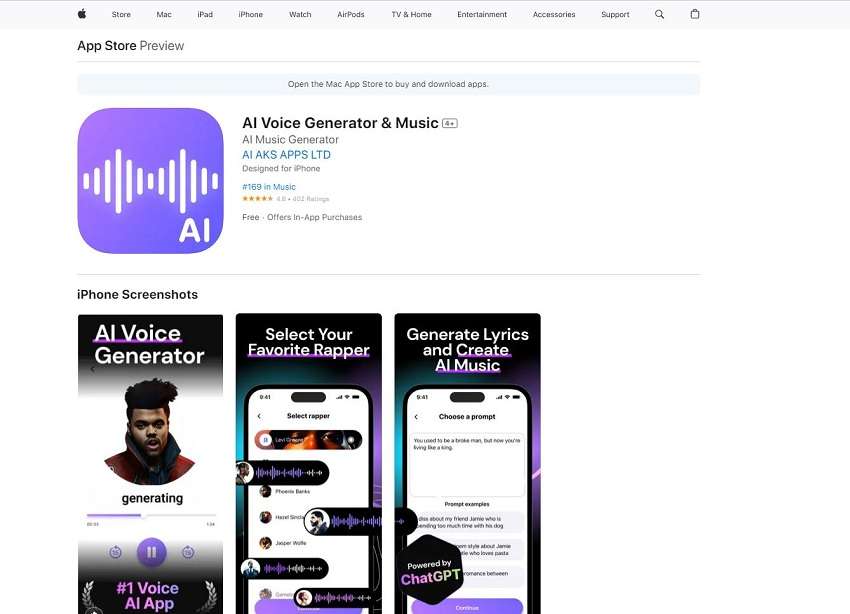
Discover your ideal sound by experimenting with a variety of voices and aesthetics. It will help you to easily and freely express your ideas. This program gives you the ability to express yourself musically and share it with the world, regardless of whether you’re an aspiring artist or a music lover.
2. Uberduck
UberDuck is anAI rap voice generator containing a broad selection of more than 5,000 expressive voices, an ideal method for producing AI vocals and voiceovers. With the help of robust APIs, you can quickly and easily create innovative audio apps, opening up a world of imaginative possibilities.
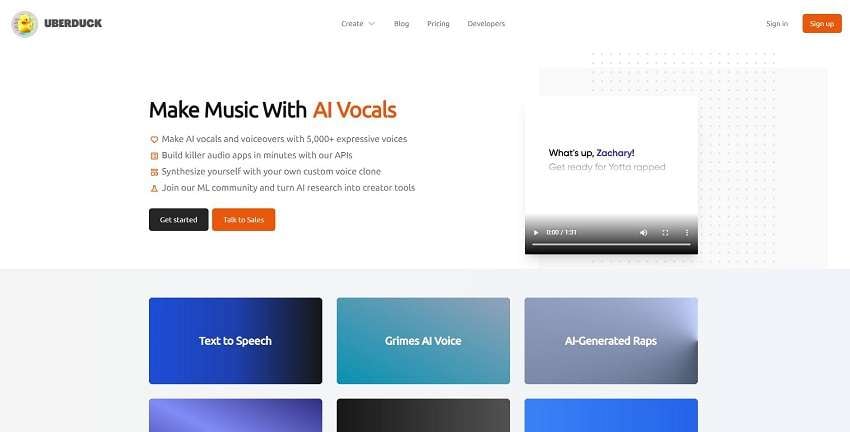
With UberDuck’s innovative features, enter the audio technology of the future and unleash your creativity. UberDuck gives you the tools to easily and creatively create outstanding voice experiences whether you’re an audio enthusiast, content producer, or developer.
3. Voicify
Voicify.AI is the gateway to co-composing engaging AI music covers with your favorite musicians. Discover which musicians have been the most chosen so far by visiting the trending model’s area. When you’ve selected the ideal model, drag and drop your music onto Voicify, and watch as its advanced artificial intelligence automatically extracts the acapella.
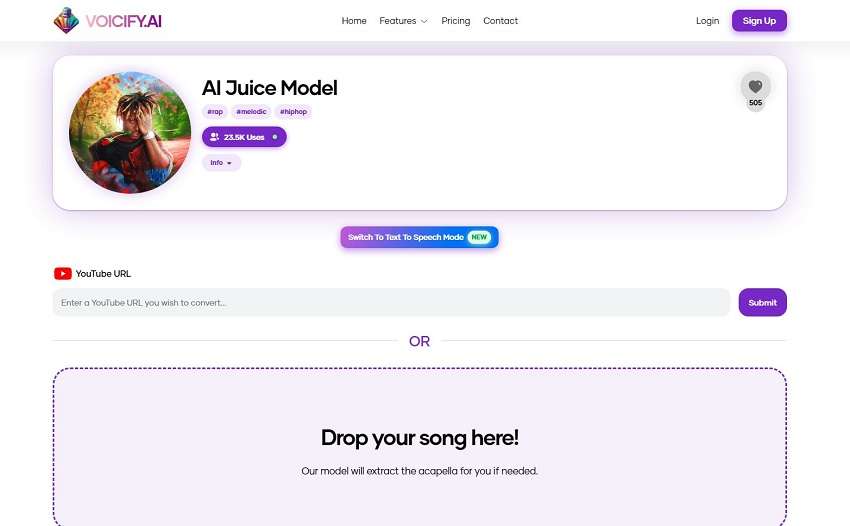
With Voicify.AI, you may create original and captivating song covers that push the boundaries of creativity and go on a musical trip like never before. Bring out your inner artist and work with artificial intelligence to take your music to new heights.
Part 3. Tips for effective use of your AI rap voice generator
To get the most out of rap voice generators and create the best music you can take into account the following advice:
1. Select the best voice generators
Pick trustworthy, best rap voice generators. After reading feedback from customers and listening to demos, select software that produces real-sounding vocal outputs. A rap generator investment will significantly raise the overall caliber of your music.
Select a voice generator that supports several languages, if your project requires multiple languages. Whether it’s an online tool or interacts with your current editing program, be sure the voice generator works properly with your desired software or platform.
2. Refine delivery
AI rappers can be of great help if you practice and perfect your delivery. Work on your delivery, flow, and timing to produce a nice mix withAI rap voices . You’ll sound more skilled and professional in your recordings if you regularly practice.
Practice the rap lyrics and repeat them over and over until they come naturally. To bring out wordplay and punchlines, try out various tones and inflections with the voice generator. If you want to give longer verses without being out of breath, practice your breathing skills.
3. Balance Realism and Creativity
Try to establish a balance between accurate vocal production and creative experimentation. While maintaining authenticity is necessary, don’t be afraid to experiment with novel vocal effects or styles. UseAI rap voice generators to express your creativity and add unique touches to the voice.
4. Focus on Lyrics and Emotion
Keep in mind that rap requires more than just the voice; it also involves words and emotional expression. Concentrate on these elements. Make sure your message is delivered clearly by using the rap voice generator. Create lyrics that resonate with your audience and are powerful and meaningful.
Listeners can identify with the ideas, feelings, and emotions that your music communicates. Every rap music has a purpose, whether it’s about overcoming challenges in a person’s life, addressing concerns in society, or both. Make sure that the main point you want to express doesn’t get lost in the use of the voice generator.
5. Avoid Overuse
Although rap voice machines are helpful tools, you shouldn’t utilize them in your music too frequently. Find a balance between synthetic vocals to preserve authenticity and avoid a synthetic or robotic tone. Accept AI’s promise to be a catalyst for creation while maintaining your unique voice and craft for a remarkable musical experience.
6. Stay Ethical
When combining AI-generated rap into your creative compositions, always give the platform or model utilized the appropriate credit and gratitude. Ensure you adhere to copyright and intellectual property laws and use AI-generated material responsibly and ethically.
By employing these techniques, you may successfully include AI-generated rap in your compositions while maintaining the integrity of your artistic vision. Push the boundaries of your musical creativity and create new, exciting relationships with your audience by utilizing the creative possibilities of AI technology.
Bonus Tips – Create a Perfect AI avatar and AI voice video
With the help of Virbo’s advanced AI-powered video creation platform, users can quickly and effortlessly produce high-quality videos for various uses. Cross-platform compatibility makes it simple and adaptable for users of many operating systems by enabling access to and usage of the platform on Windows, iOS, and Android devices.
With over 180+ video templates and 100% royalty-free audio, Virbo’s extensive library of commercial royalty-free content and templates stands out.
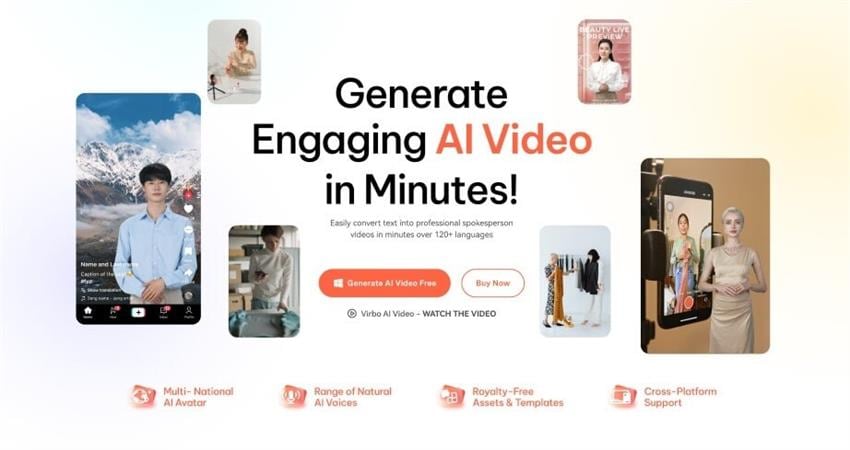
Virbo offers users more than 120+ language varieties to choose from for text-to-speech conversion, offering a wide variety of authentic AI voices. The site also has an AI script generator that lets users enter keywords to have ChatGPT create a whole script. With this capability, users of mobile devices may directly optimize scripts on their devices, while Windows users can still gain from script optimization.
Generate AI Video Online Generate AI Video Now Generate AI Video Now
A step-by-step guide for using Virbo
Step 1 Go to the Virbo website and download the software
Visit the official Virbo website by using your web browser. Find the “Free Download” button on the webpage and click it to access the platform. Or you can just click “Generate AI Rap Now” button above to download it on your computer.
Step 2 Select the Option for Video Creation
You have a choice to start a new video or pick a pre-made template for your rap video. Click on the video template. Choose the template that best fits your rap project. To locate a good match, use keywords to search for relevant templates.
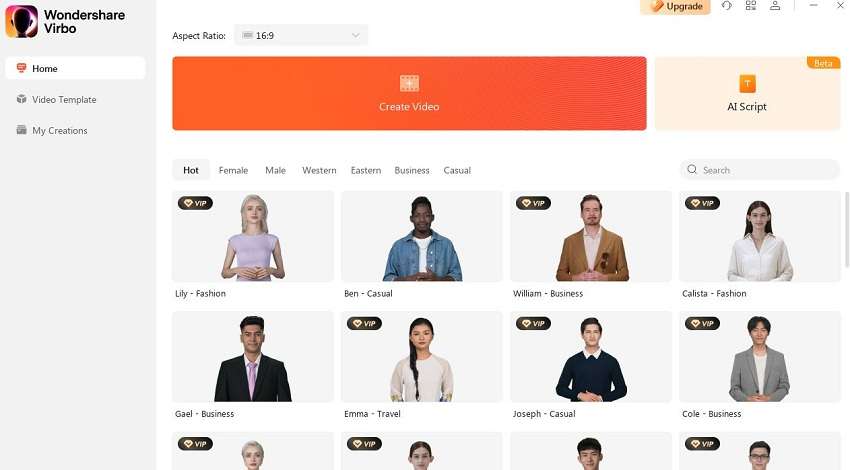
Step 3 Choose your avatar and rap voice
Select an avatar for your rap voice. Male, female, and multiple styles, including casual, western, and eastern, are all available on Virbo. Choose the one that best expresses the style and personality you desire for your rap. Click on Apply to adjust the avatar on all storyboards.

Step 4 Use an AI script generator to create rap lyrics
Now it’s time to use the AI script generator to create your rap lyrics. Write the lyrics of your rap voice in the text area. You can optimize the rap in specific formats like expand, professional, engaging, etc. Click on Apply to add the lyrics to the video.

Step 5 Modify the Volume and Speed
You may modify the rap voice’s speed, pitch, and volume once the lyrics have been finalized. You can alter the rap’s speed and loudness to get the ideal effect depending on the mood and energy you want to communicate.

Step 6 Use AI Translation(Optional)
Virbo offers AI-powered translation services if you want to reach a larger audience or share your rap with non-native speakers. By using this tool, you may translate rap lyrics into multiple languages, increasing your audience and attractiveness.
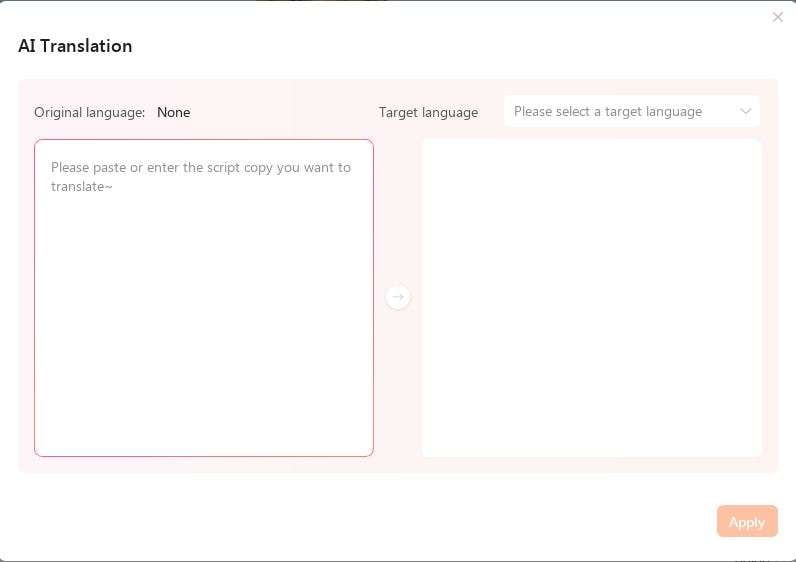
Step 7 Export the rap voice
Export your rap video in the format of your choice right away as you’re satisfied with the results. Because Virbo supports several file types, it is compatible with an extensive selection of systems and devices.
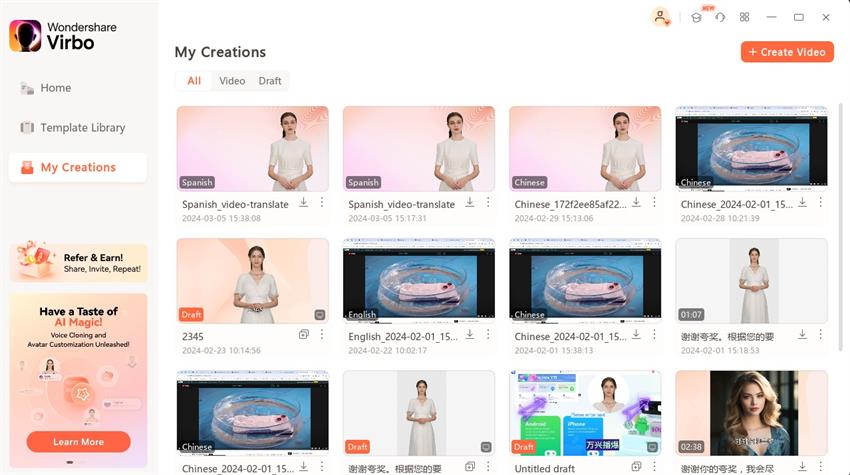
Generate AI Video Online Generate AI Video Now Generate AI Video Now
Conclusion
After looking at some of the bestAI rap voice generators now on the market, it is clear that AI technology has made great progress in fostering musical creativity. The way rap songs are created and produced by these powerful tools provides a wealth of advantages for artists and producers. We have observed the growth of AI-powered platforms that can produce expressive and realistic rap vocals.
These generators have created new opportunities for experimentation and artistic expression, whether through copying the styles of well-known rappers or by enabling users to develop their distinctive rap voices. Beyond only being practical, AI-driven rap voice generators present a cutting-edge method of bringing new perspectives and originality to musical creations. Let us explore the future of music production and recognize the immense value of AI rap voice generators.
Generate AI Video Online Generate AI Video Now Generate AI Video Now
Finest Text-to-Speech Male Voice Tools for Natural Output
In recent years, mostly female voices were utilized in the text-to-speech feature. However, male voices are also reliable options to utilize in the text-to-speech features. This can help you in ensuring preferences and inclusivity. In this article, we will discuss top-class text-to-speech male voice tools. In addition, we will guide you about using the built-in voice-to-text feature of Mac.
Part 1: Innovative Online Tools for Text-to-Speech Male Voice
Getting confused while selecting a reliable text-to-speech male tool is still here. After careful evaluation, we have gathered the best-in-class tools for converting text to speech. Jump below to get into the tools right away:
1. Speechify
If you want to make readings more efficient and accessible, this online tool covers you. With it, you can listen to your choice’s content rather than read it. This text-to-speech male tool incorporates AI algorithms through which you can easily listen to various music. Above all, it has some fantastic features that enhance your reading experience.
You can also use its voice-over studio to create human-quality voices with customization. You can use this tool to turn any type of text into speech. It also comprehends 30+ premium voices along fastest listening speed, which is 1.1 and more. It can also skip ads, citations, or footers automatically in speech.
How to Convert Text into Speech with Speechify
The procedure of converting text into speech with Speechify is not as complicated as you think. You can even turn Telugu text-to-speech male voice online with this. Feel free to follow the steps instructed below to accomplish this task:
Step 1: Initially, launch Speechify text-to-speech online tool on your browser and import the text of your choice. Following this, go to “Select Speed” and manage it accordingly.

Step 2: Next, choose “Select Voice” and choose a male voice that fits your need. To convert speech into text, click the “Listen” icon and listen to your text as speech.

2. Speakatoo
With this advanced text-to-speech male voice tool, you can convert text into 120+ languages. It can also generate high-quality text in multiple formats, such as OGG, MP3, and MP4. Moreover, it also has a wide array of AI-based features and API integrations. You can also get SSML support with this exclusive tool.
The audio control lets you control several metrics of audio to optimize functionality. In addition, it also incorporates the breathing pause, which makes your speech more realistic. One of the best things is it has 700+ male and female voices.
What is the Procedure to Turn Text to Speech with Speakatoo
Speakatoo has an optimized quality procedure to turn text into voice. To accomplish this task with ease, you can follow the steps given here:
Step 1: Open your browser and search for Speakatoo. Once you are on the main page, go to “Language” and select the language of your choice. Next, click “Voice” and choose the voice you like. In the “Text” section, you can enter text in the text box.

Step 2: To proceed, manage the “Audio Controls” and “Advanced Effects”. Finally, hit the “Play me” button. You can also click “Download” to download the speech.

Part 2: Powerful and Advanced AI Voices Generator for Windows, Android, and iOS
Virbo is an amazing AI voice tool through which you can convert text into 120+ voices and languages. All the voices are realistically humane, so you don’t have to worry about that. Besides that, the interface of Virbo is quite optimistic, making your work easier.
It also has blazing-fast data processing speech, which also streamlines your workflow efficiency. You can also use this tool on multiple devices without any restrictions.
Generate Engaging
AI Video in Minutes!
Easily convert text into professional spokesperson videos in over 120+ voices & languages in minutes.
Generate AI Video Free Generate AI Video Now

Key Features of Virbo
- It supports multinational AI avatars to make impressive videos. You can also select both male and female avatars.
- There are endless assets in Virbo which include royalty-free music and templates. You can use them at your convenience.
- Using its AI Script feature, you can generate impressive scripts for best-in-class videos.
How to Convert Text to Speech with Virbo
By following the straightforward steps listed below, you can convert text to speech male without any issues:
Step 1: Open Virbo and Access Feature
To start, open Virbo on your device and select the “Text to Speech” feature from the main interface. Next, select the style and voice for a speech from the next screen and hit the “Convert Now” button.

Step 2: Start Convert Text to Speech
To proceed, paste the text in the “Text to Speech” interface and tap the “Create Video” button. Select the dimension from the orientation options of Virbo, such as Portrait Video and Landscape Video, and hit the “Create Now” button. Wait a few moments and then download the video on the device.

Part 3: How to Use the In-Built Text-to-Voice Feature of MacBook
Mac users mainly have no idea that they can use the in-built text-to-speech male feature of Mac. If you are a Mac user that also has no idea about using this feature, this part is for you. Follow the instructions given below to use this amazing feature with ease:
**Step 1:**Start your Mac and click the “Apple” icon to locate and access the System Settings. Afterward, go into the “Accessibility” settings and click the “Spoken Content” option.

**Step 2:**Next, locate “Speak Selection” and enable it. You can also select the “Info” icon for managing settings such as Highlight Content, Word Content, Show Controller, and more. Finally, confirm the settings by pressing the “OK” button.

Wrapping Up
As stated in this article, you can easily use the innovative text-to-speech male voice software. This can turn any type of text into male voices without any issue. The online tools that can help you with this are Speechify and Speakatoo.
You can also use the most recommended Windows, Android, or iOS tool, Virbo. It has some fantastic features you can learn from the above discussion. Moreover, if you are a Mac user, you can use its built-in text-to-speech feature by following the steps discussed in this article.
Also read:
- [New] High-Quality Avi Media Reader Mobile & Desktop
- [New] Inside Look How MyCam Shapes Your Visual Storytelling
- [Resolved] Incompatibility: Vehicle & Gear
- [Updated] In 2024, Musicality in WhatsApp Expressions
- [Updated] Instagram Tutorial Implementing a Clean Color Separation
- [Updated] Strategies for Dominant Click-Through Rates in YouTube Advertising for 2024
- 2024 Approved AI Script | Online
- Create AI Avatar Video with AI Script for 2024
- How to Downgrade Apple iPhone 11 to the Previous iOS Version? | Dr.fone
- How to Simulate GPS Movement in AR games On Vivo X Fold 2? | Dr.fone
- In 2024, From Dimness to Dazzle A Guide to Merging in Lightroom
- Ineffective Auto-Brightness on iPhone? Discover 7 Corrective Steps Now!
- Is Coqui Voice Cloning Worth the Hype? A Comprehensive Review for 2024
- Simple Solutions to Unstick Device Driver-Related Bugs in Windows 10
- Title: Create Video with PPT | Wondershare Virbo
- Author: Sam
- Created at : 2024-10-01 20:27:02
- Updated at : 2024-10-08 19:55:33
- Link: https://ai-voice-clone.techidaily.com/create-video-with-ppt-wondershare-virbo/
- License: This work is licensed under CC BY-NC-SA 4.0.

