
Create An AI Avatar Video

Create An AI Avatar Video
Create An AI Avatar Video
1. Create a New Project
Wondershare Virbo provides a system for the rapid generation of AI avatar videos through its multiple directions of creating new projects. You can create a new AI project on Virbo in the following ways:
- Creating an entirely new project.
- Creating the project with the help of AI avatars.
- Creating the project with the help of a recording integrated through “Text-to-Speech.”
- Creating a project using the option of generating an AI script.
- Creating a project with the aid of existing AI-generated templates.

2. Editing the Project
The AI video generation tool can be utilized for enhancing videos by editing them through AI-generated scripts, AI avatars, voiceovers, and storyboarding. Learn how Virbo makes it easy to edit a video on the platform:
2.1 Input Scripts
Step 1: As you lead into the Video Creation page from the main screen of the tool, select the “Script” area appearing under the video. You will be directed into the “Text Editing Mode” for the video.

Step 2: Type in the text or paste it on the provided space that you want to be rehearsed by the AI Avatar.

Step 3: As the text is added, tap the “Confirm” button on the top-right to exit the text editing mode.

2.2 Using AI Avatars
Step 1: Once you find yourselves on the video creation page, navigate to the “AI Avatars” section at the bottom of the screen.

Step 2: You can navigate through the multiple categories available on the screen and select your respective AI avatar. This will help you preview the respective AI avatar.

Step 3: As you are satisfied with your choice, tap the “tick” icon on the right side of the screen to apply the AI avatar to the video.

2.3 Adding Videos/Images
Step 1: If you intend to add any image or video to your video, select the “Import” icon on the bottom. You will be led into the media selection window, where you can select your required media.

Step 2: As you select your respective media, select the “Upload” button for uploading it on the video panel.

2.4 Editing Storyboards
Step 1: For those who wish to add more storyboards to their video, select the “+” button on the video editing panel for adding a storyboard. After adding it, you can utilize the available digital characters, voiceovers, backgrounds, and other elements available.

Step 2: If you want to make some particular edits to the storyboards, tap on a specific storyboard and select the option of “Copy” or “Delete.”

Step 3: To change the sequence of the storyboards, press any storyboard to enter the adjusting mode. This helps you change the order of the added storyboards in the video.

3. Preview and Export Video
3.1 Previewing AI Video
Step 1: After performing all respective edits on the video, you can have it previewed with the “Preview” button on the top-right corner.

Step 2: For facilitating faster video previews, the AI model shows frames as images during the preview.

3.2 Exporting AI Video
Step 1: As you successfully preview the video, select the “Export” button on the top-right to proceed with saving the video.

Step 2: Once the video is exported after a while, you can find it in the “Creation” section. Lead into the particular section from the home screen and lead into the “Video” tab. It can be viewed within the application or from the gallery of your smartphone.

1. Create a New Project
Wondershare Virbo provides a system for the rapid generation of AI avatar videos through its multiple directions of creating new projects. You can create a new AI project on Virbo in the following ways:
- Creating an entirely new project.
- Creating the project with the help of AI avatars.
- Creating the project with the help of a recording integrated through “Text-to-Speech.”
- Creating a project using the option of generating an AI script.
- Creating a project with the aid of existing AI-generated templates.

2. Editing the Project
The AI video generation tool can be utilized for enhancing videos by editing them through AI-generated scripts, AI avatars, voiceovers, and storyboarding. Learn how Virbo makes it easy to edit a video on the platform:
2.1 Input Scripts
Step 1: As you lead into the Video Creation page from the main screen of the tool, select the “Script” area appearing under the video. You will be directed into the “Text Editing Mode” for the video.

Step 2: Type in the text or paste it on the provided space that you want to be rehearsed by the AI Avatar.

Step 3: As the text is added, tap the “Confirm” button on the top-right to exit the text editing mode.

2.2 Using AI Avatars
Step 1: Once you find yourselves on the video creation page, navigate to the “AI Avatars” section at the bottom of the screen.

Step 2: You can navigate through the multiple categories available on the screen and select your respective AI avatar. This will help you preview the respective AI avatar.

Step 3: As you are satisfied with your choice, tap the “tick” icon on the right side of the screen to apply the AI avatar to the video.

2.3 Adding Videos/Images
Step 1: If you intend to add any image or video to your video, select the “Import” icon on the bottom. You will be led into the media selection window, where you can select your required media.

Step 2: As you select your respective media, select the “Upload” button for uploading it on the video panel.

2.4 Editing Storyboards
Step 1: For those who wish to add more storyboards to their video, select the “+” button on the video editing panel for adding a storyboard. After adding it, you can utilize the available digital characters, voiceovers, backgrounds, and other elements available.

Step 2: If you want to make some particular edits to the storyboards, tap on a specific storyboard and select the option of “Copy” or “Delete.”

Step 3: To change the sequence of the storyboards, press any storyboard to enter the adjusting mode. This helps you change the order of the added storyboards in the video.

3. Preview and Export Video
3.1 Previewing AI Video
Step 1: After performing all respective edits on the video, you can have it previewed with the “Preview” button on the top-right corner.

Step 2: For facilitating faster video previews, the AI model shows frames as images during the preview.

3.2 Exporting AI Video
Step 1: As you successfully preview the video, select the “Export” button on the top-right to proceed with saving the video.

Step 2: Once the video is exported after a while, you can find it in the “Creation” section. Lead into the particular section from the home screen and lead into the “Video” tab. It can be viewed within the application or from the gallery of your smartphone.

Voicemod AI Review: Transforming Your Voice in Real Time
Voice modulation tools like Voicemod AI have become trendy nowadays. With voice-changing software, you can transform your voice into a celebrity, monster, or any other character and prank your friends online. This technology can also be helpful with video narrations and gaming, where you don’t need to reveal your voice. But to achieve that, you must research the best voice modulation program. So, in this post, we want to introduce you to how to useVoicemod AI voices to sound differently on video games, VoIP apps, video narrations, and more. You’ll also know the best alternative to this AI-powered program.
Part I. A Quick Overview of Voicemod AI
Voicemod AI is a Windows/Mac program designed to change your voice in real-time. This software packs a range of AI voices to change your persona in your online interactions. With this program, you can sound almost like anything, including monsters, chipmunks, males, females, children, celebrities, and more. Even better, Voicemod has frequent updates with new AI voices.
So, where can you use the AI voices on this program? Voicemod is a pretty flexible program that allows you to achieve quite a lot. That’s because this program will modulate your voice in real-time, allowing you to shake things up on Discord group chats, Skype video calls, Steam gaming sessions, and other applications. You can even use it to create unique YouTube content and carve out your brand.
Part II. Features and Capabilities
You must be asking yourself why we singled out Voicemod AI of all the AI voice modulation programs out there. The thing is that Voicemod comes with special features that can make your voice stand out in the group. Also, this tool is designed to give you a seamless voice-changing session. Let’s look at some of its shining points!
1. Real-time voice modulator
Voicemod allows you to process voices in real-time, making it the ideal software for streaming on Twitch or making fun calls on Zoom. The AI voice generator has been extensively trained by voices from professional actors to give you human-like narrations. You only need to connect your mic to stream content withVoicemod AI voice . We’ll show you how to do that in this guidepost.
2. Extensive variety of voice effects
Voicemod comes with more than 100 voice effects, with this voice-changing software adding more voices with new updates. The massive library of voice effects and sound modification features means you’ll get unlimited experience with Voicemod. It’s one of the few programs that allows you to modify your voices with reverb, pitch, chorus, vocoder, and other customization features.
3. Create custom voices on VoiceLab
You can exploit the VoiceLab tool on your Voicemod Pro account to generate custom voices. With it, you can create voices from scratch by combining different audio effects and processors like reverb, pitch shifter, filter, and more. Once you have made a custom voice, proceed to name it, add an avatar, and add it to the voice control panel. This is an excellent way to create unique voices you cannot find anywhere else.
Below is how to change your voice with Voicemod AI:
Step 1. Install Voicemod on your Windows 7/10/11 PC or Mac computer and run it.

Step 2. Once you have installed the program successfully, open the sound settings to choose your input and output sound devices.

Step 3. Ensure that theVoice Changer toggle at the bottom of the Voicemod home window is enabled. Then, click theVoicebox tab and choose one of the sound effects. Speak to your microphone to listen, preview, and possibly change the new voice.

Step 4. If the voice is working, head to the application or browser tab where you want to apply the voice effect to start streaming. That’s it!
Note: Remember to select the “Voicemod Virtual Audio Device (WDMI)” on the application on which you’ll stream the sound effect. For example, if you’re using Twitch, click Settings, choose Audio, then select this sound input device.
Part III. Real User Experience
So, what was our user experience withAI Voicemod ? To be honest, Voicemod is one of the best if not the best, voice modulator programs. We were impressed by how easily it picks up sounds on our microphone. The range of voice effects and customization options is also impressive, to say the least. And yes, the platform itself looks stylish and modern.
But this program’s main drawback comes from its major strength. Although Voicemod is a feature-rich program, beginners might feel intimidated at first. You may need to follow the developer’s guide to connect your microphone appropriately and customize the sound settings. Overall, Voicemod isn’t for green hands, although it’s fun to use once you get the hang of it.
Part IV. Pricing and Plans
Although Voicemod is free, you must upgrade to the Pro version to unlock all the voice effects and capabilities. Thankfully, the Voicemod subscription plan is one of the most competitive. You can opt for the One-Time Payment at**$59.00** , although the program often has50% off for new installations. You can also choose the Annual plan of**$23.88** or the 3-month plan of**$11.97** .
Below are some of the advantages you’ll get with Voicemod Pro:
- Design your unique voices from scratch with VoiceLab.
- Unlimited MP3 and WAV audio uploads.
- Complete Voicebox with 80+ pre-made voice effects.
- Receive new voices and themed soundboards every month.
- Unlock all AI voice filters.

Bonus Tips: Try the Best Alternative to Voicemod AI - Virbo
Voicemod might stand out as one of the best voice-changing software around. But, this program has a few drawbacks, primarily complex usability. Also, Voicemod only works with audio files and live microphone recordings. This begs the question: what if you want to add a voice effect to a video and share it online?
In that case, Wondershare Virbo is the best alternative to Voicemod AI. With this AI-backed desktop program, you can create video templates with 150+ free avatars and 120+ voiceovers. It’s the best tool for creating videos with unique voice effects for digital marketing, online classes, tutorials, and other uses. This tool also supports tens of languages and can convert texts to audio overlays.
Follow these steps to create a video with AI voiceover on Wondershare Virbo:
Step 1. Download and install Wondershare Virbo on your PC, then click theAvatar button. The installation process should take just a few seconds.

Get Started Online Free Download
Step 2. After choosing a video template, proceed to select the narration language. This program supports English, Arabic, French, Portuguese, and more.

Step 3. Next, tap theAudio Scripts button, then chooseOnline Recording to begin recording live voiceover on your video template. You can also upload a pre-recorded MP3/WAV file or extract audio from MP4.

Step 4. Preview the video and change the sound effects by choosing a new avatar if needed. If satisfied, tapExport to save your video template with AI voice. That was easy, right?

Note: Virbo transforms texts into voice overlays by simply entering your Text Scripts. This makes it an excellent tool to create unique videos if you have voice problems.
Final Words
Now it’s time to try everything you have learned in this guidepost. WithVoicemod , you can transform your live voices on multiple gaming and voice apps. However, we advise you to upgrade to the Pro plan to unlock this tool’s full capabilities. And don’t forget to check outWondershare Virbo to create videos with unique AI voices. Give it a try!
Best AI Rap Voice Generators You Should Try
AI rap voice generators have changed the creation of music by enabling musicians of all ability levels to work swiftly and efficiently, especially in the hip-hop and rap styles. When composing music, the range of vocal styles, tones, and modification options made available by these technologies inspires creativity.
Are you finding the top AI rap voice generators? This article will provide you with an in-depth analysis of the best software and tools for creating music, especially in the hip-hop and rap styles. Keep reading!
Part 1. Three Factors considered when choosing AI rap voice generators
01 Voice Quality
The term “voice quality” pertains to the overall sound and clarity of the vocals produced. In the case ofAI rap voice generators , the voices produced should sound authentic. A good quality voice should imitate the sound of real people, enabling the listener to connect with the emotions and feelings conveyed through the words. To convey the artist’s message effectively, vocals must be clear and understandable, with minimal artificial or robotic characteristics, to maintain its authenticity.
02 Customization Options
Customization options connect to the various parameters and features that artists may change to mold the created voices to their preferences. These alternatives could entail altering the word’s tone and pitch in addition to their pronunciation.
The ability to customize vocals gives musicians a chance to match the generated voices to their aesthetics, musical goals, and the atmosphere of the music they are creating. This level of personalization allows the produced sound to become a crucial part of the artist’s identity and artistic expression.
03 Rhythm and Flow
Rap music depends significantly on rhythm and flow. The timing, speed, and delivery of the vocals play crucial roles in defining the artist’s distinctive style. A decentAI voice rapper should include capabilities that sync the produced sounds with the rhythm and allow for precise control over the pace and flow of the words.
A seamless and engrossing musical experience is created by ensuring that the generated vocals and the instruments seamlessly integrate. When performers have control over the rhythm and flow, they are given the means to provide engaging performances that engage audiences.
Part 2. Top 3 AI Rap Voice Generators you should try
1.AI Voice Generator & Music
AI Voice Generator & Music Voice AI is an innovative software that effortlessly transforms your creative ideas into compelling rap tracks. The cutting-edge technology allows you to create a piece of original and captivating rap music with simply a prompt and the choice of an AI voice.
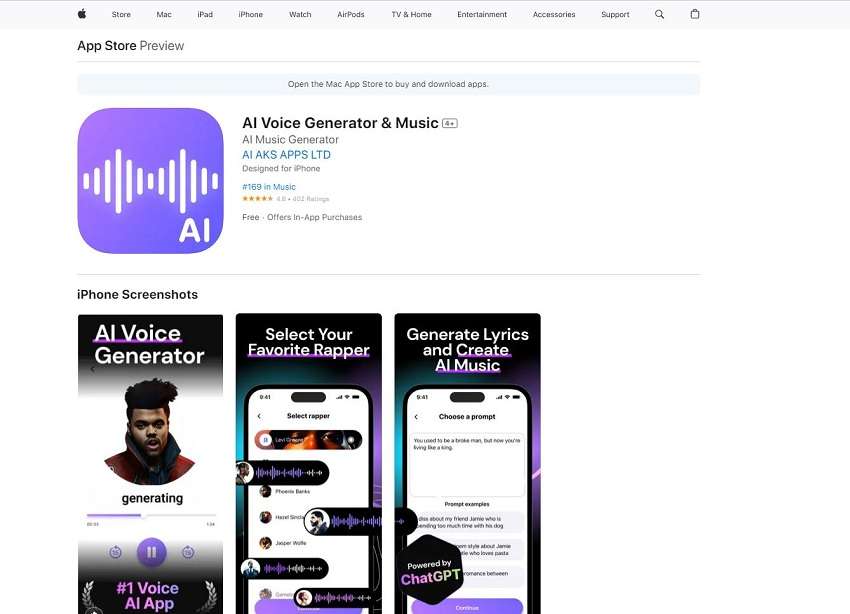
Discover your ideal sound by experimenting with a variety of voices and aesthetics. It will help you to easily and freely express your ideas. This program gives you the ability to express yourself musically and share it with the world, regardless of whether you’re an aspiring artist or a music lover.
2.Uberduck
UberDuck is anAI rap voice generator containing a broad selection of more than 5,000 expressive voices, an ideal method for producing AI vocals and voiceovers. With the help of robust APIs, you can quickly and easily create innovative audio apps, opening up a world of imaginative possibilities.
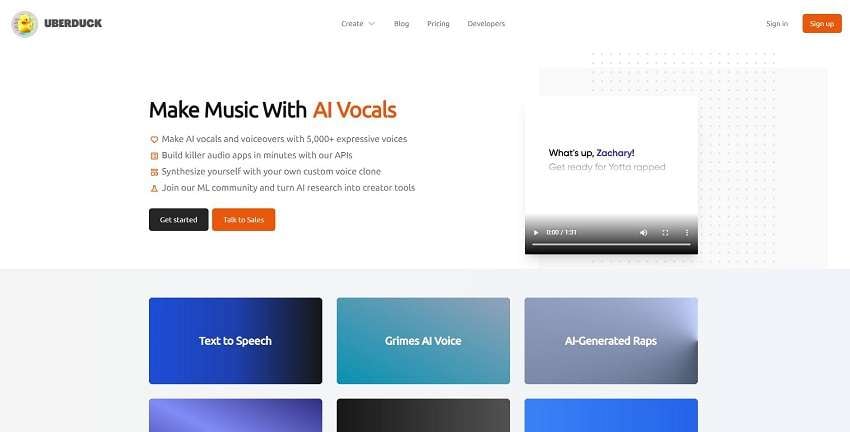
With UberDuck’s innovative features, enter the audio technology of the future and unleash your creativity. UberDuck gives you the tools to easily and creatively create outstanding voice experiences whether you’re an audio enthusiast, content producer, or developer.
3.Voicify
Voicify.AI is the gateway to co-composing engaging AI music covers with your favorite musicians. Discover which musicians have been the most chosen so far by visiting the trending model’s area. When you’ve selected the ideal model, drag and drop your music onto Voicify, and watch as its advanced artificial intelligence automatically extracts the acapella.
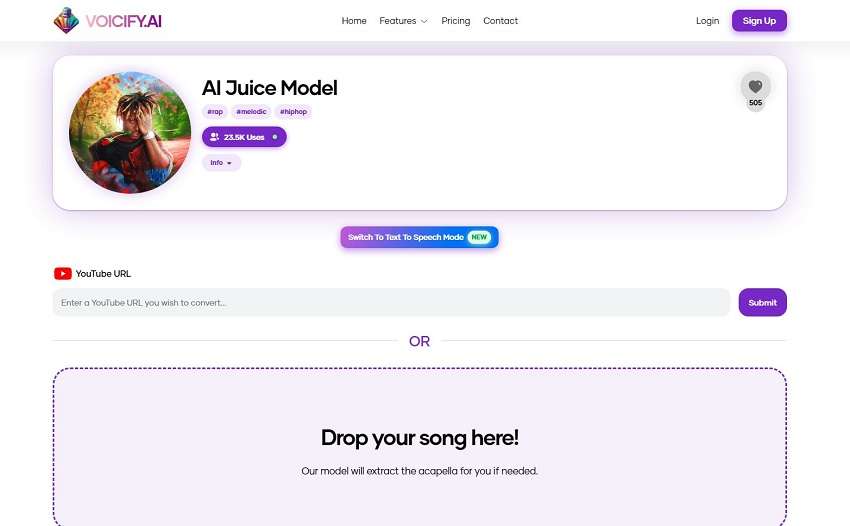
With Voicify.AI, you may create original and captivating song covers that push the boundaries of creativity and go on a musical trip like never before. Bring out your inner artist and work with artificial intelligence to take your music to new heights.
Part 3. Tips for effective use of your AI rap voice generator
To get the most out of rap voice generators and create the best music you can take into account the following advice:
1. Select the best voice generators
Pick trustworthy, best rap voice generators. After reading feedback from customers and listening to demos, select software that produces real-sounding vocal outputs. A rap generator investment will significantly raise the overall caliber of your music.
Select a voice generator that supports several languages, if your project requires multiple languages. Whether it’s an online tool or interacts with your current editing program, be sure the voice generator works properly with your desired software or platform.
2. Refine delivery
AI rappers can be of great help if you practice and perfect your delivery. Work on your delivery, flow, and timing to produce a nice mix withAI rap voices . You’ll sound more skilled and professional in your recordings if you regularly practice.
Practice the rap lyrics and repeat them over and over until they come naturally. To bring out wordplay and punchlines, try out various tones and inflections with the voice generator. If you want to give longer verses without being out of breath, practice your breathing skills.
3. Balance Realism and Creativity
Try to establish a balance between accurate vocal production and creative experimentation. While maintaining authenticity is necessary, don’t be afraid to experiment with novel vocal effects or styles. UseAI rap voice generators to express your creativity and add unique touches to the voice.
4. Focus on Lyrics and Emotion
Keep in mind that rap requires more than just the voice; it also involves words and emotional expression. Concentrate on these elements. Make sure your message is delivered clearly by using the rap voice generator. Create lyrics that resonate with your audience and are powerful and meaningful.
Listeners can identify with the ideas, feelings, and emotions that your music communicates. Every rap music has a purpose, whether it’s about overcoming challenges in a person’s life, addressing concerns in society, or both. Make sure that the main point you want to express doesn’t get lost in the use of the voice generator.
5. Avoid Overuse
Although rap voice machines are helpful tools, you shouldn’t utilize them in your music too frequently. Find a balance between synthetic vocals to preserve authenticity and avoid a synthetic or robotic tone. Accept AI’s promise to be a catalyst for creation while maintaining your unique voice and craft for a remarkable musical experience.
6. Stay Ethical
When combining AI-generated rap into your creative compositions, always give the platform or model utilized the appropriate credit and gratitude. Ensure you adhere to copyright and intellectual property laws and use AI-generated material responsibly and ethically.
By employing these techniques, you may successfully include AI-generated rap in your compositions while maintaining the integrity of your artistic vision. Push the boundaries of your musical creativity and create new, exciting relationships with your audience by utilizing the creative possibilities of AI technology.
Bonus Tips – Create a Perfect AI avatar and AI voice video
With the help of Virbo’s advanced AI-powered video creation platform, users can quickly and effortlessly produce high-quality videos for various uses. Cross-platform compatibility makes it simple and adaptable for users of many operating systems by enabling access to and usage of the platform on Windows, iOS, and Android devices.
With over 180+ video templates and 100% royalty-free audio, Virbo’s extensive library of commercial royalty-free content and templates stands out.
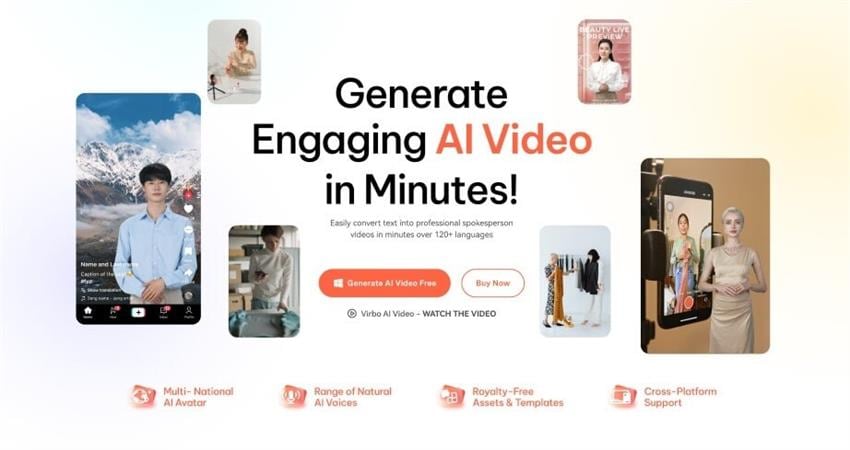
Virbo offers users more than 120+ language varieties to choose from for text-to-speech conversion, offering a wide variety of authentic AI voices. The site also has an AI script generator that lets users enter keywords to have ChatGPT create a whole script. With this capability, users of mobile devices may directly optimize scripts on their devices, while Windows users can still gain from script optimization.
Generate AI Video Online Generate AI Video Now Generate AI Video Now
A step-by-step guide for using Virbo
Step 1 Go to the Virbo website and download the software
Visit the officialVirbo website by using your web browser. Find the “Free Download” button on the webpage and click it to access the platform. Or you can just click “Generate AI Rap Now” button above to download it on your computer.
Step 2 Select the Option for Video Creation
You have a choice to start a new video or pick a pre-made template for your rap video. Click on the video template. Choose the template that best fits your rap project. To locate a good match, use keywords to search for relevant templates.
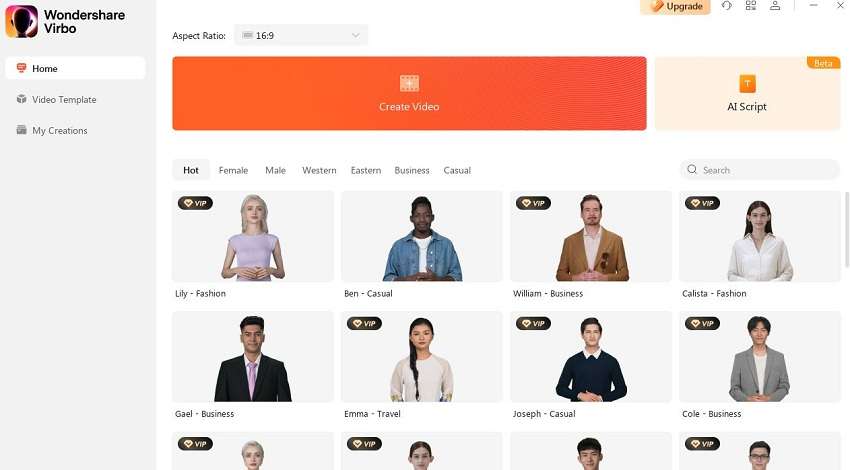
Step 3 Choose your avatar and rap voice
Select an avatar for your rap voice. Male, female, and multiple styles, including casual, western, and eastern, are all available on Virbo. Choose the one that best expresses the style and personality you desire for your rap. Click on Apply to adjust the avatar on all storyboards.

Step 4 Use an AI script generator to create rap lyrics
Now it’s time to use the AI script generator to create your rap lyrics. Write the lyrics of your rap voice in the text area. You can optimize the rap in specific formats like expand, professional, engaging, etc. Click on Apply to add the lyrics to the video.

Step 5 Modify the Volume and Speed
You may modify the rap voice’s speed, pitch, and volume once the lyrics have been finalized. You can alter the rap’s speed and loudness to get the ideal effect depending on the mood and energy you want to communicate.

Step 6 Use AI Translation(Optional)
Virbo offers AI-powered translation services if you want to reach a larger audience or share your rap with non-native speakers. By using this tool, you may translate rap lyrics into multiple languages, increasing your audience and attractiveness.
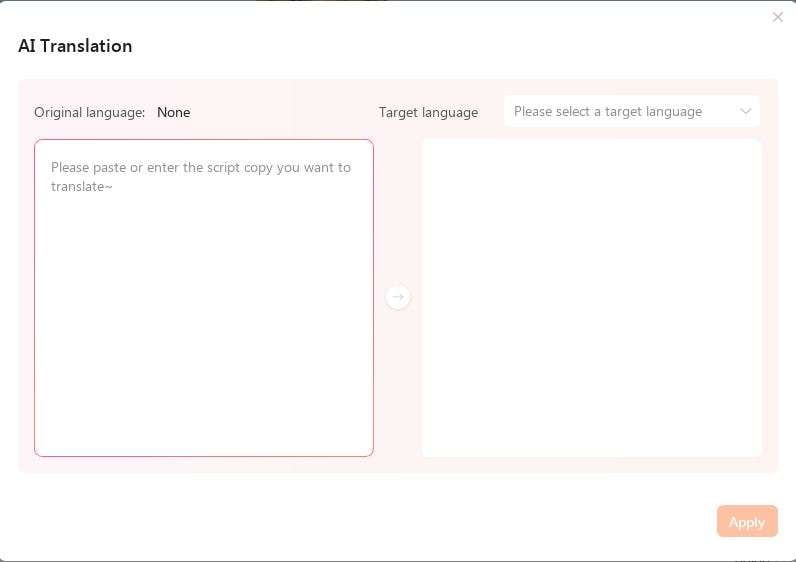
Step 7 Export the rap voice
Export your rap video in the format of your choice right away as you’re satisfied with the results. Because Virbo supports several file types, it is compatible with an extensive selection of systems and devices.
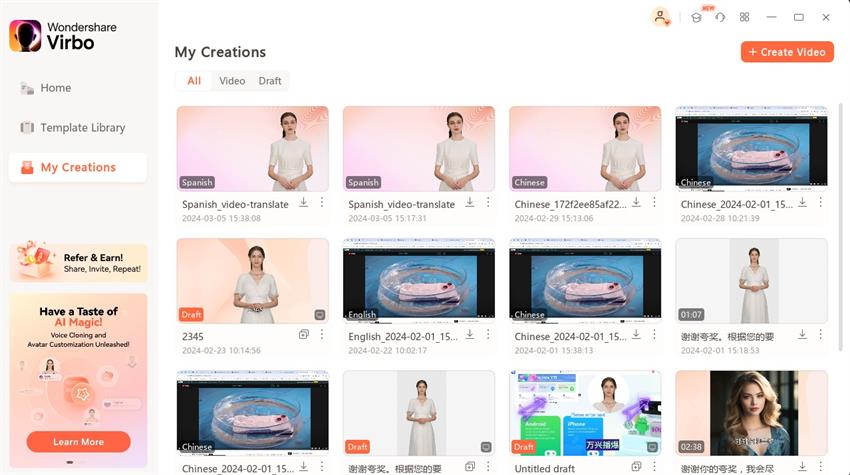
Generate AI Video Online Generate AI Video Now Generate AI Video Now
Conclusion
After looking at some of the bestAI rap voice generators now on the market, it is clear that AI technology has made great progress in fostering musical creativity. The way rap songs are created and produced by these powerful tools provides a wealth of advantages for artists and producers. We have observed the growth of AI-powered platforms that can produce expressive and realistic rap vocals.
These generators have created new opportunities for experimentation and artistic expression, whether through copying the styles of well-known rappers or by enabling users to develop their distinctive rap voices. Beyond only being practical, AI-driven rap voice generators present a cutting-edge method of bringing new perspectives and originality to musical creations. Let us explore the future of music production and recognize the immense value of AI rap voice generators.
Generate AI Video Online Generate AI Video Now Generate AI Video Now
Introduction of Virbo Online | Wondershare Virbo
Get Started with Virbo (Online Version)
Virbo is an AI-driven and user-friendly AI avatar video generation tool. With Virbo, you can effortlessly create a professional video in just a few minutes by simply inputting the text you want to express. After just a few simple clicks, you can create a video in the style you desire, whether it’s for explanatory videos, promotional videos, or posting on your favorite social media channels.
Note: This is the latest user guide for Virbo (for online version).
Key Functioning Points:
- Simplifies the creation of genuine AI Avatar marketing videos using text prompts
- Offers a wealth of Assets and Templates spanning various industries
- Crafts highly realistic avatars for diverse content
- Leverages AI to optimize professional scripts with minimal keywords
Before You Begin
Let’s get started with some basic information about Virbo.
Introduction
Virbo is an AI-driven tool for generating user-friendly avatar videos. It allows you to quickly create professional videos by inputting your desired text.
Virbo supports both iOS and Android platforms. You can simply click and download its desktop software or mobile application .
Register
Register for Virbo to unlock full AI-powered functions. For additional details, refer to this page .
Create AI Avatar Videos
There are three methods available for creating your AI avatar video. Please refer to the following for specifics.
Create a blank project
This is the most straightforward method for AI video creation. You can start by creating a new blank project. For detailed steps, please click here to read.
Start from AI Avatar
You can directly choose a suitable AI avatar to begin your video creation. For detailed steps, please click here to read.
Start from Templates
If you’re lacking inspiration, consider starting your videos from a template. For detailed steps, please click here to read.
Key Features
Virbo presents three cutting-edge features designed to assist you in crafting captivating videos. For further insights, delve into the details outlined in the following introduction.
AI Voice
Add a human touch to your videos with realistic AI Voices. Whether you’re making educational videos, marketing campaigns, or customer service interactions, Virbo can deliver lifelike performances that engage and connect with your audience.
For detailed steps, please click here to read.
AI Avatar
Virbo provides cutting-edge AI avatars that breathe life into your videos. These avatars can convey your message with personality and engagement. Create immersive experiences, deliver dynamic presentations, and add a human touch to your digital interactions.
For detailed steps, please click here to read.
AI Script
With Virbo’s AI-powered script optimization, your text is transformed into compelling dialogue. This ensures that your message is not only clear but also captivating, keeping your audience engaged. Craft compelling narratives, persuasive pitches, or captivating dialogues in seconds
For detailed steps, please click here to read.
Text to Speech
Enter your text, and Virbo will turn your text into copyright-free speech. You can enjoy over 120 voices across 20+ languages with the Virbo AI video generator, and there are speed, pitch, and volume adjustments.
For detailed steps, please click here to read.
AI Translation
Virbo effortlessly translates your text into multiple languages, ensuring accuracy and efficiency. Experience rapid, reliable, and natural translations that resonate with your target audience. Enhance your content, reach wider demographics, and explore new horizons with ease.
For detailed steps, please click here to read.
Key Functioning Points:
- Simplifies the creation of genuine AI Avatar marketing videos using text prompts
- Offers a wealth of Assets and Templates spanning various industries
- Crafts highly realistic avatars for diverse content
- Leverages AI to optimize professional scripts with minimal keywords
Before You Begin
Let’s get started with some basic information about Virbo.
Introduction
Virbo is an AI-driven tool for generating user-friendly avatar videos. It allows you to quickly create professional videos by inputting your desired text.
Virbo supports both iOS and Android platforms. You can simply click and download its desktop software or mobile application .
Register
Register for Virbo to unlock full AI-powered functions. For additional details, refer to this page .
Create AI Avatar Videos
There are three methods available for creating your AI avatar video. Please refer to the following for specifics.
Create a blank project
This is the most straightforward method for AI video creation. You can start by creating a new blank project. For detailed steps, please click here to read.
Start from AI Avatar
You can directly choose a suitable AI avatar to begin your video creation. For detailed steps, please click here to read.
Start from Templates
If you’re lacking inspiration, consider starting your videos from a template. For detailed steps, please click here to read.
Key Features
Virbo presents three cutting-edge features designed to assist you in crafting captivating videos. For further insights, delve into the details outlined in the following introduction.
AI Voice
Add a human touch to your videos with realistic AI Voices. Whether you’re making educational videos, marketing campaigns, or customer service interactions, Virbo can deliver lifelike performances that engage and connect with your audience.
For detailed steps, please click here to read.
AI Avatar
Virbo provides cutting-edge AI avatars that breathe life into your videos. These avatars can convey your message with personality and engagement. Create immersive experiences, deliver dynamic presentations, and add a human touch to your digital interactions.
For detailed steps, please click here to read.
AI Script
With Virbo’s AI-powered script optimization, your text is transformed into compelling dialogue. This ensures that your message is not only clear but also captivating, keeping your audience engaged. Craft compelling narratives, persuasive pitches, or captivating dialogues in seconds
For detailed steps, please click here to read.
Text to Speech
Enter your text, and Virbo will turn your text into copyright-free speech. You can enjoy over 120 voices across 20+ languages with the Virbo AI video generator, and there are speed, pitch, and volume adjustments.
For detailed steps, please click here to read.
AI Translation
Virbo effortlessly translates your text into multiple languages, ensuring accuracy and efficiency. Experience rapid, reliable, and natural translations that resonate with your target audience. Enhance your content, reach wider demographics, and explore new horizons with ease.
For detailed steps, please click here to read.
Key Functioning Points:
- Simplifies the creation of genuine AI Avatar marketing videos using text prompts
- Offers a wealth of Assets and Templates spanning various industries
- Crafts highly realistic avatars for diverse content
- Leverages AI to optimize professional scripts with minimal keywords
Before You Begin
Let’s get started with some basic information about Virbo.
Introduction
Virbo is an AI-driven tool for generating user-friendly avatar videos. It allows you to quickly create professional videos by inputting your desired text.
Virbo supports both iOS and Android platforms. You can simply click and download its desktop software or mobile application .
Register
Register for Virbo to unlock full AI-powered functions. For additional details, refer to this page .
Create AI Avatar Videos
There are three methods available for creating your AI avatar video. Please refer to the following for specifics.
Create a blank project
This is the most straightforward method for AI video creation. You can start by creating a new blank project. For detailed steps, please click here to read.
Start from AI Avatar
You can directly choose a suitable AI avatar to begin your video creation. For detailed steps, please click here to read.
Start from Templates
If you’re lacking inspiration, consider starting your videos from a template. For detailed steps, please click here to read.
Key Features
Virbo presents three cutting-edge features designed to assist you in crafting captivating videos. For further insights, delve into the details outlined in the following introduction.
AI Voice
Add a human touch to your videos with realistic AI Voices. Whether you’re making educational videos, marketing campaigns, or customer service interactions, Virbo can deliver lifelike performances that engage and connect with your audience.
For detailed steps, please click here to read.
AI Avatar
Virbo provides cutting-edge AI avatars that breathe life into your videos. These avatars can convey your message with personality and engagement. Create immersive experiences, deliver dynamic presentations, and add a human touch to your digital interactions.
For detailed steps, please click here to read.
AI Script
With Virbo’s AI-powered script optimization, your text is transformed into compelling dialogue. This ensures that your message is not only clear but also captivating, keeping your audience engaged. Craft compelling narratives, persuasive pitches, or captivating dialogues in seconds
For detailed steps, please click here to read.
Text to Speech
Enter your text, and Virbo will turn your text into copyright-free speech. You can enjoy over 120 voices across 20+ languages with the Virbo AI video generator, and there are speed, pitch, and volume adjustments.
For detailed steps, please click here to read.
AI Translation
Virbo effortlessly translates your text into multiple languages, ensuring accuracy and efficiency. Experience rapid, reliable, and natural translations that resonate with your target audience. Enhance your content, reach wider demographics, and explore new horizons with ease.
For detailed steps, please click here to read.
Key Functioning Points:
- Simplifies the creation of genuine AI Avatar marketing videos using text prompts
- Offers a wealth of Assets and Templates spanning various industries
- Crafts highly realistic avatars for diverse content
- Leverages AI to optimize professional scripts with minimal keywords
Before You Begin
Let’s get started with some basic information about Virbo.
Introduction
Virbo is an AI-driven tool for generating user-friendly avatar videos. It allows you to quickly create professional videos by inputting your desired text.
Virbo supports both iOS and Android platforms. You can simply click and download its desktop software or mobile application .
Register
Register for Virbo to unlock full AI-powered functions. For additional details, refer to this page .
Create AI Avatar Videos
There are three methods available for creating your AI avatar video. Please refer to the following for specifics.
Create a blank project
This is the most straightforward method for AI video creation. You can start by creating a new blank project. For detailed steps, please click here to read.
Start from AI Avatar
You can directly choose a suitable AI avatar to begin your video creation. For detailed steps, please click here to read.
Start from Templates
If you’re lacking inspiration, consider starting your videos from a template. For detailed steps, please click here to read.
Key Features
Virbo presents three cutting-edge features designed to assist you in crafting captivating videos. For further insights, delve into the details outlined in the following introduction.
AI Voice
Add a human touch to your videos with realistic AI Voices. Whether you’re making educational videos, marketing campaigns, or customer service interactions, Virbo can deliver lifelike performances that engage and connect with your audience.
For detailed steps, please click here to read.
AI Avatar
Virbo provides cutting-edge AI avatars that breathe life into your videos. These avatars can convey your message with personality and engagement. Create immersive experiences, deliver dynamic presentations, and add a human touch to your digital interactions.
For detailed steps, please click here to read.
AI Script
With Virbo’s AI-powered script optimization, your text is transformed into compelling dialogue. This ensures that your message is not only clear but also captivating, keeping your audience engaged. Craft compelling narratives, persuasive pitches, or captivating dialogues in seconds
For detailed steps, please click here to read.
Text to Speech
Enter your text, and Virbo will turn your text into copyright-free speech. You can enjoy over 120 voices across 20+ languages with the Virbo AI video generator, and there are speed, pitch, and volume adjustments.
For detailed steps, please click here to read.
AI Translation
Virbo effortlessly translates your text into multiple languages, ensuring accuracy and efficiency. Experience rapid, reliable, and natural translations that resonate with your target audience. Enhance your content, reach wider demographics, and explore new horizons with ease.
For detailed steps, please click here to read.
Easy Steps to Make a Talking Avatar with AI From Any Photos
Thanks to artificial intelligence (AI), you can generate lifelike video presentations featuring human presenters or “AI avatars ” without the need for extensive video production. Moreover, these avatars are not only visually appealing but also interactive, able to speak according to the script you have written.
This time, we’ll walk you through the process of making a talking AI avatar, including how tocreate a talking avatar from a photo . This allows you to bring any photos to life with the power of AI. Whether you want to create a fun video message, enhance your online presence, or simply explore the possibilities of technology, this tutorial will help you achieve that.
Part 1. What You Can Do With A Talking AI Avatar
Whencreating your own talking avatar , you have the option to use your own images or select from available AI templates. Then, these avatars will be refined through AI processing.
With the emergence of talking AI avatars, the possibilities for their usage across various domains have also expanded. Here are some things you can do when learninghow to create talking avatar :
1. Content creation
Talking AI avatars are valuable tools for content creators who want to engage their audience in new and immersive ways. With Talking Avatar, you can captivate viewers, boost engagement, and differentiate your content from competitors.
2. Business presentation
In corporate settings, talking AI avatars offer a unique alternative to traditional presentations. They can serve as virtual hosts, delivering key messages with charisma and clarity. Create personalized, interactive virtual video presentations that potential buyers can access from the comfort of their homes. Make property showcasing more effective and efficient, which can lead to quicker sales with talking avatar.
3. Hospitality promotion
Hotels, resorts, and travel agencies can learnhow to create talking avatar to promote their services and attractions. These avatars can act as virtual tour guides, showcasing amenities, highlighting local attractions, and providing personalized recommendations to potential guests, enhancing the overall customer experience.
4. Education
In the field of education, talking AI avatars are valuable tools for delivering engaging and interactive lessons. They can serve as virtual tutors, guiding students through complex concepts with attractive visual aids and engaging explanations.
5. Retail marketing campaigns
If you are a retailer marketer, you can utilize talking AI avatars to enhance your marketing campaigns and customer interactions. These avatars can act as virtual sales assistants, providing product recommendations, and answering frequently asked questions. By using a talking avatar, you can elevate customer engagement, increase sales, and transform your e-commerce strategy.
![]()
Part 2. Prominent Features of Talking Avatar
If you are learninghow to make a talking avatar , the avatars also come equipped with a range of features that contribute to their versatility and effectiveness in content creation. Let’s get into the key features that make talking avatars a powerful tool for communication and storytelling:
1. Royalty-free assets and templates
Talking avatar platforms often provide a library of royalty-free assets and templates that users can use. These include background music, accents, a diverse selection of AI avatars representing various races, AI anime characters, and more.
2. Voice narration from a script
One of the key features of talking avatars is their ability to narrate text from a script using synthetic voices. When youcreate your own talking avatar , you can input a written script, and the avatar will generate speech based on the provided text. You can also use your own recorded voice for your talking avatar.
3. AI script
No idea where to start writing your script? Many talking avatar platforms can leverage artificial intelligence to help you write and enhance the flexibility of your texts. This feature helps streamline the scriptwriting process and saves users valuable time and effort.
4. Auto-translation
Auto-translation features are essential for engaging global audiences. Talking Avatar enables avatars to automatically translate your content into various languages. This ensures that viewers from diverse linguistic backgrounds can understand and engage with your content effectively and facilitates communication on a global scale.
Part 3. How To Create Your Own Talking Avatar With the Easiest Way
Now, let’s get to the main topic of this article:How to create a talking avatar for free ? You can create a talking avatar easily with Wondershare Virbo. Virbo is a versatile video production tool specifically designed for crafting “real-person” short videos using AIGC technology. Among its various functionalities, Virbo excels at creating talking avatars from photos.
With Wondershare Virbo’s Talking Avatar from Photos feature, you have the flexibility to choose from existing AI avatar templates or upload your own pictures. These avatars can then be animated to speak the script or narration you’ve prepared.
Some of Virbo Talking Avatar features include:
- Access a diverse library of over 300 royalty-free AI avatars
- Break down language barriers with a selection of over 300 AI voices
- Equipped with easy tutorials
- Seamless cross-platform experience on online, desktop, and mobile application
- Incorporate subtitles for enhanced accessibility
How to create a talking avatar with Wondershare Virbo
Step 1: Install Wondershare Virbo and navigate to “Talking Photo.”
DownloadWondershare Virbo and follow the instructions to install the software. Once you are on Wondershare Virbo’s interface, you can select “Talking Photo.”
![]()
Get Started Online Free Download
Step 2: Upload your photo.
You can select from the available ultra-realistic AI avatars provided for free. But if you want to use your photo tocreate your own talking avatar , click the upload (+) icon and select the portrait you want to use. You can also adjust and crop the photo to your liking. Once selected, click “Create Video” to proceed.
![]()
Step 3: Edit your video
Next, input text and select a voiceover option from those provided below to create the voiceover for your video. You can adjust the accent, speed, pitch, and volume as desired. You can also choose to include subtitles, background music, or even change the background.
![]()
If you prefer to use your own voice, you can select “Audio Upload” to upload your audio or “Online Recording” to record your voice directly within the software. If your audio is embedded in a video, choose “Extract audio” and Virbo will extract the audio from your video.
![]()
Step 4: Export the talking avatar
Once you’ve completed editing your talking avatar video, click on “Create Video” to export your creation. Wait for a few minutes, and your talking avatar videos will be ready to download.
Note: Wondershare Virbo for desktops currently offers more comprehensive features and delivers the best conversion effect. But if you prefer tocreate your own talking avatar online , you can also use Wondershare Virbo online through their website.
Conclusion
Talking AI avatars has revolutionized the way we create and interact with digital content. If you’re a content creator, business professional, educator, or marketer, you should try creating talking avatars to make even more engaging and immersive content.
Platforms like Wondershare Virbo provide accessible and user-friendly interfaces tocreate talking avatars from photos , making the process seamless and efficient. With Virbo, you can open up a world of possibilities for enhancing your presentations, training materials, marketing campaigns, and more.
Get Started Online Free Download
How to Define AI Video? | Wondershare Virbo Glossary
Part 1. How to define AI video?
AI videos are videos that are created or enhanced using artificial intelligence technologies. These videos often involve machine learning algorithms and computer vision techniques to analyze, modify, or generate visual content. AI can automate tasks such as video editing, synthesis, object detection, motion tracking, etc. It can also enhance video quality, generate realistic visual effects, and even create synthetic videos. AI videos leverage the power of artificial intelligence to streamline video production processes, improve visual storytelling, and push the boundaries of creative expression in video content.
Part 2. What technologies are commonly used in AI videos?
In the definition above of AI videos, various use cases can be observed, which also require the following potential technological means:
1. Computer vision
In videos, computer vision techniques can be used for object detection, tracking, and segmentation to identify and extract specific objects or regions.
2. Image Synthesis
Image synthesis techniques leverage AI algorithms to generate realistic visual effects, allowing virtual objects or effects to integrate into videos and create imaginative scenes.
3. Video super-resolution
AI video technology can use deep learning algorithms to upscale low-resolution video images, enhancing the clarity and details of the video.
4. Video restoration
By employing AI algorithms, videos can be automatically restored by addressing issues such as noise, artifacts, and blurriness, restoring the quality and visual appeal of the video.
5. Video editing and clipping
AI technology can automate video editing and clipping tasks, including scene recognition, shot transitions, and audio processing, improving the efficiency and quality of video production.
6. Video generation
AI generative models can automatically create new video content, such as generating scenes based on textual descriptions or creating visual effects based on music, providing new possibilities for creativity.
7. Face recognition and expression analysis
AI video technology can identify faces in videos and analyze facial expressions and emotions, enabling applications such as human-computer interaction, emotion analysis, and personalized recommendations.
These technologies enhance video production efficiency, elevate visual effects, and enable the creation of compelling and innovative AI video content.
Part 1. How to define AI video?
AI videos are videos that are created or enhanced using artificial intelligence technologies. These videos often involve machine learning algorithms and computer vision techniques to analyze, modify, or generate visual content. AI can automate tasks such as video editing, synthesis, object detection, motion tracking, etc. It can also enhance video quality, generate realistic visual effects, and even create synthetic videos. AI videos leverage the power of artificial intelligence to streamline video production processes, improve visual storytelling, and push the boundaries of creative expression in video content.
Part 2. What technologies are commonly used in AI videos?
In the definition above of AI videos, various use cases can be observed, which also require the following potential technological means:
1. Computer vision
In videos, computer vision techniques can be used for object detection, tracking, and segmentation to identify and extract specific objects or regions.
2. Image Synthesis
Image synthesis techniques leverage AI algorithms to generate realistic visual effects, allowing virtual objects or effects to integrate into videos and create imaginative scenes.
3. Video super-resolution
AI video technology can use deep learning algorithms to upscale low-resolution video images, enhancing the clarity and details of the video.
4. Video restoration
By employing AI algorithms, videos can be automatically restored by addressing issues such as noise, artifacts, and blurriness, restoring the quality and visual appeal of the video.
5. Video editing and clipping
AI technology can automate video editing and clipping tasks, including scene recognition, shot transitions, and audio processing, improving the efficiency and quality of video production.
6. Video generation
AI generative models can automatically create new video content, such as generating scenes based on textual descriptions or creating visual effects based on music, providing new possibilities for creativity.
7. Face recognition and expression analysis
AI video technology can identify faces in videos and analyze facial expressions and emotions, enabling applications such as human-computer interaction, emotion analysis, and personalized recommendations.
These technologies enhance video production efficiency, elevate visual effects, and enable the creation of compelling and innovative AI video content.
Installation and Registration
For iOS
1. System Requirements
To consume Virbo for iOS, you need to fulfill the following requirements. The overall speed and performance of the tool are entirely based on the device, its memory, and storage space. The following are the minimum system requirements:
- System: Requires iOS 13.0 or later.
- Equipment: Can work with iPhone 7+ or later models.
- Available Space: 9MB of free space (200MB preferable)
2. Download and Installation
- Launch the App Store on your iOS device and look for “Wondershare Virbo” in the Search toolbar.
- Tap the “Get” button against the tool from the results.
- Continue to select the “Install” button that appears on the pop-up window to proceed with the installation.
- As it is installed, choose “Open” to launch the program.
- Once it launches, you need to accept the “Privacy Policy” and “End User License Agreement” by tapping the “Agree” button.
For Android
1. System Requirements
To use Wondershare Virbo on your Android device, you must fulfill the following requirements. As stated before, the speed and performance of the program are entirely based on the device, its memory, and available space:
- System: Android 7.0 (Nougat) and later.
- Required Chipset: ARMEABI-V7A, ARM64-V8A
- Available Space: 200MB of Storage Space is needed.
2. Download and Installation
- You need to select the download link that appears on your Android smartphone.
- The installation package will download on your device, which can be tapped for further installation.
- To start using Virbo, select the “Agree” option against the “Privacy Policy” and “End User License Agreement” for the tool.
For iOS
1. System Requirements
To consume Virbo for iOS, you need to fulfill the following requirements. The overall speed and performance of the tool are entirely based on the device, its memory, and storage space. The following are the minimum system requirements:
- System: Requires iOS 13.0 or later.
- Equipment: Can work with iPhone 7+ or later models.
- Available Space: 9MB of free space (200MB preferable)
2. Download and Installation
- Launch the App Store on your iOS device and look for “Wondershare Virbo” in the Search toolbar.
- Tap the “Get” button against the tool from the results.
- Continue to select the “Install” button that appears on the pop-up window to proceed with the installation.
- As it is installed, choose “Open” to launch the program.
- Once it launches, you need to accept the “Privacy Policy” and “End User License Agreement” by tapping the “Agree” button.
For Android
1. System Requirements
To use Wondershare Virbo on your Android device, you must fulfill the following requirements. As stated before, the speed and performance of the program are entirely based on the device, its memory, and available space:
- System: Android 7.0 (Nougat) and later.
- Required Chipset: ARMEABI-V7A, ARM64-V8A
- Available Space: 200MB of Storage Space is needed.
2. Download and Installation
- You need to select the download link that appears on your Android smartphone.
- The installation package will download on your device, which can be tapped for further installation.
- To start using Virbo, select the “Agree” option against the “Privacy Policy” and “End User License Agreement” for the tool.
For iOS
1. System Requirements
To consume Virbo for iOS, you need to fulfill the following requirements. The overall speed and performance of the tool are entirely based on the device, its memory, and storage space. The following are the minimum system requirements:
- System: Requires iOS 13.0 or later.
- Equipment: Can work with iPhone 7+ or later models.
- Available Space: 9MB of free space (200MB preferable)
2. Download and Installation
- Launch the App Store on your iOS device and look for “Wondershare Virbo” in the Search toolbar.
- Tap the “Get” button against the tool from the results.
- Continue to select the “Install” button that appears on the pop-up window to proceed with the installation.
- As it is installed, choose “Open” to launch the program.
- Once it launches, you need to accept the “Privacy Policy” and “End User License Agreement” by tapping the “Agree” button.
For Android
1. System Requirements
To use Wondershare Virbo on your Android device, you must fulfill the following requirements. As stated before, the speed and performance of the program are entirely based on the device, its memory, and available space:
- System: Android 7.0 (Nougat) and later.
- Required Chipset: ARMEABI-V7A, ARM64-V8A
- Available Space: 200MB of Storage Space is needed.
2. Download and Installation
- You need to select the download link that appears on your Android smartphone.
- The installation package will download on your device, which can be tapped for further installation.
- To start using Virbo, select the “Agree” option against the “Privacy Policy” and “End User License Agreement” for the tool.
For iOS
1. System Requirements
To consume Virbo for iOS, you need to fulfill the following requirements. The overall speed and performance of the tool are entirely based on the device, its memory, and storage space. The following are the minimum system requirements:
- System: Requires iOS 13.0 or later.
- Equipment: Can work with iPhone 7+ or later models.
- Available Space: 9MB of free space (200MB preferable)
2. Download and Installation
- Launch the App Store on your iOS device and look for “Wondershare Virbo” in the Search toolbar.
- Tap the “Get” button against the tool from the results.
- Continue to select the “Install” button that appears on the pop-up window to proceed with the installation.
- As it is installed, choose “Open” to launch the program.
- Once it launches, you need to accept the “Privacy Policy” and “End User License Agreement” by tapping the “Agree” button.
For Android
1. System Requirements
To use Wondershare Virbo on your Android device, you must fulfill the following requirements. As stated before, the speed and performance of the program are entirely based on the device, its memory, and available space:
- System: Android 7.0 (Nougat) and later.
- Required Chipset: ARMEABI-V7A, ARM64-V8A
- Available Space: 200MB of Storage Space is needed.
2. Download and Installation
- You need to select the download link that appears on your Android smartphone.
- The installation package will download on your device, which can be tapped for further installation.
- To start using Virbo, select the “Agree” option against the “Privacy Policy” and “End User License Agreement” for the tool.
Also read:
- Top 10 AI Subtitle Translators for Content Creators That Anyone Can Use
- New The Guide to Learning All the Details About Voice Cloning
- New In 2024, 9 Best French Video Translators Online and Download Options
- New 2024 Approved The Recommended Natural AI Hindi Voice Generator
- Updated 2024 Approved What Is an AI Avatar? | Wondershare Virbo Glossary
- 2024 Approved 5 Smart Tips About YouTube Shorts to Grow Your Business
- Handling Exceptions | Virbo AI Live Stream
- New In 2024, Top 6 Darth Vader AI Generators for All Platforms
- Updated 2024 Approved How to Enable the Text to Speech Function on iPhone
- Updated Handling Exceptions for 2024
- New 2024 Approved Get Closer to the Artistic Marvels of AI Portrait Generator
- How To Convert Video Voice to Text Online for Free for 2024
- Updated Top 7 Ways to Promote Twitch Stream for 2024
- New What Is an AI Video Generator, In 2024
- Updated 10 Free Football Streaming Sites To Bookmark for 2024
- Exploring Key Components and Creation Process of AI Face Generators for 2024
- In 2024, What Is AI Voice Text to Speech? | Wondershare Virbo Glossary
- Top 4 Android System Repair Software for Realme GT 3 Bricked Devices | Dr.fone
- How to restore wiped videos on Nokia XR21
- How to Hide/Fake Snapchat Location on Your Oppo Find X7 Ultra | Dr.fone
- Samsung Galaxy Z Fold 5 won't play MOV videos, how to fix ?
- Best Ways to Bypass iCloud Activation Lock from Apple iPhone 11 Pro Max/iPad/iPod
- Three Solutions to Hard Reset Honor Magic 5? | Dr.fone
- 6 Solutions to Fix Error 505 in Google Play Store on Samsung Galaxy A14 5G | Dr.fone
- In 2024, Full Guide on Mirroring Your Vivo S17 Pro to Your PC/Mac | Dr.fone
- How to Restore iPhone 6 from Backup when iTunes Backup is Corrupt or not compatible | Stellar
- Top 5 Vivo G2 Bypass FRP Tools for PC That Actually Work
- Simple ways to get lost videos back from Vivo X100 Pro
- Thinking About Changing Your Netflix Region Without a VPN On Vivo Y56 5G? | Dr.fone
- The Best 8 VPN Hardware Devices Reviewed On Xiaomi 13T Pro | Dr.fone
- In 2024, A Working Guide For Pachirisu Pokemon Go Map On Apple iPhone XR | Dr.fone
- In 2024, 5 Ways To Teach You To Transfer Files from Vivo G2 to Other Android Devices Easily | Dr.fone
- Title: Create An AI Avatar Video
- Author: Sam
- Created at : 2024-06-15 12:40:57
- Updated at : 2024-06-16 12:40:57
- Link: https://ai-voice-clone.techidaily.com/create-an-ai-avatar-video/
- License: This work is licensed under CC BY-NC-SA 4.0.

