
Best 7 Talking Photo AI You Must Try (Online & Download)

Best 7 Talking Photo AI You Must Try (Online & Download)
Today’s digital age allows you to do much with static photos taken with your smartphone or digital camera. For instance, you can breathe some life into your smartphone snaps by creating a talking photo free and sharing it on your social media apps. While this might sound impossible, numerous AI-powered apps can help you generate a talking photo online. So, in this post, we want to introduce you to our carefully curated list of programs to create animated talking images. Read on to discover!
Tool 1: Wondershare Virbo
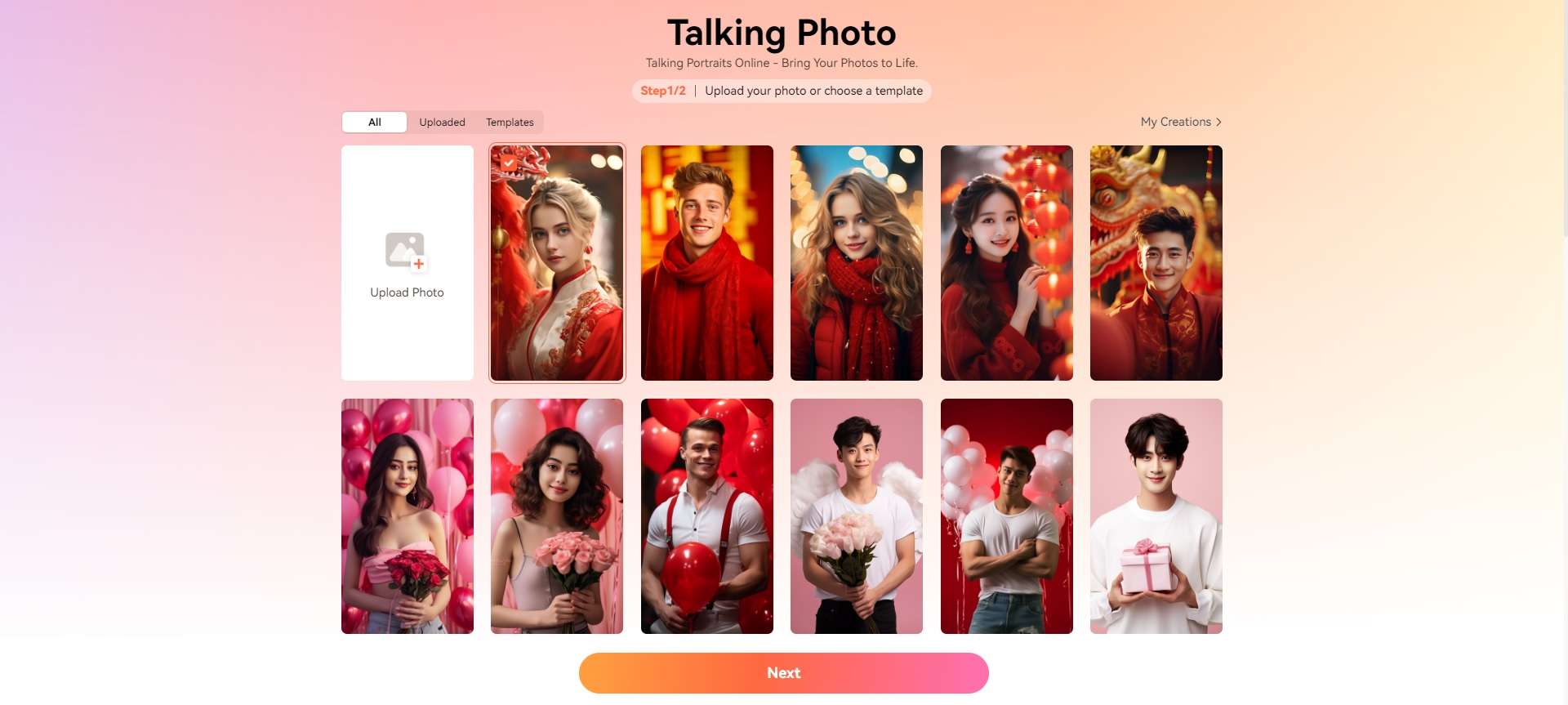
Wondershare Virbo talking photo AI boasts an immersive user interface to create a talking picture from your local images. Alternatively, you can choose a royalty-free image template and customize it with your favorite sound animates. Virbo lets you customize the audio speed, pitch, and volume to make your talking image stand out. You can also change the photo’s background, apply stickers, change the language, etc. Then, export your talking image picture in up to 1080p resolution.
Generate Talking Photo Online Download APP Now Free Download
Steps to create a talking picture with Wondershare Virbo
Step 1 Install and run Wondershare Virbo TalkingPhoto
Head to the program’s official site and install Wondershare Virbo on your PC. Alternatively, you can access its online platform for seamless creation. Run the program and click the Talking Photo button.

Step 2 Upload a photo you want to animate
Next, click the Upload button to browse and import a photo you wish to animate. You can also choose an image template from the available options.

Step 3 Add an audio animation to the photo
Enter the Text Script you want to convert into audio. Alternatively, click the Audio Script button to upload a WAV or MP3 file or extract audio from the video. You can even live to record your own voice. The maximum audio duration is 2 minutes.
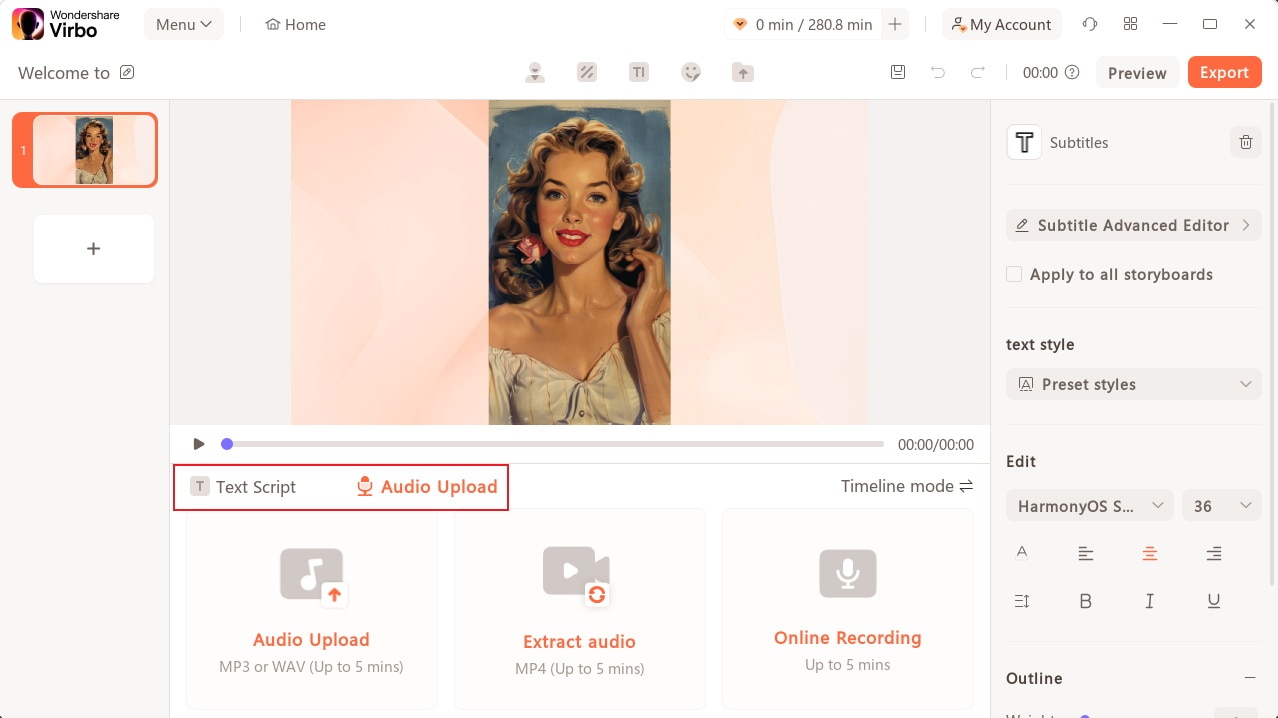
Step 4 Customize the audio settings (Optional)
If you’re using the Text Script option, you may need to customize audio settings like language, volume, speed, and pitch. Skip this step if you’ve already recorded an audio file.
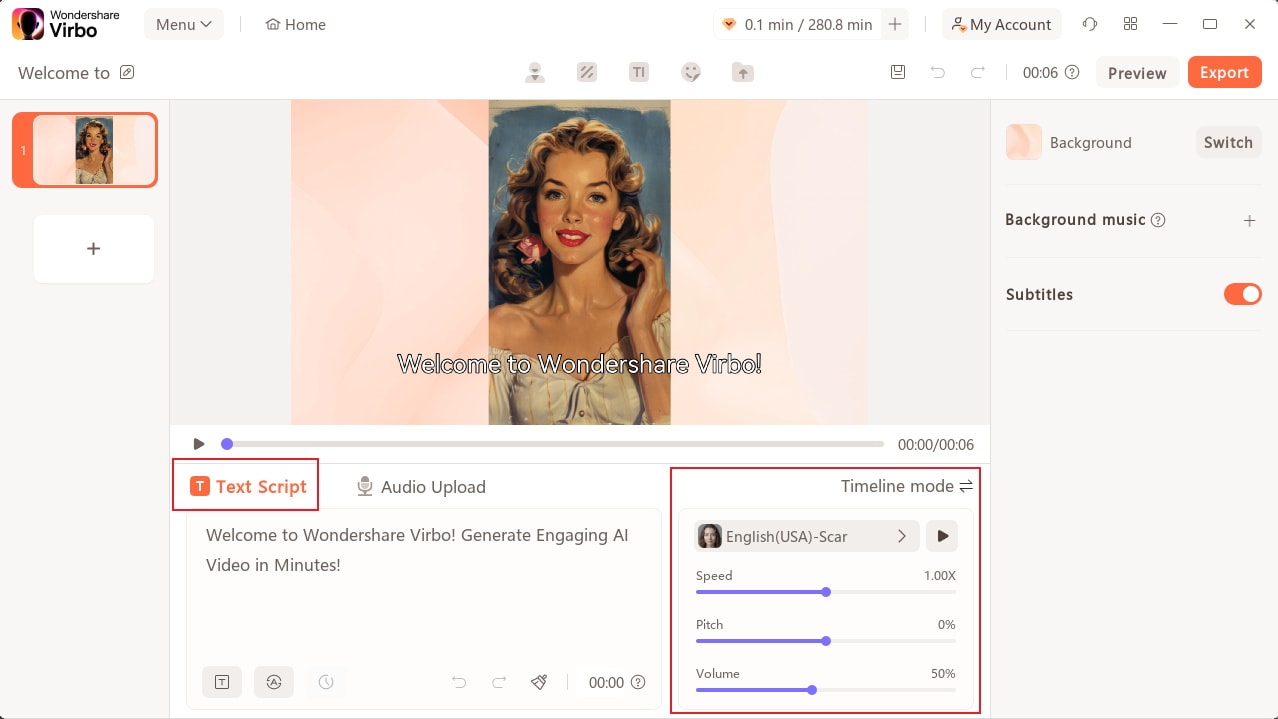
Step 5 Preview your talking photo and export it
Before saving the video, tap the Preview button and proceed to record another voiceover if the outcome isn’t impressive. But if you’re happy with everything, tap the Export button to save the talking image video in 720p or 1080p MP4 resolution. It’s that easy!

Generate Talking Photo Online Download APP Now Free Download
Tool 2: HeyGen
HeyGen is another image talking tool to create HD videos from images taken using any camera. Like Virbo, it combines animations with typed texts or recorded audio to give you an engaging talking photo AI. Using this program is also easy. Upload an image you want to bring to life, create a video avatar, then input your text characters or upload a video. You can also choose from 300+ voices in 40+ languages.
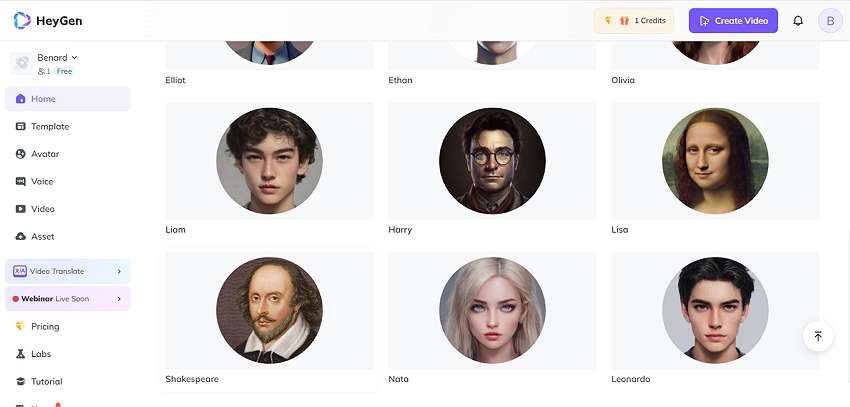
Pros:
- Hundreds of talking photo voices.
- Create talking pictures in 40+ languages.
- It can do lip-syncing with a script.
Cons:
- Advanced tools are available to subscription users.
Tool 3: Tokking Heads
Tokking Heads is another fun online photo talking AI. This program can add human expressions to your image thanks to its extensive list of facial animations backed by powerful facial recognition technology. Excitingly, this program lets you customize people’s talking photos with filters, music, animated texts, and sound effects. It’s an excellent talking photo tool to have!
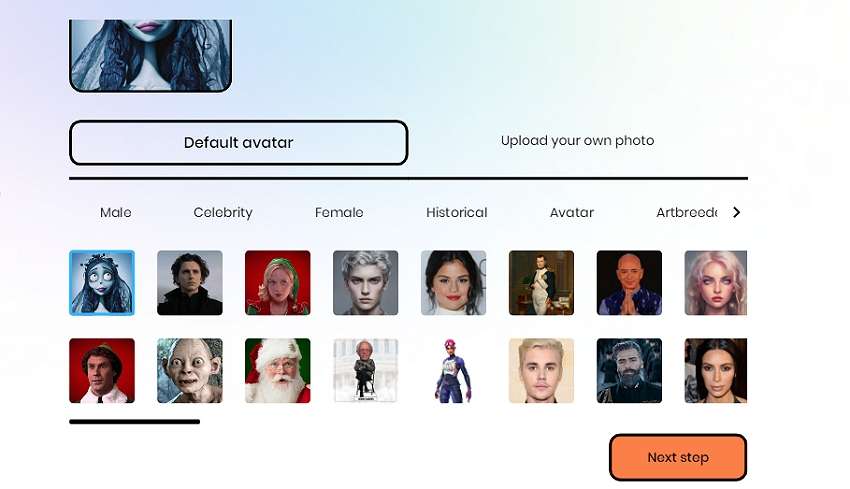
Pros:
- Completely free to use.
- Numerous avatar templates to explore.
- Compatible with Android and iOS.
Cons:
- Limited talking picture customization options.
Tool 4: Vindoz
Vindoz is a powerful online tool to make a talking picture and make it come to life. With it, you can transform any still image with a clear front face into an animated picture. To get started with this program, upload a local photo or choose from the numerous templates. It also has an AI feature to create a talking image in English, Armenian, Japanese, French, etc. However, you must unlock the Pro plan to use most features.
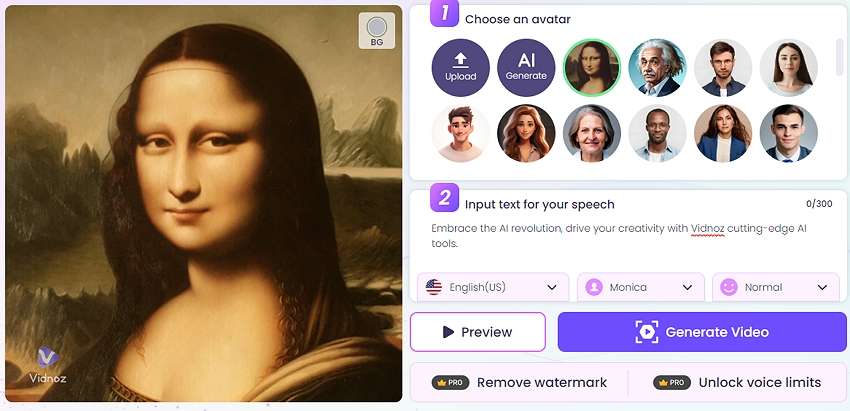
Pros:
- Free to generate talking head MP4 videos.
- 20+ free avatar characters.
- 100+ speaking head languages.
Cons:
- Most features are from Pro users only.
Tool 5: Elai.io
Elai.io is an online app that uses advanced AI technology to bring your photos to life by adding a talking photo animation. This incredible tool can make a static portrait photo talk, giving them a life-life persona. After uploading your portrait photo, Elai.io lets you give it a personal touch with a live microphone recording or pre-recorded audio. You can also input text with at least ten characters and watch your photo come to life.
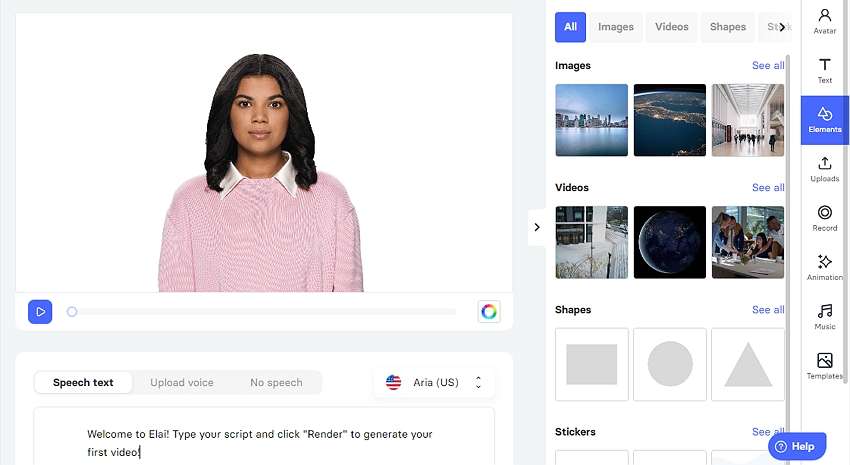
Pros:
- Record microphone voiceover on talking heads.
- 100+ talking head templates to explore.
- 80+ diverse avatars.
Cons:
- Beginners may need a learning curve.
Tool 6: Talkr
Talkr is an iOS app to generate a talking photo album on your iPhone or iPad. This app comes in two modes – Talkr Live and Talkr Classic. With the Live mode, you can record your camera on iPhone X or newer while talking like your favorite celebrity or any other character. It allows you to enter texts or audio to create a talking snapshot. On the other hand, Talkr Classic enables you to upload a local photo and customize it with your favorite voices. The only drawback is that you’ll have to download these apps separately.
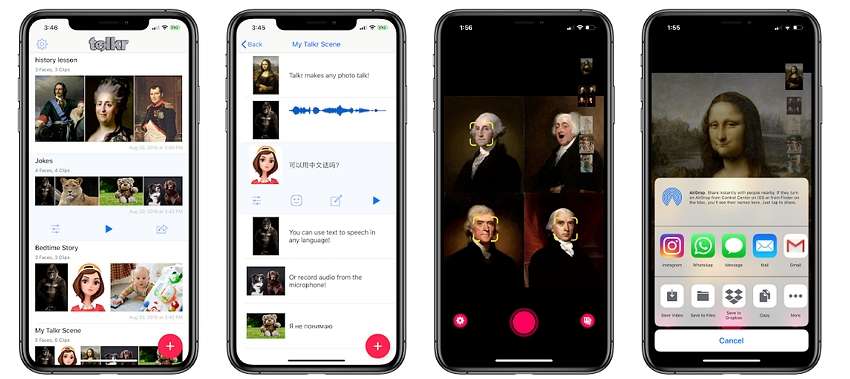
Pros:
- It’s an incredible free program.
- Create AI talking photos in numerous languages.
- Numerous faces to edit for free.
Cons:
- Some faces don’t work as advertised.
Tool 7: SpeakPic
As the name of this tool hints, it’s an Android app that will make your static photos speak using AI magic. With it, you can record a voiceover or type a text to give life to your pictures while saying everything in your mind. Simply select a photo from your local storage, and then the program will scan the face before allowing simple editing. You can edit your voice with different effects to make it funnier or change the language to multiple options.
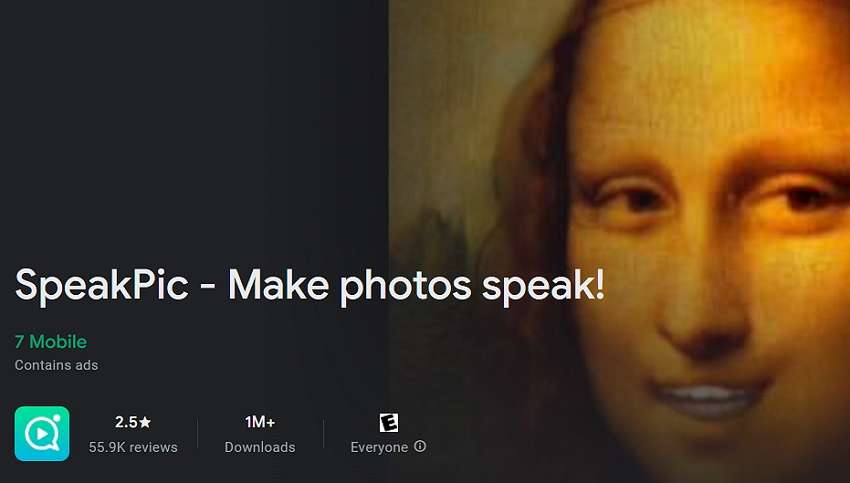
Pros:
- It allows batch uploads of up to five images.
- Customizable facial expressions.
- Fun-to-use animated text function.
Cons:
- It crashes and stops working sometimes.
Generate Engaging
AI Video in Minutes!
Easily convert text into professional spokesperson videos in over 120+ voices & languages in minutes.
Generate AI Video Free Generate AI Video Now

Final Words
These seven free talking photo AI tools should help you breathe life into your static photos without any special skills. Remember that there are many reasons to create an AI talking picture, including privacy concerns, talking challenges, pranking friends, and more. And don’t forget to explore Wondershare Virbo’s extensive list of AI-powered features. Make your image talk and have fun with it!
Generate Talking Photo Online Download APP Now Free Download
How to Make Explainer Videos—Step by Step Guide
Explainer Videos are a key tool that companies are using to spread brand awareness and get prospective consumers closer to making a purchase. Social media explainer videos may be among the most effective of the many kinds of marketing videos. This kind of instructional video production might seem like a difficult endeavor.

Many people believe that in order to complete it, they must engage a explainer video services. Although it is always a possibility, it is not necessary. Most of the time, anybody can make a fantastic animated explainer video with a little bit of know-how, perseverance, and, of course, a video editor.
Part 1: Purpose of Making Explainer Videos
A short-form video that presents a company’s product, service, or business concept in an effective and appealing manner is known as an explainer video. These videos are often used for marketing or sales objectives. Explainer videos are often hosted by companies on their landing pages or shown on the front page of their websites.
Simplify Complex Concepts
Explainer videos are a terrific method to briefly present a topic or idea. This might be a brief description of your firm, product, or service. In any case, it provides a simple point of entry for those who are unfamiliar with your brand. The greatest explainer videos are often shorter, lasting between one and two minutes, but they are generally under three minutes long. Explainer videos need to make it clear what they want the viewers to do after seeing.
Increase Brand Awareness and Reach
Explainer videos are designed to solve a particular issue, describe a product or service, and explain why they are the best option. They’re an essential component of content marketing since they let you to convey key information quickly and leave an impression that sticks.
Enhance Audience Engagement and Retention
Nobody likes to search for information or read a handbook. Explainer videos might provide simple explanations, detailed instructions, or other courses. The best explainer videos are those whose tone and style reflect both the brand and the target audience.
Drive Conversions and Sales
Explainer video is a triumph grounded on actual achievements. For explainer videos to successfully convey a brand’s value proposition, they must be of high quality in both production and content. That’s why explainer video creators are in demand for contemporary business marketing.
Part 2: How to Make Explainer Videos
In a presentation, there is a time constraint. An explainer video might assist provide background knowledge or convey key points up front so you can quickly access additional pertinent information. You’ve come to the perfect spot whether you’re just beginning to research explainer videos for your company or considering updating your current ones. We’ll go over all you need to know about them in this article, as well as how you can use them to build your brand.
1. Define Your Target Audience and Goal
Understand why you are doing the video. Make sure you are offering your consumers genuine value. Give them excellent stuff that they won’t be able to resist. It takes careful planning and thinking to create great video content. It involves being aware of your objectives and what you want to accomplish with your explainer video. A quality video production firm will make sure that the strategy they use for an explainer video is consistent with the business’s brand and culture.
You should be aware of your audience and make sure your TA finds your message engaging and clear. Find out what essential knowledge they need, then include it within the video. Anywhere it is accessible, the material is successful due to its clarity and simplicity. It has the same effect whether it is seen on a firm website’s home page, shared on a smartphone, or even broadcast on a huge digital billboard.
2. Draft a Compelling Script
Just as vital as the video’s graphics is an interesting screenplay. Your viewers won’t respond as you need them to if your video doesn’t present a captivating tale. It may be used into a presentation or the onboarding process for new employees. It could be used as a component of a crowdsourcing initiative or as material for client and contract bids.
You must carefully consider your options since you will inevitably fail without a solid script. Include all pertinent information: a description of the product, its advantages, lead magnets (features that will draw prospective consumers), a target audience message, and a call to action. Your strategy should be in line with how you want your clients and consumers to see you. This might be done in a manner that exudes inventiveness and humor or in a reassuringly professional manner.
3. Design Visually Appealing Illustrations or Animations
Since the majority of people believe that a website ought to be enormous when it is designed. Include all of the elements and features in it. It must have a lot of content, a lot of pictures, and a lot of eye-catching graphics. However, nowadays, a lot of companies and brands use “minimalist” or straightforward online content. Make sure, nevertheless, that the viewers of the video are not diverted.
For this reason, animated explanation videos are a wonderful complement to websites. They are concise and simple to distribute. Not to mention that they are a great technique to increase the number of visitors to your website or page. Keep the animation basic and focus on the overall message of the video rather than the animation. Additionally, the audience should understand the message. Its objective is to clearly and concisely communicate your product or concept.
4. Choose Suitable Voiceover or Soundtrack
An explainer video’s purpose is to describe a certain product or service. Because of this, using the proper voice is essential. The narrator’s voice should be audible and understandable. But to swiftly capture your audience’s interest, address their problems right away in your video.
Make sure the narrators speak plainly and without using any fancy language. They must to be able to talk easily and spontaneously about your product. To ensure all of these voice instructions implemented carefully, you need an all-in-one AI explainer video maker andVirbo provides you a way to do that effortlessly.
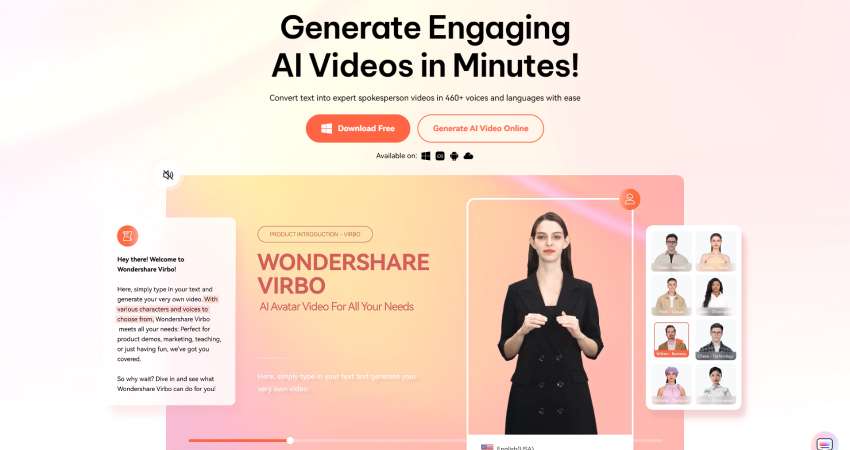
Get Started Online Free Download
Use Virbo to narrate a captivating tale while adding sound effects, comedy, and accent variations. Of course, a lot relies on the storyteller. Avoid monotony at all costs to avoid the video being disliked. Virbo gives you the customization ability so the narrator must be able to modulate their speech’s intonation, tone, and speed in addition to having a pleasing and lively voice. Here’s why you should consider having this explainer video maker:
AI-Powered Explainer:

Creating explainer films does not have to be expensive or time-consuming, and Virbo ensures that it is not. Virbo can let you produce live action videos with only a script.
Easy Compatibility:
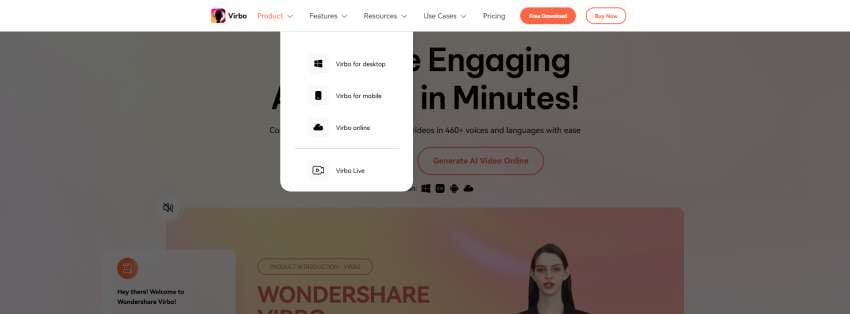
Whether you’re using PC or Mobile, Virbo is a good option for creating explanatory videos as it works seamlessly on both the devices. The good part is, Virbo is also available online so you can access it on your browser with a single account.
Automated Voiceovers:
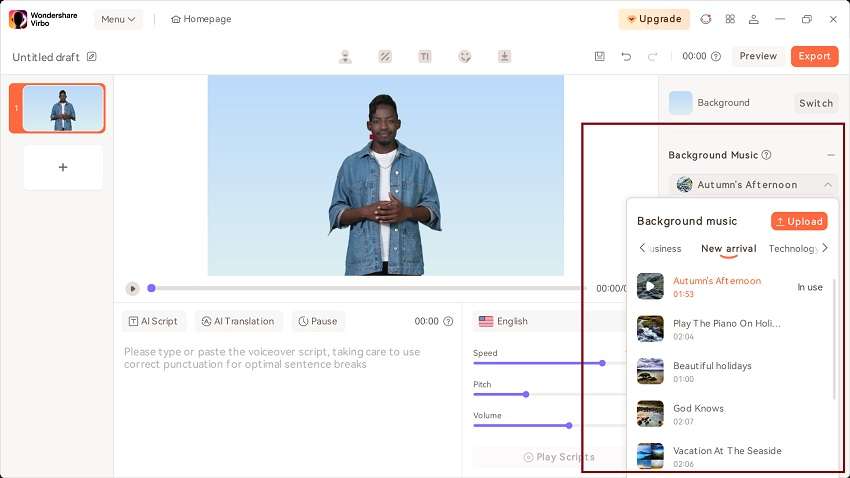
Choose from a broad range of AI-generated voiceovers to pick the ideal one for your business explainer films.
AI-Generated Avatars:
![]()
Virbo has 150 or more AI avatars and attributes from many locations and ethnicities throughout the world.
Customizable Template Collection:
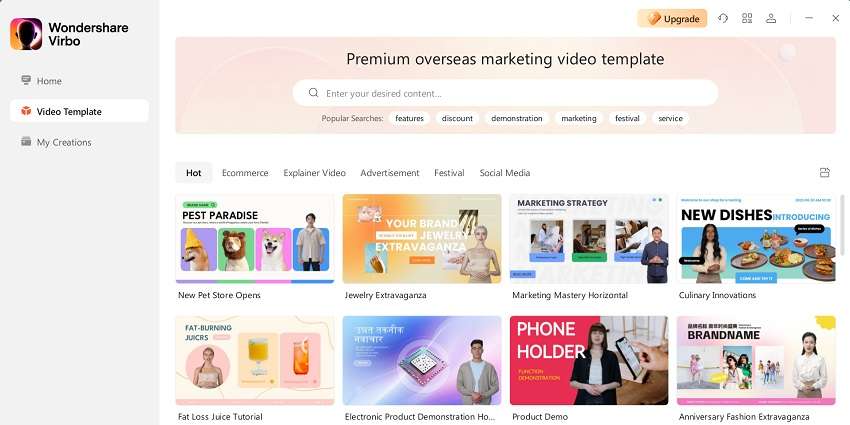
With this professional explainer video creator, all you have to do is use the 180+ Virbo themes and royalty-free music to add originality to your explainer films.
4. Use Appropriate Timing and Pacing
The viewers will be able to decide within the first eight seconds of the video whether they want to keep viewing the full thing or not. Most likely, it will be sufficient to persuade them to buy the product or service.
By relating to the viewers and grabbing their attention right away, a superb explainer video makes the most of the available time. Naturally, your video has to be focused and brief. The buyer will grasp your product after viewing even just the first 10 or 15 seconds, even if they are unaware of what it does now.
5. Add Captions or Subtitles for Accessibility
A tangible product is necessary for live action, and for the majority of kinds, a screen recording and product presentation are also necessary. The explainer video creation phase will be much simplified if all assets are organized and in one location. At this point, it’s important to gather additional components like photos, company logos, and music.
6. Optimize for Various Platforms and Devices
You must optimize your video before posting it to guarantee that the intended audience will watch it through. The best place to accomplish this is on YouTube, but if you work in a certain industry, you may also try Virbo.
Don’t forget to optimize your site for mobile devices as well. Verify that the video player works on various devices, such as smartphones and tablets.
7. Test and Gather Feedback
Innovation is encouraged by a digital process’s ability to be cost-effective. It enables you to test things out with the ability to quickly make adjustments or revisions if something doesn’t work correctly. And if it succeeds, it may elevate a decent explanation video to outstanding status. This increases consumer confidence in your brand or goods. And if you want to connect with your audience, it is crucial.
An effective explainer video may serve as a contemporary business card. It’s a fast and simple approach to engage with people, to communicate your values and your ability to assist them. At the start and conclusion of the video, make sure to clearly explain what your product is about and how it functions. Your objective is to get people to break down or explain your merchandise in order to ensure that they comprehended your explainer video.
8. Iterate and Refine Your Video
Explainer videos must to be simple to comprehend and explain. Making sure it makes sense is the greatest approach to do this. Returning to your message and the purpose of your explainer video, let’s discuss. Make sure to explain every aspect of your product and how it functions to them, regardless of how pricey or well-known the product is to them. They will then be able to tell others about your product and how well it functions.
This phase is included into the production process if you’re using a video creator like Virbo. If you’re recording, on the other hand, now is the moment to export your material to an editing program and assemble the video. Use Virbo to remove any poor takes, extraneous information, create transitions, and add any additional elements like music.
Conclusion:
We really hope that this tutorial has aided in your comprehension of the explainer video production process and inspired you to give it a go. You’re in luck if you find yourself looking up a new product you just learned about and want to see a video about it.
Therefore, a good explainer video is essential to grab the attention of the target audience. Because of this, the most effective ones are created with an AI based tool and that’s where you need Virbo to make it happen. Create your video using Virbo to put your planning into action. You may either use a video-making tool or it’s built-in editing features to enhance your explainer videos productivity.
Create AI Avatar Video
Create AI Avatar Videos
You can start creating your AI avatar video by clicking the “Create Video” button on the homepage.
Step 1. Create a Project
Click “Create Video” to start creating a new video.

Create a Project
Select the video aspect ratio that you desire. You can choose either to make a landscape video or a portrait video based on your needs. Click “Create Video”.

Choose Aspect Ratio
Step 2. Choose Avatar & Voiceover
Once inside the user interface, click “Avatars” to pick an AI avatar for your video. Click the shown avatar in the screen, and an action bar will appear on the right side of the screen, where you can choose to adjust the style and location of the displayed video persona.
![]()
Choose Avatar
Enter the text you intend to put in the video. You can adjust the speed, pitch and volume of your avatar at the bar shown on the right. Click “Play Script” or “Preview” once you finished operation to preview the video.

Play Scripts
Step 3. Edit Video
You can also adjust the background, choose the text style, or add the sticker to the video.

Edit Video
Click Background Music > None to choose the music for the video, or you can upload your own music that you intend to use.

Choose Background Music
Step 4. Export Video
Once you are satisfied with the effect of the whole video, click “Export” to generate the video. In this way, a brand new video using Virbo AI avatar is created.

Export Video
Step 1. Create a Project
Click “Create Video” to start creating a new video.

Create a Project
Select the video aspect ratio that you desire. You can choose either to make a landscape video or a portrait video based on your needs. Click “Create Video”.

Choose Aspect Ratio
Step 2. Choose Avatar & Voiceover
Once inside the user interface, click “Avatars” to pick an AI avatar for your video. Click the shown avatar in the screen, and an action bar will appear on the right side of the screen, where you can choose to adjust the style and location of the displayed video persona.
![]()
Choose Avatar
Enter the text you intend to put in the video. You can adjust the speed, pitch and volume of your avatar at the bar shown on the right. Click “Play Script” or “Preview” once you finished operation to preview the video.

Play Scripts
Step 3. Edit Video
You can also adjust the background, choose the text style, or add the sticker to the video.

Edit Video
Click Background Music > None to choose the music for the video, or you can upload your own music that you intend to use.

Choose Background Music
Step 4. Export Video
Once you are satisfied with the effect of the whole video, click “Export” to generate the video. In this way, a brand new video using Virbo AI avatar is created.

Export Video
How To Create AI-Powered Videos Using Synthesia Avatar and Voices
In this busy world, every person wishes to save as much time as they can. Along with this, people want their social media to grow more through videos but don’t want to invest much time in video creation. Thus, most users wish to create videos for both professional and personal use without compromising their spare time. It’s a genuine wish which can be true thanks to AI-powered tools.
Tons of AI tools are present on the web, but today, we will be discussing the best one. The outclass tool that can help you create professionally-looking videos isSynthesia io . Not many users know about this premium-grade tool. That is why there is a review article onSynthesia AI video that you can rely upon. So, scroll below and know what you are waiting for.
Part 1: What is Synthesia AI Video Generator
Synthesia.io is an AI-powered tool that aims to simplify the video production procedure. You can create the videos automatically without manually adjusting all the metrics. It can help you make videos for several purposes, such as e-learning, marketing, entertainment, and more. Above all,Synthesia AI is an easy-to-use tool with a well-structured interface.
It also offers blazing-fast processing speed, which never fails to amaze users. You can even use this AI video generator without having any prior experience in video editing. It also works as an all-in-one video editor for all platforms. You can even use this AI-powered tool for creating tutorials, marketing, sales, and educational videos.
![]()
Part 2: What Are The Features of Synthesia AI Video Creator
The number of key features is not restricted in this premium-grade tool. Furthermore, it is very important for you to discover the features ofSynthesia AI before getting into it. Don’t worry if you don’t know how to find its features because we covered you in this part. The key features ofSynthesia.io which you should be aware of are listed below:
1. AI Avatars
Synthesia integrates over 150 AI avatars. You can also search and select the AI avatars based on their ethnicity and looks. Moreover, for easy selection, you can also manage the attire and age of avatars. To eliminate the risk of mistakes, this tool lets you preview AI avatars before selecting them.
2. Language Support
This AI-integrated AI video tool supports 120+ languages, voice tones, and accents also. This is inclusive of Arabic, Bengali, Burmese, Basque, and more. You can also select the voices based on female and male voices. As all the voices are dynamic and natural, you can also select them for professional purposes.
3. Text to Speech
Through this intuitive feature ofSynthesia AI , you can turn simple text into professional voiceovers. This AI tool helps you in doing this without waiting for an hour. You just have to input the text prompts, and it can create a voiceover without any pronunciation mistakes.
4. Lip Syncing and Control
While making videos with AI avatars, you can also synchronize the lip movement of avatars with the spoken text. It helps in giving a more natural and realistic look to speech. Moreover, you also have an opportunity to control other gestures, such as facial expressions, hand movements, and more.
5. Templates and Customization
There are almost 60+ predesigned templates inSynthesia video creator , which you can access for video creation. Above all, you can also customize the AI avatars in it. You can create customized avatars just like your identical twin.
6. Subtitles and Captions
While working on the videos, you can also create automated subtitles and captions. This makes your videos more understandable and approachable. In addition to this, you can also attract a broader audience and boost comprehension through this.
7. Export Options and Integrations
Synthesia AI video creator shows integration with other software and platforms such as Shopify, Lectora, Eduflow, ETU, and 360Learning. It makes the incorporation and workflow easier. Above all, it also supports a wide array of export options and shows compatibility with various formats, which is extremely helpful.
Part 3: The Pricing Plan of Synthesia AI Video Generator
Synthesia.io can help you scale your video production without spending many dollars. It is a cost-effective tool that always places users’ needs before anything. Here is theSynthesia.io pricing plan, which can help you understand its higher functionality:
| Plan Name | Pricing |
|---|---|
| Personal | $22.50 |
| Enterprise | Based on the number of seats |
Part 4: How to Use Synthesia AI Video Generator to Create Avatar Videos Efficiently
By now, you have gained significant information about Synthesia. You must be wondering about the Synthesia AI video generator procedure. No need to worry because this part is specifically designed to help you in this matter. The procedure for making a Synthesia AI avatar video is described here for you:
Step 1: Initially, access Synthesia and click the “New Video” button from the right corner of the screen. Next, tap the “Blank” slate or select one template from the predesigned templates. Once done, hit the “Import PowerPoint” button and choose the presentation of your choice. To add the latest scenes, you can press the “+” icon.
![]()
Step 2: Once you add all the scenes related to the video, select the one to start editing. Afterward, click the “Avatars” feature from the top and choose the AI avatar that fits your needs. To adjust the characteristics of AI avatars, you can click on the avatar in the video. You can also select the visual dimensions of avatars, along with changing “Full Body,” “Circle,” and “Voice.”
![]()
Step 3: After making all the layout adjustments, go to “Script Box” and paste your script there. Make sure you paste the scripts in a scene-by-scene manner. To change the language, go to the “Voice Selector” option in the top-right corner. You can also make videos more modified by adding multiple metrics.
![]()
Step 4: For instance, click “Text” and select the text prompt you want to add to the video. Moreover, you can also add shapes by clicking on “Shapes,” and by clicking on “Media,” you can insert images, icons, and videos. If you are creating software tutorial videos and want to record the screen, tap the “Record’ button.
![]()
Step 5: Following this, you also have a chance to add animations, transitions, and music tracks in videos. Hereafter, tap the “Play” icon and see the video results. Once satisfied with the results, add a Title, Description, and enable the “Include Captions” option. Finally, hit the “Generate” button, and after this, you can click “Download” to save the AI avatar video on your device.
![]()
Part 5: The Most Reliable Alternatives to Synthesia AI Video Creator
Undoubtedly, the Synthesia video creator is a great AI tool. However, it’s essential to know about the tools through which you can create reliable AI avatar-integrated videos. A few are discussed here in this part in case you need them to become more creative.
1.Virbo
Virbo is one of the top-grade AI-integrated tools through which you can create optimized-level videos. It has a user-friendly and unique interface along with fast video creation speed. You can also use it for creating videos for professional use. Furthermore, Virbo supports over 150 AI avatars which show its greatness.
You can also select avatars based on gender, age, and ethnicity. One of the best things is finding avatars based on their specialty, such as makeup, designer, manager, professional, etc. In short, it is a one-stop solution for creating perfect AI avatar-integrated videos.
Get Started Online Free Download
Key Points
- Virbo is pretty cost-friendly because it allows you to use one premium account on all the supported devices and store your projects on the cloud.
- Using the Virboio alternative, you can turn the text prompts into descriptive speech videos without compromising quality.
- It also helps in creating AI scripts with the help of its integration with ChatGPT. Furthermore, you can even optimize already-written scripts on your Windows PC using Virbo.
2. HeyGen
With over 100+ AI avatars, this fantastic tool never fails to amaze users with its higher functionality. It also gives you the opportunity to create videos by adding text prompts. Moreover, HeyGen supports 300+ voices along with 40+ languages. You can scroll through both language and voices and select the one that fits your video requirement.
![]()
Key Points
- By using HeyGen, you can customize the AI avatars and can also choose the outfit of your choice to act as a main character.
- You can also unleash the full potential of avatar customizing and choose your own voice to use with an avatar.
- ThisSynthesia AI alternative also has the potential to bring photos to life with the help of its talking photo feature.
3. DeepBrain AI
If you wish to create videos with the help of scripts, this amazing tool got you covered. Through this, you can turn text into videos in a few taps. You can also do this with the help of photo-realistic avatars. There are tons of unique AI avatars in it, and you can also customize them as needed. Moreover, it also ensures that you save time and cost by 80%.
![]()
Key Points
- ThisSynthesia AI alternative can help in automated resume screening and can also create 10 questions for the interview.
- You can access both 2D and 3D human avatars and can use them in multiple use cases.
- It can support you in several use cases, such as education, media, retail, communication, financial services, etc.
Conclusion
In a nutshell, you can use theSynthesia AI video tool for generating AI avatar-integrated videos. This article has covered the inclusive review of Synthesia.io. From its key features to its working, you have discovered all the information. Moreover, the top 3 alternatives of Synthesia.io are also provided in this article. If you wish to know the best alternative to Synthesia video creator, the answer is Virbo.
Create AI Avatar Video with AI Script | Wondershare Virbo
Create AI Avatar Videos
You can also start creating a new video by clicking “AI Script ” button to start from editing the text of the video.
Step 1. Open AI Script Feature
Click “AI Script” button on the homepage.

AI Script
Step 2. Polish Script
Enter the text that you intend to edit and choose from the displayed text styles to polish your texts.

Enter the Text
Step 3. Edit Video
You can also customize the avatar, background, text style, and add stickers to the video.

Choose Avatar
Select “Background Music > None” to pick music for the video, or upload your preferred audio for use. Once you are satisfied with the results, click “Create a video” to enter the video generation interface.

Choose Background Music
Step 4. Export Video
Once you’ve completed creating the video, click “export” to generate the final output.

Export Video
FAQs about AI Script
1Can an AI script generator produce high-quality scripts?
AI script generators have advanced, but script quality depends on factors like complexity, input, and training data. While they can produce creative scripts, they may lack the nuanced understanding of human writers.
2How can I use an AI script generator effectively?
Effectively using an AI script generator requires precise prompts and experimentation. Clearly define genre, tone, and style, iterating as necessary. Review and edit the generated scripts to ensure alignment with your requirements and maintain consistency in a streamlined process.
3What are the limitations of AI script generators?
AI script generators have certain limitations. They rely heavily on the data they were trained on. They may also struggle with generating highly original or innovative content. Therefore, it’s important to use AI-generated scripts as a starting point and apply human creativity and judgment to refine and improve the final result.
Step 1. Open AI Script Feature
Click “AI Script” button on the homepage.

AI Script
Step 2. Polish Script
Enter the text that you intend to edit and choose from the displayed text styles to polish your texts.

Enter the Text
Step 3. Edit Video
You can also customize the avatar, background, text style, and add stickers to the video.

Choose Avatar
Select “Background Music > None” to pick music for the video, or upload your preferred audio for use. Once you are satisfied with the results, click “Create a video” to enter the video generation interface.

Choose Background Music
Step 4. Export Video
Once you’ve completed creating the video, click “export” to generate the final output.

Export Video
FAQs about AI Script
1Can an AI script generator produce high-quality scripts?
AI script generators have advanced, but script quality depends on factors like complexity, input, and training data. While they can produce creative scripts, they may lack the nuanced understanding of human writers.
2How can I use an AI script generator effectively?
Effectively using an AI script generator requires precise prompts and experimentation. Clearly define genre, tone, and style, iterating as necessary. Review and edit the generated scripts to ensure alignment with your requirements and maintain consistency in a streamlined process.
3What are the limitations of AI script generators?
AI script generators have certain limitations. They rely heavily on the data they were trained on. They may also struggle with generating highly original or innovative content. Therefore, it’s important to use AI-generated scripts as a starting point and apply human creativity and judgment to refine and improve the final result.
Top 8 Live Selling Platforms & Beginner’s Tool Suggestion
Live selling platforms are widely considered as the future of commerce. As morelive selling platforms emerge, it can be confusing to figure out which one is best for your needs. You will likely want to work with alive stream shopping platform that allows you to create an interactive and engaging shopping experience for your viewers. Such a platform will allow your viewers to watch live product demonstrations, ask questions, and make purchases directly. In this article, we review our top 8 handpickedlivestream shopping platforms and recommend a tool to help in making the right choice for your brand.
Part 1: Choosing from 8 Major Live Selling Platforms
When choosing the best live shopping platforms, you will want to consider the ability to host real-time video streams where you showcase and sell your products. A good live commerce platform will combine the immediacy of live video with online shopping convenience that allows viewers to make purchases on the spot. The following is an overview of our handpicked best live shopping platforms:
1. Smartzer
Being one of the leading live shopping and interactive video platforms, Smartzer works well with international brands. It helps customers discover products more easily and instantly add them to their cart for a seamless shopping experience. Brands such as Adidas, Mini, and Jo Malone have used Smartzer to boost their view engagement rate to an average of 55% and a click-through rate of 25%.

Integrations : Shopify, Magento, WooCommerce, BigCommerce, and Salesforce
Pricing : Pricing upon request. Subscription is based on product features, usage levels, and integration.
Standout Features :
- Real-time comments and likes
- Catalog integration
- Detailed video performance data
Limitations :
- Higher pricing compares to other service providers
- Limited platform integrations
- Some advanced features have a steeper learning curve
2. NTWRK
NTWK blends entertainment, pop culture, and commerce. The live stream selling platform is designed to create a unique experience for viewers by combining live-streamed content with limited-time product drops. It also often features hard-to-find and exclusive items from various artists and brands.

Integrations : Connect to most social media platforms
Pricing : Pricing upon request
Standout Features :
- Virtual festival feature where users can participate in immersive online events with experiential content, exclusive drops, and interactive experiences
- Display of exclusive and highly-coveted product releases from brands and artists
- Users can purchase limited-editing items available only during the festival
Limitations :
- Does not embed on other platforms
- Does not provide customer activity data
3. Amazon Live
The live shopping platform is found within Amazon, allowing US Amazon vendors, US Professional Sellers, and Amazon influencers with storefronts to promote and sell their products during livestream shopping events. Store owners can create shoppable live streams where they educate and interact with shoppers in real-time. They can also partner with influencers to promote their products.

Integrations : Integrates with other Amazon systems quickly
Pricing : Free to Use
Standout Features :
- Product highlighting feature that allows store owners and users to showcase their products during live streams
- A metrics feature where users can measure their performance and improve their next live stream
- Channel Analytics dashboard within the Amazon Live Creator app provides a snapshot of total views, product clicks, and unmuted views
Limitations :
- Can only promote Amazon products
- Users cannot redirect traffic to their own websites
4. Facebook Live Shopping
This live shopping feature within Facebook combines live video streaming with ecommerce. Businesses can sell their products using live video broadcasts on Facebook. With Facebook having a huge user base, the live shopping platform is ideal for businesses of all shapes and sizes. Local businesses and craftsmen can use the platform to reach a broader audience while fashion and beauty industry businesses can leverage the platform to demonstrate makeup techniques or provide styling tips.

Integrations : Integrates with other META platforms
Pricing : Free to Use
Standout Features :
- Live stream notifications reminding users when the event is about to begin
- Brands and creators can collaborate on shows seamlessly
- Live streaming directly from a Facebook page
Limitations :
- Limited features
- Not scalable
5.TikTok Live Shop
The live shopping feature of TikTok offers a great opportunity for sellers to reach a large audience. With over 1 billion users and about 50 million daily active users in the United States, TikTok is one of the most popular social media channels. Users can increase their brand exposure, especially among millennials and Gen-Z.

Integrations : Prestashop, Square, Base, BigCommerce, Ecwid, OpenCart, and Shopline
Pricing : Free to start using, but charges from 2% for a commission fee
Standout Features :
- Effects and filters that improve the quality of live-stream videos
- Users can co-host, which allows collaboration with influencers
- In-app checkout
Limitations :
- Analytics data is only available for 28 days
- Limited functionalities
6. YouTube Live Shopping
The live shopping feature by YouTube allows creators with more than 1,000 subscribers to conduct live stream events. You can showcase your products on live streams and take advantage of live redirects. This means redirecting viewers from the premier or live stream to another one on a different channel. With the YouTube-Shopify partnership, you have the option for onsite checkout and syncing of inventory.

Integrations : Although not listed on the Website, YouTube has partnered with Shopify to enhance live shopping experience
Pricing : Free to use
Standout Features :
- Live chat moderation tools that enhance audience engagement while preventing online harassment
- Shopify integration that enables on-site checkout
Limitations :
- Users require at least 1,000 subscribers
- Available in limited countries
7. Channelize.io
Channelize.io is an end-to-end solution that enables ecommerce brands to add live shopping experiences to their apps and websites. It offers a wide range of features that allow sellers to interact live with customers. These include product demonstrations and live chat for enhanced live shopping experience.

Integrations : Shopify, Magento, WooCommerce, Wix, PrestaShop, and Shoplazza
Pricing : Free plan + demo available, with pricing starting from $49/month
Standout Features :
- Live chat and a floating video player for buyers to check the product page without leaving the live shopping experience
- In-show product promotion, spotlight, show analytics, and custom RTMP support
- Audience analytics that include unique insights about user behaviors and preferences
Limitations :
- Multi-streaming is only available in top plans
- Additional add-ons can be expensive
8. ShopShops
ShopShops was founded in 2016 as an international shopping app to replicate the fun of in-person shopping through a livestream video. The app allows sellers to grow their followers and shoppers to browse through products they are interested in.

Integrations : PayPal, Stripe, Shopify, Instagram, Meta for Business, Square for Retail, TikTok, Shippo, Intercom, and Avalara
Pricing : 30-day free trial, with pricing starting from $134/month plus 5% of sales
Standout Features :
- Real-time inventory and a waitlist where e-commerce businesses can manage inventory across channels from a single dashboard
- Updates inventory in real-time, allowing users to keep track of stock levels and avoid overselling
Limitations :
- Limited customizations
- Limited customer support
Part 2: Future Trends of AI-Powered Live Selling
Live selling is redefining e-commerce and how people buy products online. However, setting up an account and live streaming your products can be time-consuming and a costly affair. That’s why Virbo Live aims to automate the process and give you more time to focus on your products while still making sales.
01 Leveraging Virbo Live for effective live selling
Virbo Live allows users to create AI streamers that keep live shoppers engaged. The realistic AI-powered avatars will provide your viewers will all the information they need to make a purchase decision. With multi-lingual capabilities and the ability to interact with the audience in real-time, you can boost your sales even without being directly involved.
02 Simplified live selling experience with Virbo
Starting with Virbo Live is quite easy and straightforward. You only need to choose an avatar and provide information about your product, and AI will handle the rest. Here is astep-by-step guide :
Step 1 Create a Live Shopping Rooms
Log in to your account on theofficial Virbo Live website , and click “Create a Black Livestream Room” to get started. You may also select a template of choice to start your livestream room.

Step 2 Choose AI Streamers and Background
Choose an AI avatar from the virtual host library to become your virtual streamer. Add the avatar to your livestream room and make appropriate customizations.

Step 3 Enter Text or Voice
Upload your audio or enter a script for the AI avatar. You may choose to effortlessly generate a script using the AI smart scriptwriter or AI translator by Virbo Love.

Step 4 Start Live Streaming
Click Start Live Streaming in the top right corner and choose the OBS software. This will allow you to integrate the Avatar to your live shopping platform that you are using.

Step 5 Interact With the Audience
Turn on Interact with the Audience feature once your avatar has gone live. This will allow the AI streamer to freely interact with your audience by responding to their questions.

FAQs about Live Selling Platforms
- What is live selling?
Also known as live streaming shopping, live selling is engaging with shoppers online given the same experience they would in an in-person shopping scenario.
- How do you use live selling platforms?
To use live selling platforms effectively, interact with your viewers, demonstrating your products and encouraging them to make a purchase.
- Can you use Virbo Live AI avatars for commercial purposes?
Yes, you can use theVirbo Live AI avatars commercially by taking a paid subscription. All in-built assets on Virbo Live are copyrighted by Wondershare ad all subscription users can use these resources commercially. However, commercial use is not supported for free users.
Conclusion
Live shopping platforms are a great choice when you want to engage with your viewers in real-time and boost your sales. Although it can feel overwhelming when looking for the right live shopping platform, your goals and target audience should be our major consideration. Once you have established the platform that works well for your brand, we recommend usingVirbo Live to create content for your live event. With the AI streamer, you can automate your live events, ensuring your audience is catered for at all times.
How To Make Animation Talk? Explained with Easy Steps
Making animated characters talk can make your videos even more interesting and appealing to your audience. It brings your characters to life by giving them personality and emotion through speech. They can engage in dialogue, convey complex emotions, and drive the narrative forward.
Creating a talking animation is possible with the help of AI and the right tool we have covered in this article. These talking animated characters are not only for entertainment. Educational content, tutorials, and presentations can benefit significantly from this approach, as it enhances the clarity and engagement of the information you want to convey.
If you are ready to learnhow to make animation talk , let’s jump right in.
Part 1. How To Create Simple Animation From a Template
Have you already prepared the animation before we get intohow to make talking animation ? If not, that’s okay. Making a basic and simple animation can be done by using a template on platforms like Animaker. This method is especially great if you’re not familiar with making video animations and want an easy way to create one.
How to create a simple animated character:
Step 1: Sign up or log in to your account.
If you haven’t signed up on Animaker yet, you can register here. Then, sign in with your account.
Step 2: Select an animation template.
After logging in, the dashboard will be your landing page. This page will feature an array of pre-designed templates across various categories. Find a template that caught your attention and click “Use.”

Step 3: Editing the animated character
Since the template comes with a pre-existing character, you can either use it as-is or modify it according to your requirements. If you want to edit the animated character, you can click on the character to open the Actions Tab.

Browse through the available actions to change the character’s movements or use the search function to find specific actions. Additionally, you can also explore the Expressions tab to modify the character’s facial expressions, skin tone, hair color, eye color, and attire.
For further visual guidance, you can also refer to their video tutorials. Once you’ve completed your animated character, let’s proceed tohow to make animation talk .
Part 2. How To Make The Animation Talks
Now, we are moving tohow to make animated characters talk . But before diving in, make sure you have your necessary script or audio recording ready. Then, follow these steps onhow to create a talking animation.
Step 1: Open the item menu.
To add voiceovers to your characters, click on your animated character. This action will open an additional menu and show you a range of options. Then, select Lip-sync.

Step 2: Add voice to your animated characters.
After selecting Lip-sync, you’ll have the choice to either record your own voice, utilize a text-to-speech tool for automated speech, or upload a pre-recorded voiceover to synchronize with your character. If you opt for text-to-speech, input the dialogue and select parameters such as gender, language, and voice.

When tryinghow to create talking animation , features like Auto-enhance can also refine the voiceover for a more human-like quality.
Step 3: Download the talking animated character video.
With the voice added to your animated character, it’s time to preview the video to ensure everything is in order. To do so, click the play button to initiate the preview. Once satisfied, proceed to download the video by clicking “Publish” > “Download Video” and then “Download” to obtain your talking animated character video.

Part 3. Best Direct Way: How to Make Anime Character Talks from A Photo
Is there an easier methodhow to make animation talk ? If you find the process of animating challenging, an alternative and simpler way can be using a talking avatar from a photo.Wondershare Virbo offers an easy solution for this purpose. Virbo is a versatile video production tool that utilizes AIGC technology to create talking avatars.
Wondershare Virbo’s Talking Photos feature provides the flexibility to choose from existing AI anime avatar templates or upload anime pictures. This animated character can then be animated to talk according to the script or narration you’ve prepared.
Some of Virbo Talking Avatar features include:
- Access a diverse library of over 300 royalty-free AI avatars
- Break down language barriers with a selection of over 300 AI voices
- Equipped with easy tutorials
- Seamless cross-platform experience on online, desktop, and mobile application
- Incorporate subtitles for enhanced accessibility
Get Started Online Free Download
How to make a talking cartoon video with ease:
Step 1: Install Wondershare Virbo on your computer.
First, download Wondershare Virbo and follow the instructions for installation. After launching the software, locate and click “Talking Photo” within the interface.

Step 2: Upload an anime character photo or choose an anime AI avatar
Click on the upload icon (+) and select the anime or cartoon character image. You can adjust and crop the picture according to your preferences. Afterward, click on “Create Video” to proceed.
Note: There are certain criteria for selecting cartoon character images to make a talking cartoon video. We will discuss it in the following section.

Step 3: Add voice to your anime or cartoon character.
After selecting the talking avatar, you can input your text and choose a voiceover option from the provided selection. Adjust parameters such as accent, speed, pitch, and volume to your liking. While it’s optional, you can also choose to include subtitles and background music, and even change the background.

For those preferring to use their own voice, select either “Audio Upload” to upload existing audio files or “Online Recording” to record directly within the software. If your audio is embedded within a video file, choose “Extract audio” and Virbo will extract the audio accordingly.

Step 4: Export the talking avatar
Once you’ve finished editing your video, click “Export” to export your creation. Allow a few minutes for processing, and your talking avatar videos will be ready for download.
Note: Wondershare Virbo for desktops currently offers the best conversion effect. But if you prefer tocreate talking animation online , you can also use Wondershare Virbo online through their website. You can also watch this video onhow to make animation talk .
Get Started Online Free Download
Bonus: What Kind of Anime Pictures Are Suitable to Make Talking Animation
As we have mentioned before, you can also upload anime photos in Wondershare Virbo and make the animated character talk. However, you need to note that these photos must meet specific criteria to ensure optimal results in your animations before trying onhow to make animation talk .
Some anime picture specifications you can use to make a talking cartoon video:
- Having clear features
Opt for anime pictures with well-defined and easily recognizable features to achieve more accurate results. Wondershare Virbo usually won’t detect anime pictures with simple lines or undefined lines.
- Free of copyright infringement
It’s essential to use images that are free from any copyright restrictions or infringement. Only use anime character photos that you have the legal right to use, whether they are from your personal collection or obtained from royalty-free sources.
- Proper lighting and resolution
Images with proper lighting and high resolution are essential for achieving crisp and detailed animations. Avoid images that are overly dark, blurry, or pixelated, as they may result in less visually appealing animations.
- Facing forward with a clear and visible face
Select images where the anime character is facing forward and their face is clearly visible. This allows for precise facial animation, including lip-syncing and expression changes, which are key elements in creating realistic talking animations.

Conclusion
How to create talking animation involves a multi-step process to bring life and personality to your animation. It involves synchronizing the movements of a character’s lips and facial expressions with the spoken words to create the illusion of speech.
The step-by-step guide provided in this article offers two approaches onhow to create talking animation . You can create simple animations using templates on platforms like Animaker and employ AI technology with tools like Wondershare Virbo to make characters talk easily from a photo.
Also read:
- New What Is an AI Editor?
- In 2024, Diverse Template | Online
- Transform YouTube Live with These Must-Know Secrets
- In 2024, Becoming a Pro in TikTok Live Shopping Your Complete Guide
- Updated 2024 Approved Top 8 Multi-Subtitles Translators You Can Use
- New What Is an AI Voice Generator?
- Updated In 2024, Register | Online
- In 2024, Speech-to-Speech Voice Cloning A Breakthrough in AI Voice Industry
- 2024 Approved The Ultimate Guide to Learning All the Details About Voice Cloning
- New Level Up Your AI Streaming Game A Quick Guide and Tool Recommendation for 2024
- New How to Promote YouTube Channel Step-by-Step for 2024
- New Diverse Templates | Wondershare Virbo Online
- Updated Best 10 Chinese Video to English Translator for 2024
- Updated 2024 Approved What Is an AI Headshot Generator?
- Updated Translate Videos with Subtitle Cat Your Essential Guide
- Updated In 2024, Best Toolbox to Translate YouTube Videos to English Subtitles
- 8 Types of Explainer Videos with Best Examples
- Updated Device/Network/Browser Requirements | Virbo AI Live Stream for 2024
- New A Detailed Review & Alternatives of VOCALOID6 Voice Generator for 2024
- Updated 2024 Approved Create Video with PPT | Wondershare Virbo
- New Best YouTube Video Into Text Converters A Comprehensive Guide for 2024
- New In 2024, The Most Direct Guide to Learning How to Clone Your Voice
- 2024 Approved Best 10 Free AI Voice Generators to Use in Daily Life
- Updated Text To Speech | Online
- New Create Talking Cartoon Images Using Top Tools
- New Handling Exceptions
- 2024 Approved Voicemod AI Review Transforming Your Voice in Real Time
- Becoming a Pro in TikTok Live Shopping Your Complete Guide
- Talking Photo
- Updated Translate Videos Like a Pro with Subtitle Cat Your Essential Guide
- Updated Create Lip Sync TikTok Videos Without Installing Any App for 2024
- New Best AI Rap Voice Generators You Should Try for 2024
- Best 4 Ways of Instagram Video Promotion for 2024
- Updated In 2024, What Is an AI Video Generator?
- Updated In 2024, Exploring AI Face Generators | Wondershare Virbo Glossary
- New 2024 Approved What Is AI Voice Over? | Wondershare Virbo Glossary
- Updated In 2024, Top 10 Robotic Voice Generators (with Comparison Table)
- In 2024, Must-Use Livestream Shopping Apps for Seamless Online System
- New What Is an AI Video Maker?
- 2024 Approved The Best Translator to Translate Videos Online
- Updated In 2024, Easy Tutorial How to Record and Send Talking Emoji for iPhone
- New 2024 Approved Top List Best 5 Tools for Creating Talking Avatars
- New In 2024, How To Make Your Memoji Talk? Get Creative With Your Messaging
- Updated Video Translator | Wondershare Virbo for 2024
- How to Stop Google Chrome from Tracking Your Location On Infinix Zero 5G 2023 Turbo? | Dr.fone
- Full Guide on Mirroring Your Realme Narzo N55 to Your PC/Mac | Dr.fone
- Still Using Pattern Locks with Poco X5 Pro? Tips, Tricks and Helpful Advice
- In 2024, Top 11 Free Apps to Check IMEI on iPhone 6s Plus
- Android Call History Recovery - recover deleted call logs from Vivo
- Learn How To Lock Stolen Your iPhone SE (2020) Properly
- How to Change OnePlus Nord 3 5G Location on Skout | Dr.fone
- In 2024, Proven Ways in How To Hide Location on Life360 For Oppo Find X7 Ultra | Dr.fone
- In 2024, How I Transferred Messages from Realme 12 Pro 5G to iPhone 12/XS (Max) in Seconds | Dr.fone
- Top 4 Android System Repair Software for Vivo S17e Bricked Devices | Dr.fone
- Repair broken or corrupt video files of Yuva 2 Pro
- 3 Facts You Need to Know about Screen Mirroring OnePlus Nord CE 3 5G | Dr.fone
- Easy Guide How To Bypass Tecno Spark 10 5G FRP Android 10/11/12/13
- Recommended Best Applications for Mirroring Your Poco C65 Screen | Dr.fone
- 3 Easy Solutions to Hard Reset Infinix Smart 8 Plus | Dr.fone
- In 2024, Tips and Tricks for Setting Up your Motorola Edge 2023 Phone Pattern Lock
- Title: Best 7 Talking Photo AI You Must Try (Online & Download)
- Author: Sam
- Created at : 2024-06-15 12:41:03
- Updated at : 2024-06-16 12:41:03
- Link: https://ai-voice-clone.techidaily.com/best-7-talking-photo-ai-you-must-try-online-and-download/
- License: This work is licensed under CC BY-NC-SA 4.0.




