:max_bytes(150000):strip_icc():format(webp)/how-to-see-who-shared-your-tiktok-5271091-8fc5445938ed433d830a2b5275079c62.jpg)
All About Kapwing Video Translation

All About Kapwing Video Translation
Effective communication extends beyond language barriers. As content creators strive for global reach, video translation takes center stage. Kapwing is one such Video Translation tool. It’s a versatile tool designed to bring down linguistic boundaries and elevate the impact of visual storytelling. In this article, we will delve into the key aspects of Kapwing, providing an insightful guide on its video translator, usage, and explore an alternative platform that complements or rivals its capabilities. So, join us as we unravel everything you need to know about theKapwing translate video tool.
Part 1: What is Kapwing

Kapwing is an online video editing platform. It lets you create, combine, and edit multimedia content. You can use it for creating videos, managing images, and making GIFs. It offers a wide range of tools and features for customizing visual content, such as video editing, image enhancements, subtitle/transcription generator, Kapwing video translator, meme maker, and much more.
Kapwing has a very user-friendly interface with beginners in mind. That’s why even people with no prior experience in graphics design or video editing can use it seamlessly to create unique content, making it a popular option for social media managers, content creators, and digital marketers alike.
Unique Features of Kapwing
- Drag and drop functionality : Working with Kapwing is incredibly simple. Just drag and drop your media into the Kapwing editor and start editing from the browser. No need to download anything.
- Excellent customization features : Whether you’re working with text, audio, or video, Kapwing offers a host of customization features such as adding text, text color, size, images and audio, etc.
- Add Subtitles and captions : With Kapwing translate you can easily generate captions and subtitles. After that, add them to your videos, making them more engaging.
- Excellent video editing tools : Trimming, cropping, filtering, Cutting – Kapwing offers a range of video editing tools that make post-production a real breeze.
- Extensive Video format support : Kapwing can work with an extensive range of video file formats, including but not limited to, AVI, MOV, FLV, MP4, WEBM, GIF, and 3GP.
What is the Kapwing Video Translate Tool
Kapwing has a fantastic instant video translation tool. It uses the latest AI technology to auto-transcribe your content, saving both time and effort. You can also use Kapwing Translate to translate subtitles into 70 languages of the world, helping you reach a global audience. Transcribing is easy with just a few clicks. You can translate video, as well as audio and text. Moreover, you can customize subtitles using fonts, transitions, filters, and animations, and if you want to get the subtitle file to use with a video editor, you can do so as well. Kapwing supports subtitle downloads in SRT, TXT, or VTT file types.
Part 2: How to Use Kapwing Video Translator To Translate A Video
Below is a step-by-step process for the Kapwing translate video tool.
Step 1
– Go to the officialKapwing video translator tool by following the link below:
https://www.kapwing.com/studio/editor/subtitles
It takes you directly to the online editor. No need to download any app/software or sign up with your account.

Step 2
- Upload your video by clicking on the box or dragging and dropping your content file. Below is what the Kapwing interface looks like when you upload a video.

Step 3
– Click on theSubtitle option in the top left corner. Kapwing will show a list of transcription options.
Step 4
– Next, select your target language.

For this tutorial, we are translating an English video to Dutch as you can see above.
Step 5
– Click onAuto Subtitle
Kapwing will start automatically translating your video. It may take some time. Longer videos take more time to translate than shorter ones.
Step 6
– Lastly, check final settings

Once you get the translated subtitles, you can add voice dubbing, download the SRT file, further translate these subtitles into other languages, add custom spelling, and do much more using the options in the red box seen above.
That’s all. Pretty easy, right? This is how you use theKapwing video translator .
Part 3: Best Alternative to Kapwing: Wodnershare Virbo
While Kapwing is a great platform for video editing online, some other platforms provide similar features with better AI tools. One such notable tool isWondershare Virbo .

Generate Voice Online Download APP Now Free Download
Use Virbo to Generate AI Videos or Translate Your Audio/Video Content
Virbo is a fantastic Kapwing alternative that steps it up a notch. With Kapwing you can convert text into professional-grade talking videos in over 300 languages, voices, and dialects. As far as its video translator is concerned, Virbo can easily translate any video into 20+ top languages of the world, including English, Chinese, French, German, Japanese, Korean, Russian, and Hindi among others.
Virbo: Unique Features
Below are some other unique features of Virbo that you don’t easily find in any other AI translation tool.
- Auto generate script – Eliminates the need to write script manually and ensures consistency.
- Lip-sync Precision – Provides harmonious and synchronized expressions. [New feature coming soon]
- AI Cloning Voices – Provides realistic AI voices to inject some emotion into your videos
- Soundtrack Reserved – To enhance user engagement and make your content more appealing
Use Wondershare Virbo to Translate Videos into Any Language
Let’s learn how to translate video into any language using Wondershare Virbo. You can use Wondershare Virbo in three ways: the online app, the desktop app, and a mobile app with the same set of features.
Using Wondershare Virbo Online
Step 1: On theWondershare Virbo Online website, start by signing in with a Google/ Facebook/ Twitter account/ Apple ID or your Wondershare Account. If you do not have a Wondershare Account, start by creating a new one.

Step 2: Upload the video you want to translate. Note that your videos are safe. Wondershare does not sell your data. Next, select the original video language and the language you want to translate into (target language). At this point, you can click “Translate this video” to translate the video and save it. However, the next step talks about the advanced features of Virbo.

Step 3: Click Translate this video if you want to translate the video with no further processing. However, Wondershare Virbo comes with some advanced features you might find useful.
ADVANCED FEATURES

- If you want to add lip-sync to the translated video, toggle the Lip-sync option. This option uses the power of AI to lip-sync the videos into the translated language! Wow!
- The subtitle option can be used to bake the translated subtitles into the video. It works if there are no subtitles in the input video.
- Proofread Video Script proofreads the video script to translate the video more accurately.
Translate Video Online Download APP Now Free Download
Using Wondershare Virbo Desktop App
Step 1: Launch Wondershare Virbo and select Video Translator.

Step 2: Upload a video to Virbo. Note that there are some limitations to the input video, as mentioned below.

INPUT REQUIREMENTS
Be mindful that your video adheres to the following conditions for best results.
- Videos should be minimum 10 seconds and maximum 5 minutes long.
- Virbo will translate only authentic human voices.
Check the original language and select the target translation language.

ADVANCED FEATURES
Wondershare Virbo comes with advanced features that elevate and enhance your video translation experience. Using the power of AI, Wondershare Virbo can be used to translate and add subtitles, too! The voice in the translated languages can also match the lip movements of the video speaker in the original language.

Step 3: Click Translate and upon completion, save the video to the computer. That’s all it takes to quickly translate video with Wondershare Virbo!
Translate Video Online Download APP Now Free Download
Part 4: Kapwing and Wondershare Virbo: Differences At A Glance
Here are the differences between Wondershare Virbo and Kapwing.
| FEATURES | Kapwing | Wondershare Virbo |
|---|---|---|
| Easy to Understand | Yes | Yes |
| Easy to Use | Yes | Yes |
| Add Subtitles | Yes | Yes |
| Translate Video | Yes | Yes |
| Translate Subtitles | Yes | Yes |
| Automatic Script Generation | Not Supported | Yes |
| Precise Lip Sync in Translation | Not Supported | Yes |
| AI Voice Cloning | Not Supported | Yes |
| Reserve Soundtrack | Not Supported | Yes |
As you can see, Kapwing is an excellent tool that anyone would find easy to use and sufficient, but for more demanding and advanced users who need more options and better quality of video translation thanks to advanced features such as lip sync in translated video and keeping background score intact, the winner is undoubtedly Wondershare Virbo.
Translate Video Online Download APP Now Free Download
Conclusion
As you must have noticed, Kapwing is a very versatile and user-friendly online editor. It provides a range of features and makes content creation a real breeze.Kapwing subtitle translator , in particular, helps make your content suitable for global audiences. But, we have one better alternative - Virbo. Whether you’re creating AI talking videos, translating your video online into different languages, or adding subtitles, Virbo offers a proficient workflow. Thanks to its extensive AI editing features, flexibility of settings, and social media integration, Virbo emerges as a powerful Kapwing alternative for content creators who want to add some extra oomph to their content and reach a wider audience.
Translate Video Online Download APP Now Free Download
AI Script | Wondershare Virbo Online
AI Script
Virbo’s cutting-edge AI capabilities offer a transformative solution to your copywriting needs. With the prowess of our advanced artificial intelligence, rewriting, translating, and refining your content becomes a seamless and efficient endeavor, alleviating you from the burdensome challenges often accompanying these tasks.
Elevate Your Video Production Game with Virbo
Easy to use, suitable for beginners
AI-generated voices for videos
All-in-one AI Video Generator
Get To Know Our AI Script Feature
Click here to learn more about AI Script >>
AI-generated voices for videos
All-in-one AI Video Generator
Get To Know Our AI Script Feature
Click here to learn more about AI Script >>
AI-generated voices for videos
All-in-one AI Video Generator
Get To Know Our AI Script Feature
Click here to learn more about AI Script >>
AI-generated voices for videos
All-in-one AI Video Generator
Get To Know Our AI Script Feature
Click here to learn more about AI Script >>
Material Preparation
Material Preparation for Live Streaming
Elevate your content and captivate your audience effortlessly with our comprehensive insights. Dive into the details for a seamless and professional live-streaming experience.
By meticulously preparing these materials, you are setting the stage for a captivating and interactive digital live-streaming experience. Get started now!
Live Streaming Script
1 Word Count: Suggested minimum of 5,000 words, with a maximum limit of 50,000 words.
2 Live Script Framework Reference: Structure each round with “Interactive Dialogue + Company Introduction + Product Introduction + Promotion Dialogue + Closing Dialogue” and script multiple rounds.
Greeting Dialogues
1 Craft authentic greeting dialogues to establish a more genuine live-streaming atmosphere and enhance interactive engagement.
Q&A Dialogues
1 Prepared Q&A dialogues ensure timely interaction with users when questions arise during the live stream, enhancing retention and conversion in the live stream room.
Product Images or Videos
1 To provide audiences with a better understanding of the products, it is advised to prepare clear product usage videos or images to create an immersive experience.
Live Stream Room Background
1 Please upload images or videos in a 9:16 ratio.
2 Image formats supported include JPG/JPEG/PNG, and video formats supported include MP4/MOV.
3 The maximum duration for video backgrounds is 30 minutes, with a file size limit of 1GB.
Live Streaming Script
1 Word Count: Suggested minimum of 5,000 words, with a maximum limit of 50,000 words.
2 Live Script Framework Reference: Structure each round with “Interactive Dialogue + Company Introduction + Product Introduction + Promotion Dialogue + Closing Dialogue” and script multiple rounds.
Greeting Dialogues
1 Craft authentic greeting dialogues to establish a more genuine live-streaming atmosphere and enhance interactive engagement.
Q&A Dialogues
1 Prepared Q&A dialogues ensure timely interaction with users when questions arise during the live stream, enhancing retention and conversion in the live stream room.
Product Images or Videos
1 To provide audiences with a better understanding of the products, it is advised to prepare clear product usage videos or images to create an immersive experience.
Live Stream Room Background
1 Please upload images or videos in a 9:16 ratio.
2 Image formats supported include JPG/JPEG/PNG, and video formats supported include MP4/MOV.
3 The maximum duration for video backgrounds is 30 minutes, with a file size limit of 1GB.
Create Videos with an AI Script Generator
Create videos with an AI script generator
You can complete your video creation using Virbo’s AI Script Generator tool. The specific steps are as follows:
01 Generate your script with AI
Step 1: Add the keywords and basic information for the script you want to prepare. Proceed to the “Key selling points” section for important information in the video.

Step 2: After providing all information, select the “Generate script” button on the bottom to start the process.

Step 3: It takes time to complete, but once finished, the script will be displayed on the next screen. You can make specific edits to the script as desired. Then, proceed to select the “Create video” button to generate an AI video based on the script.

02 Create AI videos based on the script
Step 1: Upon clicking the “Create video” button, you will be directed to the AI video creation screen, where you can choose your preferred avatar.

Step 2: At the same time, you can customize the template style, video background, voiceover , and text style. Additionally, you can add stickers and music. If you are satisfied with the result, you can proceed to export the final video.

Note
Please note that free users are limited to exporting videos of up to 30 seconds in duration. Should you exceed this limit, upgrading to the premium version is required to export longer videos.
01 Generate your script with AI
Step 1: Add the keywords and basic information for the script you want to prepare. Proceed to the “Key selling points” section for important information in the video.

Step 2: After providing all information, select the “Generate script” button on the bottom to start the process.

Step 3: It takes time to complete, but once finished, the script will be displayed on the next screen. You can make specific edits to the script as desired. Then, proceed to select the “Create video” button to generate an AI video based on the script.

02 Create AI videos based on the script
Step 1: Upon clicking the “Create video” button, you will be directed to the AI video creation screen, where you can choose your preferred avatar.

Step 2: At the same time, you can customize the template style, video background, voiceover , and text style. Additionally, you can add stickers and music. If you are satisfied with the result, you can proceed to export the final video.

Note
Please note that free users are limited to exporting videos of up to 30 seconds in duration. Should you exceed this limit, upgrading to the premium version is required to export longer videos.
How To Generate Speech From Text | The Best Text-to-Speech Converters
In today’s digital age, using the latest technology to enhance productivity is imperative. Text-to-speech converters have revolutionized the way we interact with written content. Knowinghow to generate speech from text serves a great number of benefits. This cutting-edge technology has allowed humankind to bridge the gap between language and technology.
Here, you can delve deep into the world of text-to-speech converters. Discover the top features, benefits, and how-to guides toconvert text to voice easily.
Part 1: What are the Benefits of Converting Text to Audio in Real Life?
It would be a good idea toconvert text into audio for several reasons. Here are some key benefits that the process can provide:
1. Accessibility and Assistance
Text-to-audio conversion plays a crucial role in creating a more inclusive digital environment. People with various forms of disabilities and impairments can make use of this technology. Converting text into audio empowers such individuals and helps them stay informed and connected to the real world.
Reading content, particularly long-form content, can be challenging for people with visual impairments, dyslexia, or other reading and developmental difficulties. If youconvert text to audio , you can make your written content easily accessible to them.
2. Enhanced Learning and Language Improvement
Converting text to speech can significantly benefit language learners. Studies have proved that listening to text aloud helps greatly improve pronunciation, comprehension, and fluency. To enhance their language, a simple solution is toturn text into audio and listen to it. Many converters have various speech options these days that can help with this.
3. Ease of Content Consumption
An added benefit ofgenerating speech from text is making your content easy to access and consume. Users have different preferences for content consumption. Written content is often a cause of eye strain and fatigue. Engaging audio content provides a great alternative to written content. By simple conversion, your content can cater to different user learning styles.
4. Improved Engagement
Audio content can be much more engaging as compared to written content. Bycreating voice from text , you can capture the audience’s attention and create a more immersive experience. Text-to-speech conversions can also facilitate better communication. It enables natural and engaging interactions between users and their devices.
5. Boosting Productivity
Moreover,converting text to voice is a good idea when you wish to boost efficiency. Especially in professional settings, you can listen to important documents, emails, or reports on the go. You can perform other tasks simultaneously, enabling you to save time. This can add a significant productivity boost to your everyday tasks.
Part 2: The Best Tools Available in the Market to Generate Audio from Text
After knowing the benefits of text-to-speech conversion, you might wonder how to perform the task. Here are the top 5 tools that can help youcreate audio from text quickly and easily.
1. Virbo
Topping our list of the best tools toconvert text to voice is Virbo. Powered by Wondershare, Virbo is based on state-of-the-art AI technology. The tool provides an interactive interface and easy-to-use functions. You can easily convert any text into a range of voices using this.
Virbo offers a wide range of voices for users to choose from. It is the perfect cross-platform tool to easily generate high-quality content on both Windows and Apple devices. With many voices, tones, and languages to choose from, it is just what you need for quick text-to-voice conversions.
Key Features
- Virbo offers many realistic avatars, languages, and accents to make your content unique and cater to every need.
- You can customize various aspects of your AI avatar, including gender, attire, and tone, with ease.
- Besides a wide range of voices, Virbo also offers an AI script generator. You can thus create efficient scripts for multiple purposes.
Steps to Use Wondershare Virbo For Generating Speech From Text
Virbo makes it fairly easy toconvert text into audio . Here are the detailed steps on how to generate speech from text using Virbo:
Step 1: Launch Virbo and Select your Feature
To start, install and launch Wondershare Virbo on your device. Select the “Text to Speech” option from the program’s main interface. Now, select a template of your choice. Among the listed options, you can choose a language and tone. Virbo offers more than 150 options to choose from, and click on the “Convert Now” button.

Get Started Online Free Download
Step 2: Input the Desired Text
In the next interface, you can add your desired text to convert into speech. Click the “Create Video” button, choose the video orientation, and Virbo will automatically convert your text into speech. You can edit your generated video further and tweak the features as you like.

Step 3: Preview and Export the AI Video
Once you have worked through the entire editing, preview the video. Then, select the “Export” button to save the video on your smartphone.

2. Murf.ai
If you are looking for an online tool toconvert text to audio , Murf.ai is a good choice. This versatile web-based tool enables users to generate high-quality speech. The AI algorithm of Murf.ai can easily generate life-like, natural voices.
Besides text-to-speech conversions, Murf.ai also offers several other useful elements. The feature-packed tool offers several unique voices to suit varying moods. You can use the generated audio for podcasts, videos, and other instances.
Key Features
- ai lets users save the output in multiple file formats and quality types.
- Besides text-to-voice, you can also add other media elements like images and videos to your final output.
- ai also enables users to collaborate with their teams and add a shared workspace to boost productivity.
Steps To Use Murf.ai For Generating Speech From Text
Step 1: Go to Murf.ai and click the “Open Studio” button. You will be redirected to the studio workspace, where you can click “Create Project.” From the next tab, choose the option most suited to your project from the available list and tap the “Create Project” button.

Step 2: You can now type the text you want to convert into speech. From the panel at the top, you can select the language and voice of the audio. You can also modify other aspects, such as the pitch and speed.

Step 3: Once satisfied with your project, click the “Export” button at the top right to save your audio.

3. MicMonster
MicMonster is another top-rated tool that canconvert text to speech for free . With a straightforward interface, the website offers several voice options. Be it for e-learning or generating audiobooks, you can use MicMonster for all purposes.
The tool comes with an advanced editor that is relatively simple to use. You can also preview your full audio on MicMonster before downloading it. Select a voice from its growing library and convert it into natural-sounding speech using MicMonster.
Key Features
- On MicMonster, you can select a specific portion of your script and assign it to a voiceover of your choice. This way, you can generate multiple voices in the same audio file.
- You can fine-tune the audio’s rate, pitch, emphasis, and pauses. As a result, you can make your audio sound more natural.
- MicMonster allows users to customize pronunciations of certain words. This feature ensures that names, acronyms, and other important information get delivered without any trouble.
Steps To Generate Speech From Text Using MicMonster
Step 1: You can begin the conversion process by going to MicMonster. You can type in your text from the main interface in the text input field.

Step 2: From the top toolbar, you can select a language of your choice. In each language, MicMonster offers multiple voiceovers that you can choose.

Step 3: Once everything is done, click “Generate” toturn your text into speech .

4. SpeechGen.io
If you want a cheap tool that caneasily generate audio from text , SpeechGen.io offers the perfect solution. Being a web-based tool, it is easily accessible to everyone. Its AI technology offers powerful text-to-speech conversions in no time.
SpeechGen.io offers a wide range of languages and voices. Its realistic voice generator abilities can help you produce content for all purposes. You can use SpeechGen.io for quick and easy text-to-audio conversions.
Key Features
- You can save the output audio file in multiple formats. Some examples include MP3, WAV, and OGG.
- io is compatible with many popular software, including Adobe Premier and After Effects. This feature is helpful if you want to refine your content further using professional editing programs.
- You can add your tracks to your cloud history on SpeechGen.io. You can also add audio files to your favorite list in one click.
Steps To Generate Speech Through Text Using SpeechGen.io
Step 1: Go to SpeechGen.io and type your text in the required field.

Step 2: Next, choose your language and AI voice. You can also select the pitch and speed of the audio. Once done, tap on “Generate speech.”

Step 3: You can then save your output file in a format of your choice.

5. Listen2It
Listen2It is a remarkable AI tool that can generate realistic audio outputs from text. With more than 900 AI voices, the tool offers studio-level editing features. You can tweak all the audio aspects according to your liking.
Listen2It offers a friendly interface for all users. The tool can produce top-quality results in no time. You can use it for all purposes, from podcasts to educational and marketing content. Make use of Listen2It to generate vibrant voices and tones with remarkable ease.
Key Features
- Listen2It offers over 900 voices in more than 145 languages from across the globe. You can thus create diverse and inclusive content.
- You can add background audio to your tracks. This way, you can add a natural and realistic touch to the content.
- The tool also allows users to build custom AI characters. You can save specific audio settings for each character you build.
Steps To Use Listen2It Perfectly For Creating Speech From Text
Step 1: Go to Listen2It and tap the “Start” button. Once you reach the studio, click “Create Audio”.

Step 2: In the next window, you can type your text in the field. From the toolbar at the top, you can customize the language, voice, and other aspects of the audio.

Step 3: Afterward, click the “Download” button at the top-right corner to save your output file.

Conclusion
Text-to-speech converters are quickly taking over the world. Byconverting text to voice , you can increase the accessibility of your content. The converter tools mentioned above are a great way for effective communication and engagement with users. With increased demand, harnessing their powers for various aspects of everyday business is vital.
[Selected] Best 5 YouTube Script Writing AI Customized for You
YouTube is a famous platform for sharing desired content and getting subscribers. However, not everyone can come up with an innovative idea every day. For this purpose, you can create YouTube scripts with AI to create best-in-class YouTube scripts. Moreover, you can also make the scripts targeted to your specific domain.
For AI YouTube script writers, you generally need to access the tool and input a short description. After that, the tool will provide a well-written script. In this discussion, you will discover some of the exquisite AI for YouTube scripts, and we will also guide you about creating YouTube scripts with the best tool.
Part 1: Top 5 AI YouTube Script Generators
A considerable number of AI YouTube script writers are on the web. However, you must work with a tool that gives you quality-oriented outcomes. Don’t panic if you don’t know any tools for generating scripts for YouTube videos. The below given AI YouTube script writers will help you in this matter:
Best YouTube script writing AI
1. Virbo
Along with the optimized user interface and powerful processing speed, Virbo never fails to amaze users with its high functionality. With this YouTube script writer, you can create engaging scripts in a limited time. Moreover, it lets you create professional-grade videos with unique scripts. One of the best things is it adds a sense of continuity and consistency to the video.
Moreover, you also get diversified options for customizing and personalizing video scripts. Conveying meaningful messages and enhancements of user satisfaction is also part of this tool.
Compatibility
- iOS, Android, Windows
Key Features of Virbo
- Virbo shows cross-platform compatibility, and if you are a premium user, then you can use one premium account on several devices.
- This tool provides more than 150 AI Avatars, which gives you a multinational approach. You can also select the avatar with regard to age and ethnicity.
- There are more than 180 video templates, along with other commercial stock. You can also access royalty-free music with Virbo.
- The integrated AI Voices lets you create intuitive text-to-speech videos. As it supports 120 plus languages, you will not face any difficulty with this.
- If you wish to optimize the scripts, you can use the Windows computer. On the other hand, you can generate new scripts with mobiles.
Pros
- The templates offered by Virbo are professionally made.
- The procedure of script-making is entirely automated. You can save lots of extra time and effort.
- AI voices and avatars integrated with Virbo to make your social media shine.
Cons
- To get 1080p export resolution, you need to buy the premium version of Virbo.
- The freemium users cannot make unlimited scripts with Virbo.
2. Jasper
Using Jasper’s AI powers, you can create engaging and memorable scripts for YouTube videos. This AI YouTube script writer can make the perfect videos for forging connections with users. You can also optimize your workflow efficiency with the help of Jasper. Moreover, you can use premium storytelling techniques. This includes the setup, the conflict, and the resolution.
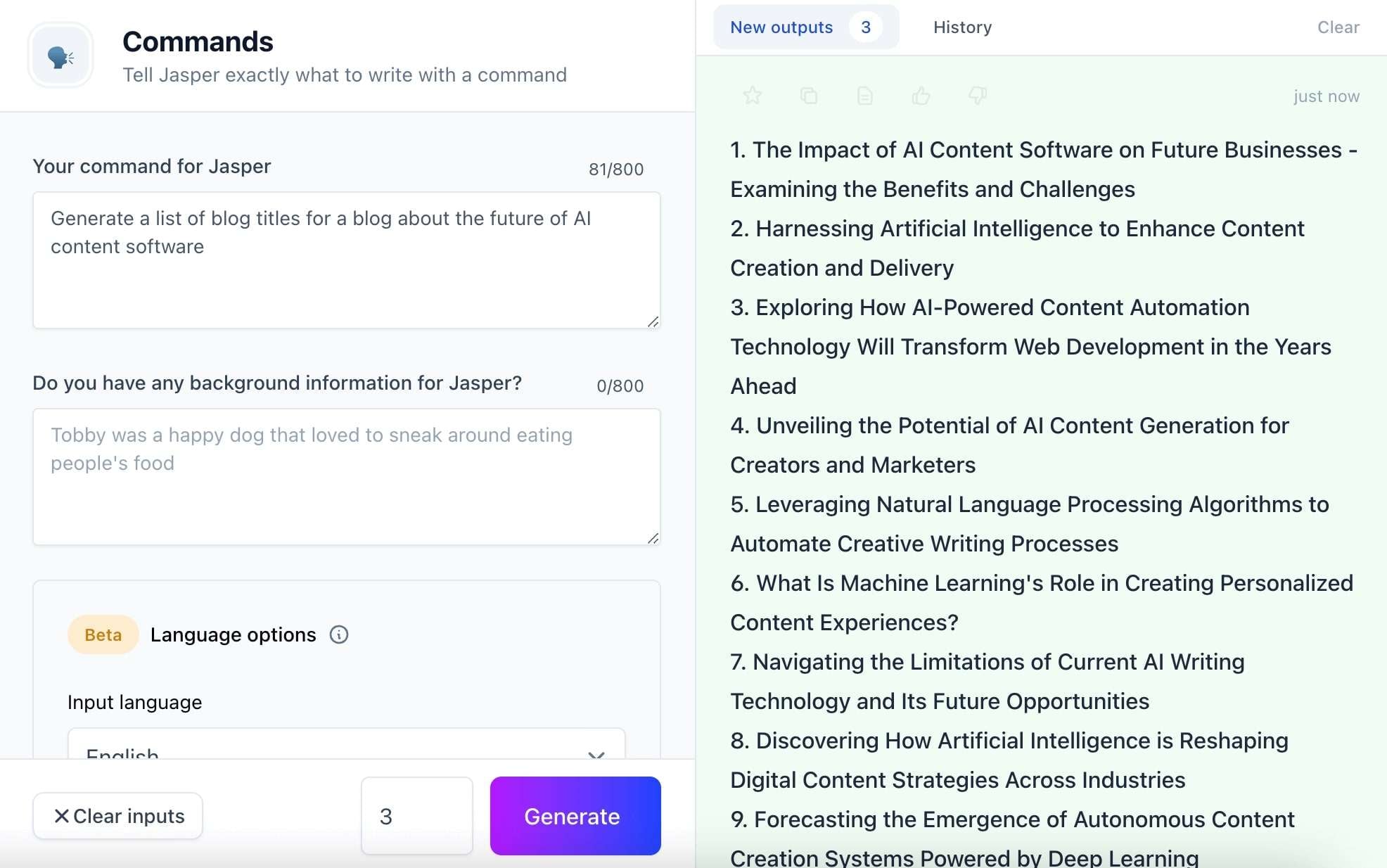
Compatibility
- Online
Key Features of Jasper
- With Jasper, you can create scripts for YouTube videos by incorporating relevant keywords effortlessly.
- This AI tool can also help users in creating endless topics to engage a large number of subscribers.
- You can also customize the tone of voice in scripts as it has multiple built-in voice templates.
- If you don’t like the script’s sentence, you can also use Jasper to rewrite any sentence.
- It has a built-in plagiarism checker through which you can check the plagiarism in the script in lossless quality.
Pros
- You can customize the tone of voice you want in the script.
- Integrates quality-oriented script templates, making your work easier than ever.
- Write scripts without embedding grammatical errors.
Cons
- Quite slow, which minimizes your productivity and irritates you.
- You can only use all the features until you are a premium user.
3. Syllaby
Do you want to create a profitable content strategy and scripts for YouTube? Nothing to worry about because this AI YouTube script writer can help you with everything. You can also customize the length of the script. Moreover, it also lets you select the voice for interactive proofreading of the generated script. Not only YouTube, but it can also create scripts for several platforms, such as Instagram and TikTok.
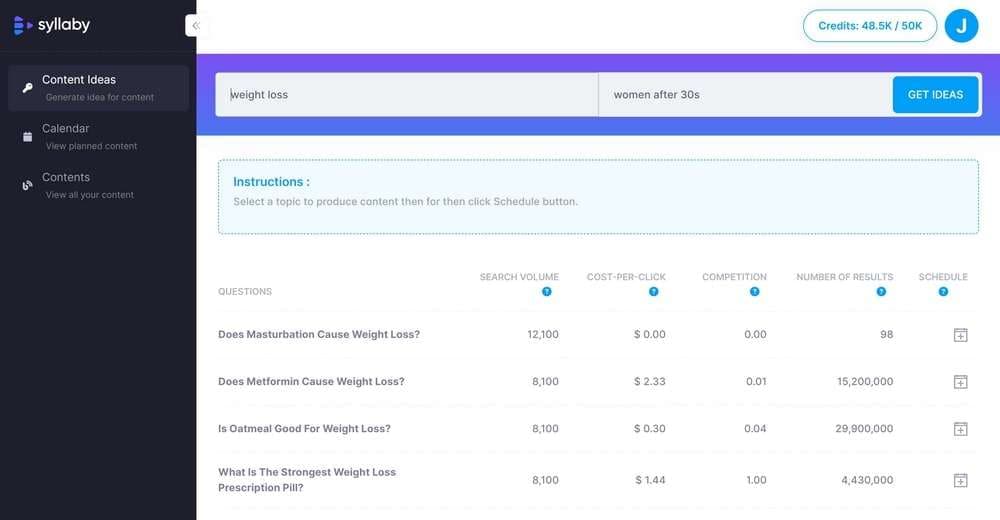
Compatibility
- Online
Key Features of Syllaby
- Syllaby has a content calendar through which you can ensure the consistency of several things, such as posting.
- It also helps you find the top-asked questions relevant to your niche.
- This tool also has an optimized potential to turn simple views into leads to ensure your success as a YouTuber.
- Whether you wish to generate a script for agencies, lawyers, or medical topics, it can provide content on every topic.
- You can also use Syllaby to write interactive blog articles without compromising the quality of content.
Pros
- The interface is quite attractive and structured.
- Offers ultra-fast data processing speed through which you can accomplish your task in a short time.
- Integrates optimized encryption algorithms, so you don’t have to worry about the security of your scripts.
Cons
- The features are pretty limited in comparison to other script-generating tools.
- You only have a 7-day free trial with Syllaby. To use it for a longer time.
4. Neuroflash
Neuroflash provides the best-in-class script content so you can create breathtaking videos for your followers. This YouTube script writer AI has the potential to make scripts on both educational and entertainment topics. It also integrates the spoken text into videos, through which you can make more understandable content. Moreover, you can also have the optimized structure and outlines for your video scripts.
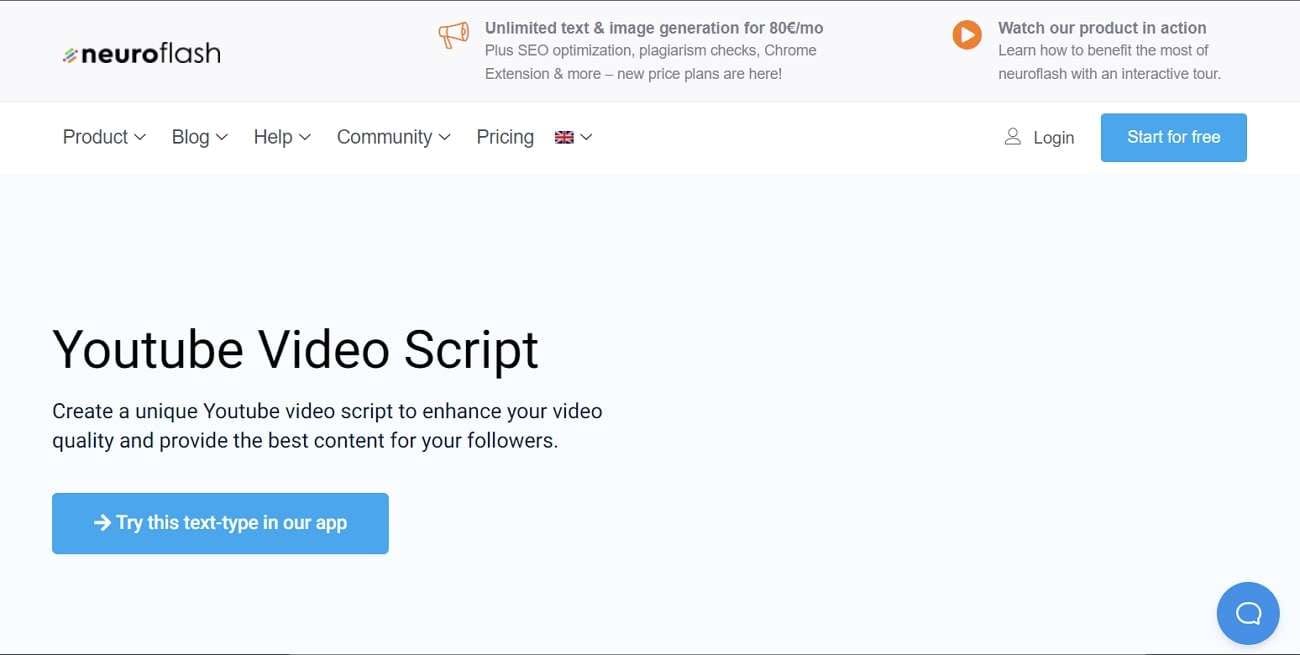
Compatibility
- Online
Key Features of Neuroflash
- There are several examples of intuitive scripts in Neuroflash. You can read them to get more productive ideas.
- You can also input the type of tone and the language style, such as a British English-friendly tone, to get the customized script.
- It lets you input information about the company and products to market it through YouTube videos.
- If you have something that you don’t want in your script, then you can write it down in the Bad Brief Example section.
- Neuroflash can also create a structured checklist, so you don’t forget any part of the script while making videos.
Pros
- It can express more in less time which is quite beneficial.
- To get straight points, you can also summarize the whole script to easily get the important information.
- It can also do campaign management and planning for the ease of the users.
Cons
- You cannot use several features, such as Unsplash and LanguageTool Premium, with a free version.
- Its interface is tricky.
5. ChatGPT
In this content-driven world, you can complete every incomplete sentence with the help of ChatGPT. You can input the instructions in the chat box and get your scripts instantly. Moreover, if you dislike the created script, you can also regenerate the response. This AI YouTube script generator can potentially create the whole script in a few minutes.
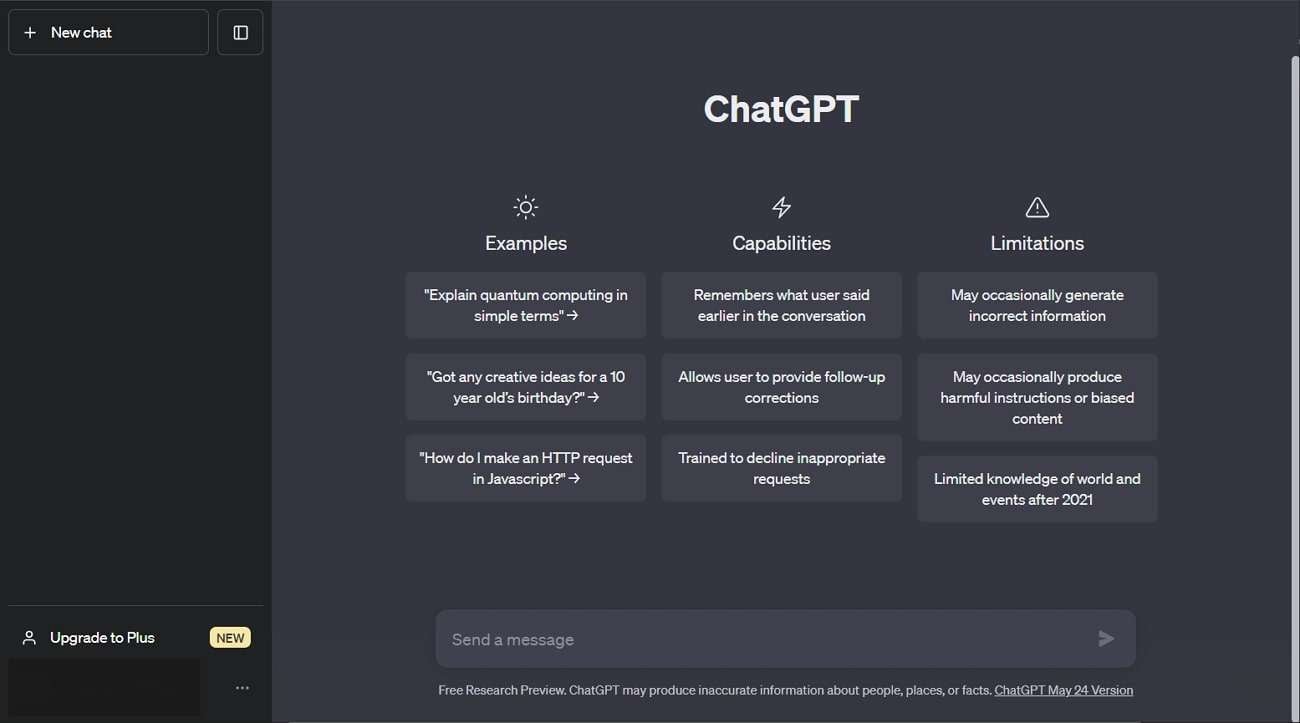
Compatibility
- Online, iOS
Key Features of ChatGPT
- ChatGPT can also create customized outlines for every type of script so you will not lose track of the script.
- You can copy the whole script of any length with just one click. It lets you copy the script with its copy icon.
- If you don’t like the script, you can click the dislike icon; however, you can click the like icon if you like a script.
- For a more optimized script, you can also highlight the keyword, and it will automatically insert it throughout the script.
- You can access your previous chats and content anytime you want from the side panel. Moreover, you can also delete them manually.
Pros
- Can automatically remember what you have said earlier. This can make your work easier.
- Decline inappropriate requirements and also provide follow-up corrections
Cons
- Very difficult to open sometimes because of higher demands and usage worldwide.
- It does not have knowledge of content generated before 2021. So, you can face limitations in this part.
Part 2: How to Generate a Script for a YouTube Video?
Every user wants to create an optimized quality script for their YouTube video. If you also wish to create unique videos, you can use Virbo AI to write scripts. You can find the steps to accomplish this task here:
Generate Engaging
AI Video in Minutes!
Easily convert text into professional spokesperson videos in over 120+ voices & languages in minutes.
Generate AI Video Free Generate AI Video Now

Step 1 Access Virbo and Select the AI Script Feature
To get started, launch Virbo on your device and select “AI Script.” You can input instructions for the script on the next screen. Once you are on the “AI Script” interface, manage “Language,” “Brand,” “Product name,” “Target user group,” and “Key Selling Points.” Following this, hit the “Generate Script” button.
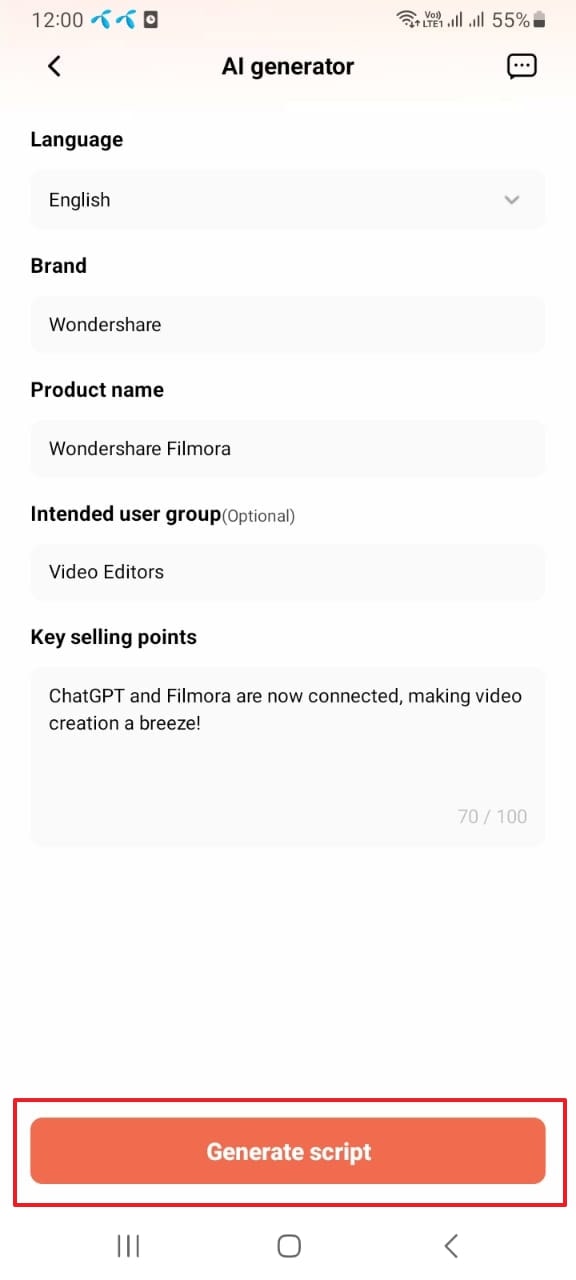
Step 2 Finalize the Script and Create a Video
Wait a few moments, and once you get the script, review it thoroughly. Once satisfied, hit the “Create Video” button from the bottom of the screen and select a dimension. After this, tap the “Create Video” button to generate a video on the generated script. Next, you can choose one from the options of “Portrait Video” and “Landscape Video.”
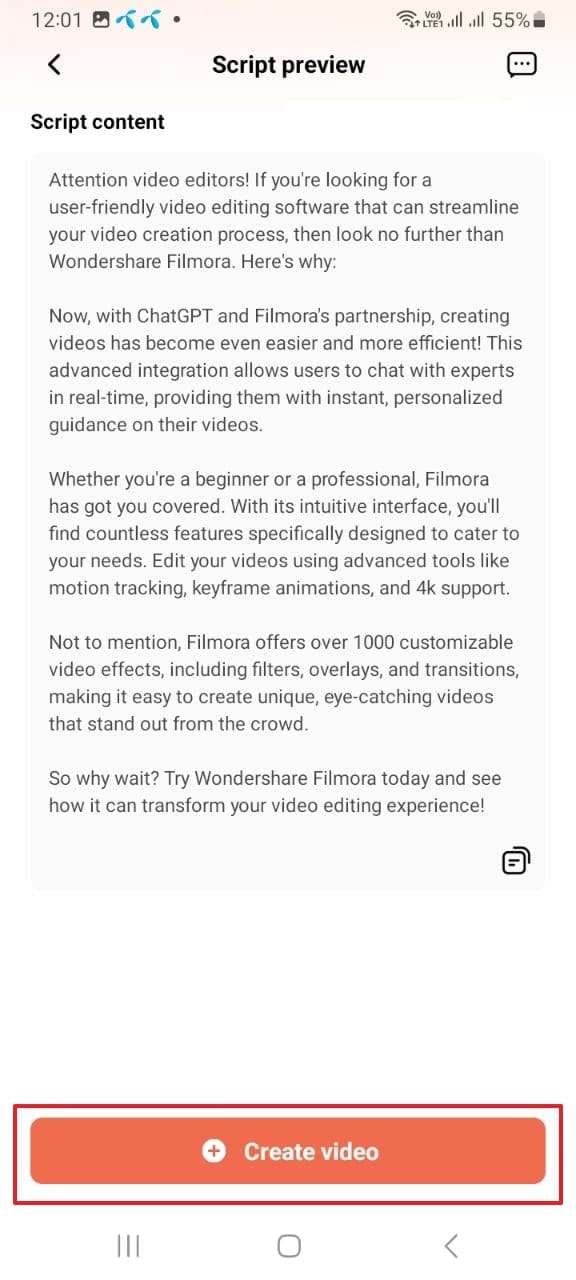
Step 3 Preview and Export the AI YouTube Video
Once you are in the “Preview” window, analyze the video thoroughly. Next, toggle the “Subtitles” to generate subtitles in the video. You can also edit the video from the bottom editing toolbar, which contains editing tools. After finalizing the video, choose the “Export” button from the top right of the screen.
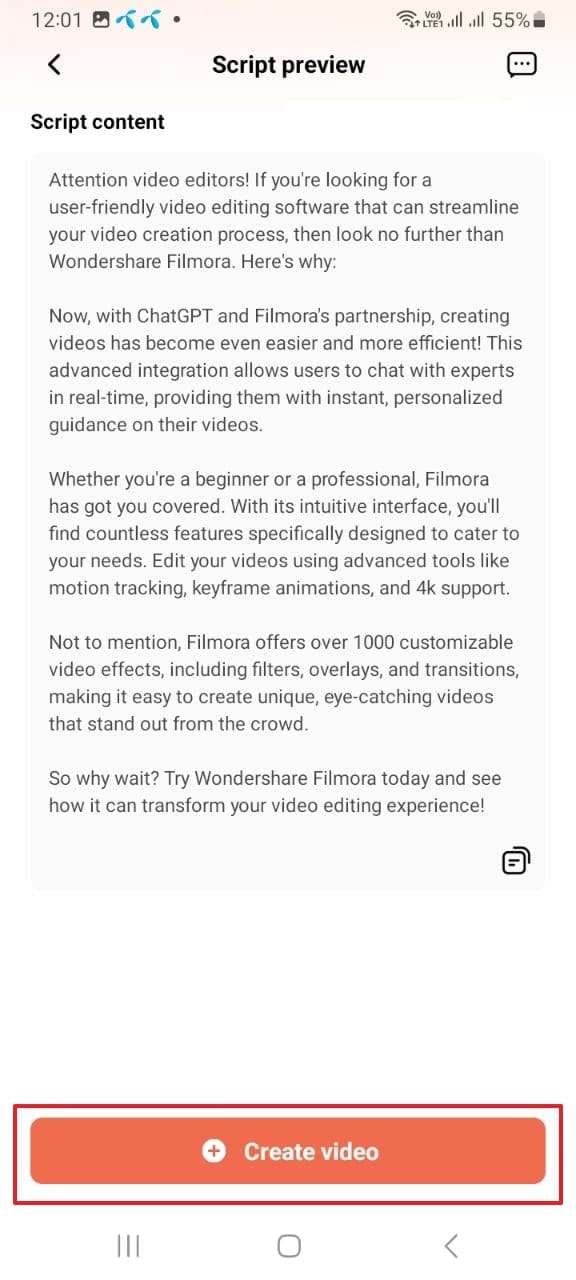
Part 3: Tips and Best Practices for Using an AI YouTube Script Generator
Several tips are known to be beneficial for creating optimized YouTube video scripts. Some of the tips for using YouTube script writer AI to the fullest and getting reliable scripts are given here:
1. Engage with Your Targeted Audience
Before anything else, learn your niche and look out for your targeted audience. You have to know which type of content you have to create to engage the audience. It is a crucial factor because this can impact your performance on YouTube.
In addition, you need to give straightforward instructions to the AI YouTube script writer to get the optimized script. If your instructions are unclear, you will get disoriented content that will minimize audience engagement.
2. Maintain Consistency
Consistency in YouTube videos means you are creating content on a specific topic. For example, you make videos on unboxing, and if someone wants to watch an unboxing video, they will go to your channel.
So, you have to ensure you never break your consistency because it can impact the user ratio. Moreover, you can also search for relevant keywords and add them to the AI YouTube script generator interface for creating video scripts.
3. Provide Clear Instructions
If you are using a YouTube script writer AI tool, you have to ensure you give clear instructions. You have to clarify everything from the script’s genre to the keywords. Moreover, inputting the videos’ duration and other visual metrics is very important. You can also practice a few times before giving instructions to eliminate the risk of mishaps.
4. Customize and Personalize
The YouTube script AI tools integrate diversified options when it comes to customizing and personalizing the script. You need to polish your skill in proofreading the script and then modifying it. You can also change the parameters of the video while giving instructions.
Furthermore, a reliable AI tool will let you customize and personalize multiple aspects of a video script without any restrictions.
5. Continuously Iterate and Improve
You will not get better on the first try. It is essential to repeat the procedure of giving instructions repeatedly. This will save you from several types of hassles and mistakes. You can also watch the YouTube video about giving instructions to the digitalized AI-powered tool. This will make your work easier and more reliable flawlessly.
Conclusion
In this article, you have learned about the YouTube script writing tools. These can help you with writing optimized scripts on every topic. You can use these scripts to attract more users and get more subscribers. If you are curious about AI to write script tools, go through the first part of this article.
Moreover, you can also learn some effective tips for getting the best scripts for YouTube videos. For generating the scripts, you can follow the above-given instructions.
Narakeet Review: Text to Speech Convenient Voice Maker
In a world where content consumption is constantly evolving, having innovative tools at your disposal to enhance the accessibility and engagement of your content is essential. One such tool that has gained significant popularity in recent times is Narakeet text to speech – a versatile Text to Speech (TTS) voice maker.
In this article, we will delve into the intricacies of Narakeet, exploring its features, functionality, and how it can revolutionize the way you deliver content. Whether you’re a content creator, educator, or simply someone seeking efficient ways to communicate ideas, this article will provide valuable insights into Narakeet’s offerings.
Part 1: What is Text to Speech Narakeet?
Narakeet is a powerful TTS platform designed to transform written content into engaging audiovisual presentations. Whether it’s turning blog posts into engaging videos or creating captivating educational materials,Narakeet text to speech simplifies the process by seamlessly converting text into speech.
Compatibility of Narakeet
- Narakeet is compatible with PowerPoint, Google Slides and Keynote formats.
- You can upload your presentation file to the web app or use a link to your online presentation.
- Narakeet will automatically detect the language of your text and choose a suitable voice for it. You can also change the voice manually if you prefer.
Key Features of Narakeet
- Narakeet has a large collection of natural-sounding voices in different accents and genders. You can preview the voices before choosing one for your video.
- It can generate subtitles for your video based on your notes. You can edit the subtitles, change their font, size and color, and choose whether to show them on the video or as a separate file.
- The app add background music to your video from its library of royalty-free tracks. You can select a music genre, mood and intensity, and adjust the volume of the music.
- Narakeet text to speech allows you to trim, crop, rotate and resize your video, as well as add transitions, effects and filters. You can also adjust the brightness, contrast and saturation of your video.
- It can capture your presentation slides as video segments and combine them into a single video file. You can also upload your own images, videos or audio files to enhance your video.
- The versatile app can add subtitles to your video based on your speaker notes. You can customize the font, size, color and position of the subtitles.
- Narakeet can produce videos in high-definition quality, up to 1080p. You can also choose from different aspect ratios, such as 16:9, 4:3 or 1:1.
- It has a built-in media library that offers hundreds of royalty-free images, videos and music tracks that you can use in your video. You can also search for media by keywords or categories.
- The app comes with a powerful text to speech engine that can generate realistic and natural voices for your video. You can choose from over 600 voices in 90Narakeet languages such as Narakeet text to speech Bengali, Narakeet text to speech Urdu along with several others; and accents. You can also adjust the pitch, speed, volume and tone of the voice.
Pricing of Narakeet
- Narakeet has a free plan that lets you create up to 5 videos per month with a watermark and a maximum length of 5 minutes.
- The paid plans start from $9 per month and offer more features, such as longer videos, no watermark, custom branding, higher resolution and more voices.
Narakeet text to speech free is a convenient tool for creating narrated videos with TTS. It can be useful for making educational videos, tutorials, presentations, explainer videos, marketing videos and more.
Part 2: How Does Narakeet Work?
Creating captivating videos withNarakeet text to speech is a seamless process that allows you to transform your written script and presentation slides into an engaging audiovisual experience. Here’s a detailed breakdown of each step.
Step 1
To start the process, you’ll need a script that outlines the content of your video. You can create this script using Markdown, a versatile formatting language that supports various elements like headings, lists, links, and images. Markdown provides a structured way to organize your content. Alternatively, if you have a presentation in PowerPoint, Google Slides, or Keynote, you can use the speaker notes section to write your script. This way, you’re aligning your visual content with the spoken narration.
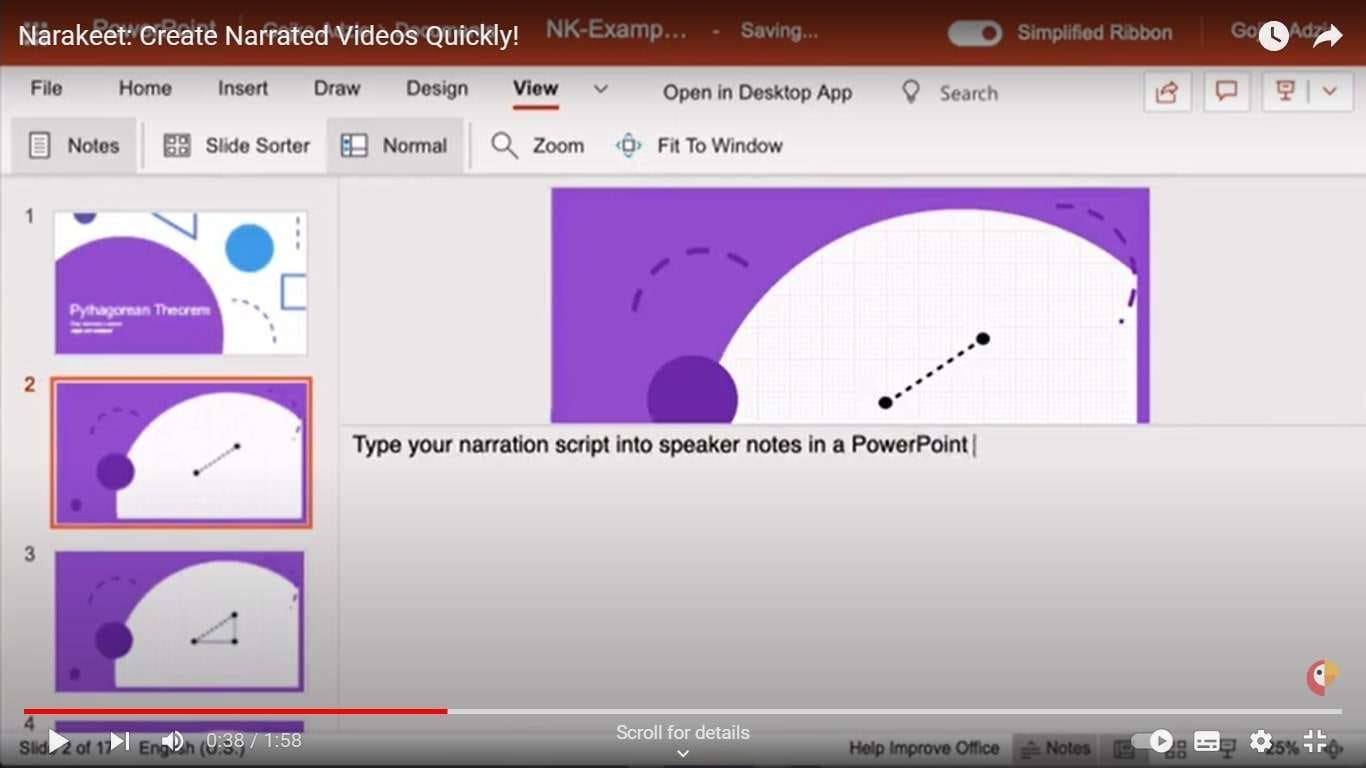
Step 2
Narakeet offers an impressive array of over 600 voices in 90Narakeet languages and accents. After preparing your script, you can select a voice that best matches the tone and theme of your content. The platform allows you to preview the chosen voice, giving you a glimpse of how your narration will sound. Furthermore, you can fine-tune the voice’s pitch, speed, volume, and tone to create a customized auditory experience that resonates with your audience.
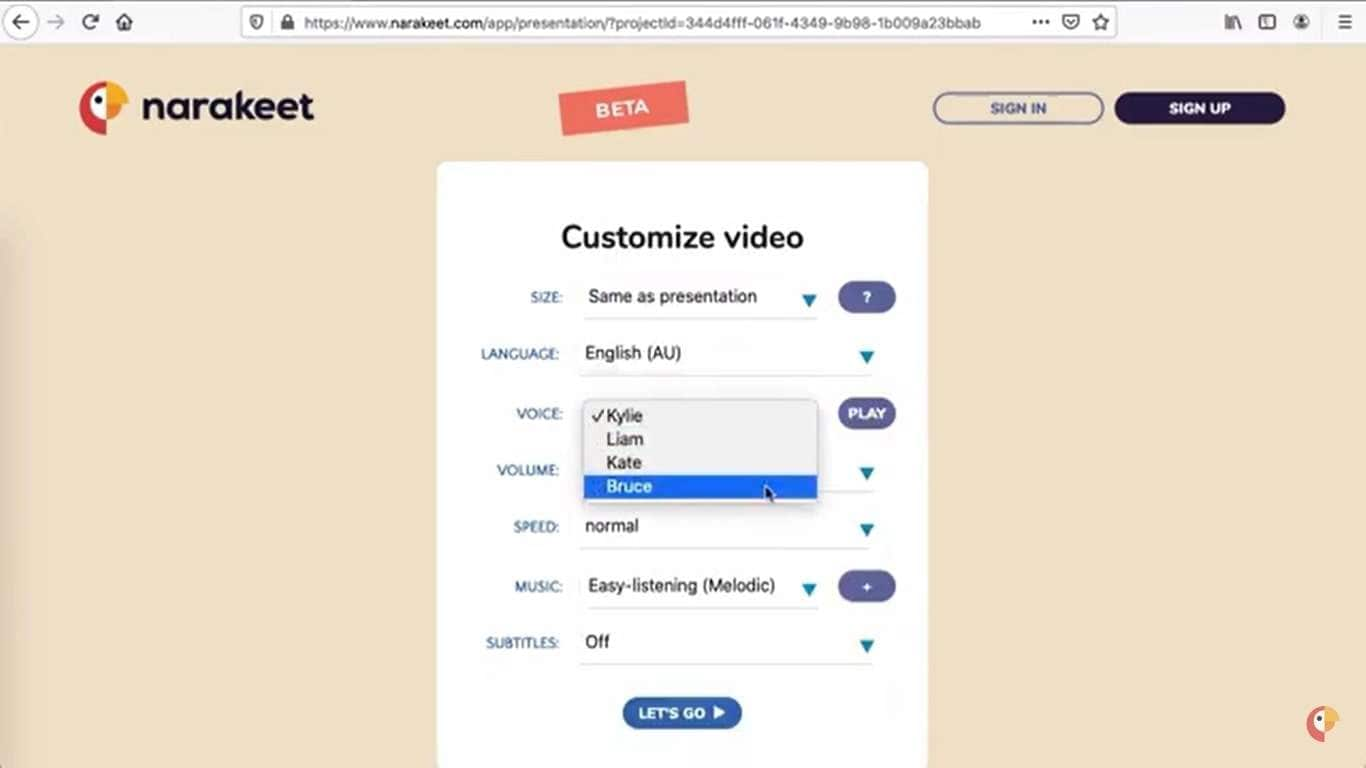
Step 3
If you have a presentation with slides, you can upload it to Narakeet as PDF files. Narakeet’s smart technology automatically segments each slide and synchronizes them with the voiceover. This integration ensures that the visual elements align seamlessly with the spoken content. Besides presentation slides, you can also enhance your video by uploading your images, videos, or audio files. This versatility allows you to create a visually rich video that keeps your audience engaged.
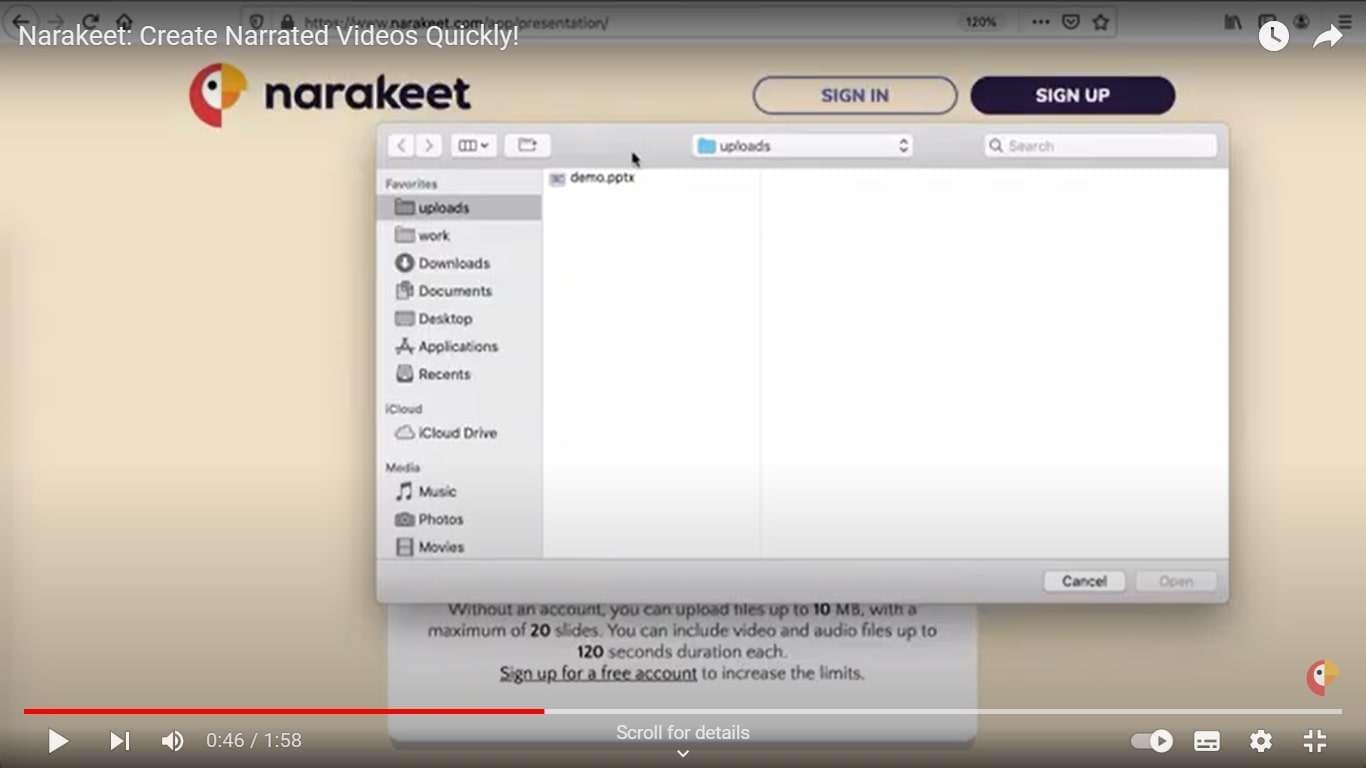
Step 4
Narakeet’s online editor provides a range of tools to refine your video’s visual and auditory aspects. You can trim video segments to eliminate unnecessary content, crop and rotate visuals for optimal framing, and even apply zoom effects to emphasize specific elements. Adding transitions and effects can enhance the overall flow and visual appeal of your video. Moreover, you can incorporate subtitles and background music to reinforce your message and create a more immersive experience. Adjusting the order, duration, and timing of each slide ensures that your video maintains a coherent and engaging narrative.

Step 5
Once you’re satisfied with your video, Narakeet offers various options for distribution. You can download your video as an MP4 file, suitable for sharing on social media platforms, websites, or other mediums. Alternatively, Narakeet provides direct integration with platforms like YouTube and Vimeo, allowing you to share your content seamlessly. Furthermore, you can export your video as an audio file or a subtitle file, broadening the ways you can engage your audience.
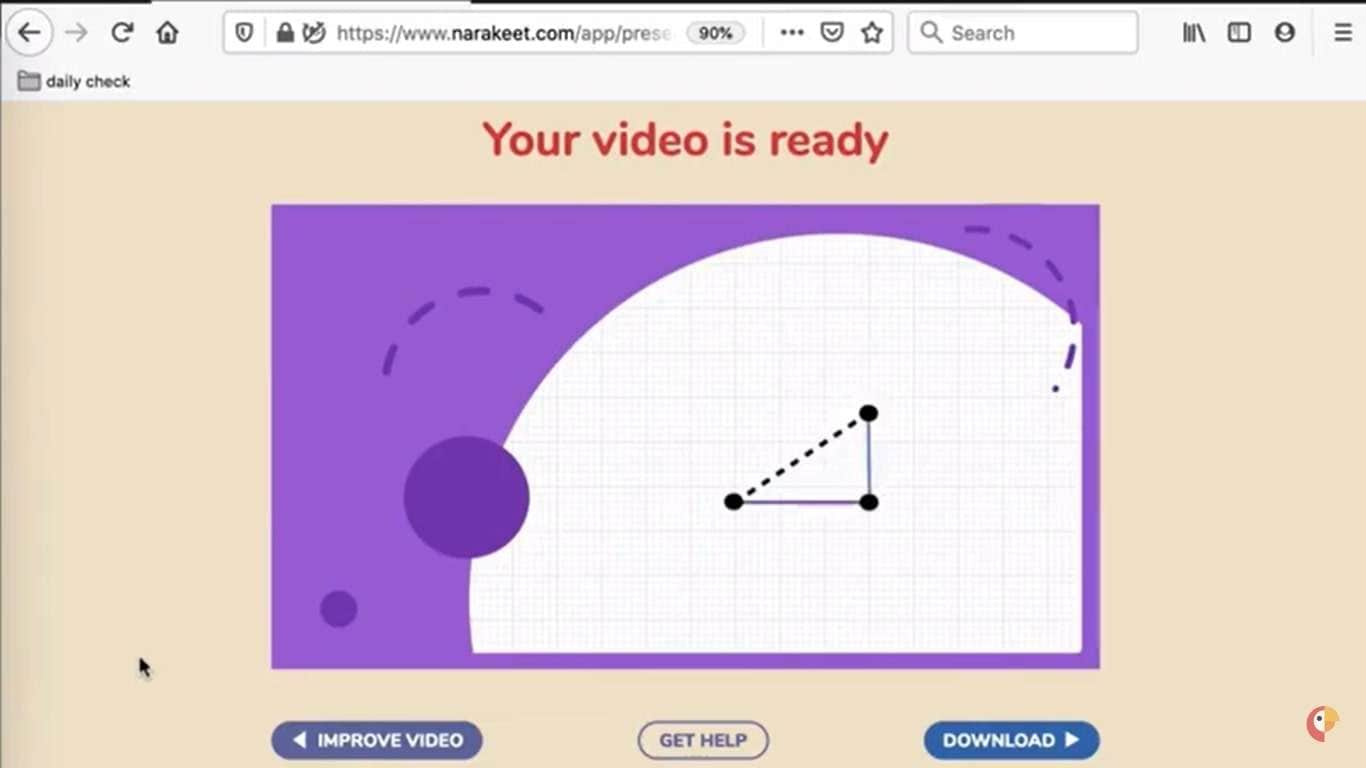
All in all,Narakeet text to speech streamlines the process of creating compelling videos by transforming scripts and presentations into dynamic audiovisual content. By following these detailed steps, you can harness the power of Narakeet’s features to produce videos that effectively communicate your message and captivate your audience. Whether you’re an educator, marketer, or content creator, this amazing app provides a versatile and user-friendly platform to elevate your content creation efforts.
Part 3: Bonus Tip: A Best Text to Speech Online AI Tool You May Need
You have just learned how to use theNarakeet text to speech app, which can turn your text into videos. This is a handy feature that can help you with many tasks. However, you might wonder if there is a better way to convert text to speech, one that can offer you more options and flexibility. Well, there is, and it is called Virbo, one of the best text to speech apps for all your tasks.
One of the best alternative ways to convert your text into engaging and professional videos isVirbo . It is an AI avatar video generator that can create spokesperson videos in minutes. It is is a product of Wondershare, a leading software company that offers various tools for video editing, data recovery, PDF editing and more. The app is available on Windows, iOS and Android devices, and you can use it for various purposes, such as education, marketing, entertainment and more.
Get Started Online Free Download
Virbo isn’t like ordinary text-to-speech tools. It’s a versatile platform that gives you a lot of control. It has many features that help you create unique voices for your written content, making it sound more interesting and accessible.
Functions of Virbo
- With Virbo, you can enter your text on the website, and it will turn your words into a voice. Virbo can also read text from files or web links, making it easy to listen to written content.
- Virbo has over 100 different voices to choose from. Each voice has its own language, accent, gender, and age. You can pick the voice that matches your content’s style and essence.
- Once you choose a voice, you can customize it. You can change its speed, pitch, volume, and pauses. You can adjust sliders to make the voice sound unique, or use special symbols and commands to control how it sounds.
- You can listen to a preview of your voice creation on the website before you do anything else. If you like it, you can download it as an MP3 file to use in your projects. Whether you’re using it for personal or business purposes, Virbo gives you full access to your voice creation.
Key Features of Virbo
- Virbo uses advanced AI technology to make voices that don’t sound robotic. It understands the context, meaning, and even emotions in the text. This helps it create voices that sound like real humans. Plus, Virbo learns from its interactions, so it keeps getting better over time.
- It supports many languages and accents, like English, Spanish, French, Chinese, and Japanese. You can easily switch between languages by typing the language code.
- The app offers different types of voices for different purposes, like storytelling, teaching, podcasts, and games. Each voice category is made to fit a specific role.
- It lets you add emotions to the voice. You can make it sound happy, sad, angry, calm, and more. By typing emotions in brackets, you can make the voice express different feelings.
With Virbo, your text becomes a canvas, and the voice you create is like a brushstroke that adds life to your words. You can explore and experiment with different voices, taking your written content on an exciting journey beyond just reading.
Conclusion
Narakeet text to speech stands out as an exceptional Text to Speech voice maker that simplifies the process of creating engaging audiovisual content. Whether you’re a content creator looking to repurpose your articles or an educator striving to make learning more accessible, Narakeet’s intuitive interface, customization options, and compatibility with various content formats make it a valuable addition to your toolkit. By exploring Narakeet’s features and learning how to use it effectively, you can unlock a new realm of content creation possibilities, enhancing the way you connect with your audience.
And for those seeking alternative tools, Virbo provides an excellent option to further expand your TTS capabilities. Embrace these tools, and empower your content with the magic of AI-driven narration and presentation.
Also read:
- In 2024, In-Depth Review of Ivona Text to Speech by NextUp Technologies
- New In-Depth Review of Ivona Text to Speech by NextUp Technologies
- New 2024 Approved Installation and Registration | Wondershare Virbo
- Updated How To Create AI-Powered Videos Using Synthesia Avatar and Voices for 2024
- In 2024, How To Perform a Successful Streaming on Twitch
- New 5 Must-Know Hacks to Beat Deepfake Attacks Streamer Survival Guide for 2024
- New 2024 Approved Cloning Voices With Hugging Face Features, Guidance, Alternatives
- In 2024, Demystifying AI Game Generators From Definition to Distinction
- 2024 Approved Best 12 Sports Streaming Sites (Free & Paid)
- Updated Best Celebrity Voice Generator Tools You Cannot Miss
- 2024 Approved Finest Text-to-Speech Male Voice Tools for Natural Output
- 2024 Approved Best 10 Free AI Voice Generators to Use in Daily Life
- New 2024 Approved Ultimate Guide How to Live Stream on Facebook?
- Updated Complete Guide of Top Video Language Translators
- Updated AI Video Translator | Online
- In 2024, Top 5 Quandale Dingle Voice Generators
- The Ever-Changing Era of AI Video Translation A Reality to Be Fulfilled
- 2024 Approved What Is AI Voice?
- New In 2024, Cloning Voices With Hugging Face Features, Guidance, Alternatives
- 2024 Approved Top 6 Darth Vader AI Generators for All Platforms
- New How To Make Talking Emoji on iPhone in Easy Steps
- Create AI Avatar Video with AI Avatar | Wondershare Virbo Online
- New In 2024, What Is AI Voice? | Wondershare Virbo Glossary
- Best 7 Whiteboard Explainer Videos to Inspire You
- Updated 2024 Approved AI Streaming Mastery A Quick Guide and Recommended Tool
- Updated In 2024, Unlocking Global Audiences Top Video Language Converters
- Updated In 2024, Voicemod AI Review Transforming Your Voice in Real Time
- New In 2024, Ultimate Guide to Shopee Livestream Selling Maximize Profits
- Updated The Ultimate Guide to YouTube Influencer Marketing for 2024
- The Best Text-to-Video AI Generator Tools Alternative to Sora
- Updated 2024 Approved Step-by-Step Guide How to Translate Twitter Video Easily
- In 2024, Text To Speech | Wondershare Virbo Online
- 2024S Top 10 Streaming Video Services Free Ones Available
- New In-Depth Review of Ivona Text to Speech by NextUp Technologies for 2024
- What Is an AI Presentation Maker?
- Updated In 2024, Chrome Video Translators Top 5 Video Translation Chrome Extensions
- 2024 Approved Easy Tutorial How To Make a Talking Cartoon Video Step-by-Step
- Updated Make Your Pictures Speak Online With the Best Tools Recommended for 2024
- New What Is an AI Script Generator?
- What Is an AI Script Generator? | Wondershare Virbo Glossary
- Updated 2024 Easy Steps to Translate Video on Twitter
- Updated 2024 Approved Registration and Login | Virbo AI Live Stream
- Updated 2024 Approved A Brief Review of CapCut Translate With Alternative
- New Best 6 Celebrity Text to Speech AI Voice Generators You May Like for 2024
- Beyond the Basics Secrets for TikTok Live Studio Success
- 2024 Approved Diverse Template | Online
- In 2024, The Best Text-to-Video AI Generator Tools Alternative to Sora
- 5 Easy Ways to Change Location on YouTube TV On Realme Narzo 60x 5G | Dr.fone
- 3 Solutions to Find Your Vivo Y17s Current Location of a Mobile Number | Dr.fone
- In 2024, 5 Most Effective Methods to Unlock iPhone 15 in Lost Mode | Dr.fone
- How to get the dragon scale and evolution-enabled pokemon On Vivo V27? | Dr.fone
- Complete Guide on Unlocking iPhone 13 Pro Max with a Broken Screen?
- Your Complete Guide To Reset Lava Yuva 3 | Dr.fone
- In 2024, Bypassing Google Account With vnROM Bypass For Xiaomi 14
- 4 Methods to Turn off Life 360 On Honor 100 Pro without Anyone Knowing | Dr.fone
- In 2024, 5 Ways to Transfer Music from Honor Magic 5 Pro to Other Android Devices Easily | Dr.fone
- In 2024, Ultimate Guide on Oppo A38 FRP Bypass
- App Wont Open on Your Asus ROG Phone 7? Here Are All Fixes | Dr.fone
- How to Unlock ZTE PIN Code/Pattern Lock/Password
- Guide to Mirror Your Xiaomi Redmi 13C to Other Android devices | Dr.fone
- In 2024, How to Migrate Android Data From Vivo X100 to New Android Phone? | Dr.fone
- How to restore wiped videos on Camon 20 Pro 5G
- In 2024, Can You Unlock Apple iPhone 13 Pro Max After Forgetting the Passcode? | Dr.fone
- Use Device Manager to identify some outdated your drivers in Windows 10
- In 2024, 10 Easy-to-Use FRP Bypass Tools for Unlocking Google Accounts On Vivo Y200
- Title: All About Kapwing Video Translation
- Author: Sam
- Created at : 2024-05-19 03:34:49
- Updated at : 2024-05-20 03:34:49
- Link: https://ai-voice-clone.techidaily.com/all-about-kapwing-video-translation/
- License: This work is licensed under CC BY-NC-SA 4.0.




